User Manual
92 Pages
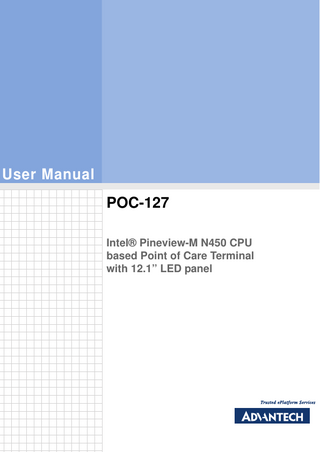
Preview
Page 1
User Manual POC-127 Intel® Pineview-M N450 CPU based Point of Care Terminal with 12.1” LED panel
The Instructions for the User The document combines text and illustrations, providing a comprehensive overview of the system. The information is presented as sequential steps of action, allowing the user to learn directly how to use the device. The text provides explanations and instructs the user step by- step in the practical use of the product, with short, clear instructions in easy-to-follow sequence.
Definitions Warning! A WARNING statement provides important information about a potentially hazardous situation which, if not avoided, could result in death or serious injury.
Caution! A CAUTION statement provides important information about a potentially hazardous situation which, if not avoided, may result in minor or moderate injury to the user or patient or in damage to the equipment or other property. Note!
A NOTE provides additional information intended to avoid inconveniences during operation.
POC-127 User Manual
Part No. 2008012700
Edition 1
Printed in Taiwan
November 2011 ii
Safety Instructions Strictly follow these Instructions for Use, please read these safety instructions carefully. Remind to keep this User's Manual for later reference, and any use of the product requires full understanding and strict observation of all portions of these instructions. Observe all WARNINGS and CAUTIONS as rendered throughout this manual and on labels on the equipment. Repair of the device may also only be carried out by trained service personnel. Advantech recommends that a service contract be obtained with Advantech Service and that all repairs also be carried out by them. Otherwise the correct functioning of the device may be compromised.
Warning! Because of the danger of electric shock, never remove the cover of a device while it is in operation or connected to a power outlet.
If one of the following situations arises, get the equipment checked by service personnel: a. The power cord or plug is damaged. b. Liquid has penetrated into the equipment. c The equipment has been exposed to moisture. d. The equipment does not work well, or you cannot get it to work according to the user's manual. e. The equipment has been dropped and damaged. f. The equipment has obvious signs of breakage. Disconnect this equipment from any AC outlet before cleaning. Use a damp cloth. Do not use liquid or spray detergents for cleaning and keep this equipment away from humidity.
Caution! To avoid short-circuiting and otherwise damaging the device, do not allow fluids to come in contact with the device. If fluids are accidentally spilled on the equipment, remove the affected unit from service as soon as possible and contact the service personnel to verify that patient safety is not compromised. Put this equipment on a reliable surface during installation. Dropping it or letting it fall may cause damage. For plug-in equipment, the power outlet socket must be located near the equipment and must be easily accessible.
Caution! To prevent overheating, do not cover the openings and place the device in direct sunlight or near radiant heaters.
Make sure the voltage of the power source is correct before connecting the equipment to the power outlet. Position the power cord so that people cannot step on it. Do iii
POC-127 User Manual
not place anything over the power cord. If the equipment is not used for a long time, disconnect it from the power source to avoid damage by transient over voltage.
Caution! Do not leave this equipment in an uncontrolled environment where the storage temperature is below -20° C (-4°F) or above 60° C (140°F). This may damage the equipment.
If your computer is losing dramatic time or the BIOS configuration reset to default, the battery has no power.
Caution! Do not replace battery yourself. Please contact a qualified technician or your retail. The computer is provided with a battery-powered real-time clock circuit. There is a danger of explosion if battery is incorrectly replaced. Replace only with same or equivalent type recommended by the manufacture. Discard used batteries according to the manufacturer’s instructions. Improper installation of VESA mounting can result in serious personal injury! VESA mount installation should be operated by professional technician, please contact the service technician or your retail if you need this service. The detail operating procedure specified on Appendix A. CLASSIFICATION: Supply Class I adapter No applied part IPX1 Continuous Operation Not AP or APG category
Warning! This device is not suitable for use in the presence of flammable anesthetic mixture with air, oxygen, nitrous oxide, or for life support system.
Maintenance: to properly maintain and clean the surfaces, use only the approved products or clean with a dry applicator.
Caution! When servicing the device, always use replacement parts that are qualified to Advantech standards. Advantech Medical cannot warrant or endorse the safe performance of third-party replacement parts for use with our medical device. Make sure the user not to contact SIP/SOPs and the patient at the same time. When networking with electrical devices, the operator is responsible for ensuring that the resulting system meets the requirements set forth by the following standards:
POC-127 User Manual
iv
®C EN 60601-1 (IEC 60601-1) Medical electrical equipment Part 1: General requirements for safety ®C EN 60601-1-1 (IEC 60601-1-1) Medical electrical equipment Part 1-1: General requirements for safety Collateral standard: Safety requirements for Medical electrical systems ®C EN 60601-1-2 (IEC 60601-1-2) Medical electrical equipment Part 1-2: General requirements for safety Collateral standard: Electromagnetic compatibility; Requirements and tests
Warning! If fix the equipment to mobile equipment, re-evaluation of the product in according to IEC/EN 60601-1 will be required.
Accessory equipment connected to the analog and digital interfaces must be in compliance with the respective nationally harmonized IEC standards (i.e. IEC 60950 for data processing equipment, IEC 60065 for video equipment, IEC 61010-1 for laboratory equipment, and IEC 60601-1 for medical equipment.) Furthermore all configurations shall comply with the system standard IEC 60601-1-1. Everybody who connects additional equipment to the signal input part or signal output part configures a medical system, and is therefore, responsible that the system complies with the requirements of the system standard IEC 60601-1-1. The unit is for exclusive interconnection with IEC 60601-1 certified equipment in the patient environment and IEC 60XXX certified equipment outside of the patient environment. If in doubt, consult the technical services department or your local representative. Grounding reliability can only be achieved when the equipment is connected to an equivalent receptacle marked “Hospital Only” or “Hospital Grade”. Use a power cord that matches the voltage of the power outlet, which has been approved and complies with the safety standard of your particular country.
v
POC-127 User Manual
Note!
Environmental protection Follow national requirements to dispose of unit.
Explanation of Graphical Symbols
IEC 60878 and ISO 3864-B.3.6 : Warning: dangerous voltage.
ISO 7000-0434 : Caution, consult ACCOMPANYING DOCUMENTS.
ISO 7000-1641 : Follow operating instructions or Consult instructions for use.
IEC 60417 -5009 : SANDY-BY.
IEC 60417-5031 : Direct current.
IEC 60417-5021 : Equipotentiality.
Disposing of your old product Within the European Union
EU-wide legislation, as implemented in each Member State, requires that waste electrical and electronic products carrying the mark (left) must be disposed of separately from normal household waste. This includes monitors and electrical accessories, such as signal cables or power cords. When you need to dispose of your display products, please follow the guidance of your local authority, or ask the shop where you purchased the product, or if applicable, follow any agreements made between yourself. The mark on electrical and electronic products only applies to the current European Union Member States.
POC-127 User Manual
vi
Guidance and manufacturer’s declaration - electromagnetic emissions The model POC-127 is intended for use in the electromagnetic environment specified below. The customer or the user of the model POC-127 should assure that it is used in such an environment. Emissions test
Compliance
Electromagnetic environment - guidance
RF emissions CISPR 11
Group 1
The model POC-127 uses RF energy only for its internal function. Therefore, its RF emissions are very low and are not likely to cause any interference in nearby electronic equipment.
RF emissions CISPR 11
Class B
Harmonic emissions IEC 61000-3-2
Class A
Voltage fluctuations/ flicker emissions IEC 61000-3-3
Not applicable
The model POC-127 is suitable for use in all establishments, including domestic establishments and those directly connected to the public low-voltage power supply network that supplies buildings used for domestic purposes.
Recommended separation distances between portable and mobile RF communications equipment and the model POC-127 The model POC-127 is intended for use in an electromagnetic environment in which radiated RF disturbances are controlled. The customer or the user of the model POC-127 can help prevent electromagnetic interference by maintaining a minimum distance between portable and mobile RF communications equipment (transmitters) and the model POC-127 as recommended below, according to the maximum output power of the communications equipment. Separation distance according to frequency of transmitter Rated m maximum output power 150 kHz to 80 MHz 80 MHz to 800 MHz 800 MHz to 2,5 GHz of d = 1,2 d = 1,2 d = 2,3 transmitter W 0.01
0.12
0.12
0.23
0.1
0.38
0.38
0.73
1
1.2
1.2
2.3
10
3.8
3.8
7.3
100
12
12
23
For transmitters rated at a maximum output power not listed above, the recommended separation distance d in metres (m) can be estimated using the equation applicable to the frequency of the transmitter, where P is the maximum output power rating of the transmitter in watts (W) according to the transmitter manufacturer. NOTE 1 At 80 MHz and 800 MHz, the separation distance for the higher frequency range applies. NOTE 2 These guidelines may not apply in all situations. Electromagnetic propagation is affected by absorption and reflection from structures, objects and people.
vii
POC-127 User Manual
Information on potential electromagnetic interference and advice on how to avoid or minimize such interference (IEC/EN 60601-1-2:2007) Guidance and manufacturer’s declaration - electromagnetic immunity The model POC-127 is intended for use in the electromagnetic environment specified below. The customer or the user of the model POC-127 should assure that it is used in such an environment. Immunity test IEC 60601 Complitest level ance level
Electromagnetic environment - guidance
Conducted RF 3 Vrms 3 Vrms IEC 61000-4-6 150 kHz to 80 MHz
Portable and mobile RF communications equipment should be used no closer to any part of the model POC-127, including cables, than the recommended separation distance calculated from the equation applicable to the frequency of the transmitter.
3 V/m Radiated RF 3 V/m IEC 61000-4-3 80 MHz to 2,5 GHz
Recommended separation distance d = 1,2 d = 1,2
80 MHz to 800 MHz
d = 2,3
800 MHz to 2,5 GHz
where P is the maximum output power rating of the transmitter in watts (W) according to the transmitter manufacturer and d is the recommended separation distance in metres (m). Field strengths from fixed RF transmitters, as determined by an electromagnetic site survey, a should be less than the compliance level in each frequency range. b Interference may occur in the vicinity of equipment marked with the following symbol:
NOTE 1 At 80 MHz and 800 MHz, the higher frequency range applies. NOTE 2 These guidelines may not apply in all situations. Electromagnetic propagation is affected by absorption and reflection from structures, objects and people. a
Field strengths from fixed transmitters, such as base stations for radio (cellular/cordless) telephones and land mobile radios, amateur radio, AM and FM radio broadcast and TV broadcast cannot be predicted theoretically with accuracy. To assess the electromagnetic environment due to fixed RF transmitters, an electromagnetic site survey should be considered. If the measured field strength in the location in which the model POC-127 is used exceeds the applicable RF compliance level above, the model POC-127 should be observed to verify normal operation. If abnormal performance is observed, additional measures may be necessary, such as reorienting or relocating the model POC-127. b Over the frequency range 150 kHz to 80 MHz, field strengths should be less than 3 V/m.
POC-127 User Manual
viii
FCC Class B This equipment has been tested and found to comply with the limits for a Class B digital device, pursuant to Part 15 of the FCC Rules. These limits are designed to provide reasonable protection against harmful interference when the equipment is operated in a residential environment. This equipment generates uses and can radiate radio frequency energy. If not installed and used in accordance with this user's manual, it may cause harmful interference to radio communications. Note that even when this equipment is installed and used in accordance with this user's manual, there is still no guarantee that interference will not occur. If this equipment is believed to be causing harmful interference to radio or television reception, this can be determined by turning the equipment on and off. If interference is occurring, the user is encouraged to try to correct the interference by one or more of the following measures: Reorient or relocate the receiving antenna. Increase the separation between the equipment and receiver. Connect the equipment into an outlet on a circuit different from that to which the receiver is connected. Consult the dealer or an experienced radio/TV technician for help.
Warning! Any changes or modifications made to the equipment which are not expressly approved by the relevant standards authority could void your authority to operate the equipment.
List of Accessories Before installing your Point of Care Terminal, ensure that the following materials have been received: POC-127 series Point of Care Terminal Accessories for POC-127 – CD-ROM disc-"Drivers, User's manual and Utilities" – Mounting kits and packet of screws. – VESA mounting note x1 – China RoHs note x1
Warning! No user serviceable parts inside, refer servicing to qualified personnel. Only the accessories indicated on the list of accessories above have been tested and approved to be used with the device. Accordingly it is strongly recommended that only these accessories be used in conjunction with the specific device. Otherwise the correct functioning of the device may be compromised.
ix
POC-127 User Manual
Additional Information and Assistance Contact your distributor, sales representative, or Advantech's customer service center for technical support if you need additional assistance. Please have the following information ready before you call: Product name and serial number Description of your peripheral attachments Description of your software (operating system, version, application software, etc.) A complete description of the problem The exact wording of any error messages This equipment is a source of electromagnetic waves. Before use please, make sure that there are not EMI sensitive devices in its surrounding which may malfunction therefore.
Environmental protection
Follow national requirements to dispose of unit.
Contact Information Manufacturer Advantech Co., Ltd. No.1, Alley 20, Lane 26, Reuiguang Road Neihu District, Taipei, Taiwan 114, R.O.C. TEL: (02)27927818 Distributed in European by Advantech Europe GmbH Kolberger Strasse 7 D-40599 Dusseldorf, Germany Tel: 49-211-97477350 Fax: 49-211-97477300 Visit the Advantech websites at www.advantech.com or www.advantech.com.tw if you need more information.
POC-127 User Manual
x
Chapter
Chapter
1
General Information ...1
1.1 1.2
Introduction ... 2 Specifications ... 2 Table 1.1: Specifications ... 2 Figure 1.1 Dimension... 4 Figure 1.2 VESA Mounting ... 4
2
System Setup ...7
2.1
2.3 2.4 2.5
A Quick Tour of the POC-127 ... 8 2.1.1 Front view ... 8 Figure 2.1 Front View of the Point of Care Terminal ... 8 2.1.2 Rear view ... 8 Figure 2.2 Rear view of the Point of Care Terminal... 9 Figure 2.3 Rear view of Multi I/O ports ... 9 2.1.3 Bottom view ... 10 Figure 2.4 Bottom view ... 10 2.1.4 Left side view ... 10 Figure 2.5 Left side view... 10 Installation Procedures... 11 2.2.1 Connecting the power cord ... 11 Figure 2.6 Connecting the power cord... 11 2.2.2 Connecting the Ground pin ... 11 Figure 2.7 POC-127 Equipotential Terminal Pin... 12 Figure 2.8 Grounding cable with connector ... 12 2.2.3 Switch on the power... 12 Figure 2.9 Press the power button to boot system ... 12 Running the BIOS Setup Program ... 13 Installing System Software... 13 Installing the Drivers... 13
3
Chipset ...15
3.1 3.2
3.5
Introduction ... 16 Installation of Intel(R) Rapid Storage Technology Driver ... 18 3.2.1 Installation for Windows XP ... 18 Installation of Chipset Driver ... 19 3.3.1 Installation for Windows XP ... 19 Installation of Graphics Driver ... 22 3.4.1 Intel chipset graphics driver install ... 22 Further information... 25
4
Audio Interface ...27
4.1 4.2 4.3
Introduction ... 28 Installation of Audio Driver ... 28 4.2.1 Installation for Windows XP ... 28 Further information... 30
5
PCI Express Ethernet ...31
5.1 5.2
Introduction ... 32 Installation of Ethernet Driver... 32 5.2.1 Installation for Windows XP ... 32 Further information... 35
2.2
Chapter
3.3 3.4
Chapter
Chapter
5.3
xi
POC-127 User Manual
Chapter
6
Touch Panel... 37
6.1
6.3
Introduction ... 38 6.1.1 SAW Touch Controller ... 38 6.1.2 Resistive Touch Controller... 38 Installation of Touch Screen Driver... 38 6.2.1 Installation for touch screen driver... 38 Further information... 44
7
Optional Devices... 45
7.1
... 46 7.1.1 RFID ... 46 7.1.2 Driver installation ... 46 7.1.3 Further information ... 48 ... 48 7.2.1 Smart Card Reader Introduction... 48 7.2.2 Installation of Smart Card Driver... 48 7.2.3 Further information ... 49 ... 50 7.3.1 Wireless Module Introduction ... 50 7.3.2 Installation of Driver ... 50 7.3.3 Further information ... 51 ... 52 7.4.1 Advantech SUSI Introduction... 52 7.4.2 Install Advantech SUSI driver ... 55 ... 59 7.5.1 Advantech POC Dashboard Introduction... 59 7.5.2 Install Advantech Dashboard driver... 63
6.2
Chapter
7.2
7.3
7.4
7.5
Chapter
8
Utility and Hot fix ... 65
8.1 8.2
Introduction ... 66 Wakeup by external USB device at S3 resume (wakeup) ... 66 8.2.1 Installation for Windows XP ... 66
9
Operation and Safety information ... 67
Appendix A
MB Connector Map and Table ... 69
Appendix B
PCM-8708 MB Jumper setting ... 73
Appendix C
POC-127 Cleaning and Disinfecting 77
C.1
Point-of-Care Terminal Cleaning and Disinfecting... 78
Chapter
POC-127 User Manual
xii
Chapter 1
1
General Information
1.1 Introduction The POC-127 is a Intel® AtomTM Processor N450 1.66GHz mobile processor-based computer that is designed to serve as a Point of Care terminal (POC.) It is a PCbased system with 12.1” color TFT LCD display, Single DVI-I Port, Dual on-board 10/ 100/1000 PCI-E Ethernet controller, Quad COM ports, Quad USB 2.0 ports and a 24bit stereo audio controller. With a 2.5” SATA HDD drive optional, the POC-127 is an user-friendly computer. For system integrators, this highly integrated multimedia system lets you easily build a Point of Care (POC) terminal into your applications. The POC-127 makes it an ideal and safe POC solution for patients and hospital practitioners. The POC-127 is specially designed to resist spills and water damage, and ensures dust resistance with its protected LCD, sealed ports, like a complete system. The high contrast ratio (700:1) of POC-127 makes it a perfect image terminal for PACS and DICOM applications. The POC-127 is a reliable solution to your application's processing requirements. The POC-127 is intended to serve as a Point of Care terminal for integration with hospital systems. POC-127 medical computer is designed for general purpose use in hospital environments. POC-127 is for data collection and display for reference - not to be used for life-support systems. The latest version of the user manual is available to be downloaded from http://support.advantech.com.tw/support/
1.2 Specifications Table 1.1: Specifications Chipset
Intel Pineview-M; Intel ICH8M
CPU
Intel® AtomTM N450 1.66G Hz Processor
Front Side Bus
667 MHz
Memory
Up to 2GB DDR2 667 MHz SDRAM
Input rating
18 Vdc, 3.5 A
Graphics
Controller
INTEL Pineview-M with Extreme Graphic technology
Expansion Slot
Mini PCIe
1 x mini PCIe
PCIe /PCI
1 x PCIe x4 slot or PCI x1 (by riser card option)
HDD
1 x 2.5” SATA
Computing System
Storage Identification Ethernet
1x Smart Card Reader (option) Interface
1 x Gigabit Ethernet (isolated) interface (RJ-45)
I/O Ports
1 x RS-232 (isolated) and 1 x RS232/422/485 (isolated) serial port; 4 x USB 2.0 ports; 1 x IEEE 1394a ports; 1 x PS/2 mouse and K/B; 1 x VGA port; 1 x Mic-in, 1x headphone (Line)-out, Line-in
Speakers
2 x 1 W speakers
POC-127 User Manual
2
Chapter 1
Table 1.1: Specifications
Display
12.1 inch
Display Mode
TN, Normally white
Max. Resolution
1024 x 768
Max. Colors
262k/16.2M colors
Dot size (mm)
0.24 x 0.24
Viewing angle
160/140
Luminance
600 cd/m2
Backlight
LED
Contrast ratio
700 : 1
DC Model
AC adapter
Input voltage
1. 100-240Vac, 47-63Hz, 1.62-0.72A 2. 100-240Vac, 47-63Hz, 1.2-0.5A
Output voltage
1. 18Vdc, 3.5A (63W) 2. 18Vdc, 5.55A (100W)
Battery
3S1P 2100mHA (option) Support over one hours Remark: Trade-off with smart card reader & add on card
Power Supply
Smart Card reader Supporting ISO/IEC 7816-1, 2, 3 Optional
Optional Touch Screen
WLAN
IEEE 208.11 b/g/n
RFID
Supports ISO14443A/B and 15693 standard
Bluetooth
Supports CSR Bluetooth 2.0 + Enhanced Data Rate (EDR)
DOM
1-8GB disk on module kit
Type
Analog Resistive
Resolution
Continuous
Light transmission
75%
Controller
RS-232 interface (use COM 6)
Durability
30 million touches CE,FCC Class B approved
Certification
Environment
Physical Characteristics Platform & utility
UL60601-1,EN60601-1 approved Temperature
0 ~ 40°C (32 ~ 104°F) (operating) -20 ~ 60°C (storage) -20 ~ 60°C (transportation)
Humidity
10 ~ 95%@40°C (non-condensing) 5 ~ 95% (non condensing) (storage) 5 ~ 95% (transportation)
Shock Resistance
20G peak acceleration (11ms duration)
Pressure
700-1013 hPa (operation) 375 mmHg to 760 mmHg (storage) 375 mmHg to 760 mmHg (transportation)
Water/dust Resistance
IPX1 compliant
Dimensions (W x H x D)
348 x 287 x 92 mm (13.70" x 11.22" x 3.62")
Weight
4.5 kg XP Professional, Windows 7, SUSI
3
POC-127 User Manual
General Information
Display size
Unit: mm
287.36 92.3
348.47
Figure 1.1 Dimension
VESA Mounting: 75 x 75 mm
Figure 1.2 VESA Mounting
POC-127 User Manual
4
Cleaning/Disinfecting During normal use of the POC-127 may become soiled and should, therefore, be cleaned regularly. Agents: Green tinctured soap and Enzymatic detergents Steps: 1. Wipe the POC-127 with a clean cloth that has been moistened in the cleaning solution. 2. Prepare agent per manufacturer’s instructions or hospital protocol. 3. Wipe thoroughly with a clean cloth.
Caution! Do not immerse or rinse the POC-127 and its peripherals. If you accidentally spill liquid on the device, disconnect the unit from the power source. Contact your IT support regarding the continued safety of the unit before placing it back in operation. Do not spray cleaning agent on the chassis. Do not use disinfectants that contain phenol. Do not autoclave or clean the POC-127 or its peripherals with strong aromatic, chlorinated, ketone, ether, or Esther solvents, sharp tools or abrasives. Never immerse electrical connectors in water or other liquids.
5
POC-127 User Manual
General Information
Optional modules Memory: DDR2 667 MHz SDRAM HDD: 2.5" SATA HDD Touchscreen: Analog resistive
Chapter 1
Warning! Use suitable mounting apparatus to avoid risk of injury.
POC-127 User Manual
6
Chapter 2
System Setup
2
2.1 A Quick Tour of the POC-127 Before you start to set up the POC-127, take a moment to become familiar with the locations and purposes of the controls, drives, connections and ports, which are illustrated in the figures below. When you place the POC-127 upright on the desktop, its front panel appears as shown in Figure 2-1.
2.1.1 Front view
1
2
Figure 2.1 Front View of the Point of Care Terminal 2.1 Front Bezel view 1. LCD panel with Touch Screen option. 2. Power symbol w/ indicator light (Power on: Green light).
2.1.2 Rear view When you turn the Point of Care Terminal around and look at its rear cover, the sunken I/O section is at the bottom of the panel PC, as shown in Figure 2-2 and zoom in Figure 2-3. (The I/O section includes various I/O ports, including serial ports, VGA port, the Ethernet port, USB ports and so on.)
POC-127 User Manual
8