User Manual
147 Pages
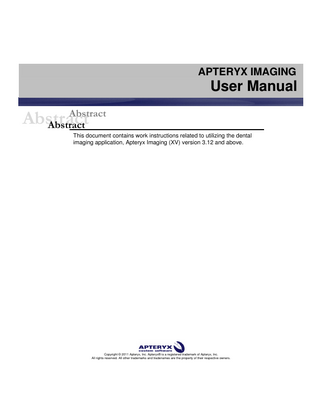
Preview
Page 1
APTERYX IMAGING
User Manual Abstract Abstract
Abstract
This document contains work instructions related to utilizing the dental imaging application, Apteryx Imaging (XV) version 3.12 and above.
Copyright © 2011 Apteryx, Inc. Apteryx® is a registered trademark of Apteryx, Inc. All rights reserved. All other trademarks and tradenames are the property of their respective owners.
March 3, 2011
Apteryx Imaging
TABLE OF CONTENTS TABLE OF CONTENTS ... 2 REVISION HISTORY ... 5 THE USER INTERFACE ... 6 GENERAL OVERVIEW ... 6
MANAGING PATIENTS ... 9 OPEN/CREATE PATIENTS USING A PRACTICE MANAGEMENT BRIDGE ... 9 ADDING/CREATING A NEW PATIENT ... 9 OPENING AN EXISTING PATIENT RECORD... 11 VIEWING A PATIENT‟S IMAGES ... 12 VIEWING LAYOUTS/MOUNTS ... 16 EDITING PATIENT INFORMATION ... 17 DELETING A PATIENT ... 18
CAPTURING IMAGES FROM A SENSOR ... 20 CAPTURING SINGLE IMAGES FROM A SENSOR ... 20 QUICK SENSOR CAPTURES ... 22 CAPTURING GROUP/LAYOUT IMAGES FROM A SENSOR ... 24
CAPTURING IMAGES FROM SCANNERS ... 28 GENERAL INFORMATION... 28 CAPTURING SINGLE IMAGES FROM SCANNERS ... 28 CAPTURING GROUP/LAYOUT IMAGES FROM SCANNERS ... 30
CAPTURING IMAGES FROM AN INTRA-ORAL CAMERA ... 35 GENERAL INFORMATION... 35 CAPTURING SINGLE IMAGES FROM AN INTRA-ORAL CAMERA ... 35 CAPTURING GROUP/LAYOUT IMAGES FROM AN INTRA-ORAL CAMERA ... 37
IMPORTING IMAGES FROM AN EXTERNAL SOURCE ... 42 GENERAL INFORMATION... 42 OPEN FILE DIRECT ... 42 STANDARD IMPORT UTILITY ... 45 AUTO-IMPORT UTILITY ... 48
IMAGE ENHANCEMENT ... 51 GENERAL INFORMATION... 51 BRIGHTNESS/CONTRAST (B/C) CONTROL... 51 BRIGHTNESS/CONTRAST AND GAMMA CORRECTION ... 51 SHARPENING AND LAPLACE EDGE ENHANCEMENT ... 54
Apteryx®, Inc.
Page 2 of 147
March 3, 2011
Apteryx Imaging
NOISE REMOVAL ... 56 IMAGE MACROS ... 58 REAL-TIME FILTERS ... 60
LABELLING IMAGES ... 63 GENERAL INFORMATION... 63 ADDING AND MODIFYING LABELS, MARKERS AND ANNOTATIONS ... 63 CALIBRATING IMAGES AND ADDING MEASUREMENT LABELS ... 65 MERGING A LABEL(S) WITH AN IMAGE ... 71
DISTRIBUTING IMAGES – TRANSIT® ADD-ON COMPONENTS ... 73 GENERAL INFORMATION... 73 TRANSIT™ GENERAL EMAILER CREATOR ... 73 TRANSIT™ EMAILER CREATOR... 77 FASTATTACH BY NEA ... 78 XRAYVIEW™ E-MAILER CREATOR ... 82 XRAYVIEW™ CREATOR ... 87
PRINTING IMAGES AND IMAGE-RELATED DOCUMENTS ... 93 GENERAL INFORMATION... 93 PRINTING A SINGLE IMAGE... 93 PRINTING MULTIPLE IMAGES ... 96 PRINTING LAYOUT IMAGES ... 99 DOCUMENT TEMPLATES ... 102
APPENDIX A: COMMON FUNCTIONS AND UTILITIES... 109 MERGING PATIENTS ... 109 MOVING IMAGES FROM ONE PATIENT TO ANOTHER ... 110 CREATING A PATIENT CD/DVD DISK ... 112 FINDING IMAGES BY DATE ... 115 DELETING PATIENT IMAGES ... 117 EXPORTING PATIENT IMAGES ... 118 TAKE/RETAKE FROM (LAYOUT CAPTURE) ... 119
APPENDIX B: CONFIGURING OPTIONS ... 121 GENERAL INFORMATION... 121 THE „GENERAL‟ TAB ... 121 THE „GENERAL 2‟ TAB ... 122 THE „INTERFACE‟ TAB ... 123 THE „INTERFACE 2‟ TAB ... 125 THE „IMAGE‟ TAB ... 127
Apteryx®, Inc.
Page 3 of 147
March 3, 2011
Apteryx Imaging
THE „SAFETY‟ TAB ... 128 THE „DATABASE‟ TAB ... 129 THE „SYNC‟ TAB ... 130 THE „SENSOR‟ TAB ... 131 THE „LANGUAGE‟ TAB ... 132 THE „TOOTH CONTROL‟ TAB ... 133 THE „TIME/DATE‟ TAB ... 134 SETTING UP DEFAULT OPTIONS FOR ALL COMPUTERS ... 135
APPENDIX C: CUSTOMIZING THE TOOLBAR ... 137 GENERAL INFORMATION... 137 CUSTOMIZING THE TOOLBAR ... 137 SETTING UP A TOOLBAR AS THE DEFAULT FOR ALL COMPUTERS ... 138
APPENDIX D: CUSTOMIZING LAYOUT DEFINITIONS ... 140 GENERAL INFORMATION... 140 OVERVIEW OF THE „LAYOUT DEFINITION‟ DIALOG BOX ... 140 COMMON LAYOUT TASKS: CHANGING THE CAPTURE ORDER ... 142 COMMON LAYOUT TASKS: CHANGING THE CAPTURE SOURCE ... 142 COMMON LAYOUT TASKS: ADDING TILES ... 143 COMMON LAYOUT TASKS: CREATING NEW LAYOUTS BASED ON EXISTING LAYOUTS ... 143
APPENDIX D: THE APTERYX® IMAGING KNOWLEDGEBASE ... 146
Apteryx®, Inc.
Page 4 of 147
Apteryx Imaging
March 3, 2011
REVISION HISTORY
Revision Level
Revision Date
Description of Revision
Revision Author
DRAFT
1/04/2011
Draft
Stefano Nguma
1.0
2/09/2011
Initial Release
Stefano Nguma
1.1
02/09/2011
Stefano Nguma
2.0
02/10/2011
Corrected step 1 “Open Existing record” section. Updated „Viewing Patient‟ Images‟ section to be more indepth. Moved „Viewing layouts/mounts‟ section below „View Patient Images‟ Added drag-n-drop note to Importing Images – General Info. Fixed grammar in Step 1 „Open File Direct‟. „Real-Time Filter‟ images updated to reflect generic options. Renamed doc from “XV_2010_UserManual_OEM” to “OEM_UserManual_XV”.
2.1
03/03/2011
Added „Take/Retake from‟ section per QM Ticket #SRX00038.
Stefano Nguma
Apteryx®, Inc.
Stefano Nguma
Page 5 of 147
March 3, 2011
Apteryx Imaging
THE USER INTERFACE General Overview The imaging application‟s user interface is designed to provide as much screen "real estate" as possible for capturing, manipulating and enhancing images.
1. Main Menu: The main navigation menu. 2. Toolbar: The user interface provides a familiar Window's toolbar that is retrofitted with the more frequently used options. Each operatory in a dental practice can have their own set of commonly used options setup on the toolbar. (Refer to Appendix C: Customizing the Toolbar.) To accommodate user preferences, users can switch between a small toolbar size and a larger toolbar which contains text descriptions of the functions associated with each button. The smaller toolbar takes less room and increases the viewing area. To switch toolbar size, select Window > Control Windows > Use Small Toolbar to enable or disable the option.
3. The Desktop: The desktop is where images are displayed when they are being viewed or captured from an external source such as sensors, scanners, etc. 4. Popoutbar: The user interface provides easy access to a range of commonly used features and functions on the right-hand side of the user interface. Toolbox – The toolbox control should be thought of as a cross between the standard menu and a toolbar (with a few extra features). When selected, the control displays various buttons that enable users to quickly access and execute the related feature/function.
Apteryx®, Inc.
Page 6 of 147
March 3, 2011
Apteryx Imaging
With the exception of the Pointer button ( ), all buttons on the toolbox have a black triangle in the lower right-hand corner of the button which indicates the presence of secondary menus. Secondary menus can be displayed by either Clicking on the black triangle … OR … clicking and holding down the left mouse button for about two (2) seconds. To switch toolbox size, select Window > Control Windows > Use Small Toolbox to enable or disable the option.
Open Patients - The patient control, when selected, can be used to quickly switch between the various open patients in the application. To switch to another patient, click on the patient's button in the patient pop-up control.
Teeth – The tooth selection control gives users an option to select one or more teeth and view ALL the images related to the selection. Users can switch between adult and deciduous tooth numberings by right-clicking on the control.
Apteryx®, Inc.
Page 7 of 147
March 3, 2011
Apteryx Imaging
B/C – The Brightness/Contrast control offers a real-time B/C adjustment tool that can be utilized for diagnostics in real-time without modifying the original image. Refer to Image Enhancements: Brightness/Contrast Control section for detailed information. Calibration – The Calibration control allows users to store calibration factors from a calibrated image. Calibration factors can be stored as quick calibrations, to be manually applied to other images; or as an auto-calibration, to be automatically applied to images that match the dimensions of the calibrated image. Refer to Calibrating Images and Adding Measurement Labels for detailed information. 5. Status Bar: The status bar, located at the bottom-right of the user interface, is used for displaying information about the current state of the program and providing quick access to information associated with an image. Some features include: Tool Tips And Status Indicators – Displays at the left of the status bar. Provides a description of the operation associated with a toolbar button that the cursor is hovering over. It additionally provides the status of an operation.
Patient Indicator - The patient indicator displays the patient that the user is currently working with. If more than one patient record is open, the user can left-click on the indicator to change to a different patient.
Current Magnification Indicator - The current magnification indicator displays the magnification of the image currently being viewed. Notes - The notes indicator appears in black when notes are associated with an image (otherwise it is grayed out). To access the notes (or edit the notes) of an image, you can click on this indicator with your left mouse button. Modified Indicator - The modified indicator appears in black when the image or file currently being worked on is modified.
Apteryx®, Inc.
Page 8 of 147
Apteryx Imaging
March 3, 2011
MANAGING PATIENTS Open/Create Patients Using a Practice Management Bridge The imaging application provides users numerous methods to create or open patient records. Although patient records can be manually created, the most common method employed by dental practices is through integration referred to as a Practice Management (PM) Bridge. PM Bridging automates the patient creation process by “carrying over” patient (first name, last name, id number, SS number) and demographic (birth date, gender, etc.) information from common, third-party PM application to the imaging application. PM bridging assures that patient information in the imaging application matches the information contained in the PM application. A PM bridge can be established using the following methods: NameGrabber™ - Apteryx‟s patented applet. When installed, NameGrabber runs in the Windows System Tray. Users simply open a patient‟s record in the PM application by clicking on the NameGrabber icon in the system tray. The imaging application is automatically launched, the patient‟s information is carried over, and the patient‟s record is opened or created. Visit www.apteryx.com for more information. PM Datadrills – Thru the use of Apteryx‟s PM datadrills, the imaging application can manually “pull” patient and related demographic information directly from a third-party PM database and use it to create a patient. Datadrills are typically used in conjunction with NameGrabber to fill in any missing information when pulling patient data from an application Visit www.apteryx.com for more information. Integrated PM Bridge / Command Line Options – The imaging application offers many options to open patients using command line arguments. Parameters can be “sent” with the application‟s executable file to open/create patients. Command line options are useful to developers for creating a button within a third-party PM application that automates the process of opening or creating the related patients image file. For more information refer to the following online knowledgebase article: OVERVIEW: Command Line Parameters. In many circumstances, before a PM bridge is implemented, a dental practice manually creates patients in the software. As a result, patient information may not exactly match the information being passed via the PM bridge. After the PM bridge is implemented, the user may be presented with a „Patient Does Not Exist‟ dialog box when attempting to open a patient that DOES exist in the imaging application if there is a mismatch with the patient information passed. Refer to the following online knowledgebase article for instructions to update the existing patient: HELP: Error "Patient Does Not Exist".
Adding/Creating a New Patient Manually Creating a Patient To manually create a new patient record: 1. Select Patient > Add Patient from the menu on the main screen … OR … select the Add Patient (
Apteryx®, Inc.
) icon from the toolbar. The „New Patient‟ dialog box appears.
Page 9 of 147
March 3, 2011
Apteryx Imaging
2. Enter in the required patient information. The following restrictions are placed on the following entries: „SS Number‟
Maximum of 16 characters
Can contain characters, digits or symbols
„ID Number‟
Maximum of 64 characters
Can contain characters, digits or symbols
Patient information entry requirements can be configured by accessing Tools > Options and selecting the Patient Definition Requirements button on the „General‟ tab.
3. Click on the Add button to create the new patient record. The title bar will refresh to show the new patient record is open.
Importing a Patient If another instance of an Apteryx Imaging patient database exists and is accessible to a workstation, a user can import a patient file and its related images using the Import Patient function. To import a patient: 1. Select Patient > Import Patient from the main menu. 2. The „Select Path‟ dialog box displays. Use the directory tree to navigate to the applicable patient‟s folder.
Apteryx®, Inc.
Page 10 of 147
March 3, 2011
Apteryx Imaging
3. Click OK. A new patient file will be created in the current patient database.
Opening an Existing Patient Record To open an existing patient record: 1. Select Patient > Open Patient from the menu on the main screen … OR … select the Open Patient (
) icon from the toolbar. The „Patient Index‟ dialog box appears.
2. Scroll down to find the patient record or enter one or more of the following types of patient information in the search fields: first name, last name, ID number, and/or SS number.
Apteryx®, Inc.
Page 11 of 147
Apteryx Imaging
March 3, 2011
3. To open the patient‟s record, double-click on the patient‟s file … OR … click on the record to select it and then click on the Open Patient button. 4. Click on the Add button to create the new patient record. The title bar will refresh to show the new patient record is open.
Viewing a Patient’s Images Once a patient record has been opened, images captured for the patient can be viewed. The imaging application provides three different options to access and view a patient‟s images.
Using The 'Open Patient Images' Dialog Box 1. After opening an existing patient record, click on File > Open … OR ...click on the Open icon (
) on the main toolbar to display the „Open Patient Images‟ dialog box.
2. The available Images can be categorically displayed: 'By Image Type' - Select the desired type (Digital X-Ray, Scanned Document, etc.) to view available thumbnails or a listing of related images.
Apteryx®, Inc.
Page 12 of 147
March 3, 2011
Apteryx Imaging
By Tooth' - Select the desired tooth number ... or ... click, hold down, and drag the mouse button to select the multiple teeth. The user can toggle between Adult and Deciduous teeth.
3. The bottom half of the dialog box, by default, display thumbnails of the images related to the image type or teeth numbers selected above. Users have the option to display related images: 'By Thumbnail' - To open a single image, double-click on the image thumbnail to display it on the application‟s desktop. To open multiple images, select each thumbnail one at a time.
'By Listing' - To open a single image, double-click on the image record listed. To open multiple images, select each hold down the [Ctrl] key and select the desired image records one at a time.
Apteryx®, Inc.
Page 13 of 147
March 3, 2011
Apteryx Imaging
4. Click on the Done button to open and display the selected image(s) on the application desktop.
Using the 'Patient Index' 1. If the patient record has not been opened yet, click on the Open Patient ( search/find and the patient on the „Patient Index‟ dialog box.
) icon and
2. Thumbnails of all images are displayed on the patient‟s index card. Expand the „All Images‟ collapsible list for options to filter images by year, month, or day.
To open a single image, double-click on the image thumbnail to display it on the application‟s desktop. To open multiple images, select each thumbnail one at a time. 3. Click Open Patient to open the patient file and display the selected image(s) on the application desktop.
Apteryx®, Inc.
Page 14 of 147
Apteryx Imaging
March 3, 2011
Using the Tooth Selection Control 1. After opening an existing patient record, click the TEETH button on the vertical toolbar to the right of the application‟s desktop to open the tooth selection control.
2. If desired, right-click to switch the tooth control to display either adult or deciduous tooth numberings.
3. To view images: Click on a tooth number to view all images related to that tooth. To view images associated to multiple teeth, click, hold down, and drag the mouse button to select the desired teeth. Click on „Right‟ or „Left‟ to select a side of teeth Click in a quadrant to select all teeth in a desired maxillary or mandibular quadrant. Click in the center to select ALL teeth. 4. The 'Tooth/Teeth Related Images' selection screen. Select each desired image thumbnail.
Apteryx®, Inc.
Page 15 of 147
March 3, 2011
Apteryx Imaging
5. Click on the Open button to open and display the selected image(s) on the application desktop.
Viewing Layouts/Mounts A layout is a group of free-floating tiles displayed in a single workspace. The groups of images are displayed in individual tiles within a layout. 1. Open a layout using one of the three methods described in the previous section. The thumbnail representation in the „Patient Index‟ and „Open Patient Images‟ dialog boxes will either display tiles within a layout or images within a layout depending on how the software options are setup. To display thumbnail images, click Tools > Options > „Image‟ tab and enable Draw real representations of layouts.
2. Once a layout is selected and open it displays in a „Layout View‟. All images in the layout are displayed in their anatomical positions.
Apteryx®, Inc.
Page 16 of 147
March 3, 2011
Apteryx Imaging
3. Double-click on an image in a tile to zoom into that image. Performing this action displays the selected image on the application‟s desktop in the Single Image View screen. Additionally, the Layout View displays as a small floating screen on top of the Single Image View screen to allow users to select and view a different image in the layout.
4. Double-click on the single image to zoom back out and return to the initial „Layout View‟.
Editing Patient Information To edit an existing patient entry: 1. Open an existing patient record. 2. Select Patient > Edit Patient. The „Edit Patient‟ dialog box displays.
3. Edit the desired field and click OK to save the changes.
Apteryx®, Inc.
Page 17 of 147
March 3, 2011
Apteryx Imaging
Deleting a Patient Users can delete a patient from the database using the „Delete Patient‟ function. Only one patient can be deleted at a time using this functionality. To delete a Patient: 1. If any patients are open, click File > Close All Patients. The Delete Patient function requires all patients to be closed. 2. Select Patient > Delete Patient from the main menu. 3. The „Select Patient‟ dialog box displays. Find and select the patient from the list and then click on OK.
4. The following warning messages display. If sure, select Yes on each to continue with the deletion.
a.
Apteryx®, Inc.
Page 18 of 147
March 3, 2011
Apteryx Imaging
b.
c.
Apteryx®, Inc.
Page 19 of 147
March 3, 2011
Apteryx Imaging
CAPTURING IMAGES FROM A SENSOR Capturing Single Images from a Sensor Capture Sensor Image permits users to select the sensor they want to use from a list of available sensors before a digital x-ray is acquired. To capture from a sensor: 1. Add/create a new patient or open an existing patient record. 2. Place the sensor in the patient‟s mouth and then select the Capture Sensor Image icon from the toolbar.
3. The „Capture Sensor Image‟ selection screen displays. Select the applicable sensor and then click on OK.
4. The „Sensor Tooth Selection‟ screen will appear. Select one or more teeth to associate to the image after the capture is complete. This will automatically setup the tooth association with the image and properly orient the displayed image.
Apteryx®, Inc.
Page 20 of 147