Service Manual and Parts List
140 Pages
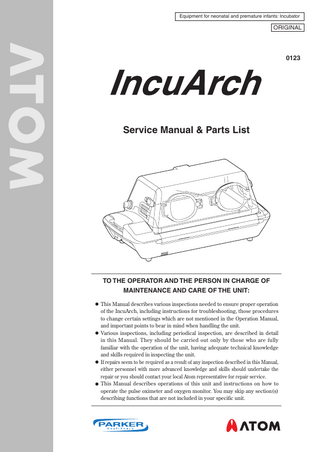
Preview
Page 1
Equipment for neonatal and premature infants: Incubator
ORIGINAL
0123
Service Manual & Parts List
TO THE OPERATOR AND THE PERSON IN CHARGE OF MAINTENANCE AND CARE OF THE UNIT: z This Manual describes various inspections needed to ensure proper operation of the IncuArch, including instructions for troubleshooting, those procedures to change certain settings which are not mentioned in the Operation Manual, and important points to bear in mind when handling the unit. z Various inspections, including periodical inspection, are described in detail in this Manual. They should be carried out only by those who are fully familiar with the operation of the unit, having adequate technical knowledge and skills required in inspecting the unit. z If repairs seem to be required as a result of any inspection described in this Manual, either personnel with more advanced knowledge and skills should undertake the repair or you should contact your local Atom representative for repair service. z This Manual describes operations of this unit and instructions on how to operate the pulse oximeter and oxygen monitor. You may skip any section(s) describing functions that are not included in your specific unit.
INTRODUCTION This Service Manual describes procedures for inspecting, repairing and changing the settings of the IncuArch. It also describes precautions and troubleshooting in alarm conditions. The procedures described in this Service Manual should be carried out only by personnel trained in electricity and the operation of the unit. Neither Atom Medical Corporation nor its representative will be responsible for the quality and performance of the unit if the unit should not be handled as instructed or if unauthorized parts should be used in repairs. It should be noted that any responsibility arising from inspecting, repairing or changing the settings of the unit lies with the person who carried it out. Read this Service Manual carefully and familiarize yourself thoroughly with its contents before inspecting, repairing or changing the settings of the unit. Keep this Service Manual where it is readily accessible for reference when needed. For more detailed information on inspecting, repairing and changing the settings of the unit, contact your local Atom representative. Read the Operation Manual thoroughly before using the Service Manual.
1
SAFETY INFORMATION Definitions of Warning Indication Two levels of warning indication are used throughout this Service Manual & Parts List and on the unit. They are defined as follows. A WARNING notice indicates an indirectly (potentially) hazardous situation which, if not avoided, will result in death or serious injury, serious damage to property such as total loss of use of equipment or fire. A CAUTION notice indicates a hazardous situation which, if not avoided, can result in minor or moderate injuries, partial damage to equipment, and loss of data stored in computers.
Definition of Symbols 1. Symbols to indicate danger, warning or caution Symbol
Title and indication General attention Indicates unspecified general danger, warning or caution. Caution: Hot surface Indicates that the surface can be dangerously hot under certain conditions.
2. Symbols to prohibit action Symbol
Title and indication General prohibition Indicates unspecified general prohibition. Prohibition of disassembly Indicates prohibition of disassembly of the unit where it may cause an electric shock or other hazards. Prohibition of use of fire Indicates prohibition of use of fire where an external use of fire may cause the unit to ignite under certain conditions. Prohibition of contact Indicates that touching a certain part of the unit where it may cause injury is prohibited under certain conditions.
2
3. Symbols to give instructions for action Symbol
Title and indication General instruction Indicates unspecified general action on the part of the user. Connect a ground wire Instructs the user to connect the ground wire without fail where the unit is provided with a ground terminal. Remove the power plug from the power outlet Instructs the user to remove the power plug from the power outlet in the case of malfunction or when there is a threat of lightning.
4. Symbols of international standards (IEC) Symbols
Title and indication Type BF applied part Indicates that the device is classified as Type BF in terms of the degree of protection against electric shock. See Operation Manual Follow operation manual. Attention Indicates that the user needs to consult accompanying documents. Date of manufacture Indicates the date when the unit was manufactured in the factory. Lighting Indicates a switch that controls lighting. Power Indicates a switch to turn the power on or off. Electrostatic discharge Indicates a caution regarding electrostatic discharges. Recycle mark Indicates that recycling is recommended. WEEE symbol In the EC area, an electrical and electronic product falling in one of the categories specified by “DIRECTIVE 2002/96/EC OF THE EUROPEAN PARLIAMENT AND OF THE COUNCIL of 27 January 2003 on Waste Electrical and Electronic Equipment (WEEE)” should be disposed of in a manner consistent with relevant laws and regulations. This symbol indicates that the above-mentioned requirement applies to this product.
3
Symbols
Title and indication Manufacturer This symbol indicates the name and the address shown adjacent to the symbol is of the manufacturer. Authorised representative in the european community This symbol indicates the name and the address shown adjacent to the symbol is of the authorised representative in the European Community.
5. Other symbols Symbol
Title and indication Setting Indicates that a setting is increased. Setting Indicates that a setting is decreased. AC Power Indicates that the AC power is being supplied if an adjacent indicator is on. Indicates that the AC power is not being supplied if an adjacent indicator is off. Alarm Indicates that an audible alarm is silenced. Alarm Indicates that a system of the unit is in an abnormal condition. Alarm Indicates that the rotation of the fan is abnormal or the fan has not been attached. Alarm Indicates an alarm related to temperature. Alarm Indicates an alarm related to a skin temperature probe. Battery Indicates the power level of battery 1 and 2.
24V12V
DC power connecting port Indicates the DC power connecting port of the main body. Alarm Indicates excessive temperature condition. Alarm Indicates a low battery level. Alarm Indicates an alarm related to the SpO2 patient cable. (For Masimo pulse oximeter)
4
Symbol
Title and indication Alarm Indicates an alarm related to a failure of the SpO2 patient cable. (For Masimo pulse oximeter) Alarm Indicates an alarm related to the SpO2 sensor. Alarm Indicates an alarm related to a failure of the SpO2 sensor. Alarm Indicates an alarm related to a failure of the SpO2 sensor function.
(Red marking)
Alarm Indicates the inability to detect pulse during measurement. (For Nellcor pulse oximeter) Alarm Indicates an alarm related to an oxygen sensor. Sensitivity setting indicator Indicates that the sensitivity mode is set to “Max”. (For Masimo pulse oximeter) Sensitivity setting indicator Indicates that the sensitivity mode is set to “APOD”. (For Masimo pulse oximeter) Pulse search indicator Indicates that a pulse is being detected. (For Masimo pulse oximeter) Interference indicator Indicates that interference is detected. (For Masimo pulse oximeter) Fast response mode indicator Indicates that the response mode of the pulse oximeter is set to “Fast.” (For Nellcor pulse oximeter) Pulse search indicator Indicates that a pulse is being detected. (For Nellcor pulse oximeter) Interference indicator Indicates that interference is detected. (For Nellcor pulse oximeter) Rotating parts Indicates there is a risk of injury if you touch rotating fan blades. Load capacity Indicates the maximum load capacity. Gross weight Indicates that the gross weight when peripheral devices of maximum loading capacity are attached to the product is as inscripted.
5
Contents INTRODUCTION... 1 PLEASE READ WITHOUT FAIL [1]
Parts Identification... 8 1-1. Main body ... 8 1-2. Operation panel ... 10 1-3. Stands ... 11
[2]
How to Operate the Service Menu Screen ... 12 Overview of Display Screens ... 12 Menu Screen ... 13 How to Enter the Service Menu... 18 How to Operate the Service Menu Screen ... 20 2-4-1. Excessive Temp. Test ... 20 2-4-2. Software Ver. ... 21 2-4-3. Alarm History ... 22 2-4-4. Factory Default Setting ... 23 2-4-5. Reset Alarm History ... 25 2-5. Calibrating the Oxygen Sensor... 27 2-6. Setting the Pulse Oximeter Power Frequency Masimo pulse oximeter ... 30 2-1. 2-2. 2-3. 2-4.
MAINTENANCE [3]
Maintenance Inspection ... 31 3-1. Inspection Checklist ... 31 3-1-1. Inspection Checklist - Before Use... 32 3-1-2. Inspection Checklist - During Use ... 33 3-1-3. Inspection Checklist - After Use ... 34 3-2. Periodical Replacement Parts ... 35 3-2-1. Replacing the Filter ... 36 3-2-2. Replacing the Oxygen Sensor ... 37
[4]
Cleaning and Disinfection ... 39 4-1. Hood Assembly ... 40 4-2. Mattress Platform and Inside of Incubator ... 42 4-3. Others ... 44
[5]
Troubleshooting ... 45 5-1. Alarms ... 45 5-2. Troubleshooting ... 49 5-3. Troubleshooting ... 50 5-3-1. Temperature and Heat ... 50 5-3-2. Main body ... 53 5-3-3. Pulse oximeter ... 59 5-3-4. Oxygen ... 67
DISASSEMBLY AND REPLACEMENT [6]
Disassembly and Replacement Procedures ... 69 6-1. Hood Assembly ... 70 6-1-1. Replacing the Admittance Panel Latch... 70 6-1-2. Replacing the Inner Panel Fixing Screw ... 71 6-1-3. Replacing the Light Guide and Light Guide Holder ... 72 6-1-4. Replacing the Snap-Open Access Port ... 73 6-1-5. Replacing the Admittance Panel (Inner Panel, Snap-Open Access Port, with Packing) and Rotary Damper ... 74 6-1-6. Replacing the Admittance Panel Hinge ... 75 6-1-7. Replacing the Admittance Panel ... 76 6-1-8. Replacing the Oxygen Supply Port and Supply Port Guard Cap... 77 6-1-9. Replacing the Hood (Inner Panel with Tube Introduction Slit Packing) and Rotary Damper (Hood) ... 78 6-1-10. Replacing the Hood Hinge ... 80 6-1-11. Replacing the Hood ... 81 6-2. Main body ... 82 6-2-1. Replacing the Operation Panel Sheet, LCD Display, and Operation Board ... 82 6-2-2. Replacing the Heater ... 83 6-2-3. Replacing the Fan Motor, Blower Motor Shaft, and Rotation Detection Board Assy ... 84 6-2-4. Replacing the Sensor Module and Temperature Sensor Holder ... 86 6-2-5. Replacing the Filter Cover and Filter Box... 87 6-2-6. Replacing the Lithium-Ion Battery ... 88 6-2-7. Replacing the Control Board ... 89 6-2-8. Replacing the Switching Board ... 90 6-2-9. Detaching the Power Panel ... 91 6-2-10. Replacing the AC Inlet and Breaker... 92 6-2-11. Replacing the DC Power Inlet ... 93 6-2-12. Detaching the Connector Panel ... 94 6-2-13. Replacing the Relay Board ... 95 6-2-14. Replacing the Skin Temperature Monitoring Board ... 96
Wiring Diagram ...106
[8]
Parts List ...107
APPENDIX [9]
Technical Data ...126
INFORMATION
Fig-1 Main Body and Accessories... 108 Fig-2 Admittance Panel ... 110 Fig-3 Hood ... 112 Fig-4 Mattress Platform ... 114 Fig-5 Upper Section of the Main Body ... 116 Fig-6 Filter Box and Power Source Part... 118 8-7. Fig-7 Connector Panel Section ... 120 8-8. Fig-8 Inside the main body ... 122 8-9. Fig-9 Lower Section of the Main Body ... 124 8-1. 8-2. 8-3. 8-4. 8-5. 8-6.
DISASSEMBLY AND REPLACEMENT
[7]
MAINTENANCE
INFORMATION
PLEASE READ WITHOUT FAIL
6-2-15. Replacing the Oxygen Monitoring Board ... 97 6-2-16. Replacing the SpO2 Board and Insulating Substrate for SpO2 Unit (Masimo) ... 98 6-2-17. Replacing the SpO2 Board and Insulating Substrate for SpO2 Unit (Nellcor) ... 99 6-2-18. Replacing the Rubber Foot and Rubber Foot Base ... 100 6-2-19. Detaching the Upper Section and Lower Section of the Main Body ... 101 6-2-20. Replacing the Speaker ... 103 6-2-21. Replacing the Lighting Lamp Board ... 104 6-3. Mattress platform and parts ... 105 6-3-1. Replacing the Rubber Pad and Fan Cover ... 105
[10] Device Characteristics - EMC Level and Classification...130 [11] Disposal ...134
APPENDIX
Parts Identification
[1] Parts Identification 1-1.
Main body
JJ Left side
JJ Right side
No.
8
Name
JJ Rear of the main body
No.
Name
Admittance panel
Snap-open access port
Hood
Oxygen sensor connection port
Lighting lamp Admittance panel latch
Skin temperature probe connection port
Tube introduction slit
Connector for SpO2 sensor
Oxygen sensor module
AC inlet
Handle
DC power breaker (for 24V)
Operation panel
DC power breaker (for 12V)
Multi-purpose pole (option)
External DC power inlet
Oxygen supply port
Filter cover
Parts Identification
No.
Name Mattress
PLEASE READ WITHOUT FAIL
JJ Mattress Platform and Inside of Incubator
No.
Name
Dispo safety band
Fan (common to both V-707 and V-808)
Mattress platform
Heater
Packing for main body
Battery 1
Middle board
Battery 2 (option) Battery cover
9
Parts Identification
Operation panel
1-2.
No.
10
Name
Description
Display area
Displays skin temperature, set temperature, SpO2, pulse rate, oxygen concentration, etc.
Control switches
Used to switch display screens or to specify various settings.
Light switch
Used to turn the light ON or OFF or to change brightness.
Alarm silence switch
Used to silence alarms.
Power switch
Used to turn the power ON or OFF.
AC power indicator
Lights up when the power cord is connected to an AC outlet.
Parts Identification
Stands
PLEASE READ WITHOUT FAIL
1-3.
JJ HL stand (option)
No.
Name HL stand Caster
JJ Cabinet stand (option)
No.
Name Cabinet stand Caster
11
How to Operate the Service Menu Screen
[2] How to Operate the Service Menu Screen (The service menu is not accessible to ordinary users.)
2-1.
Overview of Display Screens
JJ Start screen The start screen appears when the power switch
is
turned on. The version number of the IncuArch program appears in the upper left of the screen.
JJ Main screen The view can be changed between the “Enlarged Temperature Display (Standard Display)” that enlarges the display of a temperature reading, and the “Enlarged SpO 2 Display” that enlarges the display of measure-
Enlarged Temperature Display (Standard Display)
ments taken by the pulse oximeter. For details on how to change these views, see “Operation Manual 9-1-3. Setting the Display Size”.
Enlarged SpO2 Display
JJ Menu screen control switch on the main When you press the screen, the screen switches to the menu screen. Use this screen to select advanced settings.
12
How to Operate the Service Menu Screen
Menu Screen
Menu area (see p.13, 14)
PLEASE READ WITHOUT FAIL
2-2.
Battery status display area (see p.15) Control switch display area (see p.15)
JJ Menu area 1 This screen appears first when the menu screen is selected. No.
Menu
Description
Alarm Volume
Select this to set the alarm volume.
LCD Screen Brightness
Select this to adjust the brightness of the display.
Calibrate the O2 Sensor
Select this to proceed to the oxygen sensor calibration procedure.
Pulse Oximeter
Select this to change the view to menu area 2 for advanced settings for the pulse oximeter.
SpO2 Display Size
Select this to change the screen layout.
Languages
Select this to change the language.
Service Menu
Select this to make further detailed settings for the unit.
13
How to Operate the Service Menu Screen
JJ Menu area 2 This screen appears when [Pulse Oximeter] is selected in the menu area 1. z For the unit equipped with the Masimo pulse oximeter No.
Menu
Description
Synchronizing Pulse Beep
Select this to set the synchronizing pulse beep volume.
Sensitivity Mode
Select this to set the pulse oximeter sensitivity.
Averaging Time
Select this to set the pulse oximeter averaging time.
Line Frequency
Select this to change the line frequency of the pulse oximeter.
z For the unit equipped with the Nellcor pulse oximeter No.
14
Menu
Description
Synchronizing Pulse Beep
Select this to set the synchronizing pulse beep volume.
Response Mode
Select this to set the pulse oximeter response time.
How to Operate the Service Menu Screen
These indicators identify the functions of control switches. The control switch indicator switches to set the settings. No.
Name
Description
Change set temperature switch indicator
This indicator identifies the switch used to set the incubator air temperature.
SpO2 alarm setting switch indicator
This indicator identifies the switch used to set the SpO2 upper and lower limits and pulse rate upper and lower limits.
Oxygen level alarm setting switch indicator
This indicator identifies the switch used to set the oxygen level upper and lower limits.
Menu screen display switch indicator
This indicator identifies the switch used to display the menu screen.
Up/Down Arrow switch indicators
These switches are used to switch various parameters or to change settings.
Select Switch indicator
This switch is used to select various parameters or settings.
Return Switch indicator
This switch is used to return to the previous screen.
PLEASE READ WITHOUT FAIL
JJ Control switch display area
JJ Battery status display area No.
Name
Description
Battery status indicator 1
Shows the power level of battery 1.
Battery status indicator 2
Shows the power level of battery 2.
15
How to Operate the Service Menu Screen
JJ Checking the Battery Status The unit has two battery status indicators that show the charging status of batteries 1 and 2. The number of cells decreases with the battery power discharge. Indicator 1
Indication
Name
Charging status of battery The battery is fully charged. If the unit is connected to an AC power source, the battery is fully charged.
A white frame with 3 lit cells
-
Indicator 1 is lit
Remaining battery level 3 or fully charged
A white frame with 2 lit cells
-
Indicator 1 is lit
Remaining battery level 2
The batter y level is somewhat low.
A white frame with 1 lit cell
-
Indicator 1 is lit
Remaining battery level 1
The battery level is considerably low.
-
Indicator 1 is lit
Remaining battery level 0
The battery level is very low.
A white frame
A red frame with a yellow lit cell
-
Indicator 1 is lit
Low battery
Battery has no remaining charge. A low battery alarm activates. If you keep on using the unit, power is automatically turned off. So, connect it to an AC power source.
Symbol surrounded by a dotted line
-
Indicator 1 is lit
Battery not connected
Batteries are not loaded. Or battery has no remaining charge.
Indicator 1 is lit
Battery failure
Battery has a defect. Turn off the power switch and contact your local Atom representative.
Indicators 1 and 2 illuminate alternately.
Remaining battery level 3 (charging)
The battery is charging. The batter y level is somewhat low.
Indicators 1 and 2 illuminate alternately.
Remaining battery level 2 (charging)
The battery is charging. The battery level is considerably low.
A red frame
16
Indicator 2
-
A white frame with 3 lit cells
A white frame with a charging symbol
A white frame with 2 lit cells
A white frame with a charging symbol
How to Operate the Service Menu Screen
Indicator 2
A white frame with 1 lit cell
A white frame with a charging symbol
A white frame
A white frame with a charging symbol
A red frame with a yellow lit cell
A white frame with a charging symbol
Indication
Name
Indicators 1 and 2 illuminate alternately.
Remaining battery level 1 (charging)
The battery is charging. The battery level is very low.
Indicators 1 and 2 illuminate alternately.
Remaining battery level 0 (charging)
The battery is charging. Battery has about 25% charge remaining.
Low battery (charging)
The battery is charging. Battery has no remaining charge. A low battery alarm does not occur because the battery is charging.
Indicators 1 and 2 illuminate alternately.
Charging status of battery
PLEASE READ WITHOUT FAIL
Indicator 1
17
How to Operate the Service Menu Screen
2-3.
How to Enter the Service Menu
(1) Turn the
switch on to display the main screen.
(2) Pressing the control switch tive screen to the menu screen.
changes the ac-
(3) Press the or switch to move the cursor to switch. [Service Menu], and press the
18
How to Operate the Service Menu Screen
PLEASE READ WITHOUT FAIL
(4) The password entry screen is displayed. Press the or switch to enter the password. When you press the switch, the cursor moves to the next digit position. To enter the password, press the numeric keys in the following order: “3” “6” “6” “1”. When the numeric value is set to “0”, you cannot use the button to change the numeric value. Instead, use the button to change it. When the numeric value is set to “9”, you cannot use the button to change the numeric value. Instead, use the button to change it. After the entry has been completed, press the switch.
(5) This changes the active screen to the Ser vice Menu screen.
(6) Pressing the switch changes the active screen to the menu screen. Pressing the switch again changes the active screen to the main screen.
19