Instructions for Use
50 Pages
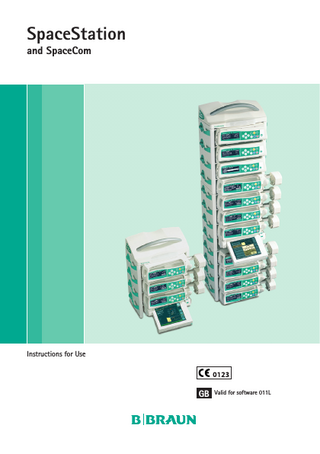
Preview
Page 1
SpaceStation and SpaceCom
Instructions for Use
GB Valid for software 011L
Contents
Patient Safety ... 4 Chapter 1 The SpaceStation in Detail... 8 1.1 Fastening a Single SpaceStation ...9 1.2 Assembly and Disassembly of Pillars ... 10 1.3 Combining Individual SpaceStations ... 10
Chapter 2 Combination of Pumps within a SpaceStation ...13 Chapter 3 Inserting and Removing Individual Pumps ...14 Chapter 4 SpaceCover Standard...15 Chapter 5 SpaceCover Comfort...15
5.1 Operating Elements and Status Display on the SpaceCover ... 16 5.1.1 Display of Battery Condition... 16 5.1.2 Switching On/Off ... 17 5.1.3 Volume Control ... 17 5.1.4 Brightness Sensor ... 17 5.1.5 Battery Maintenance Program ... 18 5.1.6 Status Display ... 18 5.1.7 Self check during start up ... 18
Chapter 6
Interfaces for Data Communication...19
6.1 Intended Use... 19 6.2 The connectors of SpaceCom ... 20 6.2.1 SpaceCom connectors (up to serial number 4999)... 20 6.2.2 SpaceCom connectors (since serial number 5000)... 21 6.3 Status Displays ... 21 6.4 Inserting and removing battery for SpaceCom... 22 6.5 Configuration SpaceCom Interfaces... 22 6.6 SpaceOnline, the SpaceCom Web Server Application... 23 6.6.1 Setting of a network connection... 23 6.6.2 Login... 24 6.7 Status... 24 6.8 Service... 25 6.9 Configuration... 25 6.9.1 User Settings... 25 6.9.1.1 Change Password... 26 6.9.1.2 Change Username... 26 6.9.1.3 Change access authorization... 26 6.9.2 WLAN and Ethernet Settings... 27 6.9.3 BCC Protocol Settings... 27 6.9.4 Battery Settings... 28 6.9.5 Database Settings... 28 6.9.6 Time synchronization via SNTP... 28 6.9.7 FTP Settings... 28 6.9.8 Maintenance and Software Update... 29 6.9.9 Space OnlineSuite... 29 6.10 Wireless LAN... 29
Chapter 7 Auto-Programming...31 Chapter 8 Barcode Reader ...35 Chapter 9 Service ...36 Chapter 10 Guarantee ...37 10.1 10.2 10.3
Maintenance ... 37 Hygienics / Disposal ... 37 Rechargeable Batteries ... 38
Chapter 11 Technical Data...40 11.1 11.2 11.3 11.4 11.5
Ordering
B. Braun SpaceStation without B. Braun SpaceCom ...40. B. Braun SpaceStation with B. Braun SpaceCom ... 41 B. Braun SpaceStation with B. Braun SpaceCom (since serial number 10000)... 42 B. Braun SpaceCover comfort ... 43 B. Braun SpaceCover standard ... 44
...48 3
PATIENT SAFETY
PATIENT SAFETY
Important Information and Notes for Patient Safety
w Attention: Consult accompanying documents!
a Read Instructions for Use prior to use. a The user must check functional safety and integrity of the Space System. a Prior to use check functions of the Space System: Valid only for Space System.* a Functional tests and Technical Safety Checks have to be carried out separately for all additional connected devices. a Check and set up connections to mains and further plug connections. a Check if mains voltage corresponds to indication on the type plate! a When connected, check staff call (simulate alarm, staff call must react). Warnings: a Use of the Space System only by qualified staff. a Use Space System only when you are instructed to work with and familiar with it. a This Instructions for Use is part of the Space Systems necessary for proper use. a The Instructions for Use have to be available at the Space System.
Proper Use: a The modular Space System is made for treatment of a single patient. It is especially designed for use on Intensive Care Units and Operating Theatres. The Space System is used in hospital. Operation mainly by physicians and medically qualified nursing staff. a Check if the current software and hardware version of the components of the Space System are the same as this Instructions for Use refers to. a At fm mobil, accessory for mobile use, it is not permitted to use short stands, as the centre of gravity of the Space System may change. a Insert receptacle suspension of the fm mobil before transport. Check stability and secure position, especially when fastening the system to the fm mobil. a Prevent the fm mobil from rolling away on horizontal surfaces by using the locking device. If there is an incline of more than 5°, additional locking is necessary. a When the pumps in the Space System are switched off the control systems are not active. Therefore, close roller clamp or selector valve at the connection point to prevent uncontrolled backflow. a Do not plug the power supply lead into the socket before the whole system is built up. a The Space System is designed for operation with a single power supply connection per pillar. a All configurations must comply with IEC/EN 60601-1-1. a Possible explosion hazard if used in presence of flammable anesthetics! a Use only compatible combinations of equipment, accessories, working parts and disposables. a Use only original spare parts. Functional safety is only guaranteed if by the manufacturer recommended resp. compatible disposables are used. 4
PATIENT SAFETY
a Read carefully Instructions for Use of the infusion pumps and infusion syringe pumps used. a Application of infusion and infusion syringe pumps only under regularly supervisi on by specially trained staff. a The user must make sure the pumps and other components of the system are locked correctly. a Do not deposit things on the pumps. Avoid leaning on the pumps! a The connecting leads must be laid so that people do not stumble over them and work with the Space System is not hampered. a Do not place disposable near the connections of the pumps – use hose routings. a Make sure the pumps are inserted and removed correctly. Transport: a With max. 4 pumps. Be especially careful when a patient is connected. Avoid external mechanical action! Only for use of: a Infusomat® Space a Infusomat® Space P a Perfusor® Space a SpaceControl a SpaceCom a Some components have further Instructions for Use or assembly instructions, which need to be observed. a Therapeutic or diagnostic conclusions must not be based exclusively on values displayed on infusion pumps or data available via interfaces. a The Space System should only be operated in areas which are well protected against vibration, dust corrosive and explosive gases, extreme temperatures and humidity. To guarantee sufficient air circulation for cooling the system, there should be at least 5 cm of clear space around the system. Do not cover the ventilation slots. The equipment must be free of condensate during operation. a When equipment with high electro-magnetic radiation is used at the same time (e.g. digital telephones, X-ray apparatus, MRI, etc.) interference may occur. This may lead to display trouble or implausible values may be indicated. If these problems are due to electro-magnetic interferences, the following measures may help to avoid or solve them: a Avoid using devices which are not necessary from the medical point of view (e.g. mobile telephones). a Extend distance between source of interference and the medical product. a Alter position of power supply leads, connection leads and electrodes. a The EMC-limits (electro-magnetic compatibility) according to IEC/EN 60601-1-2 and IEC/EN 60601-2-24 are maintained. If the equipment is operated in the vicinity of other equipment which may cause high levels of interference (e.g. HF surgical equipment, nuclear spin tomography units, mobile telephones) maintain the recommended protective distances for these devices.
5
PATIENT SAFETY
a The Space System should not be exposed to excessive magnetic fields (e.g. in an MRI room). If necessary, longer infusion lines can be used. When using a defibrillator, precautions must be observed which can be found in the documentation for the defibrillator. a For the safe use of Space infusion pumps in MRI the SpaceStation MRI is recommended. a In any case of central alarm (e.g. from staff call) it is necessary to check which infusion pump caused the alarm. Only the specified alarm caused by the infusion pump is relevant for safety. Direct contact of the connectors of the SpaceStation during operation can lead to malfunction due to electrostatic discharge. Parallel infusion: Compared to single infusions increased bolus volumes and alarm delay times may occur! Therefore: If possible, select low pressure settings. Pay attention to bigger bolus volumes and alarm delay times. When removing sealing, do not let the bolus reach the patient. A bolus reduction may lead to an underdosage of the drug when starting the infusion again. Recommendation: bolus reduction by opening the outward conducting system. The bolus reduction may lead to dosage variations. Higher personal supervision with critical drugs. Immediate reaction in case of alarm! When switching off a pump temporarily bolus administration is possible due to enrichment of concentration at reduced flow. International safety standards: The Space System complies with: a IEC/EN 60601-1, a IEC/EN 60601-1-1, a IEC/EN 60601-1-2 as well as a IEC/EN 60601-2-24 and is CE marked in compliance with EU-Directive 93/42. B. Braun Melsungen AG is certified according to DIN EN ISO 9001 and DIN EN ISO 13485. This certification also includes maintenance and service.
6
The B. Braun Space System is a flexible docking and communication system for the medical workplace, in particular the intensive medical care, which substantially contributes to the safety of its patients. It serves the perspicuous accommodation of the infusion and infusion-syringe pumps Infusomat® Space, Infusomat® Space P and Perfusor® Space, whose concrete application is the medical professional decides on based upon guaranteed characteristics and technical data. The pillar and mounting system synchronized system components enables the individualized workplace design.
PATIENT SAFETY
The Space System is flexible due to fast and space saving assembly and disassembly as well as the possibility to use it as a mobile, wall or ceiling unit. Fur further descriptions as well as assembly resp. disassembly please see this Instructions for Use. Transport damages: Inspection on delivery. Despite careful packaging, the risk of transport damage cannot be entirely prevented. Upon delivery, please check that nothing is missing. Do not use a damaged device. Contact the service department. Packaging: Packages are designed in a way that: electrostatic charges are prevented and batteries on printed boards cannot be discharged. WARNING: If this equipment is modified, appropriate inspection and testing must be conducted to ensure continued safe use of the equipment.
7
THE SPACESTATION IN DETAIL Chapter 1
THE SPACESTATION IN DETAIL SpaceStation serves to accommodate up to four infusion and infusion syringe pumps. The single SpaceStations can be assembled to form one or up to three pillars which are separated from each other. The individual pillars require their own mains supply and are interconnected with each other via special extension cables. Every pillar must be closed with a cover, SpaceCover Standard or Comfort, to ensure safe and complete system functionality.
Mains voltage outlet to the next SpaceStation; F1B
Connector for further SpaceStations or SpaceCover comfort; F5
Connector for Space pump. Data lines and 12 V voltage supply; F2A to F2D
Guide rails for the individual pumps
Central loudspeaker, only contained in SpaceCover comfort Lever to release universal clamp Fixture of universal clamp SP, rotatable for attachment to wall rails and infusion poles Mains power input; F1A
8
Connection for extension cable for further SpaceStation; F4 Connection for staff call, PCA button, Connection Lead SP 12V and service cable; F3 w Attention: Do not connect the Power Supply SP to this connector
THE SPACESTATION IN DETAIL Chapter 1 Cover SpaceCover; must always cover the uppermost segment. Serves at the same time as carrying handle for a SpaceStation.
Rotary knob to unlock single pumps. Locking happens automatically when the pump is pushed in.
Hose routings for infusion tubing
Lock/unlock of upper SpaceStation or SpaceCover
w Attention: Every SpaceStation or one pillar consisting of several SpaceStations
must be covered with SpaceCover standard or comfort. The SpaceCover protects the upper connections from humidity and damage and ensures perfect system functionality. The SpaceStation and the individual pump are connected to each other via the connectors F2A to F2D. The plugs are to be protected from damage and humidity.
1.1 Fastening a Single SpaceStation Every single SpaceStation can be attached to infusion poles and vertical tubes, e.g. pendants suspension, as well as to horizontal wall rail systems according to EN 1789 without need of any further adapters or assembly auxiliaries. The rear universal clamp can be rotated and has a quick-action mechanism. By pulling the release ring back, the slide can be moved freely and prepositioned. Now the SpaceStation can be definitely fixed by means of the set screw.
w Attention: Make sure that the SpaceStation is fastened correctly and safely after assembly. Do not use tools to tighten the screw !
9
THE SPACESTATION IN DETAIL Chapter 1
By pulling the release ring back, the slide can be moved freely for prepositioning.
To release, first loosen the clamp by turning the adjusting knob half and then pull the release ring in order to loosen the pole clamp using the quick gripping mechanism.
1.2 Assembly and Disassembly of Pillars
The upper segment is pushed on the lower segment from the front and fixed with the locking in the lower segment. To release, move the locking button in the corresponding position and take out the upper segment to the front.
w Attention: Every single SpaceStation must be fixed to a fastening tube by means of a fixation clamp.
1.3 Combining Individual SpaceStations To mount one or multiple pillars the single SpaceStations can be assembled easily and without any difficulties without requiring any special assembly tools. The admissible combinations are listed in the following table:
10
THE SPACESTATION IN DETAIL Chapter 1 1 Pillar A
2 Pillars
3 Pillars
A
B
A
B
C
SpaceCover Comfort
1
1
(1)
1
(1)
(1)
SpaceCover Standard
(1)
(1)
1
(1)
1
1
SpaceStation
1…6
1…5
1…5
1…4
1…4
1…4
Restriction
A≤6
(x) alternative usage possible
A,B,C number of SpaceStation in one pillar
∑A+B≤6
∑A+B+C≤6
w Attention: Other configurations, such as more than three pillars or exceeding the number of SpaceStations within a pillar, are not permitted and result in configuration error. If a system consists of several pillars, these should be arranged logically and physically from left to right. Pillar 1(A)
Pillar 2(B)
Extension lead SP 60 or 120 cm. The lead is connected to F4 in pillar 1 and then to F3 in pillar 2.
w Attention: If the pillars will not be connected as described above, inter-
changing F4 and F3, there is a wrong topological representation in SpaceOnline and wrong addressing in the BCC protocol.
11
THE SPACESTATION IN DETAIL Chapter 1 Every single pillar must be covered with a SpaceCover standard or SpaceCover comfort. If with a two or three pillars build up and only one SpaceCover comfort is used in this combination all alarms and status information are displayed at this Cover. In case every pillar is covered with a SpaceCover comfort the status and alarm information are shown at the corresponding cover. Pillar 1(A)
Pillar 2(B)
Pillar 3(C)
Extension lead SP 60 or 120 cm. The lead is connected to F4 in pillar 1 and then to F3 in pillar 2. Pillar 2 and 3 are interconnected with each other via F3 and F4.
12
COMBINATION OF PUMPS WITHIN A SPACESTATION Chapter 2
COMBINATION OF PUMPS WITHIN A SPACESTATION The following pumps and modules can be combined within a SpaceStation.: • 4 pumps; Infusomat® or Perfusor® Space and optional SpaceCom • 3 Space pumps and 1 SpaceControl and optional SpaceCom • 2 Space pumps and 2 SpaceControl and optional SpaceCom • 4 Space pumps and 1 SpaceControl, attached to the lowest pump in the system and optional SpaceCom.
w Attention: Danger of tipping !
An operation as tabletop unit is not allowed. Operation is only allowed if mounted on a stable infusion pole.
w Attention: The operation of a fifth
pump mounted under the lowest pump in the system is not allowed.
13
INSERTING AND REMOVING INDIVIDUAL PUMPS Chapter 3
INSERTING AND REMOVING INDIVIDUAL PUMPS w Attention: Before inserting a pump please ensure the vertical position of the
side rotary knob. The guide rails of the SpaceStation must engage in the guide grooves of the pump. The pump is then pushed with light pressure into the Space Station. The pump is automatically locked in the system. The locking is to be recognized by the horizontal position of the side rotary knob.
To release, turn the knob clockwise in the vertical position and remove the pump. After release the pump is held in the SpaceStation by the guide rails, but can drop easily due to strong vibrations or during transport.
w Attention: If a SpaceStation is used to transport infusion pumps make sure that
the pumps are correctly seated in the system. A combination of Space pump and SpaceControl is installed in the SpaceStation in the same way. In this case pump and SpaceControl are automatically and individually locked. Before removal, first release the pump and then SpaceControl and then remove both systems. For detailed information please refer the instructions for use of SpaceControl.
w Attention: After connecting a pump the blue LED starts flashing for a short
time. In case the blue LED is illuminated constantly, a non critical fault is detected. By disconnecting and connecting the pump again, the fault could disappear, observe blue LED. If the blue LED stays illuminated please inform the technical service. The pump can be used furthermore but the status is not shown at the SpaceCover comfort, green/yellow/red LED at cover, and communication with external systems, PDMS, SpaceOneView, or staff call, is not working anymore. Status information are only shown at the pump directly.
14
SpaceCover Standard / SpaceCover Comfort Chapter 4/5
SpaceCover Standard The SpaceCover Standard does not contain any additional electronics. It protects the upper connectors from humidity and damage and allows a single SpaceStation to be used as a carrying unit.
w Attention: Make sure that the SpaceCover is always correctly fixed. Please refer also to the „Assembly and Disassembly Instructions” of the SpaceStation.
SpaceCover Comfort SpaceCover Comfort offers a greater system functionality and operating facility. Mounted on the front of the cover is a large and clearly visible status and alarm display. All status and alarm conditions of the pumps within the system as well as of the pumps themselves are displayed. The following conditions can be indicated: • green -> OK; at least one pump in operation • yellow -> prealarm of one pump in the system • red -> alarm of a pump in the system Details concerning the single prealarms and alarms are given in the corresponding instructions for use of the pumps. In addition, a rechargeable battery (the same as with the pumps) can be inserted in the SpaceCover Comfort. This rechargeable battery ensures complete system functionality in case of transport and even at an interruption of the voltage supply. Furthermore a loudspeaker is integrated in the SpaceCover Comfort to output the alarms of the pumps. The volume can be adjusted in nine steps via the operating elements.
Operating elements and status display on SpaceCover Status and alarm display
15
SpaceCover Comfort Chapter 5
5.1 Operating Elements and Status Display on the SpaceCover 9-step volume adjustment for SpaceCover
On/Off switch for SpaceCover
Status display for SpaceStation and SpaceCover, 3-colour
Display of battery condition, green LED
5.1.1
3-colour LED, green, yellow, red, for display of rechargeable battery condition
Display of Battery Condition
The display elements indicate the condition of the rechargeable battery in the SpaceCover and the SpaceCom. The rechargeable battery for SpaceCom is available as an option. The following conditions are indicated LED left
LED middle
LED right
> 75% capacity > 50% capacity > 25% capacity ≤ 25% capacity < 30 min operating time
flashing
< 3 min operating time
flashing
Maintenance required
16
Maintenance active (capacity > 75%)
flashing
Maintenance active (capacity > 50%)
flashing
Maintenance active (capacity > 25%)
flashing
Maintenance active (capacity < 25%)
flashing
SpaceCover Comfort Kapitel 5 Rechargeable battery SpaceCom (is only displayed when rechargeable battery is installed) LED left
LED middle
LED right
> 75% capacity > 50% capacity > 25% capacity ≤ 25% capacity Battery flat, switched over to SpaceStation battery
flashing
Maintenance required Maintenance active (capacity > 75%)
flashing
Maintenance active (capacity > 50%)
flashing
Maintenance active (capacity > 25%)
flashing
Maintenance active (capacity < 25%)
flashing
Error, change battery Rechargeable battery SpaceStation Battery pre- and end alarms can be acknowledged with the buttons of the volume control “+” and “-“. Thereby the audible alarm is prevented, the optical alarm is still displayed. Battery alarms are automatically acknowledged when the system is reconnected to the mains.
5.1.2
Switching On /Off
The On-/Off-switch is only operative in battery mode. When the system is connected to the mains voltage, the system is always activated.
w Attention: When the system is not needed and not connected to the mains voltage the SpaceCover should be switched off.
To switch off the system the on/off switch has to be pressed for three seconds. The status LED is flashing for 5 seconds and goes out afterwards.
5.1.3
Volume Control
5.1.4
Brightness Sensor
The volume of the loudspeaker installed in the SpaceCover can be controlled with the buttons “+” and “-“. The setting is done in 9 steps, after every new step a high beep signal with the new loudness is given. If the maximum or minimum setting is reached a deep beep is given. The last setting is saved when the system is switched off. Every SpaceCover Comfort is equipped with a brightness sensor that adapts the brightness of the alarm display in the cover to the environment. The brightness cannot be adjusted manually.
17
SpaceCover Comfort Chapter 5
5.1.5
Battery Maintenance Program
To guarantee maximum battery capacity and at the same time a long service life a so-called battery maintenance program is integrated in the system. The battery maintenance is displayed automatically dependent on the operation of the unit. The battery maintenance program can only be initiated when the system is connected to the mains. When the program is running the unit should not be used for transport purposes since otherwise the complete battery running time is not guaranteed. The battery maintenance can be triggered separately for the battery of the SpaceCover and SpaceCom. When maintenance is necessary the status diode green/green/yellow of the respective battery lights up. The maintenance program is started by pressing the On-/Offbutton and the “-“ button for the SpaceCom or the “+” button for the SpaceCover simultaneously. During maintenance all green LEDs are flashing and go out when the capacity reduces. When the maintenance program is completed, the batteries are recharged.
w Attention: When battery maintenance is carried out the unit should not be
used for transport purposes since otherwise the complete battery running time is not guaranteed.
5.1.6
Status Display
green -> The system is operated with mains voltage yellow -> The system is operated by battery flashing red* -> Wrong configuration, check the system setup red* -> Unrecoverable error, exchange cover. *LED in front is flashing also
5.1.7 Self check during start up
During the start up of the SpaceCover comfort a self check is started automatically. The three LED at the front side are tested in the order red, yellow, green and after this the status indicators of SpaceStation and SpaceCom are tested. All green, yellow and red according to “Display of battery condition” If one of the front side alarm indicator is defect the red alarm LED and the lateral red status LED are illuminated, see 5.1.6.
18
Interfaces FOR Data Communication Chapter 6
Interfaces FOR Data Communication The SpaceStation does not provide an interface to connect the system into Patient Data Management Systems, PDMS. For the external communication SpaceCom can be used optionally. SpaceCom can be upgraded or ordered ex works as one unit with SpaceStation. SpaceCom will be installed laterally into a SpaceStation and functions as a central communication interface for all pumps in the system. For further details about SpaceCom refer to the following paragraphs. Detailed and supplementary information concerning the communication protocol BCC can be requested separately. SpaceCom provides different interfaces, like Ethernet RJ45, RS232, USB Master for data communication and for the connection of accessories. For wireless data transfer a Wireless LAN Adapter can be integrated into SpaceCom. For central access to data of the infusion pumps a web server is integrated, which can be accessed using a standard internet browser.
w Attention: SpaceCom with software F/G is incompatible to Space pumps and
SpaceCom with previous software versions. This results in a faulty transfer of parameters in the BCC Protocol and the display in SpaceOnline. Please ensure that only pumps with software version F/G/H or J are operated together with SpaceCom. Please ensure that software versions of pumps are not mixed within one system.
6.1 Intended Use SpaceCom is used to connect external devices for the data documentation in a Patient Data Management System, PC or USB memory stick. Therapeutic or diagnostic conclusions must not be based exclusively on values delivered by SpaceCom and their display on a Patient Data Management System or in the web application. In particular the interpretation of alarms does not release the operator from observing the local alarms at the pumps. Equipment connected to SpaceCom must comply with the respective IEC or ISO standards (e.g. IEC 60950 for data processing equipment or IEC 1010 General Safety Requirements for Electrical Equipment). Furthermore all configurations shall comply with the requirements for medical electrical systems (see IEC 60601-1-1 or clause 16 of the 3Ed. of IEC 60601-1, respectively). Anybody connecting additional equipment to medical electrical equipment configures a medical system and is therefore responsible that the system complies with the requirements for medical electrical systems. Attention is drawn to the fact that local laws take priority over the above mentioned requirements.
19
Interfaces FOR Data Communication Chapter 6
6.2 The connectors of SpaceCom The RJ45 plug of the Ethernet socket is protected against unintentional removing by a mechanical lock. To remove the plug, slightly press the cap of the plug cover against the plug. This opens the mechanical lock and the plug can be removed.
6.2.1 SpaceCom connectors (up to serial number 4999) Wireless LAN (optional) Status displays for SpaceCom Ethernet RJ 45 PS/2 Connection for Barcode reader RS232
USB Slave
USB Master
20
Interfaces FOR Data Communication Chapter 6
6.2.2 SpaceCom connectors (since serial number 5000)
Wireless LAN (optional) Status displays for SpaceCom Ethernet RJ 45
USB for Barcode Reader connection USB for memory stick connection only
RS232
6.3 Status Displays In SpaceCom there are two status displays showing the operating status. The green LED signals the operating status. The red LED shows errors. For status indications please refer to the following table: green LED
red LED
System starting, not yet ready * SpaceCom is ready Error during operation
blinking
After starting the system the red LED must go out after approx. 60 sec. Should this not be the case there is an error. Try to remedy the error by re-starting the system. Should the red LED stay on please contact the B. Braun service.
21