Operation and Care Manual
36 Pages
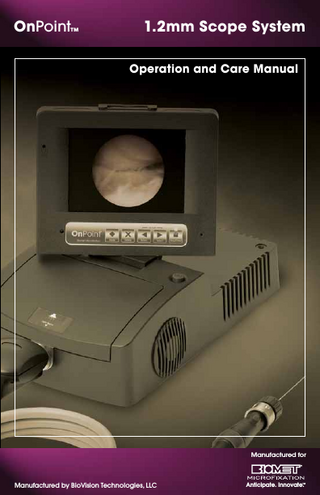
Preview
Page 1
OnPoint™
1.2mm Scope System Operation and Care Manual
Manufactured for
Manufactured by BioVision Technologies, LLC
Anticipate. Innovate.
TM
OnPoint™ Scope System Table of Contents 1.0 1.1 1.2 1.3 1.4
1
Introduction The OnPoint™ 1.2mm Scope System Indications for Use Contraindications Regulatory Compliance
1.4.1
Electromagnetic Compatibility Chart
1.5 1.6 1.7 1.8
Warranty Information How to Use This Manual Manual Conventions List of Symbols
2.0
Product Specifications 2.1 Contents 2.2 Features and Specifications 2.2.1 OnPoint™ Features 2.2.2 Technical Specifications 2.3 Safety Information
3.0
Setup and Basic Usage 3.1 Setup 3.1.1 OnPoint™ System 3.1.2 Attaching a Camera System and Endoscope(s) 3.1.3 Attaching External Video Devices 3.1.4 Attaching Virtual Reality Glasses 3.1.5 Setting Up and Operating MediaCaptureUSB 3.1.5a Still Capture Mode 3.1.5b Video Capture Mode 3.1.5c Reviewing Images 3.1.5.6 Set Up 3.1.5.7 Set Recording Time Limit 3.1.5.8 Set Clock Time & Date 3.1.5.9 Set Audio Setting 3.1.5.10 File System Manager 3.1.5.11 Format Media Ooption 3.1.5.12 OSD Overlay Position 3.1.5.13 Lamp Counter Notification 3.1.5.14 Video Playback Mode
Operation and Care Manual Table of Contents 3.1.5.15 3.1.5.16 3.1.5.17 3.1.5.18 3.2
Basic Usage 3.2.1 Setup for Each Procedure 3.2.2 Power-Down Procedures 3.2.3 Single-use Endoscope Disposal
4.0 4.1 4.2 4.3 4.4 4.5 5.0
VGA Gamma Set Up Print File Format Capture Mode Set Up Video Output Test
Cleaning and Maintenance Cleaning of OnPoint™ System Sterilization of OnPoint™ Lamp Life Monitoring and Replacement Recommendations for the Disposal of the Device Fuse Replacement Troubleshooting
IMPORTANT The OnPoint™ 1.2mm Scope System is indicated to provide illumination and visualization of anatomy in an interior cavity of the body through a natural or surgical opening. This device is indicated for diagnostic and operative arthroscopic and endoscopic procedures. The device is to be used by a trained physician for the indicated uses only. This manual describes the recommended procedures for preparing and operating the OnPoint System. It does not describe how any medical procedure is to be performed on a patient with this instrument. Read all instructions in this manual carefully before using the OnPoint
1.2mm Scope System. Carefully follow all safety instructions to prevent injury to the user or patient, fire hazards, electrical shock, and damage to the device. To maintain this device in optimal condition, follow all recommendations in this manual for handling, cleaning, and storage.
2
OnPoint™ Scope System 1.0 Introduction Thank you for your purchase of the OnPoint™1.2mm Scope System. This piece of equipment is designed and built to give you the latest technology and the best performance. This manual will help you make the most of your equipment investment. 1.1 The OnPoint™ 1.2mm Scope System The OnPoint system combines several essential surgical requirements into a single compact & portable package: Xenon Fiber Optic Light Source By employing state-of-the-art lamp power supply technology, a proprietary xenon arc lamp incorporates an enhanced reflector and delivers near 175-watt illumination performance for outstanding image quality. Proprietary High-Resolution Camera System The OnPoint camera is a high-resolution 480-line digital camera. It uses a quick-release optical connector that adapts to a wide variety of surgical endoscopes. A proprietary single cable design eliminates the complexity and cost of the traditional dual-cable system approach. Integrated Video Display with Multiple Outputs The OnPoint high-resolution 6.4” LCD monitor combines the performance of the Xenon Fiber Optic Light Source and High Resolution Camera System to deliver a brilliant, high-resolution video image for clear detail recognition and outstanding color reproduction. Multiple Output options on the OnPoint unit allow you to connect larger external video monitors, video printers, and video recording devices. MediaCaptureUSB A full-featured, fully-integrated image capture system is included in every OnPoint system. Every OnPoint has the capability to capture video, still images, full-resolution video, and audio-tagged still images. Using the popular CompactFlash® media format, MediaCaptureUSB enables users to quickly and conveniently document their procedures. Connect directly to a computer via USB and use the OnPoint to browse captured media or capture still images and video directly to your practice management software, running on Windows 2000 or Windows XP. Camera System: CMAR-01 High-Resolution endoscopic/arthroscopic camera system with integrated light cable and MediaCaptureUSB capture button.
3
Operation and Care Manual 1.2 Indications for Use The OnPoint 1.2mm Scope System is indicated to be used by a trained physician to provide illumination and visualization of an interior cavity of the body through a natural or surgical opening in diagnostic and operative arthroscopic and endoscopic procedures. 1.3 Contraindications The OnPoint 1.2mm Scope System is contraindicated for use in applications where high intensity light might damage tissue, such as neonate transillumination and ophthalmic procedures. For other contraindications, consult the literature accompanying the instrumentation utilized with this device. 1.4 Regulatory Compliance The OnPoint 1.2mm Scope System complies with all regulations to be marketed in the United States of America, Canada, and the European Union. This device complies with EN60601-1 and all collateral standards. This device complies with part 15 of the FCC rules. This device complies with the Medical Device Directive (Council Directive 93/42/EEC). Federal law restricts this device to sale by or on order of a physician licensed by the law of the state in which he practices to use or order the use of this device.
4
OnPoint™ Scope System 1.4.1 Electromagnetic Compatibility (IEC 60601-1-2) Guidance and Manufacturer’s Declaration- Electromagnetic Emissions The OnPoint™ is intended for use in the electromagnetic environment specified below. The customer or the user of the OnPoint™ should assure that it is used in such an environment. Emissions Test Compliance Electromagnetic Environment - Guidance RF Emissions Group 1 OnPoint™ uses RF energy only for its internal function. Therefore, its RF emissions are very low and are not likely to cause any interference in nearby electronic equipment. CISPR 11 RF Emissions Class B The OnPoint™ is suitable for use in all establishments other than domestic and those directly CISPR 11 connected to the public low-voltage power supply network that supplies buildings used for Harmonic Emissions Class A domestic purposes. IEC 61000-3-2 Voltage Fluctuations / Complies Flicker Emissions IEC 61000-3-3
Guidance and Manufacturer’s Declaration- Electromagnetic Immunity
The OnPoint™ is intended for use in the electromagnetic environment specified below. The customer or the user of the OnPoint™ should assure that it is used in such an environment. Immunity Test IEC 60601 Test Level Compliance Level Electromagnetic Environment - Guidance Electrostatic + 6 kV contact + 6 kV contact Floors should be wood, concrete or ceramic tile. Discharge (ESD) If floors are covered with synthetic material, the IEC 61000-4-2 + 8 kV air + 8 kV air relative humidity should be at least 30%. Electrical Fast + 2 kV for power supply lines + 2 kV for power supply Mains power quality should be that of a typical Transient/Burst +1 kV for input/output lines lines commercial or hospital environment. IEC 61000-4-4 +1 kV for input/output lines Voltage Dips, short <5% UT(>95% dip in UT for 0,5 cycle 100% dip for 0.5 cycles Mains power quality should be that of a typical interruptions and 40% UT (60% dip in UT) for 5 cycles 60% dip for 5 cycles commercial of hospital environment. If the user voltage variations 70% UT(30% dip in UT) for 25 cycles 30% dip for 25 cycles of the OnPoint™ requires continued operation on power supply <5% UT(>95% dip in UT) for 5 sec. 100% dip for 5 seconds during power mains interruptions, it is input lines. recommended that the OnPoint™ be powered IEC 61000-4-11 from an uninterruptible power supply or a battery. Power Frequency 3 A/m 3 A/m Power frequency magnetic fields should be at (50/60Hz) magnetlevels characteristic of a typical location in a ic field typical commercial or hospital environment. IEC 61000-4-8 NOTE: UT is the ac mains voltage prior to application of the test level.
Guidance and Manufacturer’s Declaration- Electromagnetic Immunity
The OnPoint™ is intended for use in the electromagnetic environment specified below. The customer or the user of the OnPoint™ should assure that it is used in such an environment. Immunity Test IEC 60601 Test Level Compliance Level Electromagnetic Environment - Guidance Portable and mobile RF communications equipment should be used no closer to any part Conducted RF 3 V rms 10 V rms of the OnPoint™ including cables, than the recommended separation distance calculated IEC 61000-4-6 150 kHz to 80 MHz from the equation applicable to the frequency of the transmitter. outside of ISM bands Recommended separation distance 10 V/m Radiated RF d = (3.5/3) P IEC 61000-4-3 10Vrms d = (3.5/3) P 80 MHz to 800 MHZ d = (7/3) P 800 MHz to 2.5 GHz 150 kHz to 80 MHz Where P is the maximum output power rating of the transmitter in watts (W) according to in ISM bands 10 V/m 80 MHZ to 2.5 GHz
the transmitter manufacturer and d is the recommended separation distance in meters (m). Field strengths from fixed RF transmitters, as determined by an electromagnetic site survey, a should be less than the compliance level in each frequency range b.
Interference may occur in the vicinity of equipment marked with the following symbol NOTE 1 At 80 MHz and 800 MHz, the higher frequency range applies. NOTE 2 These guidelines may not apply in all situations. Electromagnetic propagation is affected by absorption and reflection from structures, objects and people. a Field strengths from fixed transmitters, such as base stations for radio (cellular/cordless) telephones and land mobile radios, amateur radios, AM and FM radio broadcast and TV broadcast cannot be predicted theoretically with accuracy. To assess the electromagnetic environment due to fixed RF transmitters, anelectromagnetic site survey should be considered. If the measured field strength in the location in which the Xe3000 is used exceeds the applicable RF compliance level above, the OnPoint™ should be observed to verify normal operation. If abnormal performance is observed, additional measures may be necessary, such as reorienting or relocating the OnPoint™. b Over the frequency range 150 kHz to 80 MHz, field strengths should be less than 3 V/m
Recommended separation distances between portable and mobile RF communications equipment and the OnPointTM The OnPoint™ is intended for use in an electromagnetic environment in which radiated RF disturbances are controlled. The customer or the user of the OnPoint™ can help prevent electromagnetic interference by maintaining a minimum distance between portable and mobile RF communications equipment (transmitters) and the OnPoint™ as recommended below, according to the maximum output power of the communications equipment.
Rated maximum output power of transmitter (W) 0.01 0.1 1 10 100
Separation distance according to frequency of transmitter 150kHz to 80MHz 80MHz to 800MHz 800MHz to 2.5GHz 0.035 0.035 0.07 0.11 0.11 0.22 0.35 0.35 0.7 1.12 1.12 2.21 3.5 3.5 7
For transmitters rated at a maximum output power not listed above, the recommended separation distance d in meters (m) can be estimated using the equation applicable to the frequency of the transmitter, where P is the maximum output power rating of the transmitter in watts (W) according to the transmitter manufacturer. NOTE 1 At 80 MHz and 800 MHz, the separation distance for the higher frequency range applies. NOTE 2 These guidelines may not apply in all situations. Electromagnetic propagation is affected by absorption and reflection from structures, objects and people.
5
Operation and Care Manual 1.5 Warranty Information When delivered to the end user in new condition in the original container, the OnPoint 1.2mm Scope system is warranted to be free from defects in material or workmanship for one year from the date of shipment from Biomet Microfixation to the end user. Within the above listed time periods, parts that are returned, freight prepaid, to Biomet Microfixation and are determined by Biomet Microfixation to be defective will be repaired or replaced by BioVision Technologies without charge for parts, labor, or return ground shipping costs. Biomet Microfixation will make every effort to accomplish this repair or replacement within a reasonable time. After the warranty period, the purchaser must pay all charges for repair and replacement. This warranty does not cover products intended for single patient use beyond the initial use or consumable items. The above actions by Biomet Microfixation shall constitute your exclusive remedy and Biomet Microfixation’s sole obligation under this warranty. Biomet Microfixation shall not be responsible for warranty claims made after the warranty period. To obtain warranty repair service, you must contact Biomet Microfixation to obtain a Return Material Authorization (“RMA”) number, then return the product, freight prepaid, to Biomet Microfixation. The RMA number and a complete explanation of the problem must be included with the product being returned to Biomet Microfixation for warranty service. The product to be repaired must be returned in its original box and packaging, or a similar box and packaging affording an equivalent degree of protection. Upon completion of repairs, Biomet Microfixation will return the product to the end user, freight prepaid. The warranty period for replacement parts shall begin upon shipment of same, but shall in no event exceed the warranty period of the defective part. Biomet Microfixation shall have no liability or obligation for a product that has been subjected to any of the following: Failure caused by or attributable to Acts of God, improper use, abuse, negligent care or handling, accident, faulty installation, improper cleaning, improper maintenance, or other indications of excess voltage. This warranty is also void if the product has been repaired or modified without prior written authorization from Biomet Microfixation, if the end-user has failed to follow the instructions or heed the warnings or specifications in the Operation and Care Manual, or if the product’s serial number has been altered or removed. EXCEPT FOR THE FOREGOING WARRANTIES, BIOMET MICROFIXATION HEREBY DISCLAIMS AND EXCLUDES ALL OTHER WARRANTIES, EXPRESS OR IMPLIED, INCLUDING BUT NOT LIMITED TO ANY AND/OR ALL IMPLIED WARRANTIES OF MERCHANTABILITY OR FITNESS FOR A PARTICULAR PURPOSE. BIOMET MICROFIXATION HEREBY DISCLAIMS ANY REPRESENTATIONS OR WARRANTY THAT THIS PRODUCT OR ANY OF ITS PARTS IS COMPATIBLE WITH NON-BIOMET MICROFIXATION PRODUCTS OTHER THAN VIDEO EQUIPMENT ATTACHED TO ITS VIDEO OUTPUTS, AS DESCRIBED IN THE OPERATOR’S MANUAL. THE LIABILITY OF BIOMET MICROFIXATION, IF ANY,
6
OnPoint™ Scope System AND PURCHASER’S SOLE AND EXCLUSIVE REMEDY FOR DAMAGES FOR ANY CLAIM OF ANY KIND WHATSOEVER, REGARDLESS OF THE LEGAL THEORY, SHALL NOT BE GREATER IN AMOUNT THAN THE PURCHASE PRICE OF THE PRODUCT SOLD BY BioVision TECHNOLOGIES THAT CAUSED ANY ALLEGED DAMAGE. IN NO EVENT SHALL BIOMET MICROFIXATION BE LIABLE TO PURCHASER FOR ANY SPECIAL, INDIRECT, INCIDENTAL, OR CONSEQUENTIAL DAMAGES OF ANY KIND.
Contact Biomet Microfixation for warranty information 904.741.4400 • 800.874.7711 www.biometmicrofixation.com Distributed by Biomet Microfixation
1.6 How to Use This Manual The intention of this document is to convey the proper and prescribed operation and care of the OnPoint™ 1.2mm Scope System. 1.7 Manual Conventions This manual adheres to a set of conventions to help you easily find the information you need and inform you of important information that will help you efficiently and effectively use your equipment. Sections and sub-sections are noted as follows: 1.0 Section Title 1.1 Sub-section title Special and important information is called out using notes and warnings. Notes usually pertain to a recommended protocol that will help extend the life of your equipment. Warnings pertain to protocols that delineate appropriate actions which maintain a safe and healthy work environment. Notes and warnings are called out in the following manners: Note: This is a note. WARNING: This is a warning. 1.8 List of Symbols (used in this manual and product labels) Hazard Warning.
7
Type BF Applied Part
Operation and Care Manual Attention: Read Operating Manual for Warnings, Precautions, and Instructions for Use.
Not Protected Against the Ingress of Water
Caution - High Voltage
Caution - Hot
Alternating Current
Fuse
European CE Mark PRODUCT SERVICE
Date of Manufacturing
Storage Humidity
TUV, Nationally Recognized Testing Laboratory (NRTL) Mark
Federal Communications Commission Mark
Transport Temperature
2.0 Product Specifications The following section describes the components and features of the OnPoint™ system. 2.1 Contents The following components are included in your OnPoint system: OnPoint™Integrated Visualization System (Base Unit) Medical Grade Power Cord Operation and Care Manual Check to see that you have all of these components before proceeding. If any of these components are missing, contact Biomet Microfixation immediately using the contact information below: Biomet Microfixation 1520 Tradeport Drive Jacksonville, FL 32218-2480 Phone: 800.874.7711 or 904.741.4400 www.biometmicrofixation.com
8
OnPoint™ Scope System 2.2 Features and Specifications 2.2.1 OnPoint Features
CompactFlash ® Media Slot KEYPAD
Integrated LCD Monitor
Mode Delete
Microphone
Left Select
PS2 Keyboard Connection
Right Select Stop/Enter
USB Connection
Power Indicator Power Button
Speaker
Ventilation Exhaust
Camera Connector/Light port
Rear
Ventilation Exhaust
VR Connector Composite Video
Fuse Holder S-Video
9
Power Connector
Operation and Care Manual Handpiece
Camera POD
Camera Handpiece Camera Connector
Fiber-optic cable
Focus Knob
Scope Coupler
Image Capture Button Scope
Cannula
Sliding Sleeve
Coupler Alignment Dot
Scope
Cannula Luer Fitting
Scope Probe/Cannula Scope Handle
10
OnPoint™ Scope System 2.2.2 Technical Specifications Electrical Input voltage: Input current: Power connector: Classification: Mode of operation: Fuse:
120/230VAC, 50/60Hz 3.0/1.5A maximum. IEC 320 IEC60601-1 Class I, Type BF equipment Continuous 3.15A 250V Type F
Environmental Operating altitude: Operating temperature: Operating humidity: Storage/transport altitude: Storage/transport temperature: Storage/transport humidity:
-304.8 to 3657.6m(-1000 to 12000 ft) MSL. 0ºC to 40ºC (-32ºF to 104ºF). 0% to 95% RH, non-condensing. -304.8 to 10668m (-1000 to 35000 ft) MSL. 0ºC to 50ºC (-32ºF to 122ºF). 0% to 95% RH, non-condensing.
Video / Display Input video format: Video output 1: Video output 2: Video output 3:
NTSC Composite, 75Ω, 1Vp-p. NTSC Composite, 75Ω, BNC. NTSC Y/C, 75Ω, 4-pin circular DIN. NTSC Composite, 75Ω, 4-pin VR glasses connector.
Display type:
LCD 16.25 cm (6.4 in) TFT, active matrix (960Hx 234V)
Light Source Type: Lamp: Power:
Xenon Arc BL35WXe 35W
MediaCaptureUSB Storage media: Still image file format: Still image size: Video file format: Video size/fram rate:
CompactFlash® JPEG 640x480 pixels. AVI (MJPEG codec) 640x480 pixels/30fps.
Compatible Camera Attachments
Needlescope:
24-3000
2.3 Safety Information General requirements for the safe use of the device: • It is important that you read, understand, and comply with all of the following safety precautions, markings, labeling, and all accompanying literature. • Failure to follow these precautions could result in injury to the patient or user, or damage to the OnPoint™ unit. • When used in the presence of other energized, endoscopically-used devices and accessories, such as Lasers and High Frequency Surgical equipment, the safety precautions for such equipment must also be followed.
11
Operation and Care Manual • Before each use, check the outer surface of the arthroscope and arthroscopic accessories to ensure there are no unintended rough surfaces, sharp edges, or protrusions that may cause a safety hazard to the patient or user; or cause damage to the equipment and other accessories. • In the event of use with other surgical tools, such as shavers, care shall be taken to avoid damage to the arthroscope or any arthroscopic accessories. All damaged instruments shall be discarded immediately. • In the event of a loss of system function during a procedure, no further visualization is necessary, and the procedure is ended, the physician shall remove the arthroscope and proceed with closure or further patient care as needed. Further arthroscopic examination shall only be performed with a fully functional system, for which a backup unit is recommended. To avoid personal injury and damage to this device: • Do not block ventilation slots or openings. Always ensure sufficient clearance for ventilation by not placing any other equipment or objects on or near the vents on either side of the OnPoint™ unit. • Always place and keep the OnPoint unit on a flat, level, and secure surface. • In the event of suspected damage or failure, DO NOT OPERATE and have the device inspected by qualified personnel.
Sufficient clearance is maintained by allowing an area six inches by six inches both behind and on the left side of the OnPoint™ unit.
Ventilation Clearance 6x6 inches
Ventilation Clearance 6x6 inches A flat surface will provide the optimal performance.
12
OnPoint™ Scope System To avoid fire hazard and electrical shock: • Do not operate the device outside of the specified input voltage range. • Only use medical-grade power cords with the OnPoint™ system. • Connect to a properly grounded hospital-grade outlet only. • Use only the fuse type and rating specified for this device. • DO NOT operate the OnPoint™ system in an explosive atmosphere (e.g. in the presence of flammable anesthetics, etc.). • The OnPoint™ unit does not have any field-replaceable parts. DO NOT disassemble or open the front cover or any other covers or panels. Opening the front cover will void the manufacturer’s warranty. • Do not operate this product if there are signs of tampering or any of the covers are removed. • Do not allow foreign objects inside of the device. • Before performing any kind of maintenance (e.g. cleaning the OnPoint™ system, replacing fuses, etc.), always perform the following: Unplug the power cord. Allow unit to cool for at least ten (10) minutes after turning off. • Do not allow spilling of liquids on the OnPoint™ unit. • Do not immerse any of the components in liquids. • Do not operate in wet or damp conditions. • If any maintenance or repair is needed beyond superficial cleaning or replacing fuses, contact Biomet Microfixation or your authorized service representative.
Always unplug the power cord if: • The device has been exposed to moisture, liquids has been spilled on the device, the device or any of its components have been soaked or immersed in liquids. • The device has been dropped. • The device does not operate properly, the device does not turn on, or the performance of the device is noticeably different. • The device displays signs of tampering or damage, such as damage to the power cord, broken enclosures, etc. WARNING: In the event of use with other energized endoscopically-used instruments and accessories, the PATIENT LEAKAGE currents may be additive. WARNING: Possible explosion if used in the presence of FLAMMABLE ANESTHETICS or other EXPLOSIVE GAS MIXTURES. WARNING: This device is not intended to be used in the presence of HIGH FREQUENCY SURGICAL EQUIPMENT. WARNING: This device is not intended to be used in the presence of LASER EQUIPMENT. WARNING: Awareness of the possibility of a gas embolism whenever compressed gases are used in a patient procedure. To minimize the risk, you must verify that adequate space exists for the egress of any patient applied gases. WARNING: USB connector is never to be used when the device is in contact with a patient. WARNING: The lamp and reflector are not intended for field replacement. Attempts to service or replace the lamp may result in injury or damage to the device, and void the warranty. WARNING: Do not look directly into the light emitting windows of the endoscope or handpiece. This may result in eye damage. WARNING: After removing the endoscope, do not touch the light emitting window of the handpiece or the light receiving window of the endoscope. They may become hot after long periods of use. WARNING: Do not touch the light receiving port of the handpiece upon disconnection. The tip of the port may become hot after long periods of use. WARNING: DO NOT IMMERSE the camera handpiece in liquids of any kind, personal injury or damage to the device may result.
13
Operation and Care Manual To avoid electromagnetic interference: • Special precautions are required regarding the electromagnetic compatibility (EMC) of the OnPoint™ system. The system needs to be installed and put into service according to the EMC information provided in this manual. • Portable and mobile radio frequency (RF) communications equipment can affect any medical electrical equipment including the system. • Only cables and accessories provided by the manufacturer may be used with the system. The use of any other cables or accessories may have an adverse effect in the electroagnetic compatibility of the device such as increased emissions or decreased immunity. • This device should not be used adjacent to or stacked with other equipment. Should use adjacent to other equipment become necessary the system should be observed to verify normal operation in that configuration. “Additional equipment connected to medical electrical equipment must comply with the respective IEC or ISO standards (e.g. IEC 60950 for data processing equipment). Furthermore, all configurations shall comply with the requirements for medical electrical systems (see IEC 60601-1-1 or clause 16 of the 3Ed. of IEC 60601-1, respectively). Anybody connecting additional equipment to medical electrical equipment configures a medical system and is therefore responsible that the system complies with the requirements for medical electrical systems. Attention is drawn to the fact that local laws take priority over the above mentioned requirements. If in doubt, consult your local representative or the technical service department.” “Zusätzliche Geräte, die an medizinische elektrische Geräte angeschlossen werden, müssen nachweisbar ihren entsprechenden IEC oder ISO Normen entsprechen (z.B. IEC 60950 für datenverarbeitende Geräte). Weiterhin müssen alle Konfigurationen den normativen Anforderungen für medizinische Systeme entsprechen (siehe IEC 60601-1-1 oder Abschnitt 16 der 3. Ausgabe der IEC 60601-1, jeweilig). Wer zusätzliche Geräte an medizinische elektrische Geräte anschließt ist Systemkonfigurierer und ist damit verantwortlich, dass das System mit den normativen Anforderungen für Systeme übereinstimmt. Es wird darauf hingewiesen, dass lokale Gesetze gegenüber obigen normativen Anforderungen Vorrang haben. Bei Rückfragen kontaktieren Sie bitte Ihren örtlichen Fachhändler oder den Technischen Dienst.”
3.0 Setup and Basic Usage The following section describes how to set up and use the OnPoint™ system for surgical procedures. 3.1 Setup Proper initial setup is essential to provide you and your staff the best access to operational and visual performance while conducting procedures.
Adjust display up/down for Optimal Viewing Angle
3.1.1 OnPoint System For best performance, always operate and keep the OnPoint unit on a flat, level, and secure surface. Images on the Integrated Video Display are best viewed at an angle perpendicular to the display.
Do not tilt the OnPoint unit. For better viewing, adjust the height and display angle.
Swivel display side-to-side for Optimal Viewing Angle
14
OnPoint™ Scope System 3.1.2 Attaching a Camera Handpiece and Arthroscope The OnPoint camera handpieces attach via a combination fiberoptic/ electric connector. This connector seats in the receptacle on the front of the unit (See also: § 2.2.1 Front). Before connecting a camera or handpiece to the OnPoint™ unit, the camera or handpiece must be properly cleaned (Ref. Section 4.0). Note: For best image quality and to ensure patient safety, verify that both ends of the camera or handpiece are free of foreign particles.
Connect the scope to the camera by pulling the sliding sleeve and inserting the scope. Ensure that the light port is aligned with the bottom of the handpiece and the red dot on the back of the scope lines up with the coupler top-indicator. Release the sliding sleeve to secure the scope in place. The proper technique must be utilized in order to preserve the sterile field through the drape that is attached to the endoscope. Pull Sliding Sleeve
Drape
(Sectioned for illustration purposes)
Turn the power on. The monitor will power up within about fifteen (15) seconds. Hold the distal tip of the scope approximately 2.0cm from a surface with fine details such as your palm or surgical drape. Turn the focus adjustment knob in either direction until the fine-detailed surface at the distal end of the scope comes into optimal focus on the LCD video monitor. See also: § 3.2.2 Setup for Each Procedure
15
Operation and Care Manual 3.1.3 Attaching External Video Devices In some cases, you may need a larger display than what is provided by the OnPoint™ Integrated Video Display. For this reason, the OnPoint unit has connections for multiple video outputs. The OnPoint can be connected to a standard video monitor or an S-Video monitor, or both. Consult your monitor manual for the corresponding connections.
BNC to RCA Adapter (included) RCS Cable (not included)
S-Video Cable (not included)
BNC Cable (not included)
TV monitor
To make these connections, plug the connecting cable(s) into the video output(s) on the rear of the OnPoint™ and the corresponding video input(s) of the external devices. A BNC-to-RCA adapter is supplied with the OnPoint for use with an RCA cable, so that such connections can be made with an RCA cable as well as a BNC cable. The adapter allows an RCA cable to be plugged into the BNC video output on the rear of the OnPoint video box. Note: The S-Video connector on the back of the OnPoint is rotated 45 degrees to the left. Most S-Video cables have an arrow on the connectors to indicate the “top” of the connector. Finding this arrow and rotating it to the left will help when connecting this type of cable to the OnPoint.
16
OnPoint™ Scope System The OnPoint™ can also be connected to a standard VCR/DVR. Consult your VCR/DVR manual for the corresponding connections.
BNC to RCA Adapter (included)
S-Video Cable (not included)
RCS Cable (not included) BNC Cable (not included) VCR/DVR
The OnPoint can also be connected to a standard camcorder. Consult your camcorder manual for the corresponding connections.
BNC to RCA Adapter (included) RCS Cable (not included) BNC Cable (not included)
Camcorder
17
S-Video Cable (not included)
Operation and Care Manual 3.1.4 Attaching Virtual Reality Glasses 1. To attach the iWear VR glasses, simply take the connector on the end of the glasses and find the 6-pin connector on the back of the OnPoint™. 2. To disconnect the iWear VR glasses, pull the knurled ring on the glasses connector directly away from the OnPoint unit. The ring will move and the connector will disconnect.
iWear VR Glasses Connector There is a little red dot on the cable connector and the receptacle. When these are aligned, the plug can be inserted into the receptacle.
3.1.5 Setting Up and Operating MediaCaptureUSB The MediaCaptureUSB is a full-featured, fully integrated image-capture system that is included with every OnPoint™ system. MediaCaptureUSB is also able to be activated from the sterile field via the camera connected to the system. Your hand never has to leave the camera to capture what you need. Note: All functions that appear on the OnPoint display are also projected on any external display (e.g. computer monitor, BioVision VR glasses, etc.).
3.1.5.1 Modes The MediaCaptureUSB has three separate modes of operation: 1. Still Capture Mode – for capturing still images (“pictures”) 2. Video Capture Mode – for capturing video images (“movies”) 3. Image/Video Review Mode (or “Review Mode”) – for reviewing image captures (available only if a CompactFlash® card is inserted in the OnPoint™ system’s media slot, and the card already contains captured media).
18
OnPoint™ Scope System
Note: If you have audio tag recording enabled, you can also include audio with any still images you capture. Refer to the Setup section for more information on audio tag recording. Audio tags are always recorded with video image captures. Note: The OnPoint system will beep every time you press a button on the MediaCaptureUSB panel (just under the OnPoint display).
To move between the different modes – in the above order – press the Mode button under the OnPoint™ display (or press the F5 key on your keyboard). 3.1.5.2 Accessories & Attachments You can also connect different accessories to your OnPoint system: Note: Refer to Section 2.2.1 for the location of connectors.
19