Cadex
Battery Analyzers
Cadex 7x00 Series Battery Analyzer Recording and Interpreting Data Logging Guide May 2001
Guide
3 Pages
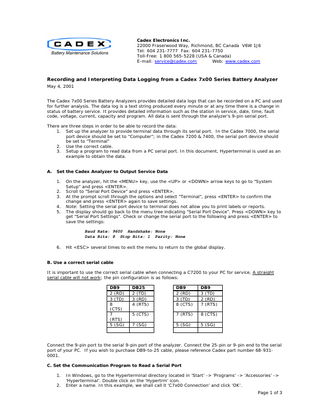
Preview
Page 1
Cadex Electronics Inc. 22000 Fraserwood Way, Richmond, BC Canada V6W 1J6 Tel: 604 231-7777 Fax: 604 231-7750 Toll-Free: 1 800 565-5228 (USA & Canada) Web: www.cadex.com E-mail: [email protected]
Battery Maintenance Solutions
Recording and Interpreting Data Logging from a Cadex 7x00 Series Battery Analyzer May 4, 2001 The Cadex 7x00 Series Battery Analyzers provides detailed data logs that can be recorded on a PC and used for further analysis. The data log is a text string produced every minute or at any time there is a change in status of battery service. It provides detailed information such as the station in service, date, time, fault code, voltage, current, capacity and program. All data is sent through the analyzer’s 9-pin serial port. There are three steps in order to be able to record the data: 1. Set up the analyzer to provide terminal data through its serial port. In the Cadex 7000, the serial port device should be set to “Computer”; in the Cadex 7200 & 7400, the serial port device should be set to “Terminal” 2. Use the correct cable. 3. Setup a program to read data from a PC serial port. In this document, Hyperterminal is used as an example to obtain the data. A.
Set the Cadex Analyzer to Output Service Data 1. 2. 3. 4. 5.
On the analyzer, hit the <MENU> key, use the <UP> or <DOWN> arrow keys to go to “System Setup” and press <ENTER>. Scroll to “Serial Port Device” and press <ENTER>. At the prompt scroll through the options and select “Terminal”, press <ENTER> to confirm the change and press <ENTER> again to save settings. Note: Setting the serial port device to terminal does not allow you to print labels or reports. The display should go back to the menu tree indicating “Serial Port Device”. Press <DOWN> key to get “Serial Port Settings”. Check or change the serial port to the following and press <ENTER> to save the settings: Baud Rate: 9600 Handshake: None Data Bits: 8 Stop Bits: 1 Parity: None
6.
Hit <ESC> several times to exit the menu to return to the global display.
B. Use a correct serial cable It is important to use the correct serial cable when connecting a C7200 to your PC for service. A straight serial cable will not work; the pin configuration is as follows: DB9 2 (RD) 3 (TD) 8 (CTS) 7 (RTS) 5 (SG)
DB25 2 (TD) 3 (RD) 4 (RTS)
DB9 2 (RD) 3 (TD) 8 (CTS)
DB9 3 (TD) 2 (RD) 7 (RTS)
5 (CTS)
7 (RTS)
8 (CTS)
7 (SG)
5 (SG)
5 (SG)
Connect the 9-pin port to the serial 9-pin port of the analyzer. Connect the 25-pin or 9-pin end to the serial port of your PC. If you wish to purchase DB9-to-25 cable, please reference Cadex part number 68-9310001. C. Set the Communication Program to Read a Serial Port 1. 2.
In Windows, go to the Hyperterminal directory located in ‘Start’ -> ‘Programs’ -> ‘Accessories’ -> ‘Hyperterminal’. Double click on the ‘Hypertrm’ icon. Enter a name. In this example, we shall call it ‘C7x00 Connection’ and click ‘OK’. Page 1 of 3
3. 4.
5.
On the next screen, in the ‘Connect Using’ field, select the Com port you have connected the serial cable to. In this example we shall use ‘Direct to Com2’. The County Code, Area Code and Phone Number will be deactivated when ‘Direct to Comx’ is selected. Ignore whatever is in those fields. Set the following port settings to the following and select ‘OK’: Bits per second: 9600 Data Bits: 8 Parity: None Stop Bits: 1 Flow Control: None The Hyperterminal screen appears and bottom left of the screen should indicate ‘Connected h:mm:ss’
D. Check for Serial Communication Remove and insert an adapter in any station on the Cadex 7200. The text output from the analyzer similar to the following should display on the screen: 0,2," 2.
","01/25/2001","095126",201,"080"
If nothing appears on the display, check Hyperterminal ‘File -> Properties’ settings for the following: i. The serial communication port is correct ii. Click on ‘Configure…’ and check that the serial port settings match the Serial Port Settings on the C7200. C iii. Check your cabling and serial port settings on your PC if the above settings do not work
E. Recording Data in Hyperterminal Once communication has started, capture the text by selecting ‘Transfer’ -> ‘Capture Text’ 1. Enter a text file name (preferably ending with .txt extension’) and press ‘Start’. Note the file name. 2. The ‘Capture’ text will highlight at the bottom of the screen when the data starts being captured. 3. Select ‘Transfer’-> Capture text -> Stop’ to end Capture. Captured data can be imported into a spreadsheet program like MS-Excel for graphing and analysis. F. Interpreting the Data The data string has 8 fields in the following sample formats: 0,2," ","01/25/2001","095126",201,"080" 0,2,"CDX01 ","01/24/2001","085200",250,"214163980","" 1, 2,
3
,
4
1
Analyzer Number
2
Station Number
3
Battery ID
4
Date
5
Time
6
Event Code
7
Battery Data
,
5
,6 , 7
0 indicates a master unit. All Cadex 7x00 analyzers will produce a 0. This value cannot be changed by the user. The station number on the analyzer reporting the data. In this example, station 2 is reporting data. Will always be a 10 character field. The first string does not have a batteryid. The second string has battery id: ‘CDX01’. To enter a batteryid in the field, refer to the users manual on ‘Battery StartUp’ options. Date the battery string was created. On the Cadex 7200, the date can be changed in the System Setup -> Date/Time menu. 24-hour time stamp in hhmmss. On the Cadex 7200, the time can be changed in the System Setup -> Date/Time menu. This code is referenced in the message tables on page xxx of the manual. In the sample above, 201 indicates a battery was inserted, Code 250 indicates normal processing There are two formats for the battery data. For code 250: 250, “VAT”, “C” where V = four digit number representing the voltage per-cell of the battery in millivolts Page 2 of 3
A = 1 – 4 digit number representing the charge or discharge current in mA. A negative symbol will be displayed if the battery is being discharged. T = Temperature in oC. The temperature will be 0 if temp sensing in the C-Code is set to ‘Disabled’ For example: 250,"71416-39835","8537" indicates discharging at 398mA, the terminal voltage is at 1416mV, and battery temperature is 35oC. Capacity presently being determined during this discharge cycle is at 85%. This number will increase during the discharge cycle. The previous capacity is 37%. For any other code other than 250, the format of the string is: PTC P = 1 digit number representing Program: 0 = Auto 1 = Charge 2 = Prime 3 = Custom1 4 = Custom2 5 = Custom3 6 = Custom4 7 = OhmTest 8 = RunTime 9 = SelfDCH 10 = LifeCycle 11= DCHOnly 12 = ExtPrime 13 = Boost 14 = QuickTest (can only be displayed with 16kbit adapters) 15 = Learn (can only be displayed with 16Kbit adapters) Tc = target capacity in percentage Eg. 080 indicates Auto Program, 80% target capacity G. Examples of strings: A. An adapter was inserted into station 2; the program is Auto and the target capacity is 80% 0,2," ","01/24/2001","085120",201,"080" B. A battery was inserted into the station 2 adapter 0,2," ","01/24/2001","085121",20,"080" C. The user started the AUTO program, set at target of 80%; Battery ID was CDX01 0,2,"CDX01 ","01/24/2001","085140",11,"080" D. The battery starts with a charging process. 0,2,"CDX01 ","01/24/2001","085140",2,"080" E. After a minute, it reports normal processing (250) 0,2,"CDX01 ","01/24/2001","085200",250,"214163980","" F. The battery is ready (green LED on the 7200 display), a trickle of 7mA is being applied and the final capacity is 89%: 0,2,"CDX01 ","01/25/2001","083700",250,"5169470","89" - END -
Page 3 of 3