Given Imaging
PillCam Capsule Systems
Reading a PillCam SB Study in RAPID for PillCam Software Quick Reference Guide
Quick Reference Guide
3 Pages
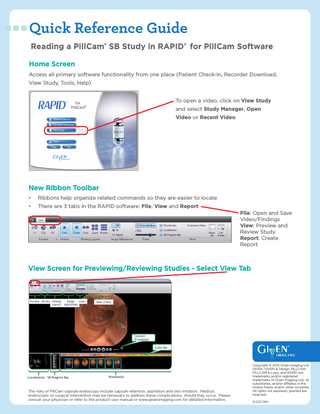
Preview
Page 1
Quick Reference Guide Reading a PillCam® SB Study in RAPID® for PillCam Software Home Screen Access all primary software functionality from one place (Patient Check-in, Recorder Download, View Study, Tools, Help) To open a video, click on View Study and select Study Manager, Open Video or Recent Video
New Ribbon Toolbar •
Ribbons help organize related commands so they are easier to locate
•
There are 3 tabs in the RAPID software: File, View and Report
File: Open and Save Video/Findings View: Preview and Review Study Report: Create Report
View Screen for Previewing/Reviewing Studies - Select View Tab
The risks of PillCam capsule endoscopy include capsule retention, aspiration and skin irritation. Medical, endoscopic or surgical intervention may be necessary to address these complications, should they occur. Please consult your physician or refer to the product user manual or www.givenimaging.com for detailed information.
Copyright © 2013 Given Imaging Ltd. GIVEN, GIVEN & Design, PILLCAM, PILLCAM & Logo, and RAPID are trademarks and/or registered trademarks of Given Imaging Ltd., its subsidiaries, and/or affiliates in the United States and/or other countries. All rights not expressly granted are reserved. 5-001-740
Quick Reference Guide Previewing/Reviewing a Study Using the View Screen Preview Study Modes
Review Study Modes View mode: Review the study Single, Dual, Quad layout: Number of images displayed on the screen
SBI: Suspected Blood Indicator CQV: Complementary QuickView (images not included in QuickView) QV: QuickView (video preview of images of interest)
•
Perform a quick preliminary viewing of
Review complete study by clicking on
the video in QuickView by clicking on
View and selecting Single, Dual or
QV and identifying the first gastric, first
Quad viewing layout
duodenal and first cecal landmarks •
•
•
Focus on small bowel based on the first
This can be followed by Complementary
duodenal and first cecal landmarks,
QuickView by clicking on CQV to
capturing thumbnails of images of
perform a complete review of the
interest
remaining video and may also be augmented by clicking on SBI to quickly scan the suspected-bleeding images
Capturing Landmarks Right click on image and make the appropriate landmark selection from the following: •
First gastric
•
First duodenal
•
First ileocecal
•
First cecal
Creating Thumbnails 3 Different Options: •
Right click on image and select Capture Other Thumbnail
•
Double click on image
•
Click on the + icon next to the image
Copyright © 2013 Given Imaging Ltd. GIVEN, GIVEN & Design, PILLCAM, PILLCAM & Logo, and RAPID are trademarks and/or registered trademarks of Given Imaging Ltd., its subsidiaries, and/or affiliates in the United States and/or other countries. All rights not expressly granted are reserved. 5-001-740
Quick Reference Guide Analysis and Report Report Screen - Select Report Tab
Selecting Thumbnail to be Included in Report •
•
In the Captured Thumbnails bar, hover over thumbnail and click on the box in top left corner of image
Thumbnails included on the report will be highlighted with an external border Current thumbnail displayed will have a thin internal border around image
Checkmark appears and image is highlighted, indicating it has been selected for the report
Dark blue background means the thumbnail is selected so operations can be performed on it
Creating Study Comments
Creating Thumbnail Comments •
Thumbnail Status
Select thumbnail to comment on by clicking on image in Captured Thumbnail bar
•
Select Thumbnail Comments tab
•
Enter comment into the Thumbnail Comments box on the left hand side of the screen
•
Select the Study Comments tab
•
Enter comments into the following fields: • • •
•
Reason for Referral Procedure Information & Findings Summary & Recommendations
Comments appear in the report
Previewing, Printing, Exporting & Saving Report Select the desired function from the icons on the View Ribbon
Copyright © 2013 Given Imaging Ltd. GIVEN, GIVEN & Design, PILLCAM, PILLCAM & Logo, and RAPID are trademarks and/or registered trademarks of Given Imaging Ltd., its subsidiaries, and/or affiliates in the United States and/or other countries. All rights not expressly granted are reserved. 5-001-740