User Manual
56 Pages
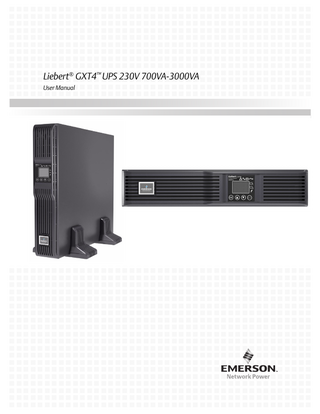
Preview
Page 1
Liebert® GXT4™ UPS 230V 700VA-3000VA User Manual
TABLE OF CONTENTS IMPORTANT SAFETY PRECAUTIONS...1 GLOSSARY OF SYMBOLS...3 1.0
PRODUCT DESCRIPTION...4
1.1
Features... 4
1.2
Available Models... 4
1.3
Appearance and Components... 5 1.3.1 1.3.2
Appearance... 5 Rear Panel Features... 5
1.4
Major Components... 7
1.5
Operating Mode... 8 1.5.1 1.5.2 1.5.3 1.5.4 1.5.5 1.5.6
Mains Mode... 8 Manual Bypass Mode... 8 Battery Mode... 9 Battery Recharge Mode... 9 Frequency Converter Mode... 9 Active ECO Mode... 9
2.0
INSTALLATION... 10
2.1
Unpacking and Inspection... 10
2.2
What’s Included... 10
2.3
Preparation for Installation... 10 2.3.1
2.4
Mechanical Installation... 11 2.4.1 2.4.2
2.5
Tower Installation... 11 Rack Installation... 12
Cable Connection... 12 2.5.1 2.5.2
2.6
Installation Environment... 10
Connecting to AC Mains and Loads... 12 Connecting Battery Cables... 14
Connecting Communication Cables... 14 2.6.1 2.6.2
Connecting USB Communication Cables... 14 Installing the Optional Liebert IntelliSlot® Card and Communication Cables... 14
3.0
OPERATION AND DISPLAY PANEL... 15
3.1
LED Indicators... 15
3.2
Control Buttons... 16
3.3
LCD... 16
3.4
Menu Structure... 17 3.4.1 3.4.2 3.4.3 3.4.4 3.4.5 3.4.6
4.0
Startup Screen... 18 Default Screen... 19 Main Menu Screen... 19 Prompt List... 29 Warning List... 29 Fault List... 30
OPERATION...31
i
4.1
Startup Checklist for the Liebert GXT4... 31
4.2
Starting the UPS... 31
4.3
Manual Battery Test... 31
4.4
Manual Bypass... 31
4.5
Shut Down the Liebert GXT4... 32
4.6
Disconnecting Input Power from the Liebert GXT4... 32
5.0
COMMUNICATION... 33
5.1
Liebert IntelliSlot Communication Cards... 33 5.1.1
5.2
Liebert MultiLink... 33
USB Port Communication... 34 5.2.1
Configuration Program... 34
5.3
RS-232 Port... 35
5.4
Terminal Block Communication... 35 5.4.1 5.4.2 5.4.3 5.4.4
Any Mode Shutdown... 35 Battery Mode Shutdown... 36 On Battery... 36 Low Battery... 36
6.0
MAINTENANCE... 37
6.1
Replacing the Internal Battery Pack... 37 6.1.1
Battery Replacement Procedures... 38
6.2
Battery Charging... 39
6.3
Precautions... 39
6.4
Checking UPS Status... 39
7.0
TROUBLESHOOTING... 40
7.1
UPS Symptoms... 40 7.1.1 7.1.2
Indicator and LCD... 40 Audible Alarm... 41
7.2
Troubleshooting... 41
8.0
BATTERY CABINET... 42
9.0
SPECIFICATIONS...43
9.1
Product Warranty Registration... 48
9.2
Technical Support... 48
ii
FIGURES Figure 1 Figure 2 Figure 3 Figure 4 Figure 5 Figure 6 Figure 7 Figure 8 Figure 9 Figure 10 Figure 11 Figure 12 Figure 13 Figure 14 Figure 15 Figure 16 Figure 17 Figure 18 Figure 19 Figure 20 Figure 21 Figure 22 Figure 23 Figure 24 Figure 25 Figure 26 Figure 27 Figure 28 Figure 29 Figure 30 Figure 31 Figure 32 Figure 33 Figure 34 Figure 35 Figure 36 Figure 37 Figure 38 Figure 39 Figure 40 Figure 41 Figure 42 Figure 43 Figure 44
Liebert GXT4-700RT230 - GXT4-3000RT230 UPS... 5 Rear components, Liebert GXT4 230V 700VA and 1000VA models... 5 Rear components, Liebert GXT4 230V 1500VA models... 6 Rear components, Liebert GXT4 230V 2000VA models... 6 Rear components, Liebert GXT4 230V 3000VA models... 6 Operating principle diagram... 7 Support bases... 11 Remove the front plastic bezel cover... 11 Tower installation... 12 Cable strain relief... 13 Battery cable attachment... 14 Operation and display panel... 15 Menu structure... 17 Startup screen... 18 Startup screens... 18 Starting and Start Successful screens... 18 Default screen... 19 Main Menu screen... 19 Status screens... 20 CONFIGURATION screen... 20 UPS screens... 21 Battery screen... 21 ECO Mode screen... 22 Outlet1 screen... 22 Outlet Control screen... 23 Outlet Setting screen... 23 Outlet2 setting screen... 24 LCD screen... 24 Language screen... 24 Color screen... 25 Factory Default screen... 25 Control screen... 25 Turn UPS On or Off screen... 26 Alarm Control screen... 26 Batt Test screen... 26 Log screens... 27 Clear Log screen... 27 About screen... 27 Network screens... 28 Terminal Block Communication pin layout... 35 Removing the front plastic bezel cover and battery door... 38 Disconnecting the battery plug and battery connector (front view)... 38 Pulling out the battery... 38 Battery cabinet... 42
iii
TABLES Table 1 Table 2 Table 3 Table 4 Table 5 Table 6 Table 7 Table 8 Table 9 Table 10 Table 11 Table 12 Table 13 Table 14 Table 15 Table 16 Table 17 Table 18 Table 19
UPS models, power ratings... 4 Input circuit breaker specifications... 12 Type of cord... 13 Ratings of cord... 13 LED indicators... 15 Control buttons... 16 Prompts and meanings... 29 Warning list... 29 Fault list... 30 Output voltage option, all models... 34 Replacement battery pack model numbers... 37 Description of the displayed fault... 40 Audible alarm description... 41 Troubleshooting table... 41 Specifications of GXT4-700RT230/230E and GXT4-1000RT230/230E UPS... 43 Specifications of the Liebert GXT4-1500RT230/230E, GXT4-2000RT230/230E and GXT-3000RT230/230E... 44 Operating temperature parameters... 45 Battery cabinet specifications... 45 Battery run times... 46
iv
IMPORTANT SAFETY PRECAUTIONS
! WARNING Risk of electric shock. Can cause equipment damage, injury or death. Observe all cautions and warnings in this manual. Failure to do so may result in serious injury or death. Refer all UPS and battery service to properly trained and qualified service personnel. Do not attempt to service this product yourself. Opening or removing the cover may expose you to lethal voltages within this unit even when it is apparently not operating and the input wiring is disconnected from the electrical source. Never work alone.
SAVE THESE INSTRUCTIONS This manual contains important safety instructions that must be followed during the installation and maintenance of the UPS and batteries. Read this manual thoroughly before attempting to install or operate this UPS.
UPS Safety Notes The UPS contains no user-serviceable parts except the internal battery pack. Do not remove the cover. Removing the cover may result in electric shock and will invalidate any implied warranty. The UPS has an internal battery, so the output receptacles of the UPS may carry live voltage even if the UPS is not connected to mains input power. Before moving or rewiring the UPS, disconnect mains input power and the battery and make sure that the UPS is completely shut down. Otherwise, the output terminal may carry live voltage, presenting an electric shock hazard. To ensure human safety and normal UPS operation, the UPS must be properly grounded before use. When the UPS is connected to an IT power distribution system, the short-circuit protection device must be installed on the neutral line. Install and use the UPS in the following environments: • Temperature: 0°C to 40°C (32 - 104°F); relative humidity: 0% to 95%, non-condensing) • Out of direct sunlight • Away from heat source • Stable surface, not subject to vibrations or shocks • Away from dust and other particulates • Away from corrosive substances, salts and flammable gases Keep the air inlet and outlet of the UPS unobstructed. Poor ventilation will increase the UPS internal temperature and can shorten the life of the UPS and its batteries. Keep liquid and other foreign objects away from the UPS. This UPS is not intended for use with life support and other designated critical devices. Maximum load must not exceed that shown on the UPS rating label. This UPS is designed for data processing equipment. If uncertain, consult your local dealer or Emerson Network Power® representative.
Battery Safety
! WARNING Risk of electric shock and explosion. Can cause equipment damage, injury and death. Do not dispose of the battery in a fire. The battery may explode. Do not open or damage the battery. Released electrolyte is toxic and is harmful to skin and eyes. If electrolyte comes into contact with the skin, wash the affected area immediately with plenty of clean water and get medical attention.
1
Liebert® GXT4™
! WARNING Risk of electric shock. Can cause equipment damage, injury and death. A battery can present a risk of electrical shock and high short-circuit current. The following precautions should be observed when working on batteries: • Remove watches, rings and other metal objects. • Use tools with insulated handles. • Wear rubber gloves and boots. • Do not lay tools or metal parts on top of batteries. • Disconnect charging source prior to connecting or disconnecting battery terminals. • Determine if the battery is inadvertently grounded. If it is inadvertently grounded, remove the source of the ground. Contact with any part of a grounded battery can result in electrical shock. The likelihood of such shock will be reduced if grounds are removed during installation and maintenance (applicable to a UPS and a remote battery supply not having a grounded supply circuit). ELECTROMAGNETIC COMPATIBILITY-The Liebert GXT4 series complies with the limits for a Class A digital device. Operating this device in a residential area is likely to cause harmful interference that users must correct at their own expense. The Liebert GXT4 series complies with the requirements of EMC Directive 2004/108/EC and the published technical standards. Continued compliance requires installation in accordance with these instructions and use of accessories approved by Emerson®.
Information for the Protection of the Environment UPS SERVICING-This UPS makes use of components dangerous for the environment (electronic cards, electronic components). The components removed must be taken to specialized collection and disposal centers. NOTICE TO EUROPEAN UNION CUSTOMERS: DISPOSAL OF OLD APPLIANCES-This product has been supplied from an environmentally aware manufacturer that complies with the Waste Electrical and Electronic Equipment (WEEE) Directive 2002/96/CE. The “crossed-out wheelie bin” symbol at right is placed on this product to encourage you to recycle wherever possible. Please be environmentally responsible and recycle this product through your recycling facility at its end of life. Do not dispose of this product as unsorted municipal waste. Follow local municipal waste ordinances for proper disposal provisions to reduce the environmental impact of waste electrical and electronic equipment (WEEE). For information regarding the scrapping of this equipment, please browse http://www.eu.emersonnetworkpower.com (“Products session” or “Contact us” session) or call our worldwide technical support. • Toll Free: 00 80011554499 • Toll Number Based in Italy: +39 0298250222
Liebert® GXT4™
2
GLOSSARY OF SYMBOLS Risk of electrical shock
!
Indicates a warning or a caution followed by important instructions
AC input
AC output
i -
Requests the user to consult the manual
+
Indicates the unit contains a valve-regulated lead acid battery
PbH2SO4
R
Recycle
DC voltage
Equipment grounding conductor
Bonded to ground
AC voltage
WEEE
3
Liebert® GXT4™
Product Description
1.0
PRODUCT DESCRIPTION The Liebert GXT4 is a compact, online uninterruptible power system (UPS) that continuously conditions and regulates its output voltage. The UPS is designed to supply microcomputers and other sensitive electronic equipment with clean sine wave input power, 700VA to 3000VA at 230V. Upon generation, AC power is clean and stable. However, during transmission and distribution it is subject to voltage sags, spikes and complete failure that may interrupt computer operations, cause data loss and damage equipment. The Liebert GXT4 protects equipment from these disturbances. The Liebert GXT4 continuously charges its batteries from the mains, enabling it to supply power to connected loads, even when the mains fail. This section describes the UPS, its features, models, appearance and components, operating principles and operating mode.
1.1
Features The UPS includes these features: • Intelligent battery management to extend battery life • LCD for user-friendly operation and local monitoring and configuration of operational parameters • Flexible network management with Liebert MultiLink® software • Fan fault self-inspection and automated diagnostic function • Intelligent fan operation, automatically changing rotation speed depending on system requirements, to decrease power consumption and noise • Input circuit breaker to ease recovery from overloads • CE mark and safety approval from CE • Communication options: USB port, Liebert IntelliSlot® port and terminal block communication • Dry contacts for remote monitoring • Input power factor greater than 0.99 • Output voltage selection function
1.2
Available Models Available models of the UPS are listed in Table 1: Table 1
UPS models, power ratings
Model
Nominal Power Rating
GXT4-700RT230 GXT4-700RT230E
700VA/630W
GXT4-1000RT230 GXT4-1000RT230E
1000VA/900W
GXT4-1500RT230 GXT4-1500RT230E
1500VA/1350W
GXT4-2000RT230 GXT4-2000RT230E
2000VA/1800W
GXT4-3000RT230 GXT4-3000RT230E
3000VA/2700W
Liebert® GXT4™
4
Product Description
1.3
Appearance and Components
1.3.1
Appearance The Liebert GXT4 rack/tower models in various power ratings have the same general appearance, controls and features (see Figure 1). The various rack/tower models differ largely in the type of receptacles each has.
Figure 1
Liebert GXT4-700RT230 - GXT4-3000RT230 UPS
Ventilation Slots
1.3.2
Operation and Display Panel
Rear Panel Features
The rear panel of the Liebert GXT4 has these features: • Liebert IntelliSlot® Port • USB port • Input Circuit Breaker • Input Receptacle • General Output Receptacles • Programmable Output Receptacles • Cable Strain Relief Attachment Hole • External Battery Connector • Cooling Fan • RS-232 port • Terminal Block Communication • Output Circuit Breakers (only on GXT4-3000RT230/230E models) Figure 2
Rear components, Liebert GXT4 230V 700VA and 1000VA models
Liebert IntelliSlot Port USB Port
Terminal Block
RS232 Port
General Output Receptacle, 2
Cooling Fan
External Battery Connector
5
Programmable Output Receptacle #2, 2
Programmable Output Receptacle #1 - 2
Input Circuit Breaker
Input Receptacle
Liebert® GXT4™
Product Description
Figure 3
Rear components, Liebert GXT4 230V 1500VA models
Liebert IntelliSlot Port USB Port
Dry Contacts Figure 4
RS232 Port
Fan
External Battery Connector
Outlet1 Receptacles (Programmable )
General Output
Outlet2 Receptacles Programmable
Rear components, Liebert GXT4 230V 2000VA models
Liebert IntelliSlot Port USB Port
Terminal Block Communications Figure 5
C14 Input
Input Circuit Breaker
RS232 Port
Input Circuit Breaker
Cooling Fan
C20 Input
External Battery Connector
Programmable Outlets #1
Non-Programmable Outlets
Programmable Outlets #2
Rear components, Liebert GXT4 230V 3000VA models
Liebert IntelliSlot Port USB Port
Terminal Block Communications
Liebert® GXT4™
RS232 Port
Input Circuit Breaker
Cooling Fan
Output Circuit Breakers
General Output
External Battery Connector
6
Programmable Outlets #1
Programmable Outlets #2
Non-Programmable Outlet
C20 Input Receptacle
Product Description
1.4
Major Components The operating principle of the UPS is shown in Figure 6.
Figure 6
Operating principle diagram
Dynamic Bypass L N G
TVSS EMI/RFI Input Filter
Rectifier/PFC DC-DC Converter
Inverter
L EMI/RFI N Output Filter G
Programmable Outlet Group 1 Programmable Outlet Group 2 General Outlet Group
Battery Charger
General Outlet (3000 VA Only)
Battery
The UPS is composed of mains input, TVSS and EMI/RFI filters, rectifier/PFC, inverter, battery charger, DC-to-DC converter, battery, dynamic bypass and UPS output.
Transient Voltage Surge Suppression (TVSS) and EMI/RFI Filters The Liebert GXT4 has surge protection and filters that protect the connected load from power surges and sags, electromagnetic interference (EMI) and radio frequency interference (RFI). These features can minimize any surges or interference present in the mains power. The filters also prevent surges or interference generated by the UPS from adversely affecting other devices connected on the same branch as the UPS.
Rectifier/Power Factor Correction (PFC) Circuit In normal operation, the Liebert GXT4’s rectifier/power factor correction (PFC) circuit converts mains power to regulated DC power for use by the inverter while ensuring that the wave shape of the input current used by the UPS is near ideal. Extracting this sine wave input current achieves two objectives: • Efficient power use by the UPS • Reduced reflected harmonics This results in cleaner power being available to other devices in the building that are not protected by the UPS.
Inverter In normal operation, the Liebert GXT4’s inverter utilizes the DC output of the PFC circuit to produce precise, regulated sine wave AC power. When mains power fails, the inverter receives DC power from the battery through the DC-to DC converter. In either operation mode, the UPS inverter is online, continuously generating clean, precise, regulated AC output power.
Battery Charger The battery charger utilizes energy from the mains power and precisely regulates it to continuously float charge the batteries. The batteries are being charged whenever the Liebert GXT4 is plugged in, even when the UPS is not turned On.
7
Liebert® GXT4™
Product Description
DC-to-DC Converter The DC-to-DC converter raises the DC voltage from the battery to the optimum operating voltage for the inverter. This allows the inverter to operate continuously at its optimum efficiency and voltage, increasing reliability.
Battery The Liebert GXT4 utilizes valve-regulated, nonspillable, lead acid batteries. To maintain battery design life, operate the Liebert GXT4 in an ambient temperature of 0°C to 25°C (32°F to 77°F). Optional external battery cabinets are available to extend battery run times.
Dynamic Bypass The Liebert GXT4 provides an alternate path for mains power to the connected loads in the unlikely event of a UPS malfunction. Should the Liebert GXT4 have an overload, overtemperature, or UPS failure condition, the UPS automatically transfers the connected loads to bypass. NOTE The bypass power path does not protect the connected loads from disturbances on the mains.
1.5
Operating Mode The UPS operation modes include the following: Mains (AC) Mode, Bypass Mode, Battery Mode, Battery Recharge Mode, Active ECO Mode and Frequency Converter Mode. Refer to 3.0 - Operation and Display Panel for details about the operating mode indicators and control buttons.
1.5.1
Mains Mode During Mains Mode, the mains provides input power to the Liebert GXT4. The filters, PFC circuit and inverter process this power to provide high-quality sine wave power to connected loads. The UPS maintains the batteries in a fully charged state.
1.5.2
Manual Bypass Mode Manual Bypass Mode occurs when the unit is manually placed in internal bypass by navigating the LCD display menu to select 3 Control > 1 Turn On & Off > Turn UPS Bypass. Bypass operation is indicated by an audible alarm and illuminated amber bypass indicator. (If other indicators are illuminated, refer to 7.0 - Troubleshooting). During Bypass Mode, mains power bypasses the inverter and provides energy to the connected load.
NOTICE Risk of loss of power to the connected load. Can cause equipment damage. Turning Off the UPS in Bypass Mode will result in loss of output power to the connected load.
Liebert® GXT4™
8
Product Description
1.5.3
Battery Mode The Liebert GXT4 enters Battery Mode when mains power fails or is outside acceptable limits. The battery system supplies power through the DC-to-DC converter to the inverter to generate clean AC power for the connected loads. When the Liebert GXT4 enters Battery Mode, the UPS sounds a half-second beep at 10-second intervals. When approximately 2 minutes of run time remains, the beeps sound every 5 seconds to warn that the battery is getting low (this Low Battery Warning is user-configurable). In Battery Mode, the battery indicator will illuminate and the LCD will show the prompt Silence Alarm and choices of Yes and No. The default is No. Press either the Up or Down arrow button to select Yes, then press the Enter button to silence the alarm. Once the alarm prompt has been acknowledged, the UPS will display the estimated battery run time and battery capacity. Refer to 7.0 - Troubleshooting. For approximate battery run times, refer to Table 17.
NOTICE Risk of loss of power to the connected load. Can cause equipment damage. Turning Off the Liebert GXT4 when it is in Battery Mode will result in loss of output power to the connected load. If the UPS is turned Off manually, it must be manually restarted after mains power returns. If the UPS is turned Off by a communication signal or because the batteries are depleted, it will operate as set in the configuration program for Auto-Restart (Refer to 5.2.1 Configuration Program).
1.5.4
Battery Recharge Mode Once mains power is applied to the Liebert GXT4, the Battery Charger begins charging the batteries.
1.5.5
Frequency Converter Mode All models of the Liebert GXT4 are capable of frequency conversion. Frequency Conversion Mode can be selected using the configuration program. Allowable frequency operating modes include: • Auto Sensing - 50Hz or 60Hz – Bypass Enabled • Auto Sensing - 50Hz or 60Hz – Bypass Disabled • Frequency Converter - 50Hz – Bypass Disabled • Frequency Converter - 60Hz – Bypass Disabled NOTE The default for all models of the Liebert GXT4 is “Auto Sensing - 50Hz or 60Hz – Bypass Enabled.”
! CAUTION Risk of electric shock. Can cause injury or death. Never touch the AC input receptacle while the UPS is operating. Voltage may still be present even when the AC input indicator is Off.
1.5.6
Active ECO Mode All Liebert GXT4 models can operate in Active ECO Mode. In this mode, the connected equipment is powered through the bypass path to increase efficiency, reducing the electrical costs. Active ECO mode keeps the rectifier and inverter operating, allowing the inverter to remain synchronized to bypass. This synchronization allows the transfer of the connected equipment to UPS inverter power almost seamlessly if bypass power falls outside the user-set limits. Once bypass power returns within the acceptable parameters, the UPS will return to Active ECO Mode operation. The default setting is Active ECO Mode Off.
9
Liebert® GXT4™
Installation
2.0
INSTALLATION
2.1
Unpacking and Inspection Unpack the UPS and conduct the following checks: • Inspect the UPS for shipping damage. If any shipping damage is found, report it to the carrier and your local dealer or Emerson® representative immediately. • Check the accessories against the delivery list. If there is any discrepancy, contact your local dealer or your Emerson representative immediately.
2.2
What’s Included • Terminal Block Communication Terminals • Compact Disk with: • Liebert MultiLink® Shutdown Software • Configuration Program • User Manual • USB Cable-one, 1.2m (3.9 ft.) long • RS-232 Cable-one, 2m (6-1/2 ft) long • Cable Strain Relief-two pieces • Rack mounting hardware, including screws, handles and mounting rail kit (not included with “E” models) • Plastic tower stand sets-two (four pieces) • Warnings, Safety Instructions booklet and WEEE recycling sheet (ISO 14001 compliance) With 700VA - 1500VA Units: • 10A IEC C13 C14 Output Cable-two, 2m (6-1/2 ft.) long • CEE 7/7 (Schuko) to IEC C13 input cord-one, 2.5m (8-1/2 ft.) long (not included with “E” models) • BS 1363 (UK) to IEC C13 input cord-one, 2.5m (8-1/2 ft.) long (not included with E models) • Australian type A to SAA input cord-one (except “E” models) With 2000VA - 3000VA Units: • 10A IEC C13 C14 Output Cable-three, 2m (6-1/2 ft.) long • CEE 7/7 (Schuko) to IEC C20 Input Cable-one, 2.5m (8-1/5 ft.) long (not included with “E” models) • BS1363 (UK) to IEC C20 Input Cable-one, 2.5m (8-1/5 ft.) long (not included with “E” models) • Australian type A to SAA input cord-one (not included with “E” models) NOTE The GXT4 External Battery Cabinet shipping package includes one battery cabinet, two spacers for tower configuration and one DC power cable and rack mounting hardware, including screws, handles and mounting rail kit (not included with “E”) models.
2.3
Preparation for Installation
2.3.1
Installation Environment • Install the UPS indoors in a controlled environment where it cannot be accidentally turned Off. The installation environment should meet the specifications in 9.0 - Specifications. • Place the UPS in an area where airflow around the unit is unrestricted and away from water, flammable liquids, gases, corrosives and conductive contaminants. Avoid direct sunlight. NOTE Operating the Liebert GXT4 in temperatures above 25°C (77°F) reduces battery life.
Liebert® GXT4™
10
Installation
Installation Clearances Maintain a clearance of at least 100mm (4 inches) in the front and rear of the Liebert GXT4. Do not obstruct the air inlets on the front panel or rear panel of the UPS-blocking the air inlets reduces ventilation and heat dissipation, shortening the service life of the Liebert GXT4.
2.4
Mechanical Installation The Liebert GXT4 may be installed as a tower or in a rack, depending on space and use considerations. The Liebert GXT4 may be used alone, as a single UPS, or with up to six battery cabinets. NOTE When installing the UPS or making input and output connections, comply with all relevant safety codes and standards.
2.4.1
Tower Installation To install the Liebert GXT4 as a tower: 1. Take the support bases from the accessories package (see Figure 7).
Figure 7
Support bases Connectors
Spacers
Support Bases
2. If optional Liebert external battery cabinets will be connected to the Liebert GXT4, take out the spacers delivered with the battery cabinet. 3. Connect the spacers and the support bases as shown in Figure 7. Each Liebert GXT4 needs two assembled support bases, one in the front and one in the rear. 4. Adjust the direction of the operation and display panel and logo on the Liebert GXT4. a. Remove the front plastic bezel cover (see Figure 8). Figure 8
Remove the front plastic bezel cover
Front Plastic Bezel Cover Operation and Display Panel Rotated Clockwise 90 Degrees
b. Pull the operation and display panel, rotate it 90 degrees clockwise and snap it back into position (see Figure 8). c. Pull the logo on the front plastic bezel cover, rotate it 90 degrees clockwise and snap it back into position. The rotated front plastic bezel cover is shown in Figure 9. d. Replace the front plastic bezel cover on the Liebert GXT4. At this point, the UPS operation and display panel and logo have been rotated 90 degrees clockwise, which provides upright viewing for users. 11
Liebert® GXT4™
Installation
5. Place the Liebert GXT4 and any battery cabinets on the support bases. Each Liebert GXT4 needs four support bases, as shown in Figure 9. Figure 9
Tower installation Liebert GXT4 UPS and External Battery Cabinet
Liebert GXT4 UPS Operation and Display Panel Rotated for Tower Operation
Support Bases Support Bases
2.4.2
Rack Installation The Liebert GXT4 UPS and external battery cabinets (EBC), when installed in a rack enclosure, must be supported by a shelf or rack-mount rails. The Liebert GXT4 UPS and EBC units ship with all required hardware to allow rack-mount installation (not included with “E” models). Because different rack-mount options install differently, refer to the installation instructions provided with the rack mount kit being used.
2.5
Cable Connection The Liebert GXT4 rear panel has an input receptacle and output receptacles. Refer to 1.3.2 - Rear Panel Features for details. The battery cables are supplied with the battery cabinet.
2.5.1
Connecting to AC Mains and Loads NOTE Ensure that all the loads are turned Off. Prepare an input power supply that is properly protected by a circuit breaker in accordance with national and local electrical codes. The wall receptacle must be grounded. Emerson® recommends installing an upstream circuit breaker of the same or higher rating as the Liebert GXT4’s input circuit breaker. The specification of input circuit breaker on the rear panel of the UPS is given in Table 2. Table 2
Input circuit breaker specifications
Unit Rating
Circuit Breaker Rating
700-1500 VA Models
10A
2000-3000VA Models
16A
Liebert® GXT4™
12
Installation
For North America Installations Detachable Power Supply Cord Not Provided. Power Supply Cord Selection (for units which power supply cord not furnished with) - Use UL Listed detachable power supply cord, three conductors, minimum 4.5 ft. (1.5m), maximum 14.8 ft. (4.5m) long. Types SP-2, SP-3, SV and similar cords may be provided if the cord is not long. Refer to Tables 3 and 4 for details. Table 3
Type of cord
UPS Model
Type of Cord
GXT4-700RT230, GXT4-700RT230E GXT4-1000RT230, GXT4-1000RT230E GXT4-3000RT230, GXT4-3000RT230E
SVE, SVO, SVOO, SVT, SVTO, SVTOO, SPE-2, SPT-2, NISP-2, NISPE-2, NISPT-2, SPE-3, SPT-3, SJ, SJE, SJO, SJOO, SJT, SJTO, SJTOO, S, SE, SO, SOO, ST, STO, STOO
Table 4
Ratings of cord Minimum Wire Gauge
Minimum Cord Ratings
Attachment Plug Ratings
GXT4-3000RT230 GXT4-3000RT230E
12 AWG/3C
250 V, 105oC, VW-1
20 A, +250V (NEMA L6-20P)
GXT4-700RT230 GXT4-700RT230E GXT4-1000RT230 GXT4-1000RT230E
16 AWG/3C
250 V, 105oC, VW-1
15 A, +250V (NEMA L6-15P)
UPS Model
Liebert GXT4 models 700-1500VA and 2000VA have three groups of outlets as shown in Figures 2, 3 and 5. One group is always On; the other two groups may be controlled with either programmed responses or over an SNMP network. The 3000VA GXT4 UPS has four groups of outlets: two groups are not controlled (always On), and two groups may be controlled with either programmed responses or over an SNMP network. Verify that the equipment is plugged into the appropriate outlets if any outlets will be controlled with these features. 1. Plug equipment into the appropriate output receptacles on the rear of the Liebert GXT4. NOTE 1. Do not overload any output receptacle. 2. Output cable length should not exceed 10m (32.8 ft). 2. Plug the input receptacle of the Liebert GXT4 into the input power connection. 3. Install the two cable strain relief fixtures to secure either the input or output cables to prevent accidental disconnection. a. Insert one end into the provided holes on the rear of the unit. b. Place the power cord(s) inside the loop. c. Tighten the loop around the cables. Figure 10 Cable strain relief
Hold the cable Insert into the provided hole to secure the line buckle
13
Liebert® GXT4™
Installation
2.5.2
Connecting Battery Cables 1. Verify that the battery isolation breaker is in the Off (open) position. 2. Take out the battery cable included with the battery cabinet. 3. Connect one end of the battery cable to the external battery connector on the rear panel of the UPS, and connect the other end to any battery port on the rear panel of the battery cabinet. 4. Repeat Steps 1 through 3 for each battery cabinet that will be connected to the system. Additional battery cabinets will plug into the previously installed battery cabinet. 5. Switch On the battery breaker on the rear of the external battery cabinet. 6. Use the configuration program included with the UPS to specify the number of external battery cabinets connected to the Liebert GXT4. See Table 17 for approximate battery run times.
Figure 11
Battery cable attachment
Battery Cable
Liebert GXT4
External Battery Cabinet
2.6
Connecting Communication Cables Communication cable connection includes USB and optional card cables.
2.6.1
Connecting USB Communication Cables 1. Remove the USB communication cables from the accessories bag. 2. Insert one end of the USB communication cable to the USB port on the rear panel of the Liebert GXT4 (see Figure 2). 3. Insert the other end of the USB communication cable to the USB port of the computer.
2.6.2
Installing the Optional Liebert IntelliSlot® Card and Communication Cables 1. Remove the protective cover from the Liebert IntelliSlot port on the Liebert GXT4 and set it aside. 2. Insert the Liebert IntelliSlot card into the Liebert IntelliSlot port and secure it with screws. 3. To connect any cable associated with a Liebert IntelliSlot card, refer to the user manual provided with the card. To configure and use the Liebert IntelliSlot communication card, refer to the card’s user manual. Manuals for the various Liebert IntelliSlot cards are available at Liebert’s Web site: www.liebert.com
Liebert® GXT4™
14
Operation and Display Panel
3.0
OPERATION AND DISPLAY PANEL This chapter describes the Liebert GXT4 controls, particularly the operation and display panel on the front of the Liebert GXT4. The panel has four control buttons, seven LED indicators and a liquid crystal display (LCD), as shown in Figure 12.
Figure 12 Operation and display panel
Inverter Indicator
Battery Indicator Bypass Indicator
Liebert® GXT4™ AC Power System
Programmable Outlet1 Indicator
Fault Indicator
1 2
Programmable Outlet2 Indicator ECO Mode Indicator
ESC Button
Enter Button
ESC
Up Button
3.1
Down Button
LED Indicators The seven LED indicators on the front of the operation and display panel are: • Inverter • Battery • Bypass • Programmable Outlet1 • Programmable Outlet2 • ECO Mode • Fault Figure 12 shows the indicators’ locations; their descriptions and functions are shown in Table 3. Table 3
LED indicators
LED Indicators
LED Color
Description
Inverter
Green
On when the inverter is supplying power
Bypass
Amber
On when the load is supplied by the mains through automatic/manual bypass
Battery
Amber
On when the load is supplied by the battery
Fault
Red
On when an error has occurred within the UPS
Programmable Outlet1
Green
On when programmable Outlet1 is On
Programmable Outlet2
Green
On when programmable Outlet2 is On
ECO Mode
Green
On when the UPS is in ECO Mode
15
Liebert® GXT4™