Operating Manual
212 Pages
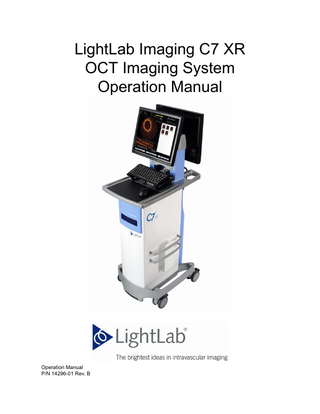
Preview
Page 1
LightLab Imaging C7 XR OCT Imaging System Operation Manual
Operation Manual P/N 14296-01 Rev. B
Information provided within this document is subject to change without notice, and although believed to be accurate, LightLab Imaging assumes no responsibility for any errors, omissions, or inaccuracies. LightLab, LightLab Imaging Inc., C7 XR, C7 Dragonfly, and FD-OCT are trademarks of LightLab Imaging, Inc. All other trademarks are properties of their respective owners. This product is protected under one or more of the following U.S. and International patents: 5321501; 6134003; 6445939; 6891984; 7241286; EP 0581871; EP 0883793; EP 1222486; EP 1526800; JP 3479069; JP 3628026. Other U.S. and International patents pending. © Copyright 2009, 2010 by LightLab Imaging, Inc. All rights reserved. Reproduction, adaptation, or translation without prior permission is prohibited, except as allowed under copyright laws. MANUFACTURER LightLab Imaging, Inc., UK 1 Northumberland Avenue London WC2N 5BW United Kingdom MANUFACTURED AT LightLab Imaging, Inc. One Technology Park Drive Westford, MA 01886 USA
Phone: Fax: Email:
+44 20 7872 5708 +44 20 8938 6996 [email protected]
Phone: +1-978-692-1408 Fax: +1-978-692-1409 www.lightlabimaging.com
Service E-mail: [email protected] REVISION HISTORY September 25, 2009 14296-01
Rev. A
March 31, 2010
Rev. B
per ECO #646 R. Surko Initial release (SW version C.0.1) per ECO #802 R. Surko Revised for SW version C.0.2
Printed in the U.S.A. SAFETY INFORMATION Before using the C7 XR system, read this manual carefully, especially the safety information in Chapter 12 “Safety Information”. Pay special attention to the information marked with “Warning” and “Caution” text to the left of the text. Warnings alert the user to the possibility of injury, death or other serious adverse reactions. Cautions alert the user to possible problems with the product, including malfunctions, failures, and/or damage to the product or other property. WARNINGS Electrical Shock Hazard Do not remove C7 XR system covers. To avoid electrical shock, use only the power cord supplied with the system and connect only to properly grounded wall outlets. See Chapter 2 “System Setup” and Chapter 12 “Safety Information” for electrical safety information. Explosion Hazard Do not operate the C7 XR system in the presence of flammable anesthetics. Doing so could lead to an explosion. Visible and Invisible Laser Radiation Do not stare into the beam or view the beam directly with optical instruments. Doing so may cause serious eye damage and hazardous radiation exposure. WARNING SYMBOLS USED ON THE SYSTEM. Before using the C7 XR system, read this manual carefully, especially the identification of symbols used on the equipment and in this manual in Table 12-1 on page 12-2.
Contents Figures
Tables
Preface Using this Manual...P-1 Conventions Used in this Manual...P-1 Other Manuals...P-2
System Overview LightLab C7 XR OCT Imaging System Features... 1-1 C7 XR Components... 1-2 The C7 XR Graphic Interface... 1-6 The Drive-motor and Optical Controller (DOC)... 1-8 Start and Stop Pullback with Recording... 1-9 Immediately Stop Operation... 1-9 Intended Use and Indications for Use... 1-9
System Setup Positioning your System... 2-1 Connecting Your System... 2-2 System Connections... 2-2 C7 XR OCT Imaging System Operation Manual
i
Contents
Powering On and Shutting Down Your System... 2-2 Power On... 2-2 Shut Down... 2-3 Configuring the C7 XR OCT Imaging System... 2-3 Enter Configuration... 2-4 Set the Current Date and Time... 2-5 Restore Factory Defaults... 2-5 Set Institution Name... 2-6 Set Catheter Type... 2-6 Automatically Review Recordings... 2-6 Set Pullback and Advance Options... 2-7 Approve or Cancel Configuration Changes... 2-7 Configuring DICOM Network Settings... 2-7 Setting up the Image... 2-8 Set Playback Settings... 2-9 Set Presentation Settings... 2-10 Monitor Setup... 2-14 Setting Monitor Functions... 2-14 Setting Monitor Position... 2-14 Using an External Monitor... 2-14
Starting an Exam Startup... 3-1 Assigning a Case to a Patient... 3-2 Opening a Patient Case... 3-2 Open an Existing Case... 3-3 Create a New Case... 3-4 Default Patient Warning Messages... 3-5 Edit/Enter Patient Information... 3-5 Attach the Catheter to the DOC... 3-6 Auto Z Offset Calibration... 3-7 Setting the Z Offset... 3-7 Setting the Flush Medium... 3-10 Contrast Only Option... 3-10 Confirm Flush Medium... 3-10 Pressure Transducer Connection... 3-10 Acquiring a Test Image... 3-11 Calibrating the C7 Dragonfly Catheter... 3-12
ii
LightLab Imaging, Inc. P/N 14296-01 Rev. B
Contents
Acquiring a Patient Image... 3-13 Catheter Failure... 3-14
Acquiring, Recording, and Saving Images Operating Modes... 4-1 Live Mode... 4-1 Playback Mode... 4-3 Acquiring and Recording Images... 4-3 Automatic Limits... 4-3 Beginning to Image... 4-3 The System Display - Image Acquisition... 4-4 Recording Images with Automatic Pullback... 4-5 The Advance Optical Fiber Control... 4-6 Setting up Default Comments... 4-7 Saving Still Images... 4-8 Save a Still Image... 4-8 Image Display Controls... 4-8 Z Offset... 4-9 Full Screen/Exit Full Screen... 4-9
Reviewing Images Reviewing a Saved Image for the Current Patient... 5-1 Reviewing a Saved Image from a Previous Patient... 5-2 Playback Mode... 5-2 The Review Controls... 5-4 Playback and Presentation Settings in the Settings Tab... 5-5 Reviewing a Recording... 5-6 Editing a Recording... 5-6 Editing a Comment... 5-7 Editing by Single-clicking the Image... 5-7 Editing by Using the Shortcut Menu... 5-7 Softkeys Available During Review... 5-8 Setting Z Offset in Playback Mode... 5-8 About Segments... 5-9 C7 XR OCT Imaging System Operation Manual
iii
Contents
Setting the Z Offset... 5-9 Resetting the Z Offset... 5-10 Zooming Regions of Interest... 5-11 Basic Zoom... 5-12 Zoom Function... 5-12
L-Mode Imaging The L-Mode View... 6-2 L-Mode Acquisition... 6-2 Changing the Displayed Cut-plane(s)... 6-3 Reviewing L-Mode Data... 6-3 Displaying an Image with L-Mode Data... 6-4 Zooming the L-Mode View... 6-5 Selecting a New L-Mode Cut-plane During Review... 6-5 Turning Off the L-Mode View... 6-5 Measurements and Annotations in the L-Mode View... 6-5 Limitations of L-Mode Data... 6-5
Text Annotation Displaying the Text Annotation Tools... 7-1 Adding Annotations... 7-3 To Add a Marker to an Image... 7-4 To Add Text to an Image... 7-4 Hiding Annotations and Measurements... 7-6 Locating Annotations and Measurements... 7-6 Editing and Moving Annotations... 7-7 Move a Text Annotation or Marker... 7-7 Edit a Text Annotation... 7-7 Change the Display Setting for a Marker on a Recording... 7-7 Deleting Annotations... 7-8 Bookmarking Frames in a Recording... 7-9
Measurements & Calculations Measurements and Calculations in the Image Files... 8-1
iv
LightLab Imaging, Inc. P/N 14296-01 Rev. B
Contents
Measurement and Calculations Tools... 8-2 Techniques to Improve Measurement Accuracy... 8-3 Length Measurements... 8-4 Make a Length (Distance) Measurement... 8-4 Areas... 8-5 Freehand Trace Area Measurements... 8-5 Make a Freehand Trace Area Measurement... 8-6 Multiple Point Area Measurements... 8-7 Make a Multiple Point Area Measurement... 8-8 Automatic Area Measurements... 8-9 Make an Automatic Area Measurement... 8-10 The %AS Calculation... 8-11 Formula for %AS Calculation... 8-11 Make a %AS Calculation... 8-11 The %DS Calculation... 8-14 Formula for %DS Calculation... 8-14 Make a %DS Calculation... 8-14 Diameter Measurement... 8-15 The Diameter Calculation... 8-16 Make a Diameter Calculation... 8-16 Editing Measurements... 8-17 Locking/Unlocking Measurements... 8-17 Moving Individual Points... 8-18 Add Points to a Multiple Point Area... 8-18 Delete Points from a Multiple Point Area... 8-19 Delete Multiple Points from an Area... 8-19 Delete Measurements... 8-19 Additional Measurement Tools... 8-19 Setting Pen Color, Line Width, and Point Size... 8-20 Set Measurement Attributes... 8-20 Setting Color Autocycling... 8-21 Turn Auto Cycle Drawing Color On and Off... 8-21 Hiding Measurements... 8-21 Finding Measurements in a Recording... 8-21
C7 XR OCT Imaging System Operation Manual
v
Contents
Exporting, Importing, and Managing Files Compatible Transfer Media and USB Devices... 9-1 Optical Media... 9-1 USB Connected Media... 9-3 File Formats... 9-3 About Raw (OCT) Format... 9-4 About Standard Format... 9-4 Image Format and Size in Standard Formats... 9-4 File Size... 9-5 Standard File Formats... 9-5 Exporting and Transferring During Review... 9-6 Exporting a Single File... 9-7 Exporting Multiple Files... 9-10 Export Multiple Files from the Images Tab... 9-10 Exporting Raw Format Files From the Database Tab... 9-16 To Export Multiple Raw Files from the Database Tab... 9-16 Using Exported Standard Format Recordings... 9-17 LightLab DICOM Viewer... 9-18 Importing OCT files... 9-22 To Import OCT Image Files from a CD/DVD... 9-24 Importing Patient Information from a Remote DICOM Server... 9-25 Managing Files... 9-27 Transferring Exported Files to a CD/DVD or USB Device... 9-27 Deleting OCT Image Files... 9-29 Deleting Exported Files from the Hard Drive... 9-29 Transfer and Import Messages... 9-31 Database Statistics... 9-33 Duplicate File Name Messages... 9-34
Cleaning & Maintenance Contacting LightLab Service... 10-1 Cleaning... 10-2 Routine Cleaning Procedure... 10-2 Maintenance... 10-3 Optical Connection Cleaning Procedure... 10-3
vi
LightLab Imaging, Inc. P/N 14296-01 Rev. B
Contents
Optical Adapter Replacement Procedure... 10-5 C7 XR Air Filter Maintenance Procedure... 10-7 Cable Connection Inspection Procedure... 10-8 Transferring Log Files... 10-8 Identifying Software Version... 10-10 Infection Control... 10-10 User Troubleshooting... 10-11
User Interface Reference The User Interface... 11-1 The Image Management Area... 11-2 The Images Tab... 11-2 The Settings Tab... 11-3 The Setup Dialog Box... 11-5 The Configure Tab... 11-6 The Database Tab... 11-9 The Measurements Tab... 11-11 The Diagnostics Tab... 11-12 The Options Tab... 11-14 The Usage Tab... 11-15 The DICOM Tab... 11-17 The Service Tab... 11-20
Safety Information Symbols Used on the System... 12-2 Patient Safety... 12-2 General... 12-2 Techniques to Minimize Patient Exposure... 12-3 Operator Safety... 12-3 Avoiding Operator Light Emission Hazards... 12-3 Repetitive Strain Injury (RSI)... 12-4 Moving the System... 12-4 Positioning the System... 12-5 Avoiding Electrical Hazards... 12-6 Making Proper Electrical Connections... 12-7 Explosion Hazard... 12-7 C7 XR OCT Imaging System Operation Manual
vii
Contents
System Specifications System - Safety & Regulatory... 13-2 System - Electrical and Physical... 13-4 Imaging... 13-4 Electromagnetic Emissions... 13-5
Index
viii
LightLab Imaging, Inc. P/N 14296-01 Rev. B
Figures
Figures 1-1 1-2 1-3 1-4 1-5
C7 XR OCT System - Physician Side... 1-3 C7 XR OCT System - Operator Side... 1-4 C7 XR OCT System Connector Panel... 1-5 C7 XR OCT Imaging System Display... 1-6 Drive-motor and Optical Controller (DOC)... 1-8
2-1 2-2 2-3 2-4 2-5 2-6 2-7 2-8 2-9 2-10
C7 XR Connections... 2-2 Shutdown Dialog Box... 2-3 The Configure Tab in the Setup Dialog Box... 2-4 The Date and Time Properties Dialog Box... 2-5 The Settings Tab in the Image Management Area... 2-9 Color Map Menu... 2-11 Tick Style Menu... 2-11 Tick Styles... 2-12 Range Menu... 2-13 L-Mode Smoothing Menu... 2-13
3-1 3-2 3-3 3-4 3-5 3-6 3-7 3-8 3-9 3-10 3-11 3-12 3-13 3-14 3-15 3-16 3-17 3-18
Open/Create Case Dialog Box... 3-2 Patient Information Dialog Box... 3-2 Open an Existing Case Dialog Box... 3-3 Create a New Case Dialog Box... 3-4 Default Patient Selected Warning Message... 3-5 Using Default Patient Warning Message... 3-5 Edit/Enter Patient Information Dialog Box... 3-6 Auto Z Calibration Succeeded... 3-7 Auto Z Calibration Failed... 3-7 Setting Z Offset... 3-8 The Z Offset After System Initiated Calibration... 3-9 Final Catheter Position Examples... 3-9 Confirm Flush Medium Dialog Box... 3-10 Flush Medium Selection Box... 3-10 Pressure Transducer Connected Icon... 3-11 Properly Calibrated Test Image... 3-12 Catheter Failure Message... 3-14 Replace Catheter Message... 3-14
C7 XR OCT Imaging System Operation Manual
ix
Figures
x
4-1 4-2
System Display Format - Acquisition... 4-4 The Comment Drop-Down Menu... 4-7
5-1 5-2 5-3 5-4 5-5 5-6 5-7 5-8 5-9
System Display Format - Playback... 5-3 Review Controls and Timeline for Recordings... 5-4 Review Controls for Still Images... 5-4 Editing a Comment... 5-7 Image Shortcut Menu... 5-8 Effects of Z Offset Changes in Playback... 5-9 Z Offset Dialog Box in Playback... 5-10 Z Offset Reset Buttons... 5-11 Zooming an Image... 5-12
6-1 6-2
L-Mode Format (Single Trace Shown)... 6-2 L-Mode Review Format (Dual Trace Shown)... 6-4
7-1 7-2 7-3 7-4 7-5 7-6 7-7 7-8 7-9
Annotation Shortcut Menu... 7-2 Selected Marker and Text Annotations... 7-3 Marker Dialog Box... 7-4 Text Entry Dialog Box... 7-5 Font Dialog Box... 7-5 Delete Annotations Menu... 7-8 Delete Confirmation Alert... 7-8 Bookmark Menu... 7-9 Bookmarked Frame Indicator... 7-9
8-1 8-2 8-3 8-4 8-5 8-6 8-7 8-8 8-9 8-10 8-11 8-12 8-13 8-14
Measurement Menu... 8-2 Length Measurement (Zoomed)... 8-4 Freehand Trace Area Measurements... 8-6 In Process Multiple Point Area Trace... 8-8 Automatic Area Measurement In Process... 8-10 Contour Not Detected Dialog Box... 8-11 %AS Area Measurements Dialog Box... 8-12 %AS Calculation... 8-13 %AS Error Message... 8-13 %DS Diameter Measurement Dialog Box... 8-14 %DS Calculation... 8-15 Diameter Measurement... 8-16 Select Measurement Dialog Box... 8-17 Measurement Tools Shortcut Menu... 8-20
9-1 9-2 9-3 9-4
Erase Media Contents Prompt... 9-2 Erase Media Contents Verification... 9-2 Disc Full Warning Message... 9-3 The Export Current Image File Dialog Box... 9-7 LightLab Imaging, Inc. P/N 14296-01 Rev. B
Figures
9-5 9-6 9-7 9-8 9-9 9-10 9-11 9-12 9-13 9-14 9-15 9-16 9-17 9-18 9-19 9-20 9-21 9-22 9-23
The Image Shortcut Menu... 9-10 Multiple-File Export Dialog Box - Standard Files... 9-12 The Export Database Dialog Box... 9-14 Database Tab in the Setup Dialog Box... 9-16 LightLab DICOM Viewer - Image View... 9-18 LightLab DICOM Viewer - Attributes View... 9-19 Import Database Dialog Box... 9-22 New Disc Request Alert... 9-23 New Disc Request Alert - Duplicate CD... 9-23 New Disc Request Alert - Missing Database... 9-24 New Disc Request Alert - Incorrect Database... 9-24 Warning Database Import Incomplete Alert... 9-24 Import Complete... 9-25 Import from Remote DICOM Store Dialog Box... 9-26 Deletion Warning Alert... 9-29 Transfer Exported Files Dialog Box... 9-30 Deletion Message Alert... 9-31 Transfer Error Message Example... 9-31 Database Statistics Dialog Box... 9-34
10-1 10-2 10-3 10-4 10-5 10-6
Inserting Cleaner Into Optical Adapter... 10-4 Inserting Cleaner Into Catheter... 10-5 Proper Gripping of Adapter for Removal... 10-6 Alignment of Optical Adapter with Optical Carriage... 10-7 Transfer Event Log Files Dialog Box... 10-8 System Startup Window... 10-10
11-1 11-2 11-3 11-4 11-5 11-6 11-7 11-8 11-9 11-10
The Images Tab in the Image Management Area... 11-2 The Settings Tab in the Image Management Area... 11-3 The Configure Tab in the Setup Dialog Box... 11-6 The Database Tab in the Setup Dialog Box... 11-9 The Measurements Tab in the Setup Dialog Box... 11-11 The Diagnostics Tab in the Setup Dialog Box... 11-12 The Options Tab in the Setup Dialog Box... 11-14 The Usage Tab in the Setup Dialog Box... 11-15 The DICOM Tab in the Setup Dialog Box... 11-17 The Service Tab in the Setup Dialog Box... 11-20
12-1 12-2
Connector Panel Laser Safety Labels... 12-3 Electrical Label... 12-7
C7 XR OCT Imaging System Operation Manual
xi
Figures
This Page Intentionally Left Blank
xii
LightLab Imaging, Inc. P/N 14296-01 Rev. B
Tables
Tables P-1
Manual Conventions...P-1
1-1 1-2 1-3 1-4
C7 XR OCT System Connector Panel Description... 1-5 C7 XR OCT Imaging System Display Description... 1-6 Softkey Descriptions... 1-7 Drive-motor and Optical Controller (DOC) Description... 1-8
4-1
System Display Description - Acquisition... 4-4
5-1 5-2
System Display Description - Playback... 5-3 Review Controls Description... 5-4
7-1 7-2
Annotation Shortcut Menu Options... 7-2 Delete Annotations Menu Options... 7-8
8-1 8-2
Measurement Menu Options... 8-2 Measurement Tools Shortcut Menu Options... 8-20
9-1 9-2 9-3 9-4 9-5
Optical Media Characteristics... 9-2 DICOM File Attributes... 9-19 Import Database Dialog Box Options... 9-22 Transfer Messages... 9-32 Duplicate File Name Messages... 9-35
10-1
User Troubleshooting Tips... 10-11
11-1 11-2 11-3 11-4 11-5 11-6 11-7 11-8 11-9
Images Tab Options... 11-2 Settings Tab Options... 11-3 Setup Dialog Box Common Options... 11-5 Setup Dialog Box - Configure Tab Options... 11-6 Setup Dialog Box - Database Tab Options... 11-9 Setup Dialog Box - Measurements Tab Options... 11-11 Setup Dialog Box - Diagnostics Tab Options... 11-12 Setup Dialog Box - Options Tab Options... 11-14 Setup Dialog Box - Usage Tab Options... 11-15
C7 XR OCT Imaging System Operation Manual
xiii
Tables
xiv
11-10 11-11
Setup Dialog Box - DICOM Tab Options... 11-17 Setup Dialog Box - Service Tab Options... 11-20
12-1
Symbols Used on the C7 XR Imaging System... 12-2
13-1 13-2 13-3 13-4 13-5 13-6 13-7
System Safety & Regulatory Specifications... 13-2 System Electrical and Physical Specifications... 13-4 Imaging Specifications... 13-4 Guidance and Manufacturer’s Declaration - Electromagnetic Emissions . . . 13-5 Guidance and Manufacturer’s Declaration - Electromagnetic Immunity (1). . 13-5 Guidance and Manufacturer’s Declaration - Electromagnetic Immunity (2). . 13-7 Recommended Distances Between RF Sources and the C7 XR System . . . 13-8
LightLab Imaging, Inc. P/N 14296-01 Rev. B
Preface Using this Manual This Reference manual describes the LightLab Imaging C7 XR Optical Coherence Tomography (OCT) Imaging System. In it you will find: •
Descriptions of system components and user interface.
•
Procedures for using the system.
•
System safety and cleaning information.
•
System specifications.
Please review this manual carefully before beginning to use your C7 XR system, especially the safety information in Chapter 12 “Safety Information”, which is designed to help you avoid potential safety problems. Also, especially note Warnings and Cautions shown throughout the manual. Use this manual in conjunction with the C7 Dragonfly Imaging Catheter Instructions for Use (IFU) which covers use of the OCT imaging catheters.
Conventions Used in this Manual •
These abbreviations and shortened expressions are used throughout this manual. Table P-1: Manual Conventions Dialog Box
A window that solicits a user response.
Click or Left-click
Click the left mouse button.
Double-click
Click the left mouse button twice in quick succession.
Right-click
Clicking the right mouse button.
Select
Highlight a menu item with the mouse or the tab or arrow keys.
DOC
Drive-motor and Optical Controller, which provides bed-side control of the imaging catheter.
C7 XR OCT Imaging System Operation Manual
P-1
Preface Other Manuals Table P-1: Manual Conventions (continued) Softkeys
User interface buttons on the System Display that correspond to the F1 - F12 function keys on the keyboard. Commands are executable using either the mouse or the keyboard.
L-Mode
Written with initial capitals, is the name given to the section of the System Display that uses data acquired during an automated pullback or advance to approximate the longitudinal appearance of a vessel.
•
Softkey labels, selectable menu choices, button and check box titles, and tab titles are shown in bold type and are capitalized exactly as they appear on the C7 XR. Examples: Stop Scanning <F2>, Setup..., OK, Tick Style.
•
Dialog box titles or headers and area or field titles in dialog boxes are shown in bold type, capitalized exactly as they appear on the C7 XR. Examples: Select the Measurements tab, Institution Name text box.
•
Keyboard keys are shown enclosed in carets. Examples: <F2>, <Enter>, <Ctrl>, <Tab>.
•
Warnings, Cautions, and Notes are set apart from other text. The text for Warnings and Cautions is in bold type, for Notes in standard type as shown below. WARNING: Warnings alert the user to the possibility of injury, death, or other serious adverse reactions associated with product use or misuse. CAUTION: Cautions alert the user to the possibility of a problem with the product associated with its use or misuse. Problems can include product malfunctions, product failure, and/or damage to the product or damage to other property. NOTE:
Notes provide additional information.
Other Manuals Details of imaging catheter use are covered in the C7 Dragonfly Imaging Catheter Instructions for Use provided with the catheters and are not covered in this manual. Additionally, this manual does not provide detailed discussion of the following system components, except as they are used with the C7 XR OCT Imaging System.
P-2
•
The monitors.
•
The keyboard and mouse.
LightLab Imaging, Inc. P/N 14296-01 Rev. B
System Overview
1
This chapter provides a description of the C7 XR OCT Imaging System and its components. Included in this chapter are: •
System features.
•
System components, including the System in Cart, the System Display, and the DOC.
•
Indications for use.
LightLab C7 XR OCT Imaging System Features Optical Coherence Tomography (OCT) is an imaging modality that utilizes fiber-optic technology. The C7 XR OCT Imaging System uses optical imaging catheters that emit near-infrared light to produce high-resolution real-time images. The wavelengths and bandwidths of infrared light are far higher than medical ultrasound signals, resulting in greatly increased image resolution. CAUTION: Medical personnel who use the C7 XR OCT Imaging System must be aware of the system’s limitations. Only trained investigators can determine if the C7 XR use is appropriate. Be sure to read Chapter 12 “Safety Information”, before operating the imaging system for the first time. In addition to controlling basic imaging functions, the C7 XR OCT Imaging System lets you: •
Acquire, save and subsequently retrieve images for review.
•
Acquire and review images in L-Mode (lateral view).
•
Overlay color maps to optimize contrast resolution.
•
Enlarge a defined area of interest (zoom).
•
Make measurements and calculations.
•
Add text annotations.
C7 XR OCT Imaging System Operation Manual
1-1
System Overview C7 XR Components •
Play back and edit images with a full range of playback and editing capabilities.
•
Export still images and movies in raw OCT format or in standard AVI, TIFF, JPEG, BMP, or DICOM formats.
•
Import LightLab OCT format images and review and edit them with full OCT review and edit capability.
•
Perform basic file management functions.
C7 XR Components The LightLab C7 XR OCT Imaging System includes the following components1, integrated into a mobile cart: •
An imaging engine.
•
Two monitors.
•
A Drive-motor and Optical Controller (DOC).
•
An isolation transformer.
•
A computer, a keyboard, and a mouse.
CAUTION: The computer is an integral part of the C7 XR OCT Imaging System and its hardware and software must not be modified in any way by the customer. Making such modifications may interfere with correct operation and will void system warranties. See Chapter 13 “System Specifications” for important classification information for components.
1. Brands and models of components may vary from those shown in this manual.
1-2
LightLab Imaging, Inc. P/N 14296-01 Rev. B