User Manual
70 Pages
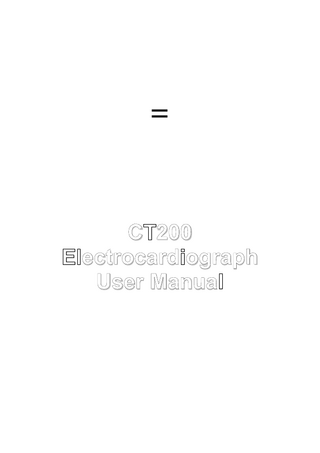
Preview
Page 1
= www.machealth.com.au
CT200 Electrocardiograph User Manual
Designed and manufactured in Australia Manual Revision 8 Macquarie Medical Systems 2003
Warnings and Cautions
Please read the following information before using your CT200.
A
DANGER: Risk of explosion if used in the presence of flammable anesthetics.
A
WARNING: Do not operate the unit in the presence of electromagnetic interference. Interference may be caused by electrosurgery, diathermy, or magnetic resonance imaging equipment.
A
WARNING: Do not use the PC Link connection whilst patient is attached to ECG leads unless the PC is double insulated and complies with IEC601-1 or EN60601-1.
A
CAUTION: The type of electrodes used can effect the systems recovery from overload, especially recovery time after defibrillator pulses. Use electrodes that minimise electrode polarisation.
A
CAUTION: This device is intended for use by persons trained in professional health care. The operator must be thoroughly familiar with the contents of this manual before using the device.
A
CAUTION: Use only the AC adapter (plug pack) supplied to recharge the CT200. Other adapters may not meet required safety standards.
A
CAUTION: Do not operate the CT200 near high voltage equipment that may generate sparks or in an environment where high static electricity is present.
A
CAUTION: Please ensure the patient leads are in the correct locations on the patients body, and ensure that all leads are connected. If it is impossible to connect certain chest leads to the patient, then connect the unused chest leads to the right leg.
A
CAUTION: To maintain patient safety ensure that equipment connected to the output socket of the unit does not exceed enclosure leakage current limits.
A
CAUTION: Use only the defibrillator protected patient cable DPC 12943 as supplied by Macquarie Medical Systems Pty Ltd. Use of a non-Macquarie Medical Systems cable can cause damage to equipment or harm to patient or give an incorrect reading.
A
CAUTION: The CT200 should not be subjected to water and liquid spillage. It should only be used in a dry environment.
A
CAUTION: Dropping the CT200 may cause device failure or intermittent operation. Contact service if this occurs.
A
CAUTION: The CT200 is not recommended to be used on neo-natal patients.
A
CAUTION: Certain brands of ECG gel may irritate the patients skin. If this occurs, the health care professional should choose an appropriate alternative brand or electrode option.
A
CAUTION: The CT200 is not recommended to be used in critical care situations.
A
CAUTION: Do not mix disposable and reusable electrodes together on the same patient as the same time. This may cause electrode polarisation.
Contents
Warnings and Cautions Manual Introduction Quick Start Patient Connections CT200 Operation Parts of the CT200 Automatic recording Manual recording Loading and feeding paper Attaching to a stand Advanced CT200 Operation Using the PC Link format Memory format Setting up the CT200 Other CT200 outputs PC Link Software User Manual Installing PC Link Software Getting started with PC Link Software PC Link Overview The Menu Bar The Tool Bar The Measurement Panel Compare Mode Recording an ECG via PC Link Patient Files Sending/Emailing an ECG Automatic Interpretation/Diagnosis Real Time Patient Monitoring Guide Appendix Problems and solutions Service and maintenance Ordering accessories Technical Information Warranty Medical Product Range
3 5 6 7 8
13
16 16 18 20 22 27 32 36 41 43 48 50 52 54 62 66 67 68 69 70
Introduction
CT200 Electrocardiograph The CT200 Electrocardiograph is a simple to use but very powerful ECG recorder. Its compact size, light weight, and long battery life make it suitable for portable use, and its formatted printing and archiving capabilities make it ideal for use in a clinic or medical centre.
CT200 Electrocardiograph User Manual This Manual is divided into two sections. The first part of the manual, starting on page 6 is the instructions on using the ECG unit as a portable unit. The second section of the manual, starting on page is the instructions and procedures on using the PC link and Real Time Patient Monitoring software.
If you have any difficulties using the unit or the software, and the procedures set out in this manual do not help you solve your problem, please contact the service department at Macquarie Medical Systems: Website:
www.machealth.com.au
Email:
Phone:
Australian Customers Call: 02 9692 7911 International Customers Call: 612 9692 7911 During Australian Eastern Standard Time Business Hours (GMT + 10:00) After Hours phone calls will be diverted to Messagebank
Fax:
Australian Customers Call: 02 9692 7965 International Customers Call: 612 9692 7965
Quick Start
Automatic 12 Lead Recording 1.
Push the patient cable plug firmly into the socket on the right-hand side of the unit.
2.
Attach the leads to the patient.
3.
Press
4.
The display panel at the top of the unit will show the battery level and either the time or pulse rate, and prompt the user with a message.
5.
To start a 12-lead automatic recording WAIT until the heart rate display has settled (about 10
(ON/STBY) to switch on the unit.
secs) and press 6.
(AUTO RECORD).
When the recording is complete press
(ON/STBY) to switch the unit off.
For further details on the steps above and other operating information refer to the Operating Instructions section.
Patient Connections
Electrodes Good electrode connection is the most important factor in recording a good quality ECG. By following a few basic steps consistent, clean recordings can be achieved. 1. Clean the electrode sites with an alcohol swab. 2. Place a small amount of ECG electrode gel on the metal electrode of the limb strap or clamp. Non-conductive gels (such as ultrasound gel) and water are not suitable for ECG connections. Where body hair is present at the electrode sites, use more gel to ensure a good connection. It is not usually necessary to shave the patient. 3. Connect the electrodes a short distance above the ankle or wrist, with the metal part placed on the fleshy part of the limb. 4. Place a small amount of gel at each of the chest electrode sites, and attach the suction bulbs. Follow the same procedure for disposable electrodes (no gel is required). Disposable electrodes must only be used once. Re-using these electrodes will always result in poor recordings. Lead Connections The following lead name abbreviations and colours are used for the electrode leads: Australia/USA Europe Lead Name Code Colour Code Colour Right Arm RA White R Red Left Arm LA Black L Yellow Left Leg LL Red F Green Chest 1 V1 Red/Brown C1 Red/White Chest 2 V2 Yellow/Brown C2 Yellow/White Chest 3 V3 Green/Brown C3 Green/White Chest 4 V4 Blue/Brown C4 Brown/White Chest 5 V5 Orange/Brown C5 Black/White Chest 6 V6 Purple/Brown C6 Purple/White Right Leg RL Green N Black
CT200 Operation
The CT200 Plug-pack socket
PC and Printer Link Socket
LCD Display
Battery on Charge light
Thermal Print Head
Paper Well
AUTO record
Set-up Keys
Patient lead socket
MANUAL record
Function Keys
ON/STANDBY Key
Display The display area shows the amount of battery charge, the time, the patients pulse rate, and help information. Battery level
Pulse rate
Prompt message
The pulse rate is only present when a patient is fully connected to the CT200. If the patient is not connected the time and a message to check electrodes will be displayed. Battery Charging The rechargeable battery in the CT200 gives over 80 recordings when fully charged. To recharge the battery plug the mains adapter into a mains socket and into the power input of the CT200. The green "Battery On Charge" indicator will light if the battery is being charged. The amount of charge in the battery is shown on the display. This bar height indicates that the battery is very low. Only a few more recordings will be possible This bar height indicates that the battery is fully charged. If the battery is low the CT200 will beep and display the message Recharge battery. If the battery is too low for reliable operation, the message Flat Battery will appear and the CT200 will switch itself off. If this occurs, connecting the CT200 to the mains adapter will allow normal operation while charging the battery. The battery should be charged for 8 hours to reach full capacity. The CT200 can safely be stored and used while on charge. It is good practice to always leave the CT200 on charge overnight, to avoid an unexpected flat battery. The CT200 will switch itself off after 10 minutes without use to conserve the battery. While data is stored in memory the CT200 will not switch off. Press CT200 to switch off.
(STOP) to clear the memory and allow the
Automatic Recording Formats The CT200 has a number of pre-set automatic recording formats. These formats save time by controlling the recording process. A format is selected by pressing the (FORMAT) key once to display the current format, and repeating the press until the desired format is displayed. The following formats are available: F 1: 3 Channel + Rhythm: A strip of Leads I, II, III, aVR, aVL, aVF, V1, V2, V3, V4, V5, V6 recorded in 3 channel format, with the addition of a Lead II rhythm strip. The recording time for the leads is pre-set to 3 secs and 6 secs for the rhythm strip. The speed is pre-set to 25 mm/sec. F 2: 1 Channel + Rhythm: Standard format as above, recorded in 1 channel format. The recording time for the leads is set by the AUTO LENGTH setting. The recording time for the rhythm strip is set by the RHYTHM LENGTH setting. Note: Veterinarian models have the V leads omitted in the above two formats. F 3: 3 Channel + Rhythm + Respiration: Standard format with automatic prompting to move Lead V3 to the right of the chest, and for the patient to hold their breath during a second recording of Lead III, in 1 channel format. F4: PC Link: Outputs recorded information to a Personal Computer with the PC Link software. F5: Memory: Stores a 12 lead ECG in Memory for future printing on an external printer or output to a Personal Computer. To start a recording in the selected format, press
(AUTO RECORD).
Automatic Recording A recording in the automatic format selected is started by pressing the (AUTO RECORD) key. A calibration pulse, settings, and the time and date will be printed at the start of the recording. A pulse rate and a calibration pulse will be printed at the end of the recording. To stop recording at any time press the
(STOP) key.
While data is stored in memory no more recordings can be made. The CT200 uses "simultaneous acquisition" to store all 12 leads in memory at the same time, so that the print of every lead shows the same time interval, and the patient only needs to remain still for a short time. The pulse rate printed on the recording is an average over the previous 10 seconds. If a recording is started too soon after connecting the patient, this measurement may not have reached the correct value. Before starting a recording, check the pulse rate displayed on the screen to confirm that the patient is settled and the measurement is stable.
The size of the recorded ECG can be changed by pressing the
(SIZE) key. The speed of the
recording can be changed by pressing the (SPEED) key. Press the keys once to see the current setting, and repeat the press to change the setting. The length of the recordings and the amount of information printed can be programmed to suit your application. Refer to the "Setting up the CT200" section of the manual. Manual Recording A single lead can be recorded by pressing the
(MANUAL RECORD) key. The recording will
continue until the (STOP) key is pressed or the time set by the LEAD LENGTH setting is reached, up to a maximum of 99 seconds. The lead recorded is selected by pressing the lead, and repeat the press to change the lead.
(LEAD SELECT) key. Press once to see the current
The size and speed of the recording can be changed as described above. Filters The CT200 has a range of filter settings to remove muscle noise and mains interference from the recorded ECG. The muscle noise filter is controlled by the (FILTER) key. Press the key once to see the current filter setting, and repeat the press to change the setting. The normal setting of max 35Hz filter will give a noise-free recording in most circumstances. The mains filter is automatic and will remove mains interference when it is present. Calibration A 1mV calibration pulse will be recorded as part of the automatic formats. To record a calibration pulse at any other time press the (CALIBRATION) key. The current setting of size, speed, and filter will be printed underneath the calibration pulse Loading and Feeding Paper 1. Remove the paper cover by sliding it to the left. Remove the paper spindle. 2. Unroll a short length of paper, and cut the end square. Push the paper into the slot at the bottom of the paper holder and press (FEED PAPER) to feed the paper through the printer. 3. Place the spindle through the roll, and fit the roll into the cavity. For large paper rolls the outer slots hold the spindle. 4. Replace the paper cover. The cover is left off for large paper rolls. Pressing
(FEED PAPER) at any time feeds paper.
Attaching to a stand The CT200 can be mounted on the CT200 Stand or on a general equipment stand. Thread the screw through the stand and screw into the hole at the back of the CT200. CAUTION: To avoid damage to the CT200 use only the 10mm M6 screw provided The CT200 stand can be used in a number of ways:
Advanced CT200 Operation
Using the PC Link format The PC Link format allows the CT200 to transfer ECG data to a personal computer. When used with the PC Link software which is on the disk supplied, recorded ECG waveforms can be viewed, interpreted, and archived on the computer. The PC Link software requires an IBM compatible PC with Windows 3.1 or Windows 95, 98 and 2000. The CT200 is controlled by the computer in this format. Connect the CT200 to the serial port of the computer using the cable supplied. Connect the patient to the CT200 and switch the CT200 on. The link between the computer and the CT200 can be checked using the PC Link software. Operation of the PC Link program is described in the separate PC Link section later on this manual. Memory format The Memory format allows one 12 lead ECG to be stored in the CT200's memory for future printing on an external printer or transferral to a PC. Before saving an ECG in memory the electrode connections should be checked by printing a short strip of a single lead. Select the Memory format by pressing the
(FORMAT) key. Store the ECG
in memory by pressing the (AUTO RECORD) key. The symbol M will appear on the display to show that there is an ECG in memory. To print on an external printer, select the appropriate format and press (AUTO RECORD). The ECG can be re-printed as many times as desired, and the speed, size, filter and format settings can be changed each time. To transfer the ECG to a PC follow the PC Link instructions above. If the M symbol appears on the display the data transferred will be from memory. You can recall the last ECG saved to memory by using the MR button. This button shall allow you to recall or delete the last ECG in memory. N.B – the ECG will only be deleted once another is recorded. The ECG in memory cannot be printed on the internal printer.
Setting up the CT200 The CT200 can be programmed to suit your specific requirements. To enter the Set Up mode press (SET UP) . Press the (FUNCT) key to cycle through the different options, and (SELECT) to choose an option to change or function to perform. The display shows help information at each step of the process. The following options and functions are available: AUTO LENGTH: This value sets the recording time (in seconds) of each trace for all the internal printer formats. It can be set between 1 and 9 seconds. Enter the desired recording time using the numbered keys, and press OK (OK Button) to store the setting. LEAD LENGTH: This value sets the recording time for single lead recordings. It can be set between 1 and 99 seconds. Enter a value as described above. RHYTHM LENGTH: This value sets the recording time of the Lead II rhythm strip for all the internal printer formats with rhythm. It can be set between 1 and 9 seconds. Enter a value as described above. TIME and DATE: The time and date can be stored in the CT200 for printing at the start of recordings. Enter the values using the numbered keys, and press OK button to store the setting. Press (FUNCT) after the time or date is fully entered. SWITCH-ON VALUES: Pressing OK button when this option is displayed sets the unit to remember previously used settings after power off. RESET UNIT: Pressing OK button when this option is displayed resets all settings to the factory default values. TEST PRINT: Pressing OK button when this option is displayed prints out test patterns and service information. To exit the Set Up mode and return to normal operation press the
(SET UP) key.
Other CT200 Outputs The CT200 has outputs for specialised purposes. QRS DETECT OUTPUT A QRS detect signal is available on the output connector. This TTL level signal pulses low when a QRS signal is detected. Refer to the Specifications section of the manual for connector pin allocations.
CT200 Set Up Chart Press
(SET UP) to enter SET UP cycle.
Press
(FUNCT) to move in cycle.
Press
(SET UP) to exit cycle, at any time.
SET - UP mode Use FUNCT
Test print Use SELECT
AUTO length Use SELECT
Reset unit Use SELECT
LEAD length Use SELECT
Switch-on values Use SELECT
Rhythm length Use SELECT
Date Use SELECT
Time Use SELECT
Installing CT200 PC Link System Requirements The following table shows the software and hardware requirements needed to install and run CT200 PC Link Operating System Microprocessor Memory Hard Disk space Disk Drive Video Adapter Other
Microsoft Windows 3.1, Windows for Workgroups (Version 3.11), Microsoft Windows 95 and Windows NT. 386 or higher or compatible 4 MB required, 8MB recommended 2 MB + 44K for each ecg file. One 3.25 “ high density drive ( for the installation diskette ). VGA monitor (Super VGA recommended) 1 free serial Port (used for recording from the CT200). The Serial port used for recording must be capable of sustaining 19200 baud.
Installing CT200 PC Link on Your Computer
The following procedure describes the steps required to install CT200 PC Link on your computer. 1. Start Microsoft Windows and ensure that all applications are closed. 2. Insert the CT200 PC Link Version 5 Setup Diskette into Drive A or Drive B. 1. From the Windows Program Manager, choose Run from the File menu, a dialogue box will pop up.
1. In the Command Line box type A:SETUP, where A is the drive letter of the 3.25” drive. 2. Choose the OK button to start the installation, then follow the instructions on the screen.
Special Notes: 1. The format of the Date and Time expressions in CT200 PC Link program is dictated by the International settings in Microsoft Windows. If you prefer to have the Date and Time formats displayed with accordance to your locality, you should setup your International Settings to reflect your preferred format. See Appendix E - Date and Time Formats at the end of the manual for further details. 2. CT200 PC Link uses a large area of your screen to show you as much information as possible. For this reason, CT200 PC Link is best run in any of the Super VGA modes(16 colours 800x600 or greater). Despite this, CT200 PC Link will run sufficiently in VGA mode. See Appendix D Changing VGA mode for further details.
Getting Started with CT200 PC Link 1. To get started with CT200 PC Link go to the Windows Program Manager and find the group called CT200 PC Link Utility. To start CT200 PC Link Utility, ensure that the group window is open, and simply double click on the program icon (displayed to the left). 2. When CT200 PC Link has completed loading you will see the main work space on the screen. The main work space of CT200 PC Link has a Title Bar entitled CT200 PC link - [New Patient], beneath is the Menu bar starting with File, Edit, Record, Options ..., and the Tool Bar (row of picture buttons). 1. Lets start by viewing a previously recorded ECG which is provided with the installation. Firstly, from the File Menuselect Retrieve File ... A dialogue box entitled Recall ECG Files will appear. 2. Select the file named TEST.SCP and click OK. This ECG will be loaded and displayed. 1. At the top of the Window you will notice the Tool Bar. The Speed and Size buttons affect the Horizontal and Vertical scale of the ECG trace in much the same way as an ECG recorder.
Getting Started with the CT200 PC Link Utility ToolBar 1. The Retrieve button will display the Patient Index which allows the user to select one or more recordings for display. 1. The Print Button 2. will print what is currently on the screen. 1. The Record Button is used to begin recording of an ECG from the CT200 ECG monitor. 1. The Channel button affects how the 12 leads are displayed in the Lead Display Window(s). There are three settings: 3,6 or 12 Channel format. The button will change to reflect the current setting. 1. The Patient Button displays the Patient Details and allows the user to enter new details or modify existing details. Comments may also be entered within this window. 1. The Compare button will display all the currently loaded ECG recordings, one lead at a time. ie the user can see the same lead from different recordings at the same time. NB you may only compare files for the same patient. See also Compare button and Compare Mode
1. The Measure Button will display the Measurement Panel which assists the user in making measurements from which calculations and diagnostic indications are derived and displayed. 1. The Page left and right arrow buttons display the next and previous Recordings when more than one recording is loaded.
The remainder of this document describes the various components and features of the CT200 PC Link Utility in more detail. Using the Toolbar: If you are in doubt or have forgotten the function of a button on the Tool Bar place the cursor over the button and in a second its name/function will be displayed over it. Context Sensitive Help: On-line context sensitive help is also available. You may bring up the online help simply by pressing the F1 (function 1) key on the keyboard and relevant help will be displayed for your current operation. See also the Help menu.
CT200 PC Link Overview CT200 PC Link Utility uses what Microsoft calls the Multiple Document Interface or MDI. The MDI is used in various windows applications such as the Program Manager and Microsoft Word. For users that are unfamiliar with the Windows concept, please refer to the Windows manual and or use the Windows Tutorial which is in the help menu of the Windows Program Manager.
Figure 1 - CT200 PC Link Utility MDI interface A MDI interface has a main window and one or more sub windows. Each window is boxed with a title bar. In the top left hand corner of each window is a Control-Menu box, this is specific to the current window. A single click of the mouse button on the Control-Menu box brings down a list of possible actions, a double click of the mouse button will close the window. A double click on the main window Control-Menu box will close the PC link program. The main window‟s title bar displays the program‟s name. Sub windows usually display the title of the current file or “New Patient” (as in the case of CT200 PC Link). When there are more than one sub windows the currently active sub window will have its title bar highlighted. To activate a sub window position the mouse pointer over the desired window and click the mouse. To perform any action on a displayed window the window must first be made active.
CT200 PC link Utility uses the MDI to display multiple recordings when performing a compare. Please refer to the section on Compare Mode. When more than one recording for a patient has been
retrieved the windows will size to display all the recordings on the screen at the same time. If recordings of different patients have been retrieved only one recording will be displayed. The main window has a horizontal list of functions, this list is known as the Menu Bar. To view a list of retrieved recordings use the Menu Bar Window Menu ( see Figure 1 ). To activate a Menu Bar item move the mouse pointer over the menu item and depress the mouse button. By moving the mouse pointer to a patient name in the list and releasing the mouse button the window containing that patient will be displayed and made active. Note that the Page Left/Right Buttons at the top left of the window also have the same effect.