Users Guide
126 Pages
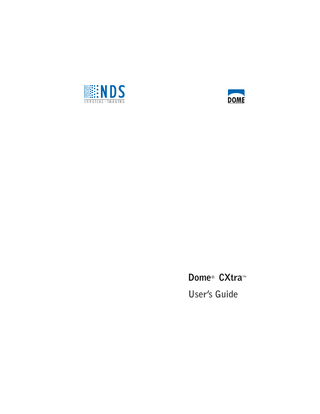
Preview
Page 1
Dome® CXtra™ User’s Guide
© 2010 NDS Surgical Imaging, LLC. All rights reserved. This document contains proprietary information of NDS Surgical Imaging. It is exclusive property of NDS Surgical Imaging. It may not be reproduced or transmitted, in whole or in part, without a written agreement from NDS Surgical Imaging. No patent or other license is granted to this information. The software, if any, described in this document is furnished under licensed agreement. The software may not be used or copied except as provided in the licensed agreement. NDS Surgical Imaging provides this publication as is without warranty of any kind, either express or implied, including but not limited to the implied warranties of merchantability or fitness for a particular purpose. NDSsi may revise this document from time to time without notice. Some states or jurisdictions do not allow disclaimer of express or implied warranties in certain transactions; therefore, this statement may not apply to you. Information in this document about products not manufactured by NDS Surgical Imaging is provided without warranty or representation of any kind, and NDS Surgical Imaging is not be liable for any damages resulting from the use of such information. D020-0913-00B Dome, NDSsi, the Dome and NDSsi logos, Dome CXtra, DICal, RightLight, and Dome Dashboard are either registered trademarks or trademarks of NDS Surgical Imaging. All other trademarks are the property of their respective owners.
Contents What’s New in Version 6.x Series 1 Getting Started 3 Display Compatibility 3 Dome CXtra Services 4 System Requirements 6 Installing the Dome CXtra Software 6 Installing or Removing Services 7 Installing the Photometer 8 Starting Dome CXtra 10 Opening the Dome CXtra Services Menu 11 CXtra Utilities 12 Exiting Dome CXtra 12 Uninstalling Dome CXtra 12 RightLight Service 13 Configuring the RightLight Service 14 Checking Conformance Manually 23 Checking Current Conformance Status 26 Reviewing Conformance Events 27 Reviewing Manual Conformance Data 28 Disabling RightLight Popup Warnings 33 White Level Calibration Service 35 DICal Service 39 Configuring the DICal Service 40 Using DICOM Response Function as Default Calibration Choosing Display Calibration 42 Performing a Custom DICOM Calibration 44 Reviewing Calibration Events 45 Performing a Conformance Test 46 Reviewing Conformance Test Data 46 Reviewing Conformance Test Events 50 Advanced Options 52
41
Test Patterns Service 54 AAPM TG18 Test Patterns 54 Miscellaneous Test Patterns 54 Displaying Test Patterns 57 Adding a Custom Test Pattern 58 Modifying or Deleting Custom Test Patterns 60 Dome Visual and Interactive Evaluations 60 Backlight Saver Service 66 Creating a Saver Period 66 Deleting a Saver Period 68 Viewing Schedule for Week 68 DIN Test Service 69 Setting Up for Testing 70 Running a DIN Acceptance Test 80 Running a DIN Constancy Test 81 Viewing DIN Test Results 83 AAPM TG18 Test Service 84 AAPM TG18 Test Setup 86 Completing AAPM TG18 Tests 92 Viewing AAPM TG18 Test Results 94 Privilege Service 96 Logging On as Privileged User/Administrator 96 Logging Out of Privileged Mode 97 Changing Your Password 97 Reporting Service 98 Viewing Reports 98 Using the Reporting Control 102 Enterprise Management Service 104 SNMP 104 SNMP Management Console 105 The SNMP Model 105 Configuring the SNMP Service 106 Troubleshooting 113 Appendix 114 Index 118
What’s New in Version 6.x Series
Dome Display Support has been added for the new Dome E2cHB display, a 2-megapixel, color, high-bright unit.
Windows Platform Support Support is available for the Microsoft Windows 7 (x86 or x64) and Windows Server 2008 R2 (x64 only) operating systems. Support for the Microsoft Windows XP x64 operating system was added to the Dome® CXtra™ 6.x series in an earlier version.
CXtra Utilities Users can start, restart, and stop all CXtra services and application, and run CXtradiag with utilities. Access the tools via the Windows Start menu. NOTE: Windows administrator privilege is required to run the utilities. Users without privilege must enter an authorized username and password as prompted.
Fast User Switching The Fast User Switching feature is not supported on display systems using NVIDIA drivers previous to version 197.03.
Installation Upgrades The installation procedure for Dome CXtra is now simpler, faster, and more reliable. All services and features are installed by default. To customize your installation, you must deselect the service or application feature you do not wish to install.
White Level Calibration Correction of the display white level can now be done via manual conformance testing or with the White Level Calibration service. A one-time, end-user calibration of the white level may be necessary when the target luminance is outside the tolerance established for proper display conformance, such as when the white level of a display has failed a manual conformance test, or when two or more displays in a multi-unit configuration show disparate white levels. An external photometer is required. NOTE: Privileged users and administrators can calibrate the white level if a display fails the White Level test during the manual conformance testing. Only administrators can calibrate the white level via the White Level Calibration service.
Support for 10-Bit Displays You can now run the Dome CXtra software on Dome 10-bit grayscale displays. You can check for 10-bit capability (both current and maximum supported) on the Properties tab of the Reporting dialog. You can also view 10-bit patterns (horizontal ramp and vertical ramp test patterns) using the Test Patterns service. And in manual conformance testing, you can take all 1024 measurements for more precise testing results.
Using Dome CXtra with Dome Dashboard For best practice of using Dome Cxtra 6.x with Dome Dashboard 2.x, observe the following requirement and recommendation. • When using Dome Dashboard 2.x, make sure that Dome CXtra 6.x or later is installed on each CXtra workstation. • On the CXtra workstation, limit the retention of history to 365 days (one year).
Single Dome CXtra Package The separate packaging of the Enterprise Management Service has been discarded. All Dome CXtra services, including the Enterprise Management Service, are now available in a single CD package.
2 | Dome CXtra
Getting Started
The Dome CXtra software adds essential functionality to Dome medical imaging display systems in diagnostic and referral settings. By using the Dome CXtra suite of value-added services, you can calibrate and maintain displays, run acceptance tests, and monitor displays remotely. While the services operate as independent plugins, they each use the Reporting service for listing properties, logging events, and saving history.
Display Compatibility Dome CXtra services enhance the functionality of these display systems: • Dome CX • Dome EX • Dome QX • GX2MP • Select Desktops You can also install the Dome CXtra software on systems using third-party commodity monitors to enable DICOM calibration. See “Enabling DICOM Calibration on Third-Party Monitors” on page 53. NOTE: When you add or remove displays on the Windows desktop, you must restart the Dome CXtra software by rebooting the system. (Refer to ReadMe file for more information.) WARNING: When the Dome CXtra application is running on the system, power off the workstation before you either connect a DVI cable to or disconnect a cable from the Dome display. Connecting or disconnecting a DVI cable with the workstation power on may corrupt the display EDID data.
Getting Started | 3
Dome CXtra Services The following services constitute the Dome CXtra software. RightLight™ – Assures backlight stabilization for your display panel, calibrates your panel to the DICOM Grayscale Standard Display Function, automatically tests the calibration for conformance, allows manual conformance testing, and supports DICOM calibration at various color coordinates on Dome EX color displays. (Manual conformance testing requires the LCD or the LCD II photometer. Use only the LCD II photometer with Dome EX color displays.) White Level Calibration – For displays using the RightLight service, calibrates the display photometer that stabilizes the white level. (Calibration of the white level requires the LCD or the LCD II photometer. Use only the LCD II photometer with Dome EX color displays.) DICal™ – Calibrates your display panel to the DICOM Grayscale Standard Display Function, tests the calibration for conformance, and allows the selection of individual displays to run the service at any given time. (Custom calibration and manual conformance testing require the LCD or LCD II photometer.) Backlight Saver – Extends the clinical life of your display by turning off panel backlights during periods of inactivity you define. Test Patterns – Provides test images and allows use of custom test patterns for demonstrating and evaluating the performance of your display. AAPM TG18 – Performs flat panel evaluations recommended by the American Association of Physicists in Medicine, Task Group 18. DIN Test – Tests your display for compliance with German standard DIN 6868-57. Privilege – Password-protects operating parameters of the display system. Reporting – Collects, displays, and prints configuration data, characteristics, and event logs created by most other services. Enterprise Management – Manages displays from a central location. Requires SNMP console (not provided) for remote viewing.
4 | Dome CXtra
The use of Dome CXtra services is display-dependent. Check the following table for display compatibility by service:
Service
GX2MP
Select Desktop
9
9
9
Dome CX Dome EX Dome QX
RightLight
9
9
White Level Calibration*
9
9
DICal Backlight Saver
9
9
9
9
9
Test Patterns
9
9
9
9
9
AAPM TG18
9
9
9
DIN Test
9
9
9
Privilege
9
9
9
9
9
Reporting
9
9
9
9
9
Enterprise Management
9
9
9
9
9
* Restoration of factory White Level calibration available only on Dome E2, Dome E3, Dome E3c, Dome E3cHB, and Dome E5 displays.
Getting Started | 5
System Requirements The Dome CXtra software requires one of these operating systems: • Windows 7 (x86 or x64) • Windows Server 2008 R2 (x64 only) • Windows XP Professional (x86 or x64), Service Pack 3
Installing the Dome CXtra Software NOTE: Install the Dome CXtra software to a local disk drive only. The software may not work properly if any components are installed on a network drive. To install the Dome CXtra software 1 Log onto Windows with administrator privileges. 2 Insert the installation CD and run setup.exe. 3 Follow the wizard instructions to complete the installation. FIRST-TIME INSTALLATION: By default, all services are selected for installation. To customize your installation, deselect the services you do not wish to install.
6 | Dome CXtra
UPGRADE INSTALLATION: To upgrade to package 6.0.1 or later, insert the installation CD and run setup.exe. Follow the wizard instructions to complete the installation. Services that have been modified since the previous release are upgraded. The application starts when the installation is finished. The Dome CXtra icon appears on the Windows taskbar. The check mark indicates that the application is running successfully.
Installing or Removing Services You can add a service individually if you do not install it during the initial installation. You can also delete a single service as necessary. To install or remove an individual service 1 Log onto Windows with administrator privileges. 2 Insert the installation CD and run setup.exe. 3 Follow the wizard instructions to the Modify, Repair, or Remove dialog. 4 Select and deselect the service to be installed or removed. 5 Follow the wizard instructions to complete the installation or remove the service.
Getting Started | 7
Installing the Photometer To use the RightLight and DICal custom calibration and conformance test features, you must purchase and install the optional LCD or LCD II photometer. (Only the LCD II photometer is RoHS complaint.) NOTE: The LCD II photometer is required for use with Dome EX color displays. Use the following instructions to install the photometer correctly per your operating system. To install the photometer on Windows 7/Windows Server 2008 R2 1 Log onto Windows with administrator privileges. 2 Plug the photometer into an available USB slots on the system. 3 Go to the Control Panel and select System and Security. Next, select System from the options. Then, on the next screen, select Device Manager in the left pane. 4 In the Device Manager dialog, expand Other device. Right-click on the Calibrator node, and select Update Driver Software. 5 In the Update Driver Software dialog, select Browse my computer for driver software, and browse to <cxtra install directory> USBx64Driver for 64-bit operating systems. Or, browse to <cxtra install directory>USBDriver for 32-bit operating systems. 6 Click Next to start the driver installation. When finished, close the dialog to use the photometer. Note the following: • The Device Manager can also be launched by running devmgmt.msc. • Default <cxtra install directory> on the 32-bit operating system is C:Program FilesNDSsiCXtra. • Default <cxtra install directory> on the 64-bit operating system is C:Program Files (x86)NDSsiCXtra.
8 | Dome CXtra
To install the photometer on Windows XP 1 Log onto Windows with administrator privileges. 2 If necessary, install the Dome CXtra software. (See page 6.) 3 Connect the photometer to a USB port on the computer. The operating system detects the new hardware and opens the Found New Hardware Wizard. NOTE: If you connect the photometer to a USB hub and the Found New Hardware Wizard does not appear, connect the photometer directly to a USB port on the computer. 4 Follow the wizard instructions until a window prompts you to select a driver for the device. 5 Select Search for a suitable driver for my device and click Next. 6 Select Specify a location and click Next. 7 Navigate to the folder on your hard drive containing the photometer driver. If you accepted the default location during installation, the driver is stored in this folder: C:Program FilesNDSsiCXtraUSBDriver 8 Click Next to install the driver. 9 Click Finish to complete the installation.
Getting Started | 9
Starting Dome CXtra The Dome CXtra application starts automatically when you run your computer. If you exit the application or if it stops running for any reason, restart it by selecting Windows Start > All Programs > NDSsi > CXtra.
A Dome CXtra status icon appears on the Windows taskbar to indicate application status. The Success icon shows that the display is operating normally. The Wait icon appears the application is starting up or restarting from a stop. If the Warning or System Error icon appears, check the History tab in the Reporting service and troubleshoot the error. See “Reporting Service” on page 98 for detailed information.
Dome CXtra Icon
Status Success
Wait
Warning
System Error
10 | Dome CXtra
Opening the Dome CXtra Services Menu All Dome CXtra functions are accessible from the services menu. This graphic shows the default menu entries for standard services.
To open the menu, click the Dome CXtra icon on the Windows taskbar. If the Dome CXtra icon is not visible on the Windows taskbar, open the menu by Windows Start > All Programs > NDSsi > CXtra. The menu is expanded to show the White Level Calibration service when the user is logged on as administrator. For more information, see “White Level Calibration Service” on page 35 and “Logging On as Privileged User/Administrator” on page 96.
Getting Started | 11
CXtra Utilities The following utilities have been added to the application. CXtra Start Launch the application and all CXtra services CXtra Diag
Create Cxtradiag package
CXtra Restart
Resume application operation and all CXtra services
CXtra Stop
Terminate the application and all CXtra services
To access a utility, click Windows Start > All Programs > NDSsi > CXtra Utilities, then select one of the four options.
NOTE: Windows administrator privilege is required to run the utilities. Users without privilege must enter an authorized username and password as prompted.
Exiting Dome CXtra If you need to exit (close) the application, open the Dome CXtra Services menu and select Exit. NOTE: Exiting from Dome CXtra may require a password. See “Privilege Service” on page 96 for more information.
Uninstalling Dome CXtra Use this procedure to uninstall the entire Dome CXtra application. To uninstall the entire application 1 Log onto Windows with administrator privileges. 2 Select Windows Start > Settings > Control Panel > Add/Remove Programs to view a list of installed applications. 3 To uninstall the entire application, select CXtra. 4 Click Change/Remove to start the uninstall process. A message prompts you to restart the computer.
12 | Dome CXtra
RightLight Service
The RightLight service performs backlight stabilization, DICOM calibration, and automatic and manual conformance testing for Dome CX and Dome EX displays. With RightLight, you can set a target white level, equalize the black level across the displays, set a desired response function, and specify ambient light in the viewing area. This service also reports current white and black levels. RightLight automatically calibrates the displays at regular intervals. Calibration adjusts the response of a display to conform to the response function you specify. There are four calibration response functions, one of which is a correction to the DICOM Grayscale Standard Display Function. DICOM calibration is based on the unique characteristic curve stored in each display at the time of manufacturing. RightLight routinely checks how well each display conforms to the DICOM standard and calculates a Luminance Uniformity Metric (LUM) value that indicates the degree of conformance. Besides the automatic conformance testing that RightLight performs regularly, you can perform manual conformance testing as desired, using an optional external photometer. You can also calibrate the internal RightLight photometer to generate a new calibration data file whenever the white level is outside the tolerances set for the display configuration. Calibrating the white level requires an external photometer.
RightLight Service | 13
For Dome E2c, Dome E3c, Dome E3cHB, and Dome E4c displays, you can set color coordinates for panel appearance in one of two ways: • Select an option for panel appearance with blue, clear, or default. • Use the LCD II photometer to perform color calibration when you specify color coordinates by color temperature (Kelvin scale) or by CIE xy coordinates.
Configuring the RightLight Service If the Privilege service has been installed, you must log on as a privileged user to change the RightLight configuration. (See page 96.) To configure the RightLight service 1 Open the Dome CXtra Services menu and select RightLight Panel Configuration. The RightLight Panel Configuration dialog appears with these tabs: • Backlight • Calibration • Ambient • Color • Auto (Conformance) Alerts • Manual (Conformance) Alerts 2 Check the selection box for each display you want to configure, or click Select All. 3 Select a tab and change the settings as described in the following sections. Click Apply to activate the changes without closing the dialog; click OK to activate the changes and close the dialog.
Backlight tab For displays selected, you can view the values of these parameters: • Black level in cd/m2 • White level in cd/m2 • Backlight use in hours • Brightness as a percentage of maximum effective brightness
14 | Dome CXtra
In the White Level field, type the target white level value (in cd/m2) or use the arrow keys to change the value shown. Click Apply or OK. NOTE: White Level values are limited to the upper and lower ranges specified per display. RightLight stabilizes the backlights of the selected displays to attain the target white level. The system may require a few moments for the white level to stabilize after adjustment. This table shows the default target white levels for each type of Dome CX and Dome EX display. Display
Default Target White Level
Dome C2
600 cd/m2
Dome C3
600 cd/m2
Dome C3i
600 cd/m2
Dome C5
400 cd/m2
Dome C5i
500 cd/m2
Dome E2
600 cd/m2
Dome E2c
400 cd/m2
Dome E2cHB
500 cd/m2
Dome E3
600 cd/m2
Dome E3c
300 cd/m2
Dome E3cHB
500 cd/m2
Dome E4c
250 cd/m2
Dome E5
500 cd/m2
NOTE: If you set the white level too close to the maximum brightness capability of the display, frequent warnings about high white levels may appear. To correct this problem, reduce the white level setting on the Backlight tab until the warnings stop appearing or use the Reporting Control dialog to disable the warning popups.
RightLight Service | 15
Dome CXtra gives you three options for controlling dynamic range of displays. • Maximize - Causes each selected display to be calibrated using its full dynamic range. The dynamic range of the selected displays may differ. • Equalize - Causes all selected displays to be calibrated using the same dynamic range. The system locates the selected display that has the smallest dynamic range and adjusts the dynamic range of the other selected displays to match it. • Specify - Causes all selected displays to be calibrated using the specified dynamic range. The system notifies you if any of the selected displays cannot achieve the specified dynamic range. If all the selected displays have similar dynamic range, there may be little or no visual difference among the selections.
The black levels and white levels shown on the Backlight tab include the ambient light level specified on the Ambient tab. NOTE: Choosing the Native or the No RightLight Calibration option on the Calibration tab or on the services menu prevents RightLight from equalizing black levels. When you do this, you are no longer applying DICOM calibration.
16 | Dome CXtra