User Manual
32 Pages
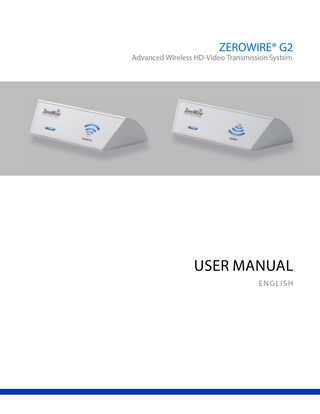
Preview
Page 1
ZEROWIRE® G2
Advanced Wireless HD-Video Transmission System
USER MANUAL ENGLISH
© 2019 NDS Surgical Imaging, LLC. All rights reserved. Information in this document has been carefully checked for accuracy; however, no guarantee is given to the correctness of the contents. This document is subject to change without notice. NDS provides this information as reference only. Reference to products from other vendors does not imply any recommendation or endorsement. This document contains proprietary information protected by copyright. No part of this manual may be reproduced by any mechanical, electronic, or other means, in any form, without prior written permission of NDS. All trademarks are the property of their respective owners.
Table of Contents Section 1 Warnings and Cautions ------------------------------------------------------------------------------ ii Recycling ------------------------------------------------------------------------------------------------- ii Declarations of Conformity ------------------------------------------------------------------------ iii Legal Statement -------------------------------------------------------------------------------------- iii Section 2 About This Manual ------------------------------------------------------------------------------------ 1 Intended Use and Contraindications ------------------------------------------------------------ 1 Overview ------------------------------------------------------------------------------------------------- 1 Noninterference Distance--------------------------------------------------------------------------- 2 Section 3 Connector Panels -------------------------------------------------------------------------------------- 3 Installation ----------------------------------------------------------------------------------------------- 4 Power Options------------------------------------------------------------------------------------------ 6 Wiring Diagrams --------------------------------------------------------------------------------------- 7 Cable Bend Radius ------------------------------------------------------------------------------------ 7 Setup ------------------------------------------------------------------------------------------------------ 8 Typical Installation ------------------------------------------------------------------------------------ 9 Performance -------------------------------------------------------------------------------------------- 9 Positioning and Orientation ---------------------------------------------------------------------- 10 Non Line of Sight Operation --------------------------------------------------------------------- 12 Avoiding Co-Channel Interference ------------------------------------------------------------- 13 Channel Usage --------------------------------------------------------------------------------------- 13 Multi System Installation -------------------------------------------------------------------------- 13 Signal Strength and OSD Diagnostic Messages -------------------------------------------- 14 Section 4 Troubleshooting ------------------------------------------------------------------------------------ 15 Section 5 Specifications ---------------------------------------------------------------------------------------- 16 Maximum EIPR Output Power of Test Frequency ------------------------------------------ 16 Supported Video Modes -------------------------------------------------------------------------- 17 ZeroWire G2 Accessory Kits by Display ------------------------------------------------------- 18 Cleaning Instructions ------------------------------------------------------------------------------- 19 Section 6 Electromagnetic Compatibility (EMC) Tables ----------------------------------------------- 20
i
and Cautions 1 Warnings This symbol alerts the user that important information regarding the installation and / or operation of this equipment follows. Information preceded by this symbol should be read carefully in order to avoid damaging the equipment. This symbol warns user that un-insulated voltage within the unit may have sufficient magnitude to cause electrical shock. Therefore, it is dangerous to make contact with any part inside the unit. To reduce the risk of electric shock, DO NOT remove cover (or back). There are no user serviceable parts inside. Refer servicing to qualified service personnel. This symbol cautions the user that important information regarding the operation and / or maintenance of this equipment has been included. Information preceded by this symbol should be read carefully to avoid damage to the equipment. This symbol denotes the manufacturer. This symbol denotes the manufacturer’s European Community representative. To prevent fire or shock hazards, do not expose this unit to rain or moisture. Also, do not use this unit's polarized plug with an extension cord receptacle or other outlets unless the prongs can be fully inserted. The product is designed to meet the medical safety requirements for a patient vicinity device. This product is a Class I medical device according to M.D.D. in Europe. No modifications are allowed. This product is a Class II medical device in the United States and Canada. No modifications are allowed. This equipment/system is intended for use by healthcare professionals only. Federal law restricts this device to sale by or on the order of a medical practitioner. These are the European countries that accept CE marked devices: Belgium, Bulgaria, Croatia, Cyprus, Germany, Hungary, Iceland, Macedonia, Montenegro, Norway, Romania, Slovakia, Spain, Switzerland and United Kingdom.
Safety Compliance: This device is T.U.V. approved with respect to electric shock, fire and mechanical hazards only in accordance with CAN/CSA C22.2 No. 60601-1 and ANSI/AAMI ES60601-1. Safety Compliance: This device meets the requirements of EN60601-1 so as to conform to the Medical Device Directive 93/42/EEC and 2007/47/EC (general safety information). Radio Approval: This device meets the requirements of Draft EN302 567 V2.0.24 and conforms to Radio and Equipment Directive (RED) 2014/53/EU. FCC Identification: UK2-SII-SK63102, UK2-SII-SK63101 Industry Canada: 6705A-SIISK63102, 6705A-SIISK63101 This product complies to the above standards only when used with an NDS supplied medical grade power supply. Model ZeroWire G2 Power Supply GlobTek GTM91120-3024-T3A AC Input 100 to 240 Volts at 50 to 60 Hz. DC Output
GlobTek 24 volts at 1.25 amps
Power Cord: Use a hospital grade power cord with the correct plug for your power source. Disconnect the power cord from the AC mains. The power cord is the only recognized disconnect device. The MEDICAL EQUIPMENT should be positioned so that its disconnect device is readily accessible. The device should be powered from a center tapped circuit when used in the US at voltages over 120 volts. This product is intended for continuous operation. Recycling: Follow local governing ordinances and recycling plans regarding the recycling or disposal of this equipment.
ii
Declarations of Conformity FCC and Council Directives of European Standards: This device complies with Part 15 of FCC rules and 93/42/EEC and 2007/47/EC of the Council Directives of European Standards. Operation is subject to the following two conditions: (1) This device may not cause harmful interference, and (2) this device must accept any interference received, including interference that may cause undesirable results. 1. Use the attached specified cables with the device so as not to interfere with radio and television reception. Use of other cable and adapters may cause interference with other electronic equipment. 2. This equipment has been tested and found to comply with the limits pursuant to FCC part 15 and CISPR 11under clause 3.1 and 8.5. This equipment generates, uses and can radiate radio frequency energy and, if not installed and used in accordance with the instructions, may cause harmful interference to radio communications. 3. This equipment has been tested and found to comply with the limits pursuant to FCC part 15.255(g) on maximum permissive exposure. This equipment generates radio frequency energy and must be installed and used with a minimum separation of 20 cm from the user or patient IEC: This equipment has been tested and found to comply with the limits for medical devices to the IEC 60601-1-2. These limits are designed to provide reasonable protection against harmful interference in a typical medical installation. This equipment generates, uses and can radiate radio frequency energy and, if not installed and used in accordance with the instructions, may cause harmful interference to other devices in the vicinity. FCC, Council Directives of European Standards and IEC: There is no guarantee that interference will not occur in a particular installation. If this equipment does cause harmful interference to radio or television reception, which can be determined by turning the equipment off and on, the user is encouraged to try to correct the interference by one or more of the following measures: • Reorient or relocate the transmitter and / or the receiver. • Increase the separation between the equipment and receiver. • Connect the equipment into an outlet on a circuit different from that to which the receiver is connected. • Consult your dealer or an experienced radio/TV technician for help. Accessory equipment connected to this device must be certified according to the respective IEC Standards, i.e. IEC 60950-1, for data processing equipment and IEC 60601-1 for medical equipment. Furthermore, all configurations shall comply with the system standard, IEC 60601-1-1. Anyone who connects additional equipment to the signal input part or signal output part configures a medical system, and is therefore responsible that the system complies with the requirements of system standard IEC 60601-1-1. Whoever is responsible for securing the device to a system needs to insure that the mounting equipment used with this device complies to IEC standard 60601-1. If in doubt, consult with your vendor’s technical service department.
Legal Statement NDS may sell its products through other medical device manufacturers, distributors and resellers and therefore, purchasers of this NDS product should consult with the entity through which this product was originally purchased regarding the terms of any applicable product warranties provided by such entity, if any. NDS neither assumes nor authorizes any person to assume for it any other liabilities in conjunction with and/or related to the sale and/or use of its products. To ensure proper use, handling and care of NDS products, customers should consult the product specific literature, instruction manual, and/or labeling included with the product or otherwise available. Customers are cautioned that system configuration, software, the application, customer data and operator control of the system, among other factors, affect the product’s performance. While NDS products are considered to be compatible with many systems, specific functional implementation by customers may vary. Therefore, suitability of a product for a specific purpose or application must be determined by the consumer and is not warranted by NDS. NDS SPECIFICALLY DISCLAIMS ALL WARRANTIES OF ANY KIND, WHETHER EXPRESS, IMPLIED AND/OR STATUTORY, INCLUDING, BUT NOT LIMITED TO WARRANTIES OF MERCHANTABILITY, FITNESS AND/OR OF SUITABILITY FOR A PARTICULAR PURPOSE, AND NON-INFRINGEMENT WITH RESPECT TO ALL NDS PRODUCTS OR SERVICES. ANY AND ALL OTHER WARRANTIES, REPRESENTATIONS AND/OR GUARANTEES, OF ANY TYPE, NATURE OR EXTENT, BE IT IMPLIED, EXPRESS AND/OR WHETHER ARISING UNDER OR AS A RESULT OF ANY STATUTE, LAW, COMMERCIAL USAGE, CUSTOM, TRADE OR OTHERWISE, ARE HEREBY EXPRESSLY EXCLUDED AND DISCLAIMED. NDS, its suppliers and/or distributors are not liable, directly or by way of indemnity for any special, incidental, consequential, punitive, exemplary or indirect damages, including but not limited to alleged damages for delayed shipment, non-delivery, product failure, product design or production, inability to use such products or services, loss of future business (lost profits), or from any other cause, whatsoever, in connection with or arising from the purchase, sale, lease, rental, installation or use of such NDS products, these terms and conditions, or with respect to any the terms of any agreement which incorporates these terms and conditions. SOME JURISDICTIONS DO NOT ALLOW EXCLUSIONS AND DISCLAIMERS OF CERTAIN WARRANTIES OR LIMITATIONS OF LIABILITY, SO THE LIMITATIONS AND/OR EXCLUSIONS, SET FORTH HEREIN, MAY NOT APPLY. IN THAT EVENT LIABILITY WILL BE LIMITED TO THE GREATEST EXTENT PERMITTED BY LAW IN THE SUBJECT JURISDICTION. The information provided in this document, including all designs and related materials, is the valuable property of NDS and / or its licensors and, as appropriate, they reserve all patent, copyright, and other proprietary rights to this document, including all design, manufacturing reproduction, use, and sales rights thereto, except to the extent said rights are expressly granted to others.
iii
About This Manual This manual is designed to assist the user with installation, setup and operation of the ZeroWire® G2 wireless video system. A numbered tab on the side of the page denotes the beginning of a section. The functional descriptions in this manual are representative of: ZeroWire G2 Receiver ZeroWire G2 Transmitter (Input: DVI and 3G-SDI) Product part numbers and accessories can be found on Page 18.
Intended Use and Contraindications The NDS ZeroWire G2 is a paired wireless video communication transmitter and receiver, intended for delivery of video signals from a source such as an endoscopy camera/processor, or other video source over a radio-frequency link to a ZeroWire Receiver for display of images during endoscopic and general surgical procedures. The ZeroWire G2 wireless video system is a non-sterile reusable device not intended for use in the sterile field. Contraindications: 1. These units are non-sterile reusable devices and are not intended for use within a sterile field. 2. This equipment may not be used in the presence of flammable anesthetics mixture with air, oxygen or nitrous oxide. Warning: Do not use in MR Environments. No part of this product may come in contact with a patient. Never touch the product and a patient at the same time. For mission critical applications, we strongly recommend that a replacement ZeroWire G2 transmitter and receiver pair, and a DVI cable, be immediately available. Additionally, we recommend that a display that is hard wired to the video source be immediately available whenever a surgical procedure is in progress. See typical installation drawing on page 9. At any time , a minimum separation of 20 cm must be maintained from the operating device and the user or patient.
Overview The ZeroWire G2 System allows wireless delivery of video signals from the DVI or 3G-SDI output of an endoscopic camera processor or other video source to the DVI input of a video display. It operates as a 60Ghz-based wireless HD system in compliance with FCC (Part 15) rules governing the unlicensed 57-64 GHz band which is located in the millimeter-wave (mmW) portion of the electromagnetic spectrum. A System is composed of a Transmitter and Receiver pair. The Transmitter and Receiver are designed to be mounted on the top rear edge of a display. The Transmitter may obtain its input video signal from either an endoscopic camera processor or the display’s DVI or SDI re-drive outputs. The Receiver’s output is connected to a display’s DVI input The units are powered from an NDS 24 VDC power supply or through the ‘Y’ adapter cable*. The ‘Y’ adapter cable is described on page 6. A typical installation is shown on page 9. *Note: The ‘Y’ adapter cables are only for use with NDS displays that are powered by an NDS 24 VDC power supply. 1
2
Noninterference Distance The listed devices on the following table have been tested to demonstrate the minimum safe distances for the ZeroWire G2 to be operating without any interference with each other. At any time, if the ZeroWire G2 is believed to be causing or getting the interference from those devices, simply move the devices away from each other, and then maintain at least the separations as specified in the table
2
Tested Equipment
Distance To Distance to TransmiƩer Receiver
Electrocautery RFID 2.4Ghz Wireless Access Point 5.8Ghz Wireless Access Point Cell Phone Bluetooth Device
> 2 feet > 1 cm > 6 inches > 6 inches > 1 cm > 1 cm
> 1 foot > 1 cm > 6 inches > 6 inches > 1 cm > 1 cm
3 Connector Panels
ZeroWire G2 Transmitter
DVI Input
On / Off Switch
Power Connector
ZeroWire G2 Receiver
Transmitter Link and Status LEDs
3G - SDI Input USB ports are used for installing updates to the Transmitter or Receiver firmware, and not for use as a general purpose I/O port.
DVI Output
Receiver Link and Status LEDs
Status LED
Link LED
Link Button
Status LED
Link LED
Link Button
The LINK button is used to link a Transmitter to a Receiver. On the Receiver, the LINK button is also used to activate the Signal Strength bar graph described on page 14.
3
Installation Mounting Brackets: Refer to the ZeroWire G2 Accessory Kits by Display table on Page 18. Installation: (For Mounted Displays)
Note: This installation requires two people: one to support the display, and one to perform the installation. Mounting Blade
Replace the left-side mounting screws with two of the provided longer length mounting screws. Tighten the provided left-side screws only 2-3 turns.
Remove the two-right side screws from the VESA mount.
4
With the mounting blade facing the front of the display, slide the step bracket between the VESA mount and the back of the display until notches labeled for the display you are working with fit over the two left-hand screws. Replace the right-hand screws with the provided screws and tighten all screws.
With the back of the ZeroWire G2 Transmitter or Receiver module facing the front of the display, align the slot on the bottom of the module with the mounting blade, and push the module onto the mounting blade until the module is firmly seated.
5
Power Options ZeroWire G2 Transmitters and Receivers used with a supported 32" or smaller NDS display can use an optional ‘Y’ adapter cable for powering the ZeroWire unit. The two types of ‘Y’ adapter cables are shown below. Where applicable, the appropriate Y-cable is included in the accessory kit (see page 18 to determine the correct accessory kit for the NDS display being used). ZeroWire Transmitter and Receiver units can also be powered using the included 24 VDC power supply. SwitchCraft ‘Y’ Adapter Cable (35X0096)
XLR ‘Y’ Adapter Cable (35X0097)
Note: Model numbers of 24 VDC power supplies are shown here.
GlobTek GTM91120-3024-T3A
When using the power supply, select and install the plug adapter that matches the power requirement.
6
J3 of the ‘Y’ adapter or 24 VDC power supply connects here.
Wiring Diagrams
Transmitter
ZeroWire G2 Transmitter Wiring Black wires are 24 VDC. Blue wire is the DVI cable . Yellow wire is the optional 3G-SDI cable.
DVI Output
SDI Output
Power to Display DVI Video Source
Power to Transmitter
Receiver
ZeroWire G2 Receiver Wiring Black wires are 24 VDC. Blue wire is the DVI cable.
DVI Input
Power to Display Power to Transmitter
Cable Bend Radius We recommend that the bend radius of metallic cables be no less than 2.5 inches (63 mm) or 7 times the diameter of the cable whichever is greater. Sharper bends may damage the cable and/or degrade the video signal. 7
Setup Linking the Transmitter and Receiver Prior to placing the ZeroWire G2 system in service, the Transmitter and Receiver pair must be linked. Once a Transmitter and Receiver pair is linked, they remain linked until the Transmitter is explicitly linked to another Receiver or the Receiver is explicitly linked to another Transmitter. Note: If a linked pair is turned off they will automatically link to each other when they are turned on again. Linking Procedure: 1. Connect a DVI or SDI video source to the Transmitter unit and a display to the Receiver unit’s DVI output (See Figure 1). 2. Press and hold the “LINK” button (see Figure 2) on the Receiver unit until its linking LED begins flashing blue rapidly, then release. At this point, the user has 60 seconds to move to the other unit and press the LINK button on that device. 3. Next, press and hold the “LINK” button (see Figure 2 for location) on the Transmitter unit until its linking LED begins flashing blue rapidly, then release. 4. When the Transmitter and Receiver units identify each other and begin to link, both the Status LED and Link LED on both units will flash rapidly for several seconds. Once the link is established, each unit’s linking LED turns off. Note: ZeroWire G2 Transmitter and Receiver units are not compatible with earlier ZeroWire Transmitter and Receiver units.
Figure 1 DVI or SDI Signal
DVI Output to Display
Transmitter
Receiver
Figure 2 Transmitter
Linking LED
Status LED
Receiver
To start linking press here
Passing Video: With the linking completed, the status LEDs should turn blue and the source image should appear on the display. This completes the basic setup. Note: The Transmitter and Receiver are not limited to line-of-sight operation, i.e., the pair will operate reliably despite the presence of intervening obstacles. However, neither unit should be completely surrounded by metallic objects.
8
Typical Installation
Transmitter
Receiver
For mission critical applications, we strongly recommend that a replacement ZeroWire G2 Transmitter and Receiver pair, and DVI cable, be immediately available. Additionally, we recommend that a display that is hard wired to the video source be immediately available whenever a surgical procedure is in progress.
Performance Performance: ZeroWire G2 HD Wireless Video System is intended and optimized for use in surgical or procedure rooms. Use outside of a clinical environment is not recommended. The following steps will help you to achieve optimal performance of the ZeroWire G2 system: 1. Mount both components at least 5 feet (1.5 m) from the floor. 2. Ideally, both the transmitter and receiver should be at the same height. 3. For a reliable video link, please follow the setup guidelines under Positioning and Orientation on pages 10 and 11. 4. The transmitter and receiver should be facing each other and be visible to each other in free air space. 5. For non line of sight applications, we recommend that the Transmitter and Receiver be located within 6 feet (1.8 m) or less from the walls.
9
Positioning and Orientation Due to the shape of the antenna’s signal field, both Transmitter and Receiver units should be installed so they are aligned vertically and horizontally within ±10°. Vertical Alignment: Vertical alignment should be within ±10° of vertical. Horizontal Alignment: Horizontal alignment should be within ±10° of horizontal. Positioning and Orientation is continued on the following page
+10°
Transmitter Primary Monitor
0° -10°
Receiver Secondary Monitor
Field Shape Transmitter
10
Positioning and Orientation (continued) Elevation: The Transmitter and Receiver should be positioned at least 5 feet (1.5 m) above the floor, be at the same height, and, preferably, with the Transmitter and Receiver front edges parallel and facing each other. Separation: ZeroWire G2 operates correctly with a Transmitter and Receiver separation of up to 30 feet (9.1 m). However, in the case of most OR environments, best results are achieved with a Transmitter and Receiver separation distance of up to 8 feet (2.4 m).
ZeroWire Transmitter
ZeroWire Receiver
Up to 8 ft. (2.4 m)
At least 5 ft. (1.5 m)
At least 5 ft. (1.5 m)
Endoscopy Cart
Surgical Table
Roll-Stand
11
Non Line of Sight Operation The ZeroWire G2 System can maintain a wireless link with partial obstructions. However, best performance is realized with a clear line-of-sight between units. In an OR environment, the ceiling mounted boom system and its spring arm junctions, along with surgical light heads, are large metal structures that can potentially block the wireless signals if they obstruct the line-of-sight between the Transmitter and Receiver (see illustration below). Preferably, surgical lights should be positioned out of the way or raised above the line-of-sight. If an object must obstruct the line-of-sight, the best option is to position it half way between the Transmitter and the Receiver. OR rooms whose walls and/or ceiling are constructed with metal sheets may reduce ZeroWire G2 performance. This condition possibly can be mitigated by moving the Transmitter and Receiver closer to each other, setting their line-of-sight to 0 degrees (see page 10), and ensuring that there are no obstructions between the Transmitter and the Receiver.
12
Avoiding Co-Channel Interference If the ZeroWire G2 deployment is a typical one-system per room, there are essentially no restrictions. The transmitter’s Channel Selection feature picks the channel that is least susceptible to interference from the two available channels based on the result of its scan at power on. Some of the factors affecting isolation of the ZeroWire G2 channels are listed below. 1. The thickness and material of the room walls. 2. The opening and closing of room doors. 3. The room’s ceiling structure and the materials used in its construction. ZeroWire G2 Transmitter/Receiver pairs must be installed in the same room. Cross room operation is not supported. When two Transmitter/Receiver pairs are installed in a given room, each pair must be linked separately, one pair at a time, linking the second pair after successfully linking the first. There is no need to turn off the first linked pair before powering or linking the second pair.
Channel Usage The recommendations listed below should be used to determine the appropriate setting. 1. ZeroWire G2 Transmitter and/or Receiver units cannot be used with earlier ZeroWire Transmitter and/ or Receiver units. 2. A maximum of two ZeroWire G2 systems may be operated in the same room. The transmitters and receivers should be separated by at least 3 feet (1 m) within the room. 3. Groups of two ZeroWire G2 systems may be set in multiple rooms, providing the rooms are spaced at least 25 feet (7.6 m) apart. 4. ZeroWire G2 Transmitter and/or Receiver should not be installed in metal cabinets or surrounded by metallic objects, as this will prevent the Transmitter from communicating with the Receiver.
Multi System Installation Multiple Systems: When two systems are to be installed in a given OR use the following procedure: 1. If the Transmitter and Receiver units have not been linked apply power to one Transmitter and one Receiver then follow the Linking Procedure described on page 8. 2. Turn second Transmitter and Receiver pair on and repeat the Linking Procedure. Transmitter and Receiver pairs must be linked one pair at a time. We recommend that linked pairs be labeled to facilitate installation and troubleshooting.
13
Signal Strength and On Screen Diagnostic (OSD) Messages When a receiver is connected to a monitor, self-explanatory diagnostic messages are displayed in the lower left corner of the screen to inform the user of the receiver’s current status. The messages will be displayed for 15 seconds, with the exception of “Search for transmitter wireless signal failed” and “No wireless signal detected: ss=0 vm=NONE.” “Search for transmitter wireless signal failed” and “No wireless signal detected: ss=0 vm=NONE” will be displayed until remedial action is taken. When the “No wireless signal detected: ss=0 vm=NONE” message and/or the 1-bar graph are displayed on the screen, the wireless link is unreliable and requires immediate remedial action. The Signal Strength bar graph is displayed in the lower right corner of the receiver’s monitor for 60 seconds at power up. It is also displayed when the link is established following a link disconnect. When the link quality is poor or bad the bar graph is automatically displayed to alert the user that remedial action is required. The bar graph may be activated manually by a single touch of the receiver’s LINK button. Signal Strength bar graph is displayed here
OSD message is displayed here
OSD Messages No wireless signal detected: ss=0 vm=NONE No DVI/SDI signal detected Receiving wireless signal Trying to establish wireless link Unable to establish wireless link Searching for transmitter wireless signal Search for transmitter wireless signal failed
Signal Strength Bar Graphs Excellent link quality. Acceptable link quality. Bad link quality or Link down, frequent pixilation and / or screen “freeze”. 14
4 Troubleshooting Problem
Possible Causes
Indicator LED is not on.
Loose Power Connector: Verify that the power source connector is fully inserted into the unit’s power connector. 'Y' Cable: If you are using the ‘Y’ cable to supply power to the unit, confirm that it is connected to an NDS 24VDC power supply and that the power supply is energized. Stand Alone Power Supply: If the stand alone power supply is being used confirm that it is fully inserted into the wall socket. Wall Socket: Some wall sockets have on / off switches built in. If the socket you are using has a built in switch, check that it is in the on position. Additional Information: See Power Options on page 6.
No transmitter found
Verify the Transmitter unit is ON or Source signal is connected.
No image on display after changing input resolution
Cycle the ZeroWire Transmitter’s and Receiver’s power, not the display.
Fails to establish Link after attempting to pair
Cycle both ZeroWire Transmitter’s and Receiver’s power.
Poor or Intermittent Video Possible Causes
Remedial Action
Transmitter and Receiver are spaced Reduce the spacing between the Transmitter and Receiver to 30 feet (9.1 m) more than 30 feet (9.1 m) apart. or less. See Maximum Range specification on page 16. Transmitter and Receiver are not See Transmitter / Receiver alignment recommendations on page 11. aligned properly DVI or SDI (Transmitter only) connections
Confirm that the cables are properly connected.
Unsupported video mode
Verify that the applied video mode is supported. See the Supported Video Modes table on page 17.
DVI or SDI (Transmitter only) cables
Replace the cables one at a time and check the video display. If the video signal displays properly after a cable is replaced, discard the cable you just replaced.
Crosstalk
See Avoiding Co-Channel Interference on page 13
Low signal strength
See Signal Strength on page 14.
The Transmitter and Receiver are switched
Verify that the video source is connected to the Transmitter, not the Receiver.
Status LED Indicators LED State
Description
Blue and blinking slowly
The unit is scanning for a channel.
Blue and flashing rapidly
Unit is attempting to link.
Blue and steady
The unit is sending (Transmitter) or receiving (Receiver) video data.
Blue alternating ON/OFF for 3 seconds No Linking Information stored
15