User Manual
46 Pages
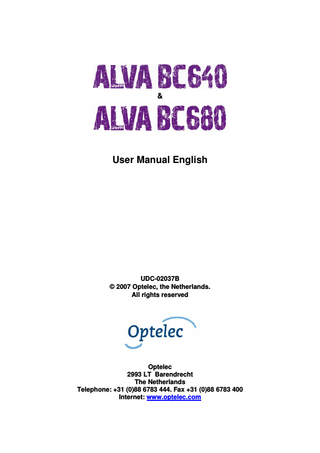
Preview
Page 1
&
User Manual English
UDC-02037B © 2007 Optelec, the Netherlands. All rights reserved
Optelec 2993 LT Barendrecht The Netherlands Telephone: +31 (0)88 6783 444. Fax +31 (0)88 6783 400 Internet: www.optelec.com
Optelec
Content 1.
Introduction... 4 1.1. About this manual ... 4 1.2. ALVA Braille Controller package contents ... 4 2. Getting to know your ALVA Braille Controller ... 6 2.1. ALVA BC640 Base Unit ... 6 2.1.1. Surface and front panel lay-out... 6 2.1.2. Back panel lay-out ... 7 2.1.3. Right side lay-out ... 7 2.1.4. Left side lay-out ... 7 2.1.5. Front panel keys, Smartpad, eTouch navigation buttons and cursor routing keys... 7 Smartpad... 7 eTouch keys ... 8 Thumb Keys ... 8 2.2. The ALVA BC640 Braille Audio Feature Pack ... 8 2.2.1. Braille Audio Feature Pack: Surface lay-out ... 9 2.2.2. Right Side lay-out ... 9 2.2.3. Left Side lay-out... 9 2.3. ALVA BC680 Unit ... 9 2.3.1 Surface and front panel lay-out... 10 2.3.2 Back panel lay-out ... 10 2.3.3 Right side lay-out ... 11 2.3.4 Left side lay-out ... 11 2.3.5 Front panel keys, Smartpad, eTouch navigation buttons and cursor routing keys... 11 Smartpad... 11 eTouch keys ... 11 Cursor Routing Keys ... 11 Thumb keys... 12 3. Installation ... 13 3.1. Setting up the ALVA Braille Controller ... 13 3.1.1. Setting up the USB connection ... 13 3.1.2 Setting up the USB keyboard connection of the ALVA BC680 ... 13 3.2. Installing ALVA BC6-series screen reader drivers ... 13 3.3. Bluetooth® connection... 14 3.3.1. Preparing for Bluetooth® connection ... 14 3.3.2. Setting up the Bluetooth® USB dongle... 14 4. The ALVA BC6-series menu ... 19 4.1. Local Menu ... 19 4.1.1. Activating the Local Menu... 19 4.1.2. Changing settings in the Local Menu... 19 4.2. The Feature Pack Menus (ALVA BC640 only) ... 29 4.2.1. The Braille Audio Feature Pack Bluetooth® Menu... 29 4.2.2. The Braille Audio Feature Pack Audio Menu ... 30 5. Power Sources ... 31 5.1. USB power ... 31 5.2. Internal battery... 31
English
Page 2
Optelec 5.3. External power adapter... 31 The ALVA BC6 Control Panel ... 32 6.1. Configuring Audio ... 32 6.2. Using the Braille keyboard... 32 6.3. Remember selected Braille connection ... 33 7. Using the Braille keyboard... 34 7.1 Chord commands... 34 7.2 Prefix chord commands ... 35 7.3 Contracted Braille on/off... 35 7.4. Special characters on/off... 35 8. Notes ... 36 8.1 Starting Notes ... 36 8.2 Using Notes ... 36 8.2.1 Editing text ... 36 8.2.2 Navigating in Notes... 37 8.2.3 Defining a block ... 37 8.2.4 Reading in Notes... 37 8.3 The Notes Menu ... 38 8.3.1 Notes main menu... 38 8.3.1.1 File menu... 38 8.3.1.2 Edit menu ... 39 8.3.1.3 Braille ... 39 8.3.1.4 Help ... 40 8.4 Notes Shortcut Key Combinations ... 40 Regulatory notice... 41 CE Caution: ... 41 Explanation Of Graphical Symbols: ... 42 Safety Logo: ... 42 Disposing of your old product: ... 42 Classification: ... 42 Product Specifications: ... 43 FCC: ... 43 FCC RF Radiation Exposure Statement: ... 44 Optelec offices worldwide ... 45 6.
English
Page 3
Optelec
1. Introduction Congratulations on choosing the ALVA Braille Controller. The ALVA Braille Controller 6series is the first series of wireless Braille Controllers that merges classic Braille display access with advanced functionality. The high quality and reliability of the ALVA BC6series gives you optimal flexibility and productivity in an ultra compact design. Each ALVA Braille Controller features future proof hardware standards as wireless Bluetooth® connection and USB ports. The ergonomic design with its high quality Braille cells and optimal navigation possibilities allows you to be in full control of your computer, PDA or (smart) phone. Used in combination with screen reading software the ALVA Braille Controller can be installed for particular operating systems to provide a tactile and audible user interface. The ALVA Braille Controller offers an enhanced ergonomic design that extends the navigation and operation possibilities of the screen reading software. The ergonomics are designed for optimal efficiency when working with a computer, PDA or Smartphone. Note that the functionality of the ALVA Braille Controller depends somewhat on the Braille display options of your screen reader and your mainstream computing hardware. The ALVA Braille Controller was designed to adhere to the Open Standard philosophy using mainstream technology. This enables compatibility with most screen reading software and operating systems. Contact your distributor or Optelec for updated information about screen readers that fully support the device. If you have any questions or suggestions concerning the use of this Braille display, please contact your distributor or Optelec’s head office using the contact information at the last page of this manual. Your feedback is highly appreciated. We hope you enjoy working with your ALVA Braille Controller.
1.1. About this manual This manual will familiarize you with the features and basic operation of your ALVA Braille Controller. Please read this manual carefully before using your device.
1.2.
ALVA Braille Controller package contents
The ALVA BC640 package contains the following: – A pouch – The ALVA BC640 Base Unit – Power adapter 110/240V and power cable – Long and short USB cables – A USB Bluetooth® dongle, Class 1, Windows XP SP2 and Windows Vista compatible – The ALVA BC driver software for Windows XP and Windows Vista and documentation on CD-ROM – This manual in print
English
Page 4
Optelec –
Quick Start Guide in Braille and print
The ALVA BC640 with Braille Audio Feature Pack package contains the following: – A carrying bag – The ALVA BC640 Base Unit including the Braille Audio Feature Pack – Power adapter 110/240V and power cable – Long and short USB cables – A USB Bluetooth® dongle, Class 1, Windows XP SP2 and Windows Vista compatible – The ALVA BC driver software for Windows XP and Windows Vista and documentation on CD-ROM – A headset – This manual in print – Quick Start Guide in Braille and print The ALVA BC640’s Braille Audio Feature Pack package contains the following: – A carrying bag – The Braille Audio Feature Pack – The ALVA BC driver software for Windows XP and Windows Vista and documentation on CD-ROM – A headset – A hex key – This manual in print – Quick Start Guide in Braille and print The ALVA BC680 package contains the following: – A pouch – The ALVA BC680 unit – Power adapter 110/240V and power cable – Long and short USB cables – A USB Bluetooth® dongle, Class 1, Windows XP SP2 and Windows Vista compatible – The ALVA BC driver software for Windows XP and Windows Vista and documentation on CD-ROM – This manual in print If any of these items are missing from your package, please contact your distributor.
English
Page 5
Optelec
2. Getting to know your ALVA Braille Controller The ALVA Braille Controller consists of a 40 cell or 80 cell Braille line with advanced navigation possibilities. Optionally Braille Audio Feature Pack is available for the ALVA BC640. This chapter will give a detailed overview of the lay-out of the ALVA BC640 Base Unit, the ALVA BC640 Braille Audio Feature Pack and the ALVA BC680 unit.
2.1.
ALVA BC640 Base Unit
The ALVA BC640 Base Unit is placed correctly in front of you when the Braille cells are located at the back of the flat surface and the thumb keys are facing towards you. The ALVA BC640 contains: 1. 40-cell Braille display 2. eTouch keys (left) for panning left and right and screen reading functions 3. eTouch keys (right) for panning left and right and screen reading functions 4. Smartpad with 5-way navigation key and 4 keys for easy access to mainstream devices 5. Thumb keys for panning, left, right, up and down and returning to the cursor position 6. 40 Cursor Routing Keys 7. Power supply and mini USB connectors 8. On/off switch
2
1
5
7
3
4
6
8
2.1.1. Surface and front panel lay-out The ALVA BC640 is designed with a row of 40 Braille cells at the back of the flat surface. In front of the Braille cells one row of small buttons can be found, known as Cursor Routing Keys. Each Braille cell has a corresponding Cursor Routing Key that can be used for multiple functions. On the left and right side of the Braille line you will
English
Page 6
Optelec find two groups of two keys. These so-called eTouch keys can be used for Braille panning left and right as well as various other screen reader functions. In the middle, just in front of the Cursor Routing Keys, you will find a group of 9 keys. This group is called Smartpad and consists of 4 function keys and a 5-way navigation key. The Smartpad can be used for operating mainstream devices such as PC’s, (smart)phones and PDA’s. 2.1.2. Back panel lay-out At the back of the Braille Controller, a connector can be found for the Braille Audio Feature Pack. 2.1.3. Right side lay-out The power switch is located at the right side of the Braille Controller. The Braille Controller is switched on when the rectangular push button is pressed. Switching the Braille Controller on will generate an audio signal. 2.1.4. Left side lay-out The left side of the Braille Controller contains three connectors. From front to back: power connector, mini USB connector and a feature connector. The feature connector has no function with the release of this manual. 2.1.5. Front panel keys, Smartpad, eTouch navigation buttons and cursor routing keys The names of the ALVA BC640 keys listed in this section will be used in all documentation, including your screen reader documentation. This section describes the name of the key(s) and its main function, which is supported by the screen reader. The exact functionality is defined by the screen reader. Please refer to your screen reader documentation for detailed functionality of the ALVA BC640. Smartpad The integrated Smartpad allows for simultaneous access to mainstream devices such as PC’s, PDA’s and (smart)phones and navigation through menu’s and dialog boxes. From left to right, the Smartpad keys are: Smartpad key 1 First rectangular key at the left marked with 3 horizontal lines Smartpad key 2 Second rectangular key at the left marked with 1 horizontal line LEFT Left key on the 5-way navigation key UP Top key on the 5-way navigation key DOWN Bottom key on the 5-way navigation key RIGHT Right key on the 5-way navigation key MIDDLE Middle key marked with a round dot of the 5-way navigation key Smartpad key 3 Second rectangular key from the right marked with 1 vertical line Smartpad key 4 Most right rectangular key marked with 3 vertical lines
English
Page 7
Optelec eTouch keys The two keys on each side of the Braille line are called the eTouch keys. They are used for panning left and right as well as various other Braille functions. eTouch 1 Top left key marked with two vertical lines eTouch 2 Bottom left key marked with one horizontal line eTouch 3 Top right key marked with two vertical lines eTouch 4 Bottom right key marked with one horizontal line Cursor Routing Keys The cursor routing keys correspond to the particular Braille cell immediately above each button. Typically, they are used for routing the cursor or caret to the corresponding Braille cell, generating a left or right mouse click at that point, or for obtaining additional information about the contents of the Braille cell. Thumb Keys At the front of the Braille Controller five front panel keys are placed, the so called thumb keys. Four bigger keys are symmetrically aligned along the front of the ALVA BC640. One smaller button is located in the middle of the front. Pressing one of the four bigger thumb keys will navigate left, right, up or down. By pressing the middle key you will return to the cursor position
2.2.
The ALVA BC640 Braille Audio Feature Pack
The ALVA BC640 Braille Audio Feature Pack is placed correctly in front of you when the Braille input keys are located at the back of the flat surface and the thumb keys of the ALVA BC640 Base Unit are facing towards you. The ALVA BC640 Braille Audio Feature Pack contains: 1. The Ctrl key 2. An eight key Braille keyboard (From left to right Braille keys 7, 3, 2, 1, 4, 5, 6, 8) 3. Windows key (to open the Windows Start Menu) 4. Enter key 5. Alt key 6. Headphone connector 7. Microphone connector 8. Space bar 9. Volume control and mute button 10. Integrated high quality stereo speakers
English
Page 8
Optelec 2 1
6 7
3
4
5
9
8 2.2.1. Braille Audio Feature Pack: Surface lay-out
The ALVA BC640 Braille Audio Feature Pack is designed with an eight-key Braille keyboard that is located directly behind the 40 cell Braille line. The Braille keyboard consists of eight Braille keys, a space bar, a Ctrl key, a Windows key, an Enter key and an Alt key and two integrated high quality stereo speakers that are located at the left and right of the Braille keyboard. The space bar is the long key that is located at the centre of the Braille Audio Feature Pack. The eight rectangular keys located at the left and right of the space bar are the Braille input keys. The four square keys are the Ctrl key, Windows key, Enter key and Alt key. From left to right the keys are labeled as Ctrl key, Braille key 7, Braille key 3, Braille key 2, Braille key 1, Windows key, Enter key, Braille key 4, Braille key 5, Braille key 6, Braille key 8 and the Alt key. 2.2.2. Right Side lay-out The volume and mute button is located on the right side of the Braille Audio Feature Pack. Moving the button toward you allows you to turn the volume down and moving the button away from you will turn the volume up. Pressing the button will mute the audio, which will generate a low beep. Pressing this button once again will generate a louder beep and will switch the mute function off. A message will display on the Braille line to indicate whether or not the mute function is on or off. 2.2.3. Left Side lay-out The left side of the Braille Audio Feature Pack contains two connectors. From back to front you will find a 3.5 mm headphone connector and a 3.5 mm microphone connector.
2.3.
ALVA BC680 Unit
The ALVA BC680 is placed correctly in front of you when the Braille input keys are located at the back of the flat surface and the thumb keys of the ALVA BC680 Unit are facing towards you. The ALVA BC640 Braille Audio Feature Pack contains: 1. 80-cell Braille display 2. eTouch keys (left) for panning left and right and screen reading functions 3. eTouch keys (right) for panning left and right and screen reading functions
English
Page 9
Optelec 4. Smartpad (left) with 5-way navigation key and 4 keys for easy access to mainstream devices 5. Smartpad (right) with 5-way navigation key and 4 keys for easy access to mainstream devices 6. Thumbkeys for panning left, right, up and down and returning to the cursor position 7. 80 Cursor Routing Keys 8. Power supply and keyboard connectors 9. USB ports (left and right) 10. On/off switch
9 2
8
4
1
6
5
3
7
2.3.1 Surface and front panel lay-out The ALVA BC680 is designed with a row of 80 Braille cells at the back of the flat surface. In front of the Braille cells one row of small buttons can be found, known as Cursor Routing Keys. Each Braille cell has a corresponding Cursor Routing Key that can be used for multiple functions. One the left and right side of the Braille line you will find two groups of two keys. These so-called eTouch keys can be used for Braille panning left and right as well as various other screen reader functions. In front of the Cursor Routing Keys, you will find two groups of 9 keys. These groups are called Smartpad. The ALVA BC680 contains a Smartpad Left (below dots 11 to 30) and a Smartpad Right (in front of dots 51 to 70). Each Smartpad consists of 4 function keys and a 5-way navigation key. The Smartpad can be used for operating mainstream devices, such as PC’s, (Smart)phones and PDA’s. 2.3.2 Back panel lay-out At the back of the Braille Controller, two USB ports can be found. The left USB port (marked with one dot) can be used for charging the integrated batteries over USB and for connecting the optional built-in screen reader with your PC. The right USB port has been marked with two dots and this port can not be used for charging the integrated batteries over USB and for connecting the optional built-in screen reader with your PC.
English
Page 10
Optelec 2.3.3 Right side lay-out The power switch is located at the right side of the Braille Controller. The Braille Controller is switched on when the rectangular push button is pressed. Switching the Braille Controller on will generate an audio signal. 2.3.4 Left side lay-out The left side of the ALVA BC680 contains two connectors. From front to back: keyboard connector and power connector. 2.3.5 Front panel keys, Smartpad, eTouch navigation buttons and cursor routing keys The names of the ALVA BC680 keys listed in this section will be used in all documentation, including your screen reader documentation. This section describes the name of the key(s) and its main function, which is supported by the screen reader. The exact functionality is defined by the screen reader. Please refer to your screen reader documentation for detailed functionality of the ALVA BC680 Smartpad The integrated Smartpad allows for simultaneous access to mainstream devices such as PC’s, PDA’s and (smart)phones and navigation through menu’s and dialog boxes. The ALVA BC680 contains two Smartpads. The left Smartpad is located on the left side of the Braille Controller, in front of Braille cells 11 to 30. The right Smartpad is located on the right side of the Braille Controller, in front of cells 51 to 70. From left to right, the Smartpad keys are: Smartpad key 1 First rectangular key at the left marked with 3 horizontal lines Smartpad key 2 Second rectangular key at the left marked with 1 horizontal line LEFT Left key on the 5-way navigation key UP Top key on the 5-way navigation key DOWN Bottom key on the 5-way navigation key RIGHT Right key on the 5-way navigation key MIDDLE Middle key marked with a round dot of the 5-way navigation key Smartpad key 3 Second rectangular key from the right marked with 1 vertical line Smartpad key 4 Most right rectangular key marked with 3 vertical lines eTouch keys The two eTouch keys on each side of the Braille line are called the eTouch keys. They are used for panning left and right as well as various other Braille functions. eTouch 1 eTouch 2 eTouch 3 eTouch 4
Top left key marked with two vertical lines Bottom left key marked with one horizontal line Top right key marked with two vertical lines Bottom right key marked with one horizontal line
Cursor Routing Keys The cursor routing keys correspond to the particular Braille cell immediately above each button. Typically, they are used for routing the cursor or caret to the
English
Page 11
Optelec corresponding Braille cell, generating a left or right mouse click at that point, or for obtaining additional information about the contents of the Braille cell. Thumb keys At the front of the Braille Controller ten front panel keys are place, the so-called thumb keys. Eight bigger keys are symmetrically aligned along the front of the ALVA BC680. Two smaller buttons are located at the far left and right side of the front. Pressing one of the eight bigger thumb keys will navigate left, right, up or down. By pressing one of the smaller keys, you will return to the cursor position.
English
Page 12
Optelec
3. Installation In this section, a general description of the installation procedure is described for the JAWS and Dolphin screen readers for Windows XP and Windows Vista, the Braille Audio Feature Pack setup and Bluetooth® installation. Please refer to the screen reader documentation for instructions on how to setup and configure the Braille display for other screen readers and operating systems. In case you upgraded your ALVA BC640 Base Unit to an ALVA BC640 with Braille Audio Feature Pack, please make sure to upgrade the firmware to version 1.14.0 or higher and Bluetooth® version 1.6.0 and 1.4.0. To learn more about the firmware version, please refer to chapter 4.
3.1. Setting up the ALVA Braille Controller 3.1.1. Setting up the USB connection The ALVA Braille Controller is compatible with Windows XP and Windows Vista. Older Windows versions are not supported. It does not need any special USB drivers. Windows XP or Windows Vista will automatically detect the ALVA Braille Controller and install the necessary drivers. 1. Attach the USB cable to the ALVA Braille Controller and computer. 2.
A 4GB removable drive will appear on the screen. This drive contains the ALVA BC6-series screen reader drivers for JAWS and Dolphin.
3.
Switch on the ALVA Braille Controller. Windows will automatically install the necessary drivers. Generally this does not require any further user input. When the connection is established the ALVA Braille Controller will issue an audible signal and displays the message “USB connected”.
4.
If you use an ALVA BC640 with Braille Audio Feature Pack, the audio will be rerouted to the Braille Audio Feature Pack and the Braille keyboard will be installed. Please refer to chapter 6 for the configuration instructions for the USB audio and the eight key Braille input for the ALVA BC640 with Braille Audio Feature Pack.
3.1.2 Setting up the USB keyboard connection of the ALVA BC680 To connect your PC keyboard to the ALVA BC680 locate the USB keyboard connector on the left side of the ALVA BC680 and insert the USB plug of your keyboard. Windows will automatically detect your keyboard without having to install drivers.
3.2. Installing ALVA BC6-series screen reader drivers 1. Insert the ALVA BC6-series software CD-ROM that came with the package in your computer’s disk drive.
English
Page 13
Optelec 2. The program will automatically run if the autostart feature of your CD-ROM drive is enabled. a. If the autostart feature is not enabled, open the Windows Start Menu, select ‘Run’ and type d:setup.exe (assuming d: is the letter assigned to your disk drive) and press Enter. b. Or, locate the ALVA_BC640 or ALVA_BC680 folder on the ALVA BC6-series removable drive and run the “ALVA BC6 Setup.exe”. 3. Select “Install screen reader drivers” 4. The setup program will guide you through the installation. 5. The setup program will automatically search your system for installations of JAWS, Window-Eyes and Dolphin screen readers and will install all necessary drivers, manuals and the ALVA BC6 Control Panel. Please note that the ALVA BC640 and BC680 is only supported by Windows XP and Windows Vista. Drivers for screen readers other than Dolphin, Window-Eyes and JAWS are included in the products themselves and are not found on the ALVA BC6-sereis CD-ROM. Please refer to your screen reader documentation for more information about the setup of the ALVA Braille Controller. You have the choice between two setup types: a complete and a custom setup. We recommend that you use the “Complete” setup. The “Complete” setup will automatically install and update all the necessary components. If you would like to install the ALVA BC6-series software manually you can choose the “Custom” setup option. This option is for advanced users only. The “Custom” setup will ask you what components you would like to install. For each component chosen you will need to provide the correct installation location. Note: The USB audio channel in Windows is configured to mix the microphone audio with the playback audio. This can result in a beeping sound when connection the Braille Audio Feature Pack to the PC via USB. To prevent Windows from mixing the microphone with the playback device mute the microphone in the playback mixer of the Windows volume control.
3.3.
Bluetooth® connection 3.3.1. Preparing for Bluetooth® connection
With the ALVA BC640 and ALVA BC680 a class 1 high range USB Bluetooth® dongle for Windows XP and Windows Vista is included. Depending on the Bluetooth® software included with other Bluetooth® modules, it will be possible that not all ALVA BC6-series functionality will be supported. The Bluetooth® dongle and software, which is included with the ALVA Braille Controller, is optimized for best performance and Bluetooth® range. We therefore highly recommend using the supplied dongle for best results and ease of installation. 3.3.2. Setting up the Bluetooth® USB dongle Once the screen reader drivers have been installed, the next step is the installation of the supplied Bluetooth® USB dongle.
English
Page 14
Optelec 1. Upon Windows start-up, insert the ALVA BC6-series software CD-ROM. The installation program will automatically run if the autostart feature of your CDROM drive is enabled. Please make sure to use the ALVA BC6-series CD and not the Belkin CD. 2. Select Bluetooth® Setup 3. The setup program will guide you through the installation. Warning! Please note that the installaton of the Bluetooth® software may take more than 20 minutes. Please do not interrupt the setup, even when the setup appears to be unresponsive. Interrupting the setup will result in an incorrect installation of the Bluetooth® software and will cause the ALVA BC6-series Audio and keyboard to function incorrectly. In case the installation is interrupted, please uninstall the Bluetooth® drivers before attempting to reinstall the Belkin Bluetooth® drivers. The unistallation procedure may take more than 20 minutes. Please make sure to not interrupt the uninstallation procedure. Once the Bluetooth® dongle and its software are installed, an icon named “My Bluetooth Places” will appear on the desktop of your Windows computer. To create the Bluetooth® connection with your ALVA BC640 Base Unit, ALVA BC640 with Braille Audio Feature Pack or ALVA BC680, the device will need to be paired with the PC. Once the ALVA Braille Controller has been paired succesfully, the required Bluetooth® services have to be activated. The ALVA BC640 Base Unit has one Bluetooth® module and uses one Bluetooth® service. The ALVA BC680 has one Bluetooth® module and uses two Bluetooth® services. The ALVA BC640 with Braille Audio Feature Pack has two Bluetooth® modules and uses four Bluetooth® services. Bluetooth® modules and services:
Model
ALVA BC640 Base Unit ALVA BC640 with Braille Audio FP ALVA BC680
Braille Bluetooth ® Serial Port ALVA BC640 Bluetooth® module ALVA BC640 Bluetooth® module ALVA BC680 Bluetooth® module
Bluetooth® Services Bluetooth® Bluetooth® HID Keyboard Mono Audio
ALVA BC640 Bluetooth® module ALVA BC680 Bluetooth® module
ALVA BC640 Bluetooth® module
Bluetooth® Stereo Audio
ALVA BC640 FP Bluetooth module
As indicated in the figure above, the ALVA BC640 Base Unit only uses the Bluetooth® serial service. However, the ALVA BC640 with Braille Audio Feature Pack uses two modules; one module for the serial connection or serial service, the
English
Page 15
Optelec HID (Human Interface Device) keyboard connection or keyboard service and the mono headset connection or mono headset service. The second Bluetooth® module is used for the stereo audio. The ALVA BC680 uses the serial and keyboard services. Pairing the ALVA BC640 or BC680 using the ALVA BC6 Control Panel: 1. Launch the ALVA BC6 Control Panel by going to Start, Programs, ALVA BC6, ALVA BC6 Control Panel; 2. Select the Bluetooth Setup Property Sheet; 3. Select the Belkin Stack and activate the Scan button; 4. Select the ALVA BC6 from the list and press configure; 5. The program will ask you for the pin code and will automatically configure the Bluetooth connection.
Pairing the ALVA BC640 Base Unit (without Braille Audio Feature Pack) using My Bluetooth Locations: 1. Activate the option “My Bluetooth Places” 2. A Wizard will automatically open in Windows Explorer. 3. Activate the “Find Bluetooth devices” option (we recommend you not to use the Bluetooth® setup wizard). 4. Locate the ALVA BC640 in the list with found devices, by using the arrow keys or click it once with the mouse. If the ALVA BC640 is not found, press the F5 key to search again. 5. Press ALT + B for the Bluetooth® menu and select “Pair device”. 6. To pair the ALVA BC640 with your Bluetooth® dongle, you have to enter a PIN code. The default code is 0000. In case you changed this number in the Local Menu of the ALVA BC640, please enter your personal code and press Enter. The ALVA BC640 is now paired with your computer. 7. Select the ALVA BC640 form the list with found devices again and press Enter. 8. Select “Dev B on ALVA BC640” and press Enter to connect the serial port. A dialog box with the serial port number will appear. Press Enter to close this dialog box. The ALVA BC640 will issue an audible signal and displays the message “BT connected” to indicate that the connection has been established and is functioning. 9. Select “Headset on ALVA BC640” and press Enter to connect the mono audio. A dialog box will appear to confirm that the audio connection has been established. Press Enter to close this dialog box. 10. Select “Human Interface Device on ALVA BC640” and press enter to connect the Braille keyboard. 11. Press Backspace to return to the “Find Bluetooth Devices” screen. 12. To pair the second module of the Braille Audio Feature Pack for stereo audio, locate the ALVA BC640 Braille Audio Feature Pack in the list of found
English
Page 16
Optelec devices, using the arrow keys or clicking the mouse once. If the ALVA BC640 Braille Audio Feature Pack is not found, press the F5 key to search again. 13. Press ALT + B for the Bluetooth® menu and select “Pair device” 14. To pair the ALVA BC640 Braille Audio Feature Pack with the Bluetooth® dongle, you have to enter a PIN code. The default code is 0000. In case you changed this number in the Local Menu, please enter your personal code and press Enter. The ALVA BC640 with Braille Audio Feature Pack is now paired with your computer. 15. Select the ALVA BC640 Braille Audio Feature Pack from the list with found devices again and press Enter. A dialog box will appear to confirm that the stereo audio connection has been established. Press Enter to close this dialog box. Pairing the ALVA BC640 with Braille Audio Feature Pack using My Bluetooth Locations: 1. Activate the option “My Bluetooth Places” 2. A Wizard will automatically open in Windows Explorer. 3. Activate the “Find Bluetooth devices” option (we recommend you not to use the Bluetooth® setup wizard). 4. Locate the ALVA BC640 in the list with found devices, by using the arrow keys or click it once with the mouse. If the ALVA BC640 is not found, press the F5 key to search again. 5. Press ALT + B for the Bluetooth® menu and select “Pair device”. 6. To pair the ALVA BC640 with your Bluetooth® dongle, you have to enter a PIN code. The default code is 0000. In case you changed this number in the Local Menu of the ALVA BC640, please enter your personal code and press Enter. The ALVA BC640 is now paired with your computer. 7. Select the ALVA BC640 form the list with found devices again and press Enter. 8. Select “Dev B on ALVA BC640” and press Enter to connect the serial port. A dialog box with the serial port number will appear. Press Enter to close this dialog box. The ALVA BC640 will issue an audible signal and displays the message “BT connected” to indicate that the connection has been established and is functioning. 9. Select “Headset on ALVA BC640” and press Enter to connect the mono audio. A dialog box confirming that the audio connection is established will appear. Press Enter to close this dialog box. 10. Select “Human Interface Device on ALVA BC640” and press enter to connect the Braille keyboard. 11. Press Backspace to return to the “Find Bluetooth Devices” screen. 12. To pair the second module of the Braille Audio Feature Pack for stereo audio, locate the ALVA BC640 Braille Audio Feature Pack in the list with found devices, using the arrow keys or clicking the mouse once. If the ALVA
English
Page 17
Optelec BC640 Braille Audio Feature Pack is not found, press the F5 key to search again. 13. Press ALT + B for the Bluetooth® menu and select “Pair device” 14. To pair the ALVA BC640 Braille Audio Feature Pack with the Bluetooth® dongle, you have to enter a PIN code. The defailt code is 0000. In case you changed this number in the Local Menu, please enter your personal code and press Enter. The ALVA BC640 with Braille Audio Feature Pack is now paired with your computer. 15. Select the ALVA BC640 Braille Audio Feature Pack from the list with found devices again and press Enter. A dialog box confirming that the stereo audio connection is established will appear. Press Enter to close this dialog box.
When the ALVA BC6-series screen reader drivers are properly installed (see paragraph 3.2), you may have to reload your screen reader to establish the Bluetooth® connection.
English
Page 18
Optelec
4. The ALVA BC6-series menu This chapter describes the menus of the ALVA BC6-series .Standard there is one socalled Local Menu on the ALVA BC640 and ALVA BC680. The Local Menu enables you to change several built-in settings of the Braille display. When using an ALVA BC640 with the Braille Audio Feature Pack there will be two extra menus: the Bluetooth® connection menu and audio menu described in subchapter 4.3. . When the ALVA BC640 or ALVA BC680 is switched on, the following message is displayed: “ALVA BC640 ready” followed by the date and time. “ALVA BC680 ready” followed by the date and time. This message will automatically disappear when the screen reader is loaded and a successful connection with the ALVA BC640 or ALVA BC680 is established.
4.1. Local Menu Some menu items in the Local Menu are only available when using an ALVA BC640 with Braille Audio Feature Pack or an ALVA BC680. These menu items are marked as ‘*FP*’ or ‘*ALVA BC680*’. 4.1.1. Activating the Local Menu To enter the Local Menu press the keys Smartpad key 2 + Smartpad key 3 + arrow down key simultaneously. To exit the Local Menu press Smartpad key 1. The Smartpad keys are located on top of the ALVA BC640. If you are using an ALVA BC680, please use the left Smartpad, located in front of Braille cell 11 to 30. The arrow keys and Enter key are located in the centre of the Smartpad. The four remaining keys are labeled from left to right Smartpad key 1 to 4. Refer to chapter 2 for a detailed description of the ALVA Braille Controller keys. 4.1.2. Changing settings in the Local Menu The Local Menu allows you to configure the ALVA Braille Controller or review information about the current status of the ALVA BC6-series. Some menu items will only be active when a Braille Audio Feature Pack has been installed. These menu items will proceed with “FP”. Local menu Next menu item Previous menu item Select menu item Next field in menu item
English
Key Combination Smartpad arrow up key Smartpad arrow down key Smartpad Enter key Smartpad arrow right key
Page 19
Optelec Previous field in menu item Change value in menu field item Accept changed value in menu field item and leave field Exit menu without saving changes
Smartpad arrow left key Smartpad arrow up / down keys Smartpad Enter key Smartpad key 1
Please note that when the menu is activated, it will be underlined with dot 7 and 8 on the Braille display. The Local menu has the following items: Battery: 45%, charging Battery presents the status of the battery and informs you if the battery is charging. In case the USB connection is used, the ALVA BC640 or ALVA BC680 will start charging via USB automatically. The status of the battery loading can be: - Charging The battery is charging - Not charging The battery is not charging
*FP* Notes Notes. This menu item is only available when using an ALVA BC640 with Feature Pack. Press Smartpad Enter to activate the internal Notes function. Or, press space + N to activate Notes.
Date/Time: 01/01/2008 01:00:00 Date and time. This menu item shows the current date and time. To set the date and time and to change the date and time format, please refer to the set date, set time and date and time format menu options.
Bluetooth status: connected Bluetooth® status displays if the ALVA BC640 or ALVA BC680 Bluetooth® is connected or disconnected.
Set Bluetooth pairable Set Bluetooth® pairable. Activating this menu item will disconnect the current Bluetooth® connection and make the ALVA Braille Controller visible to other Bluetooth® devices. Alternatively, switching the ALVA BC640 or ALVA BC680 off and on will disconnect the current Bluetooth® connection and switches the Bluetooth® module into the pairable state too.
English
Page 20