User Manual
63 Pages
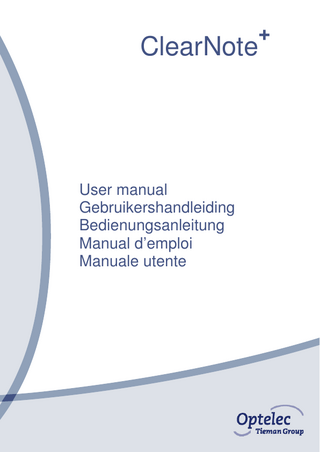
Preview
Page 1
+
ClearNote
User manual Gebruikershandleiding Bedienungsanleitung Manual d’emploi Manuale utente
Optelec
ClearNote
+
User manual for ClearNote + Gebruikershandleiding voor ClearNote + Bedienungsanleitung für ClearNote + Manuel d’emploi pour ClearNote + Manuale utente per ClearNote
User manual version 7 Copyright 2006 by Optelec, The Netherlands. All rights reserved
Optelec P.O. Box 592 3235 ZH Rockanje The Netherlands + Telephone: 31 (0)181 409 444. Fax +31 (0)181 401190 E-mail: [email protected] Internet: www.optelec.com
+
+
Optelec
ClearNote User manual
+
ClearNote User manual +
For ClearNote with software version 7
April 2008
Optelec, part of Tieman Group, was founded in 1975 in Rockanje, the Netherlands. Since then, Optelec has developed and produced innovative products to assist blind and visually impaired people in their daily activities. Visit the Optelec website at www.optelec.com for extensive information about Optelec products and services. All rights, in particular the rights of reproduction as well as translation, are reserved. No parts of this manual may be copied, in any form whatsoever, without written approval by Optelec. Every effort has been made to ensure that the information contained in this user manual is correct at the time of issue. Neither Optelec, nor its agents, assume any responsibility for errors or damages resulting from use other than described in this manual.
English
Page 1 of 12
Optelec
+
ClearNote User manual
Index 1. 2. 3. 4. 5. 6. 7. 8. 9. 10. 11. 12.
Introduction ... 3 Important safety information... 4 ClearNote box contents ... 4 Installing the camera arm ... 5 Installing the software ... 6 Internal rechargeable batteries ... 7 Operation of the ClearNote+ ... 7 Operation from a computer keyboard ... 9 ClearNote+ and magnification software ... 10 ClearNote+ specifications ... 11 Declaration of conformity... 12 Service... 12
English
Page 2 of 12
Optelec
+
ClearNote User manual
1. Introduction Congratulations on the purchase of your ClearNote+, a high quality video magnifier from Optelec. ClearNote+ is an auto-focus video magnifier designed to assist people with low vision on different places. ClearNote+ enables reading, writing, viewing photos, craftwork and lots more. Simple operation provides magnification of text and objects in different colours, with adjustable brightness and contrast. The most important functions can be controlled directly from the camera stand with just a few keys. If the ClearNote+ is used in combination with a PC, the ClearNote+ can also be controlled from the keyboard. Read this manual thoroughly before setting up and using the ClearNote+. Keep this manual in a safe place for future reference. If you have any further questions or requirements after reading this manual, please contact your local distributor. This instruction manual provides information on how to use the ClearNote+ with a stand-alone monitor and/ or with a computer. Using the ClearNote+ in combination with a PC (Not a Macintosh computer) extends the functionality and enables operation of the ClearNote+ via the computer keyboard. The installation software is included in the delivery and is suitable for use with Windows XP, service pack 2. The ClearNote+ system must be operated via USB 2.0 as a minimum requirement.
English
Page 3 of 12
Optelec
+
ClearNote User manual
2. Important safety information • Always unplug the system before cleaning. Use a soft damp cloth to • • • •
• • • •
clean the exterior. Do not use cleaning agents or abrasive materials as they will damage your unit. Do not place this system on an unstable surface. It may fall, causing serious damage to the unit or injury to the user. When you use your ClearNote+ without a laptop, the camera unit should be placed above the Base plate to ensure stability. Contact your Optelec distributor to service this equipment if necessary. Do not open your unit as it will void the warranty. Only use the ClearNote+ indoors. Do not expose the unit to extreme or rapid changes in temperature or humidity. Do not place the ClearNote+ near a radiator or heater, or where it will be exposed to direct sunlight. Do not use the ClearNote+ in humid areas. These conditions may cause damage to the unit’s electronics or optics. Do not use the ClearNote+ under 5° or above 40° Celsius. Do not place any objects close to the control unit or camera which could cause interference. Always turn the power off when the system is not in use. Only use the power adapter provided.
3. ClearNote box contents Your ClearNote+ is delivered in a box with the following components: • • • • • • • •
ClearNote+ device (stand with camera unit) Base plate with connector block for the camera stand Power adapter with two extra adapter plugs USB cable Installation-CD with the installation software and manuals User manual Printed Hotkey lists Carrying bag
English
Page 4 of 12
+
Optelec
ClearNote User manual
4. Installing the camera arm • Place the Base plate in front of you on a steady surface. • When you use your ClearNote+ with a Laptop PC, place the laptop PC on the Base plate. The connector block of the base plate can be on the right or left side of the laptop. • Place the stand (which contains a connector) in the connector block on the Base plate so it is on the opposite side of the laptop. Note: If you do not use a laptop PC, ensure that the ClearNote+ camera arm is positioned with the camera directly above the Base plate! • Connect the power adapter to the ClearNote+. • Connect the adapter to a nearby wall socket. The internal batteries are now being charged. • Connect the ClearNote+ output (USB2.0 or VGA) to a stand alone VGA monitor or PC as indicated underneath. Note1: The used monitor needs to be compatible with a resolution of 640 x 480 pixels at 60Hz. Note2: connect the USB connector (minimum USB2) to your PC after you installed the driver software to your PC.
Connectors on the Base plate connector block:
Left side
right side
USB2.0 – connector NTSC Video cinch plug for external camera
VGA – connector
Power plug for adapter
English
Page 5 of 12
Optelec
+
ClearNote User manual
5. Installing the software Important: Install the software before you connect the ClearNote+ to a PC or laptop. The ClearNote+ software CD is needed to connect the ClearNote+ to a PC. The software and image reproduction program must be installed on your laptop or desktop PC. 1. Switch the ClearNote+ off and be sure it is not connected to your PC. 2. Insert the supplied ClearNote+-CD in the CD-drive. 3. The Auto-start function should normally start the ClearNote+ Installer; If this does not occur, you can manually start the ClearNote+ Installer. Go to My computer/ CD drive and double click the setup icon. Successively you will go to the screens: - “Choose your language”. Select a language and click “Next”; - “Welcome to Setup Wizard”. Click on “Next”; - “Installation destination selection”; Choose the destination folder and click “Next”; - “Select components”; Select your software magnification program which you run on your PC. If none of these is applicable, select “default” installation. - “Select Start menu folder”. Click “Next”; - “Select additional tasks”. Select “Install the camera driver”. Choose also your personally preferred desktop icons; - “Ready to install”. Click on “Install”; - “Completing Setup”. Click on “Finish”. 4. Now connect the USB cable to the laptop and ClearNote+; 5. The screen will say ”new hardware found”. Install the USB driver by selecting “do not look for updates” when asked on the screen. In the next screen choose for “automatic installation of the USB driver.” 6. If the "files needed" screen appears looking for a driver, it is in: C program files ClearNote+ driver, unless you installed it in another subfolder. 7. Connect the USB cable between laptop and ClearNote+ 8. Switch the ClearNote+ camera on. 9. Start the Software by clicking the ClearNote+ icon on your desktop
When carrying out the standard installation, you will find the program files under C:Program FilesClearNote+
English
Page 6 of 12
+
Optelec
ClearNote User manual
6. Internal rechargeable batteries The ClearNote+ can be powered either by mains power or by the internal rechargeable batteries. The batteries enable 5 hours of continuous use. Recharging takes approximately 4 hours. When using the unit while charging, charging will take longer. To charge the batteries, connect the ClearNote+ to the mains power by connecting the power adapter. The Blue LED light on the camera arm indicates the batteries are charging. The LED turns off when the batteries are fully loaded. The LED is indicated with the symbol:
7. Operation of the ClearNote
+
The ClearNote+ can be operated both from the camera stand and from the computer keyboard - see also chapter 8 and 9.
Switching on & off The on / off switch is placed on the top end of the camera arm. Switch the ClearNote+ on. The green LED light on the camera arm indicates the ClearNote+ is switched on. It takes approximately 5 seconds for the camera to initialize. During this time, no buttons should be pressed. Resetting the ClearNote+ to factory default settings In case of erratic behaviour of the unit, you can manually reset the ClearNote+ to factory default settings as follows: Switch the ClearNote+ off. Then hold the + and – button while switching on the ClearNote+ camera. Hold the buttons until the red Led light starts blinking.
Setting the magnification The two oval shaped buttons on the camera stand are used for selecting your preferred magnification setting. By pressing the “+“ or the “-“ button you can increase or decrease the magnification.
External light This switch is placed at the top end of the camera stand and activates and de-activates the external light. Switching on the external light is accompanied with a short beep. The external light can only be activated when the ClearNote+ is switched on. English
Page 7 of 12
Optelec
+
ClearNote User manual
Viewing modes Pressing this button will cycle you through 3 viewing modes. 1- Full colour Photo mode Full colour mode to view objects and pictures in their natural colours. 2- Positive Reading mode: This mode enhances the contrast of the text and background colour. The image can be displayed in black letters on a white background, and there is a variety of semi-colour combinations available using the semi-colour button (see further below). 3- Negative Reading mode: This mode reverses the chosen high contrast background and foreground colour combinations.
Camera viewing options The ClearNote+ camera automatically saves its settings when it is tilted to a distance object or to the desk. For example when you tilt the camera quickly from a whiteboard to your desktop, your preferred viewing mode and magnification settings will automatically be applied. 3 sets of settings can be stored: looking down, looking away and looking behind you.
Semi-colours This function is active when in reading mode only. Pressing this button cycles through 10 different foreground and background colour combinations. You may choose to display text in a pair of selectable colours which is most comfortably for you.
Change brightness (in reading modes only) Increase brightness: Press and hold the buttons “Light” and “Zoom+”. Decrease brightness: Press and hold the buttons “light” and “Zoom-“. Change contrast (in photo mode and reading modes) Increase contrast: Press and hold the buttons “semi-colour” and “Zoom+”. Decrease contrast: Press and hold the buttons “semi-colour” and “Zoom-”.
Auto-focus The ClearNote+ features automatic focusing to produce a sharp image at any time. Pressing the auto-focus button stops continuous focusing. This is useful for tasks such as writing, painting or enjoying craftwork. In this locked mode, the red LED light on the camera arm will be lit. Press the auto-focus button again to return to continuous focus.
English
Page 8 of 12
Optelec
+
ClearNote User manual
Close-up lens The position of the camera unit can be adjusted for desktop or distance viewing. To view objects within 25 cm, position the close-up lens in front of the camera unit. To view objects at a larger distance, the close-up lens should be moved away from the camera.
External camera connection An additional external camera can be connected. This camera needs to comply with a 60Hz-NTSC video signal. The video output connector of this camera can be connected to the cinch-plug on the connection block of the Base plate. By pressing the button combination: “Zoom+“ and “Mode“ , this camera can be switched on and off.
8. Operation from a computer keyboard During installation, a ClearNote+ icon can be placed on the desktop and start menu. You can start the ClearNote+ software from here. You can terminate the ClearNote+ application as any other Windows application using "Alt+F4" or by pressing the red x in the right hand top corner of the ClearNote+ window, using the mouse.
List of commands For a description of the keyboard functions, please refer to the included hotkey list. Whilst operating ClearNote+ on your PC, the hotkey list can also be displayed on the screen pressing "h". To close this screen again, press ALT-F4. Note: Experienced users can change these commands to their personal preference by editing the “ClearNote.ini” file in C:/Program files/ClearNote+ folder if required.
English
Page 9 of 12
+
Optelec
ClearNote User manual
+
9. ClearNote and magnification software ClearNote+ can be used simultaneously with the screen enlargement software programs Lunar (+) and Supernova and Zoomtext. The ClearNote+ image appears adjacent to the magnified Windows application(s), appearing split-screen format. The ClearNote+ image can be re-sized and moved anywhere on your screen. Other application(s) are automatically adjusted. To make use of this function you need a Dolphin magnifying application like Lunar (+) or Supernova (version 7.01 or higher) or Zoomtext version 9.04 or higher. Important: first start your magnification program, then ClearNote+. When closing down, first close ClearNote+, then the magnification software. The ClearNote+ window will always be on the screen even when working with multiple other Windows applications, unless you minimize it. Also see the control key list: "keep on top".
English
Page 10 of 12
+
Optelec
ClearNote User manual
+
10. ClearNote specifications -
Viewing modes
-
Magnification Power adapter
-
Weight Internal batteries Charge time Continuous use Monitor specifications
-
PC specifications
: Full colour photo mode Enhanced black-on-white Enhanced white-on-black Semi-colours : ~ 1,7 to 57 times on a 17“screen : 100V-240V 50/60Hz AC 12V DC 2,1Amp : 2560g : NiMH, 7x Type AAH3U : ~ 4 hours : ~ 5 hours : Minimum compatible with video resolution of 640 x 480. : Intel Pentium IV 1.6Ghz or higher (recommended). 32 MB video RAM minimum. (64 recommended)
This product complies with the safety and EMC requirements of the directives: EN 61000-6-3 : 2002-08 EN 61000-6-1 : 2002-08 EN 60950 UL 1950 CUL
WARNING: The use of accessories, transducers and cables other than those specified, with the exception of transducers and cables sold by the manufacturer of the ClearNot+ as replacement parts for internal components, may result in increased emissions or decreased immunity of the ClearNote+. This device bears the CE, FCC and UL approval mark.
English
Page 11 of 12
+
Optelec
ClearNote User manual
11. Declaration of conformity
Tieman GmbH Fritzlarer Straße 25 D-34613 Schwalmstadt, Germany
EU – declaration of conformity 89/336/EU Schwalmstadt, Germany April 2005 The manufacturer declares that the:
Portable video magnifier ClearNote+ complies to the safety guidelines and directives (EMC 89/336/EU) of the European Community. This EU – declaration of conformity is based on tests according to the directives: EN 61000-6-3:2002-08, EN 61000-6-1:2002-08 and EN 60950-1:2001 by an independent Notified body.
________________________ Stamp, manufacturer
_______________________________ R. Fassbender, Director Tieman GmbH
12. Service For additional questions on the ClearNote+ regarding service, installation or operation, do not hesitate to contact your local distributor. Your local distributor:
English
Page 12 of 12
+
Optelec
ClearNote
Optelec head office
Optelec P.O. Box 592 3235 ZH Rockanje, The Netherlands Phone: +31 (0)181 409 444. E-mail: [email protected] Internet: www.optelec.com
Optelec offices worldwide
Optelec Belgium Baron Ruzettelaan 29 8310 Brugge, Belgium Phone: +32 (0)50 35 7555 E-mail : [email protected] Internet: www.optelec.be Optelec Canada 1832 Boul. Marie-Victorin Longueuil, Quebec J4G 1Y9, Canada Phone: +1 (0)450 677-1171 E-mail: [email protected] Internet: www.optelec.com Optelec Germany Fritzlarer Strasse 25 34613 Schwalmstadt, Germany Phone: +49 (0)6691 96170 E-mail: [email protected] Internet: www.optelec.de Optelec The Netherlands Koddeweg 39 – 41 3194 DH Hoogvliet, The Netherlands Phone: +31 (0)10 2313 555 E-mail: [email protected] Internet: www.optelec.nl Optelec UK 2 Millfield House, Woodshots Meadow, Watford WD18 8YX, United Kingdom Phone: +44 (1923) 23 13 13 E-mail: [email protected] Internet: www.optelec.co.uk Optelec USA 3030 Enterprise Court Suite C, Vista, CA 92081, USA Phone: +1 (800) 828 1056 E-mail : [email protected] Internet: www.optelec.com
www.optelec.com