User Manual
232 Pages
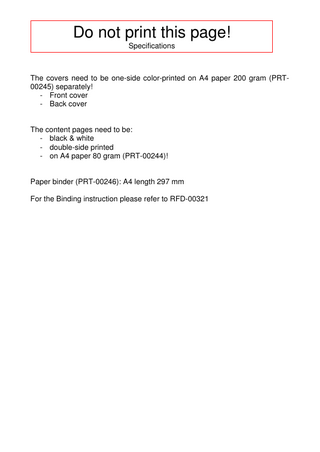
Preview
Page 1
Do not print this page! Specifications
The covers need to be one-side color-printed on A4 paper 200 gram (PRT00245) separately! - Front cover - Back cover
The content pages need to be: - black & white - double-side printed - on A4 paper 80 gram (PRT-00244)!
Paper binder (PRT-00246): A4 length 297 mm For the Binding instruction please refer to RFD-00321
ClearView+ User Manual Bedienungsanleitung Manuel d’utilisation Gebruikershandleiding Manuale utente Manual del usuario 取扱説明書 使用手冊
English Deutsch Français Nederlands Italiano Español 日本語 繁體中文
Version 7. Copyright 2005 Optelec, the Netherlands All rights reserved
Optelec P.O. Box 399 2993 LT Barendrecht The Netherlands Telephone: +31 (0)88 6783 444. Fax +31 (0)88 6783 400 E-mail: [email protected] Website: www.optelec.com
ClearView+
Optelec
+
ClearView User Manual
Optelec, part of Tieman Group, was founded in 1975 in Rockanje, the Netherlands. Since 1975, Optelec has been developing and producing innovative products to assist blind and vision-impaired people with their daily activities. Visit Optelec’s web site at www.optelec.com for more information on products and services. Every effort has been made to ensure that the information contained in this user manual is correct at the time of publication. Neither Optelec, nor any of its associates, shall be held responsible for any errors or damages that may result from any incorrect use of the information contained in this manual. English
Page 3
Optelec
ClearView+
Index 1. 2. 3. 4.
5.
Introduction ...5 Safety and Care ...7 Unpacking, Installation and Setup ...9 Operation ...11 Operation – Switching ON / OFF...11 Choosing viewing modes...11 Adjusting the magnification...12 Autofocus lock ...12 Object lighting ON /OFF ...13 Adjusting image control ...13 Adjusting the brightness ...13 Displaying system information on screen ...13 Locking the reading table ...14 Using the footswitch...14 Feature Packs ...15 5.1 Basic Feature Pack ...15 Semi-colors...15 Find function (position locator) ...16 Pointer (position locator)...16 5.2 Advanced Feature Pack ...17 Switching between the internal camera and the PC / external source ...17 Activating line markers / window shades...18 Positioning lines / windows...18 Sizing the lines / windows...19 Horizontal / vertical button ...19 5.3 Zero Button Feature Pack ...19 Switching ON / OFF...19 Auto Zoom fixed font technology ...19 5.4 Auto Zoom Feature Pack ...20 Auto Zoom ON/OFF...20 Adjusting the Auto Zoom ...20
English
Page 4
Optelec
ClearView+
6.
PC units with the Advanced Feature Pack ...21 Semi–color combinations ...21 Pointer (position locator)...21 Activating line markers / window shades...21 Switching between the internal camera and an PC / external source ...22 Sizing the lines / windows & Picture-in-Picture image ...22 Positioning lines / windows & the Picture-in-Picture image ...23 Horizontal / vertical button ...23 7. Adjusting the monitor...24 8. Troubleshooting ...25 9. Contacting Product Support ...27 10. Warranty Conditions...27 11. Compliance ...28 12. Specifications ...29
1. Introduction Congratulations on choosing the ClearView+, an autofocus desktop videomagnification system developed by Optelec. The ClearView+ enables you to read, write, view photos, do crafts and much more. English
Page 5
Optelec
ClearView+
The ClearView+ magnifies text and objects in different colors, brightness and contrast. Easy to operate, the ClearView+ can be used at home, in school or at work. The ClearView+ has a unique ergonomical design that focuses on simplicity. Its user-friendly control panel is integrated in the reading table. The autofocus feature has been incorporated as a standard feature in each of the ClearView+ models. The customized ClearView+ monitors can be adjusted to prevent glare and light reflections as well as to ensure a more comfortable reading posture. This manual will help you become familiar with the ClearView+ system’s features and basic operation. Please read this manual thoroughly before setting up and using your system. If you have any questions or suggestions concerning the use of this product, please contact your distributor or Optelec’s headquarters by consulting the contact information page found at the end of this manual. Your feedback is greatly appreciated. We hope you enjoy working with your ClearView+. ** The ClearView+ is a modular system. Different ClearView+ models can be assembled by selecting among the various available modules. This user manual covers all of the current models. A number of features and functions can be added or removed by installing different modules. However it may be possible that your model does not support one of the functions or features described in this manual.
English
Page 6
Optelec
ClearView+
2. Safety and Care Please read the instructions carefully before setting up your system. Keep this user manual for any future reference. • Use the ClearView+ indoors. Do not expose the unit to extreme or rapid changes in temperature or humidity. Do not place the ClearView+ near a radiator or heater, or where it may be exposed to direct sunlight. These conditions may damage the unit’s electronic or optical components. • Do not place the system on an unstable surface. It may fall, causing serious damage to the unit, or injury to the user. • If using your own monitor, make sure that the monitor you place on top of the ClearView+ system does not weigh more than 16 kg, and that it is not larger than a 20” screen. The monitor platform was designed to support a maximum of 16 kg. • Firmly grip the monitor when positioning it as to ensure stability to the entire system. When readjusting the 19” or the 22” monitor with the five-directional ultra-flexible TFT arm, please make sure to not tilt nor rotate the monitor against the wings of the electronic box. • The reading table and the monitor arm contain movable parts. Please be careful when adjusting the screen’s position, or when operating the reading table as to prevent fingers or any loose clothing from getting caught in the operating mechanism. If you have difficulty operating the unit safely, please seek assistance or contact your supplier. • Contact your dealer to service this device if necessary. Do not open your unit; this will void the warranty.
English
Page 7
Optelec
ClearView+
• When moving the ClearView+ to another location, remove the monitor from the Base unit for safe and easy transportation. Carry the ClearView+ base unit by using the two grips located on either side of the base unit table. • Always turn off the power when the system is not in use. • Always unplug the system before cleaning it. Use a soft, damp cloth to clean the exterior surfaces. Do not use any cleaning agents or any abrasive materials as these will damage your unit. • Only use the power supply provided.
English
Page 8
Optelec
ClearView+
3. Unpacking, Installation and Setup The ClearView+ is a modular system with a standard VGA output that allows you to connect your ClearView+ to any VGA-compatible monitor or tv. Your ClearView+ consists of the following: - A base unit with a reading table and, an integrated control panel; - An electronic box with the camera module, light sources and in / output connectors. You have the choice between: • Monochrome unit • Color unit • HD unit (with superb image quality) • PC unit (only with the Advanced Feature Pack, allowing the Picture-in-Picture functionality) - Customized ClearView+ monitor. The ClearView+ offers the following monitor options: • 17” TFT monitor • 18” TFT monitor (wide screen) • 19” TFT monitor • 22” TFT monitor (wide screen) For adjusting the different monitors to your preferred position, please refer to chapter 7. These monitors may only be used as an integrated part of the unit. - Feature Pack (optional) for extra ClearView+ functionality. Optelec offers four feature packs: • Basic Feature Pack • Advanced Feature Pack English
Page 9
ClearView+
Optelec
Zero Button Feature Pack with fixed font technology • Auto Zoom Feature Pack with fixed font technology The Advanced Feature Pack is required for the PC unit. For operating the feature packs, please refer to chapter 5 and 6. •
- Footswitch (optional) for toggling between the images of the internal camera and of external sources, such as PC image. - Power supply and cables for connecting the ClearView+ to an electrical wall outlet. - This user manual and an installation guide. ** If your ClearView+ system was delivered to you in separate modules, unpack each module carefully before proceeding with installation, and consult the accompanying installation guide to install the different modules.
English
Page 10
Optelec
ClearView+
4. Operation When using the ClearView+, place your hands on the wrist support at the front of the table for easier access to the control buttons, and for steady table movement. If you are using the ClearView+ with the Zero Button Feature Pack, please refer to the paragraph "Feature Pack – Zero Button" in chapter 5.
Operation – Switching ON / OFF To power both the system and monitor, press the ON / OFF button that is located right above the magnification button on the reading table. The ClearView+ will start up in the same color mode as when it was powered off. It takes about 10 seconds for the camera unit to initialize before it displays an image. Within about 1 minute, the ClearView+ system’s light source will achieve full brightness, providing optimal image quality. Note: A non-ClearView+ monitor must be switched on and off separately.
Choosing viewing modes Pressing this button will cycle you through 3 different viewing modes: English
Page 11
Optelec
ClearView+
1- Photo mode full color (not with a monochrome unit) 2- Reading mode: This mode enhances the foreground / background contrast. Pictures and text will display in black and white. If an optional Feature Pack with semi-colors was purchased with the unit, the background and foreground color combination may be changed. 3- Inverse reading mode: This mode inverses the chosen background and foreground color combinations of the reading mode. Note: If the default grey scale setting is changed on your ClearView+, this button will cycle you through 4 different viewing modes including: 4- Photo mode grey scale
Adjusting the magnification Locate the zoom button in the centre of the table, and turn it clockwise to increase the magnification, and counter-clockwise to decrease it.
Autofocus lock The ClearView+ features an automatic focus system that produces a sharper on-screen image at any time. When switching the ClearView+ on, the system will start up in the autofocus mode. Pressing the autofocus button stops the ClearView+ from continuously operating the autofocus feature. This can be useful for tasks, such as writing, painting or crafts. When the autofocus feature is in locked mode, a red light on the central control button (mode / zoom) will light up. To turn the autofocus back on, simply press the autofocus button again. The red indicator light will turn off. English
Page 12
Optelec
ClearView+
Object lighting ON /OFF Pressing this button for four seconds allows you to turn off the object lighting. You can choose this option to make it easier to read glossy magazines and documents. Changing the viewing mode or pressing the button for four seconds once again will turn the object lighting back on.
Adjusting image control Press and hold the right or left side of this button to adjust the image control. The image control may be adjusted to make the characters or other on-screen elements more sharp, if they are not clearly visible. Note: If the default control setting is changed on your ClearView,+, pressing this button will adjust the brightness.
Adjusting the brightness Press the left or right adjustment button while pressing the autofocus button to adjust the brightness. Note: If the default control setting is changed on your ClearView,+, pressing these buttons will adjust the image control.
Displaying system information on screen The magnification factor and the system configuration (system modules) can be displayed on screen. Press the autofocus button for four seconds to have this information displayed. Press it once again for four seconds to turn this feature off. English
Page 13
Optelec
ClearView+
Locking the reading table Lift the red lever located at the front of the table to lock the table in a stable position. This is very useful when writing or painting. Unlock the table by simply lifting the lever once again. Note: When the ClearView+ system’s power is off, the brake will automatically lock into position. When the ClearView+ is switched on, the brake will unlock. Make sure to position the reading table in its home position prior to powering off the unit.
Using the footswitch The optional footswitch on the PC unit allows you to toggle between the images of the internal camera, of a connected PC or of any other connected VGA source, such as an external camera and Picture-in-Picture. The footswitch on a Monochrome, Color or HD unit allows you to toggle between the images of the internal camera and of the external source. Note: If your ClearView+ Color unit is equipped with a 22” TFT monitor, the footswitch allows you to toggle between the images of the internal camera, of the vertical split screen and of an external source.
English
Page 14
Optelec
ClearView+
5. Feature Packs The Feature Pack provide increased functionality to the ClearView+. Optelec offers four Feature Packs: Advanced, Basic, Auto Zoom and Zero Button. The Basic Feature Pack provides increased functionality to the monochrome, color and HD units. The Advanced Feature Pack can be used with all ClearView+ units. For PC units, the Advanced Feature Pack is required. If you are using the ClearView+ advanced PC unit, please refer to chapter 6 PC units with Advanced Feature Pack . The Zero Button and Auto Zoom Feature Packs offer the unique fixed font functionality on the monochrome and color units. 5.1 Basic Feature Pack The Basic Feature Pack offers the selectable Semi-color and the position locator functions.
Semi-colors Pressing this button in reading mode or inverse reading mode cycles you through 7 different foreground and background color combinations. You may choose to display text in a choice of color combinations when more contrast is needed, or when a different color combination provides English
Page 15
Optelec
ClearView+
better visibility. Press and hold the button for two seconds to instantly return to black on white. Press and hold the button once again for two seconds to return to the last selected semi-color combination. Pressing this button in photo mode will allow you to toggle between the full color and the grey scale modes. Note: This button will not be available on the monochrome unit. If the default grey scale setting is changed on the ClearView+, this button will not be available in photo mode. In this case, you may choose the grey scale mode by pressing the viewing mode button. Find function (position locator) The find function provides you with a quick overview of the text, which helps you easily locate the parts of a text of interest. Press the position locator button to activate the find function. When the find function is activated, the ClearView+ will automatically zoom out to the minimum magnification, and will display a crosshair to indicate the centre of the screen. Position the text you wish to read in the crosshair’s focus by moving the reading table. Once the document has been positioned, press the button once again to zoom in on the selected text in your previous magnification setting. Pointer (position locator) Pressing this button for three seconds will activate a LED light, which will display in the centre of the reading table. It serves to indicate the centre of the on-screen image. Place a pen in the indicator light on the reading table to see the pen displayed in the centre of your screen. Press this button once again to deactivate the LED light. English
Page 16
Optelec
ClearView+
5.2 Advanced Feature Pack The Advanced Feature Pack contains the semi-colors, position locator, PC switch and lines/window shades functions. For a description of the semi-colors and position locator functions, please refer to section 5.1 Feature Pack – Basic.
Switching between the internal camera and the PC / external source If a PC or another external source is connected to the ClearView+, press this button or the footswitch to toggle between the internal camera image and the full screen PC image.
To display the PC image on your ClearView+ monitor correctly, make sure that your PC’s resolution is set accordingly: + • For the ClearView 17” TFT and 19” TFT monitors, the resolution must be set to 1280 x 1024. + • For the ClearView 18” TFT monitor, the resolution must be set to 1366 x 768. English
Page 17
Optelec •
ClearView+
For the ClearView+ 22” TFT monitor, the resolution must be set to 1680 x 1050.
Note: If your ClearView+ color unit is equipped with a 22” TFT monitor, pressing this button will allow you to toggle between the internal camera, vertical split screen (showing both the internal camera image and PC image) and full screen PC image. The split screen image may not be resized or repositioned. Other ClearView+ monitors and the ClearView+ HD monitor do not provide the split screen image.
Activating line markers / window shades Pressing this button cycles you through the line markers, window shades and full screen camera image modes. Line markers are used as guides to make reading text easier. The window function may be used to block a part of an image, when screen brightness becomes inconvenient. Note: Line markers and windows may only be used in reading mode or in inverse reading mode. This option is not available in photo mode and with the vertical split screen of the ClearView+ color unit.
Positioning lines / windows When line markers or windows are activated, turning this button will change their position on screen. Line markers and windows may either be displayed horizontally or vertically, depending on the status of the button . English
Page 18
Optelec
ClearView+
Sizing the lines / windows When line markers or windows are activated, turning this button will narrow or widen the space between the line marker / window edges. This can either be modified horizontally or vertically, depending on the status of the horizontal / vertical button . Horizontal / vertical button Pressing this button allows you to switch the lines / windows from the vertical to the horizontal position.
5.3 Zero Button Feature Pack The Zero Button Feature Pack makes reading effortless thanks to its unique Auto Zoom fixed font technology. Switching ON / OFF Press the On / Off button located on the left side, above the wrist pad, to turn both the system and the monitor on. A non-ClearView+ monitor must be switched On / Off separately. Auto Zoom fixed font technology The Zero Button Feature Pack features a unique integrated Auto Zoom fixed font technology. This feature automatically converts and displays the text that is placed on the reading table in your preferred fixed font size and viewing mode. For more information about the Zero Button Feature Pack, please refer to the Zero Button User Manual. English
Page 19
Optelec
ClearView+
5.4 Auto Zoom Feature Pack The Auto Zoom Feature Pack features the selectable Semi– color and position locator functions as well as the unique Auto Zoom fixed font technology. For a description of the semi-color and position locator functions, please refer to section 5.1 Feature Pack – Basic.
Auto Zoom ON/OFF Press this button to activate the Auto Zoom function. The Auto Zoom function will automatically display the text that is placed on the reading table in your preferred fixed font size regardless of the original document font size . When the Auto Zoom function is activated, the zoom ring located in the centre of the reading table will be disabled. Such functions as viewing mode, semi-colors, position locator and brightness will still be available. Press the Auto Zoom button once again to return to the manual zoom mode.
Adjusting the Auto Zoom The fixed font size function of the Auto Zoom feature may be adjusted by turning the Auto Zoom button. Turn the button clockwise to increase the fixed font size and counter-clockwise to decrease it. English
Page 20