Operators Manual Guide
47 Pages
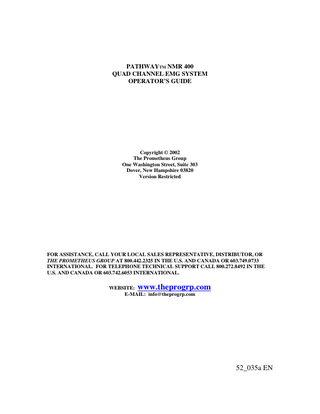
Preview
Page 1
PATHWAYTM NMR 400 QUAD CHANNEL EMG SYSTEM OPERATOR’S GUIDE
Copyright © 2002 The Prometheus Group One Washington Street, Suite 303 Dover, New Hampshire 03820 Version Restricted
FOR ASSISTANCE, CALL YOUR LOCAL SALES REPRESENTATIVE, DISTRIBUTOR, OR THE PROMETHEUS GROUP AT 800.442.2325 IN THE U.S. AND CANADA OR 603.749.0733 INTERNATIONAL. FOR TELEPHONE TECHNICAL SUPPORT CALL 800.272.8492 IN THE U.S. AND CANADA OR 603.742.6053 INTERNATIONAL. WEBSITE: www.theprogrp.com E-MAIL: [email protected]
52_035a EN
CONTENTS NMR 400
PathwayTM NMR 400 Quad Channel EMG System with SynergyTM 3-Dimensional Software Equipment & Accessories Include: One PathwayTM NMR 400 Module consisting of four channels of EMG; Four #2583 PathwayTM Preamplifiers; One packet of #6750 PathwayTM Electrodes; One #8402 Computer Serial Interface Cable; One SynergyTM 3-DimensionalSoftware Program on CD-ROM; One Operator’s Guide. Minimum Computer Requirements: Windows 95, 98, 2000, NT 4.0 or XP operating system; Celeron or higher CPU; 64MB RAM; 4MB 3-D Video RAM; CD-ROM; 56K Baud Modem; 25MB available Hard Drive space; available 9 pin Serial Port.
PathwayTM and SynergyTM are trademarks of The Prometheus Group. The PathwayTM NMR 400, SynergyTM 3-Dimensional Software and this manual are Copyright © 2002, The Prometheus Group.
2
INDICATIONS FOR USE: Surface electromyography is a safe and effective technique for relaxation training and muscle re-education. Caution: Federal law (USA) restricts this device to sale by or on the order of a licensed medical practitioner, licensed by law in the state in which they practice. Caution: Use only electrodes from The Prometheus Group with your PathwayTM EMG device. Any other electrode may not be compatible with the PathwayTM device. Warnings: • Be sure to read this operator's guide before using this device. • Do not put this device underwater or get device wet. It could damage the device. • Use only batteries with this device, do not use any type of line-powered adapter. • Do not connect any preamp, lead wire, or any other component to a wall outlet. Do not leave electrodes attached when device is not in use.
3
TABLE OF CONTENTS PHYSICAL
6
Front Panel Back Panel Top Panel
6 7 7
MECHANICAL
8
Primary EMG channel. Input for the #2583 PathwayTM Preamplifier Secondary EMG channels. Input for the #2583 PathwayTM Preamplifiers
OPERATION
8 8-9
10
Start-up Windows Icon Opening Screen EXIT to Windows Icon UTILITIES Button COM Ports RealTime Mode START HERE Button EXIT TO MAIN MENU EDIT PATIENT ADD PATIENT Patient Demographic Information Application Protocols PAUSE RESET MODIFY PROTOCOL Screens Channels Display Type Templates Animations Timing 3D Goals On-Line Statistics Ranges Colors Names CLICK HERE WHEN FINISHED MODIFYING PROTOCOL Save Protocol Patient Protocol
4
10 10 11 11 12 12 12 13 13 14 15 15 16-18 19 19 19` 20 20-21 21-24 23 23-24 24-25 25 25-27 27 27-28 28 28 29-30 29-30 30
Show Patient Protocols Delete Protocol File Create Link Protocol Event Markers START COLLECTING DATA EXIT TO MAIN MENU REPORTS/REPLAY Button Choose a PATIENT Delete Highlighted Patient Patient Saved Sessions Delete Session Compare Sessions REPORTS Graph Types Summary Session Statistics Detailed Session Statistics Insertions and Attachments Insertions Page Header Demographic Information Notes, Interpretations, Rx Attachments Home Program HIDE MENU Command Line Print Print Preview MR and TR Series Download View the MR and TR Series Downloaded Data Delete an MR and TR Series Downloaded Data Filename View the Reports Menu Exit and Return to Opening Screen ZOOMING Undo ZOOMING Expand Vertically and Compress Vertically Add a Marker Delete a Marker MARKER Adjust Mode REPLAY
5
30 30 30-32 32 32-33 33 34-47 36-37 37 37 37 37-38 39 40 40 41 41-45 42-44 42-43 43 43-44 44-45 44 45 45 45 45 45 46 46 46 46 46 46 46 47 47 47 47
PHYSICAL The Front Panel
EMG A Primary EMG channel. Input for #2583 PathwayTM Preamplifier. EMG B, C, D Secondary EMG channels. Input for #2583 PathwayTM Preamplifiers. L.E.D. POWER INDICATOR Indicates whether the PathwayTM NMR 400 power is on or off. Power must be on (L.E.D. illuminated) to operate the PathwayTM NMR 400.
6
The Back Panel
9 Volt Battery Compartment. Caution statement. The Top Panel
COMPUTER INTERFACE Interfaces the PathwayTM NMR 400 to the laptop or desktop computer using the #8402 Computer Serial Interface Cable. The male end of the cable is connected to the PathwayTM NMR 400 and the female end to the computer. Connect the female end to the 9 pin male output in the back of the computer. This output is labeled Serial, Com or 10101 on the computer. POWER ON/OFF BUTTON Turns the power off and on to the PathwayTM NMR 400. Power on by depressing the button which illuminates the L.E.D. on the front panel.
7
MECHANICAL Primary EMG channel. Input for #2583 PathwayTM Preamplifier.
Make certain the plug is seated fully into EMG A. Note: The four #2583 PathwayTM Preamplifiers supplied are color coded with two white and two gray wires to assist in distinguishing between EMG channels. Any preamplifier can be used for any EMG channel. The #2583 PathwayTM Preamplifier has three female snaps; two labeled ACT (active) and one labeled GND (ground). Prepare the skin with an alcohol pad to avoid high impedance artifact. Wipe dry with a tissue or cloth. Snap the #2583 PathwayTM Preamplifier onto one of the #6750 PathwayTM Electrodes taking care to orient the snaps correctly. Make sure all three snaps are secure. Carefully remove the backing of the #6750 PathwayTM Electrode and place the two labeled ACT over the bulk of the muscle with the length of the electrode parallel with the muscle fibers. Secondary EMG channels. Input for the #2583 PathwayTM Preamplifiers.
Accessory muscles are commonly monitored by placing the active electrodes over the bulk of the muscle. The #2583 PathwayTM Preamplifier has three female snaps; two labeled ACT (active) and one labeled GND (ground). Prepare the skin with an alcohol pad to avoid high impedance artifact. Wipe dry with a tissue or cloth. Snap the #2583 PathwayTM Preamplifier onto one of the #6750 PathwayTM Electrodes 8
taking care to orient the snaps correctly. Make sure all three snaps are secure. Carefully remove the backing of the #6750 PathwayTM Electrode and place the two labeled ACT over the bulk of the muscle with the length of the electrode parallel with the muscle fibers. Make certain the plug is seated fully into EMG B, C and D.
9
OPERATING THE PATHWAYTM NMR 400 QUAD CHANNEL EMG SYSTEM Interface the PathwayTM NMR 400 and computer as described in the PHYSICAL section. For tutorial purposes, plug a #2583 PathwayTM Preamplifier into EMG A, EMG B, EMG C and EMG D. Prepare the skin of the left and right forearm flexor and extensor area and, using the #6750 PathwayTM Electrodes, place EMG A and EMG B on the left extensor and flexor and EMG C and EMG D on the right extensor and flexor. Power the PathwayTM NMR 400 and the computer (if a laptop, wall power is preferred over battery power for longer time usage). Once the computer has completed its start-up procedures and the Windows Icon screen appears use the mouse or mouse keypad to position the mouse arrow on the Synergy 3-D Icon and double click the left mouse button.
10
BOOT-UP SCREEN
The Boot-Up or Opening screen consists of the SynergyTM 3-Dimensional Software and The Prometheus GroupTM logos with four Main Menu buttons in the lower left portion of the screen (EXIT, UTILITIES, START HERE, REPORTS/REPLAY). The computer specifications and recommendations, software version, Technical Support phone number, company website and e-mail are located in the lower right hand portion of the screen.
The EXIT button allows you to leave the SynergyTM 3-Dimensional Software program and return to the Windows Icon screen by positioning the mouse arrow on the EXIT button and clicking once on the left mouse button.
11
Position the mouse arrow on the UTILITIES button and single click the left mouse button.
The PathwayTM NMR 400 is preset to the correct COM Port (usually COM 1) for each computer configuration and the RealTime Mode is preset to Live Data. Live Data means that you are acquiring and displaying the patient’s EMG signals. The RealTime Mode also has a Demo option. Demo means that the SynergyTM 3Dimensional Software automatically displays a preprogrammed or “dummy” signal. The Demo option is quite useful as an aid to learn the software without patient involvement. To change from Live Data to Demo simply place the mouse arrow inside the circle next to Demo and single click the left mouse button. To accept this change place the mouse arrow inside the OK button and single click the left mouse button. To NOT accept use the Cancel button in the same manner. For purposes of this tutorial, the Live Data option will be used. Select Live Data and click on OK.
12
Position the mouse arrow on the START HERE button and single click the left mouse button.
The RealTime screen is used to acquire and display patient signals or “dummy” signals using embedded or modified protocols and to add or edit patient information. Note that most buttons and headers on this screen are currently “grayed out” (not active) while the EXIT TO MAIN MENU button, Patients: header with the pull-down list, ADD PATIENT button and EDIT PATIENT button are bold (active). This is to establish a hierarchy and guide to the menu structure by only activating certain headers and buttons when access is required. If you place the mouse arrow in the EXIT TO MAIN MENU button and single click the left mouse button you will return to the Boot-Up or Opening screen.
13
Place the mouse arrow on the down arrow button under the Patients: header and single click the left mouse button. Notice this activates a pull-down list with a fictitious patient named Jane Doe. Place the mouse arrow on Jane Doe (Doe; Jane) and single click the left mouse button. This is the method by which you would select an existing patient from the Patients: pull-down list to either EDIT PATIENT information or acquire and display patient signals. Note that selecting an existing patient activates the Application Protocols: header with pull-down list and the Show Patient Protocols button to select a Protocol for signal acquisition and display.
14
To add a new Patient to the Patients: pull-down list, place the mouse arrow on the ADD PATIENT button and single click the left mouse button. This will activate the Patient Demographic Information page.
**NEW PIC NEEDED The first and last name of the new patient are the only required entries for addition to the pull-down list. Use the tab key on the keyboard to advance the cursor to a new field. For purposes of this tutorial add the minimum of a real or fictitious patient name. From the Patient Demographic Information page click on OK. This will return you to the RealTime screen with the newly added patient’s name in the pull-down list box. Now clicking on the down arrow under the Patients: header reveals Doe; Jane and the newly added patient. NOTES: 1) No more than one patient can appear in the pull-down list box after you have selected a patient. This protects patient privacy. 2) If you acquire an extensive patient list, type in the first letter of the patient’s last name in the box, click the down arrow under the Patients: header and last names beginning with the letter typed will appear. 15
To add or change patient information, select a patient and then click EDIT PATIENT. This will activate the Patient Demographic Information page. When a patient’s name appears in the pull-down list box, the Application Protocols: header, the down arrow under this header and the Show Patient Protocols button become active. This part of the menu structure is used to acquire and display the the patient’s EMG signals (Live Data) or present Demo signals. Place the mouse arrow on the down arrow under the Application Protocols: header and click.
This will display the five embedded Application Protocols. As Application Protocols are added, placing the mouse arrow on the down arrow button of the protocol file and continuously clicking moves you down the protocol list. Similarly, the up arrow button moves you up the protocol list. An Application Protocol is defined as an evaluation or training display that would be utilized with many patients. The embedded Application Protocols are:
16
dual, line, 10W20R10T, 4EMGs.pro dual, line, 2W4R10T, 4EMGs.pro dual, line, resting, 2W4R10T, 10W20R10T, 4EMGs.prl dual, line, resting, 4EMGs.pro quad, area, ribbon, resting, 4EMGs.pro Definitions: dual-split screen display, two graphical displays. line-scrolling graph. area-scrolling graph with area beneath the scroll filled-in. ribbon-scrolling graph with 3-D appearance. 10W20R10T or 2W4R10T-describes the work (contract), rest (relax) and number of trials (repetitions) to the patient’s evaluation or training program. For example, 10W20R10T means 10 seconds of work, 20 seconds of rest for 10 trials. resting-describes a continuous (non work/rest) display of patient activity. 4EMGs-EMG A, EMG B, EMG C and EMG D are the active channels. .pro-designates a protocol file. .prl-designates a LINKED protocol file. Locate the protocol dual, line, resting, 4EMGs.pro and place the mouse arrow on this protocol and click. The dual display should now be active with the EMG A and EMG B line graph on the top screen and EMG C and EMG D line graph on the bottom screen. Notice the increase and decrease in EMG activity by contracting and inhibiting the flexor and extensor muscles of the left and right forearm. Activate the dual, line, 2W4R10T, 4EMGs.pro. The dual display is divided into Work and Rest intervals with a Trial number and Work and Rest countdown in the lower left of the screen as well as audio Work/Rest cues. These are used to prompt the patient when to contract and when to relax. Return to dual, line, resting, 4EMGs.pro for tutorial purposes. Choosing a protocol is done in precisely the same manner as choosing a patient.
17
Note that after selecting an Application Protocol the remainder of the menu structure is now active. Beginning from the top of the menu structure: START COLLECTING DATA, PAUSE, RESET, MODIFY PROTOCOL, Event Markers and buttons 1-5, Delete Protocol File and Create Link Protocol are now active.
18
The PAUSE button freezes the real-time display with no loss of data collection. When activated, the PAUSE button changes to CONTINUE. To start the display again click on CONTINUE. The display and any data collection will resume.
The RESET button restarts the display. Any data collected prior to activating RESET will be discarded.
The MODIFY PROTOCOL button represents the portal from which all embedded protocols can be changed to accommodate any EMG evaluation and training parameters. The protocol to be modified is the protocol that currently resides in the Application Protocol box. For example the dual, line, resting, 4EMGs.pro in the Application Protocol box will be modified. Click on MODIFY PROTOCOL and the following drop-down menu appears:
Note that accessing MODIFY PROTOCOL deactivates the menu structure beneath it (Patients, Application Protocols etc.).
19
Click on Screens.
EMG can be presented on a Single Screen, Dual Screen (as it is now), or a Quad Screen by clicking in the appropriate circle and then the OK button. Dual Screen will be used for tutorial purposes.
Click on Channels.
20