Installation and User Manual
44 Pages
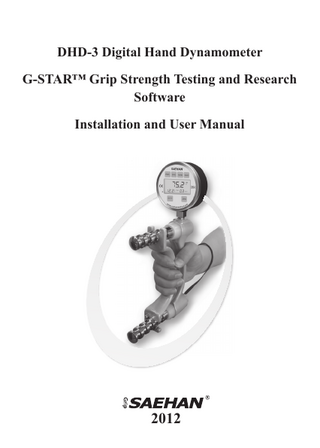
Preview
Page 1
DHD-3 Digital Hand Dynamometer G-STAR™ Grip Strength Testing and Research Software Installation and User Manual
2012
G-STAR™ - Installation and User Manual
Table of Contents Section 1
Introduction
3
Section 2
Software Installation
4
Section 3
Menu and Toolbar Commands
12
Section 4
Backing Up and Restoring the Database
15
Section 5
Setting Data Default Values
17
Section 6
Patient Registration
19
Section 7
Grip Strength Testing
22
Section 8
Endurance Testing
27
Section 9
Listing Test Results
33
Section 10
Research Using the G-STAR™ Database
35
Section 11
Importing Stand-Alone Tests from the DHD-3
37
Addendum A Score Table 43
Copyright 2012 by SAEHAN Corporation. All rights reserved No portion of this manual may be reprinted or copied without written permission from SAEHAN Corporation. 2
G-STAR™ - Introduction
Section 1: Introduction Although the DHD-3 Digital Hand Dynamometer includes many features when used as stand-alone device, the Grip Strength Testing and Research Software (G-STAR™) extends the DHD-3 capabilities. G-STAR is an easy to use, yet powerful software tool which automates grip strength and endurance testing in both clinical and research environments. All patient information and their test results are stored in an Access® database which includes normative score tables for comparison based on age and gender. Maximum grip strength and grip endurance tests are graphically displayed during testing and can be saved in the database with their associated patient information. In addition, tests saved in the DHD-3 itself when used as a stand-alone device, can be imported into the database when re-connected to the PC using G-STAR. Default values for search functions, sorting sequence, testing mode, unit of measure and other parameters can be set based on preference and common usage, but can be changed for individual tests as required. Voice guidance provides assistance during program operation and helps guide the patient during testing. G-STAR also includes utilities for backing up and restoring the database as well as exporting individual test results to text (.txt) files. The G-STAR database can also be directly accessed to export data into Excel® for customized analysis and reporting. For research applications, selected groups of patients and strength test results from a single database can be combined for analysis and reporting, or separate databases can be used for different groups and research studies. The Average grip strength, Standard Deviation, and Coefficient of Variation are calculated after each test. The research functions display combined test results for individual patients and groups of patients based on a list of search options. All test result screens can be printed for inclusion with patient records and images of test result screens can be easily captured for inclusion in research documentation.
3
G-STAR™ - Installation
Section 2: Installation Step 1: Download the current version of the G-STAR™ Software The current version of G-STAR software can be obtained from www. saehanmedical.com. Under the “Customer Support” tab, click on “Dataroom” and select DHD-3 G-STAR-SH1003. Click “Save” to download the compressed installation program DHD-3 G-STAR (v1.x).zip.
Step 2: Run the DHD-3 Setup Wizard Double-click the downloaded DHD-3 G-STAR (v1.x).zip file to decompress the file and then double-click on the DHD-3 G-STAR file to start the installation program. Click Next to continue.
4
G-STAR™ - Installation
Select the folder for installation of the G-STAR software. This folder is also where the database containing patient, testing, and research information is stored. Click Next to continue.
Click Next to continue with the installation of the software and database.
5
G-STAR™ - Installation
The progress bar indicates files are being installed.
Click Close to complete the G-STAR software installation.
6
G-STAR™ - Installation
Step 3: Installation of the USB Virtual Com Port Driver The USB Virtual COM port driver can be obtained from www.saehanmedical. com. Under the “Customer Support” tab, click on “Dataroom” and select DHD3 G-STAR-SH1003. Click “Save” to download the VCPDriver v1.3.1.zip. Run VCP_V1.3.1_Setup.exe. The setup program will install the USB Virtual COM Port software and provide instructions when to connect the DHD-3 using the USB cable.
Step 4: Linking the DHD-3 with the G-STAR software Connect the DHD-3 to the PC using the USB cable and press the PWR button to turn on the device. Click on the desktop icon to run the G-STAR software which should automatically establish a link with the DHD-3. Link ON is displayed in the lower left corner of the screen when the link is successful.
If Link Off is displayed and the error message “No Device” appears, then follow the instructions in Step 5 and Step 6 for identifying and setting the USB COM Port number in G-STAR. 7
G-STAR™ - Installation
STEP 5: Identify the COM Port number assigned by Windows The COM port number will be uniquely assigned to your PC by Windows. To learn which Virtual USB COM Port number was assigned by Windows during installation, follow the instructions below for your version of Windows, then proceed to Step 6.
For Windows XP Connect the DHD-3 using the USB cable and press the PWR button to turn on the device. Go to the Start Menu and select Control Panel → System, click on the Hardware tab and then click Device Manager.
8
G-STAR™ - Installation
Expand the list of Ports (COM & LPT) by clicking on the ‘+” sign. The (COM#) next to “STMicroelectronics Virtual COM Port” is the COM Port number Windows XP has assigned for the DHD-3. Make note of the COM#, and then close the Device Manager and Control Panel windows.
For Windows Vista and Windows 7 Connect the DHD-3 using the USB cable and press the PWR button to turn on the device. Go to the Start Menu → Devices and Printers. The (COM#) next to “STMicroelectronics Virtual COM Port is the COM Port number Windows Vista or Windows 7 has assigned for the DHD-3. Make note of the COM#, and then close the Devices and Printers window.
9
G-STAR™ - Installation
STEP 6: Setting the COM Port Number in G-STAR With the DHD-3 connected and powered on, start G-STAR. Click the Device icon on the toolbar.
Select the COM Port number identified in Step 5 to link successfully with the DHD-3. Click OK to continue. Windows XP Example
Windows Vista/Windows 7 Example
The following message will appear when the DHD-3 Digital Hand Dynamometer is successfully linked with the G-STAR software. Click OK to begin using the program.
10
G-STAR™ - Installation
To permanently save the selected COM Port number in G-STAR, disconnect the USB cable and select the correct COM Port number again as described above. Then click OK. Since the DHD-3 is disconnected, the following message will be displayed, but the COM port number will be saved to the G-STAR configuration file (TMK-EDM) and become the default COM Port number. Each time the DHD-3 is connected, it will link automatically for G-STAR testing and will display stand-alone test results stored in DHD-3 memory for importing into the G-STAR database.
11
G-STAR™ - Menu and Toolbar Commands
Section 3: Menu and Toolbar Commands All features of the G-STAR software can be accessed by selecting one of the five menu items across the top of the screen and then selecting from the list of pull-down functions. The most common functions are also included on the Toolbar enabling quick access to the desired feature.
File Menu
• Backup • Restore • Exit
Creates a backup copy of the database using the date as the filename Replaces current database with a previous backup copy of the database Exits the program
Patient Menu
• Registration • List of Patients
12
Toolbar Icon
Add, edit, delete, and search patient file information List selected patient information and their test dates
G-STAR™ - Menu and Toolbar Commands
Consultation Menu
• Testing • List of Test • Research
Toolbar Icons
Maximum Strength Testing and Endurance Testing Displays individual test results for selected patients Calculates and displays results for selected groups of patients and tests
Option Menu
Toolbar Icons
• Device Selects COM Port for linking with DHD-3 Digital Hand Dynamometer • Setting Data Set default values for searching, testing and displaying results • Score Table Normative grip strength data for comparison during strength testing *
* For more information, see Appendix A: Score Table
13
G-STAR™ - Menu and Toolbar Commands
Help Menu
• About DHD-3 G-STAR • Saehan Medical on the Web
14
Displays G-STAR software version Link to www.saehanmedical.com
G-STAR™ - Backing Up and Restoring the Database
Section 4: Backing Up and Restoring the Database Before using G-STAR, it is important to understand where the database and supporting files are located, and to verify full access to the database. The database, program files, and database backup files are located in the program folder selected during installation (Program FilesSaehan MedicalDHD-3 G-STAR).
Creating a Backup of the Current Database To save a copy of the current database, select File → Backup
Choose a unique file name to save a backup copy of the current database (NX_ DSN). G-STAR can save a copy as “Backup” automatically when exiting G-STAR (see Section 5 : Setting Data Default Values).
15
G-STAR™ - Menu and Toolbar Commands
Restoring a Backup Copy of the Database To restore a previous copy of the database, select File → Restore
Click OK on the warning message.
Select the file name of a previous backup to restore as the current database or select the file name “Backup” to restore the most recent copy of the database if Backup Copy on Exit was set to “Yes” in the Setting Data screen. G-STAR uses “NX_DSN” as the current database. Click Open to restore the selected backup copy of the database and begin using as the current database.
Note: If you select Cancel, G-STAR has already disabled access to the current database in preparation to replace it with a backup copy. Simply exit and restart G-STAR to re-enable access to the current database again. 16
G-STAR™ - Setting Data Default Values
Section 5: Setting Data Default Values Setting Data is used to modify and save default values for common usage during testing and when displaying patient information and test results. Some of the values can be set during testing to different settings as needed, but are not saved as default values for future testing. To modify and save default values, select Option → Setting Data or click the Setting Data toolbar icon.
Select and change the default values as desired, then click Apply and OK.
17
G-STAR™ - Setting Data Default Values
• UOM (lb or Kg) Selects the preferred unit of measure for testing and display • Printing unit
Cannot be changed - printing is based on UOM
• Print preview Disabled – prints screen image directly to default printer • Backup Copy on Exit (Saves to Copies)
Saves the current database to “Backup” when exiting G-STAR
• Auto Age Calculation Disabled – all calculations use age at time of registration • Recognition Delay Delay in seconds for prompts to switch hands during testing • Recognition Weight Minimum grip force required to start recording strength testing • Strength Testing Sets hand switching sequence for strength testing (3 per hand) • Voice Assistance Sets voice assistance and testing prompts on or off • Default Device Only DHD-3 Digital Hand Dynamometer is available • Set Units to kg/lb Sets UOM and Unit of Measure for both test modes • Min. Grip Force Sets the minimum grip force required for endurance testing • Unit of Measure
Selects either lb. or kg for endurance testing
• Sort Sequence Selects sort sequence for displaying lists of patients and tests • Default Range Selects default registration date range in search functions
18
G-STAR™ - Patient Registration
Section 6: Patient Registration Patient Registration is used to add, edit, and delete patient information. New patients are automatically assigned a unique Code based on the year and month when first registered combined with a two-digit number incremented from 0099. Existing patient information can be retrieved by their Code or by searching on a combination of their name, phone number, and remarks. To access the Patient Registration screen, select Patient → Registration, or click the Registration toolbar icon.
Adding New Patient Information
Select New to automatically generate the next unique patient Code and then enter the patient’s information on the right side of the screen. Name, Age, Gender, and Handedness are required for comparison of strength test results with normative data in the Score Table and to group patients when using G-STAR for research studies. Click Save to add the new patient information to the database.
19
G-STAR™ - Patient Registration
Editing Patient Information To modify an existing patient’s information, enter their Code and click the Search button. You can also enter any combination of their Name, Phone number, and Remarks and then click Search to display matching results. To sort the matched results in a different sort sequence, select the Sort option and click on Search again. Select a specific patient from the list on the left side of the screen and edit the highlighted patient’s information on the right side of the screen. Click Save to update changes to the database or Close to close the Registration screen without updating changes to the database.
Deleting Patient Information To delete patient information and all their saved test results from the database, select the specific patient as described above so their information is displayed on the right side of the screen. Click Delete to delete the patient information from the database and then click Yes to confirm the deletion.
20