Instruction Manual
85 Pages
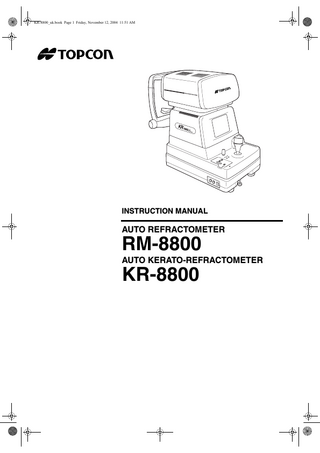
Preview
Page 1
KR-8800_uk.book Page 1 Friday, November 12, 2004 11:51 AM
INSTRUCTION MANUAL
AUTO REFRACTOMETER
RM-8800 AUTO KERATO-REFRACTOMETER
KR-8800
KR-8800_uk.book Page 2 Friday, November 12, 2004 11:51 AM
KR-8800_uk.book Page 1 Friday, November 12, 2004 11:51 AM
INTRODUCTION Thank you for purchasing the Auto Refractometer RM-8800, Auto Kerato-Refractometer KR-8800.
This instrument is used to measure the spherical refractive power, the cylindrical refractive power, the direction of astigmatic axis, the radius of curvature, the direction of principal meridian and the corneal refractory power. This instrument has the following features: • It measures the refractory power of the eye as well as the corneal curvature by means of simple operations. • The minimum measurable pupil diameter is now smaller, thus the measuring range is extended. • The “auto start” function facilitates quick measurements under optimal conditions.
This Instruction Manual gives a summary of the basic operations, troubleshooting, check-ups, maintenance and cleaning of the Auto Refractometer RM-8800 and Auto Kerato-Refractometer KR-8800. To get the most out of the instrument, read Safety Displays and Safety Cautions. Keep this Manual at hand for future reference.
PRECAUTIONS • As this product is a precision instrument, always keep it in a normally controlled living environment, within a temperature range of 10 - 40°C, with humidity levels between 30 - 75% and an atmospheric pressure range of 700hPa - 1, 060hPa. Keep the instrument out of direct sunlight. • To ensure smooth operation, install the instrument on a level floor which is free of vibrations. Do not place items on the instrument. • Connect all cables properly before use. • Use the power at the rated voltage. • When not in use, switch off the power source and replace the measuring lens cap and dust cover. • For accurate measurement results, make sure the examination window is clean and free of fingerprints, spots and dust.
1
KR-8800_uk.book Page 2 Friday, November 12, 2004 11:51 AM
PRECAUTIONS BASIC INSTRUCTIONS Beware of moving parts: do not catch your fingers in the instrument.
WORKING ENVIRONMENT Temperature: Humidity: Atmospheric Pressure:
10°C-40°C 30 - 75% (without dew) 700hPa - 1, 060hPa
STORAGE METHOD 1. ENVIRONMENTAL CONDITIONS Temperature: Humidity: Atmospheric Pressure:
10°C - 40°C 30 - 75% (without dew) 700hPa - 1, 060hPa
2. AFTER STORING THE INSTRUMENT, KEEP IT (1) Free from water splashes (2) Free from adverse effects due to atmospheric pressure, temperature, humidity, ventilation, sunlight, dust, salt content, sulphur, etc. (3) Stable and free from vibration shocks (including transportation) and make sure it is always stored in an upright position. (4) Free from chemicals and gases
TRANSPORT CONDITIONS Temperature: Humidity:
-20°C - 50°C 10 - 95%
MAINTENANCE AND CHECKS 1. Regularly check and maintain all parts of the equipment. 2. When using equipment that has not been used for a while, confirm normal and safe operation before attempting any patient measurements. 3. Keep the examination window free of fingerprints and dust. 4. When the instrument is not in use, use the dust cover. 5. When the examination window becomes dirty or soiled, clean it according to the instructions listed in “CLEANING THE INSTRUMENT” on page 77 of the Instruction Manual.
2
KR-8800_uk.book Page 3 Friday, November 12, 2004 11:51 AM
SAFETY DISPLAYS In order to ensure the safe use of the instrument and to avoid danger to the operator and others as well as damage to properties, warnings are described in the Instruction Manual and marked on the instrument body. Please absorb the meaning of the following displays/icons and Safety Cautions, as well as read the Manual and strictly observe the instructions.
DISPLAYS DISPLAY
MEANING
WARNING
Improper handling or ignoring this display may result in serious injury or death.
CAUTION
Improper handling or ignoring this display may result in personal injury or physical damage.
• Injury means hurt, burn, electric shock, etc. • Physical damage means extensive damage involving, for instance, the building, peripheral equipment and furniture.
ICONS ICONS
MEANING This icon indicates an action to be avoided. Specific contents are demonstrated in words or illustration close to the icon.
This icon indicates Mandatory Action. Specific contents are demonstrated in words or illustration close to the icon.
This icon indicates Hazard Alerting (Warning). Specific contents are demonstrated in words or illustration close to the icon.
3
KR-8800_uk.book Page 4 Friday, November 12, 2004 11:51 AM
SAFETY CAUTIONS WARNINGS Icon
4
Meaning
Page
Do not attempt to overhaul, rebuild or repair: this may result in an electric shock. Contact your dealer for repairs.
71
Do not remove covers from bottom and top surfaces, monitor, measuring unit, etc, as this may result in an electric shock.
71
Do not allow water or other foreign matter to enter the instrument: this could result in a shock.
––
Do not place a cup with water/fluid on the instrument: if knocked over, this could result in fire or an electric shock.
––
Do not insert metal objects in the vent holes or gaps, or keep them inside the machine body: this could result in an electric shock.
––
Make sure the power cable is unplugged before removing the fuse lid, in order to avoid electric shock during fuse change. Also, do not plug in the power cable while the fuse box is still open.
79
Always use the attached fuse (T-3A, 250V). Using any other type may cause problems and even result in a fire.
79
Should any anomaly occur, such as smoke, immediately switch OFF the power source and unplug the power cable. Continued use while ignoring the condition may result in a fire. Ask your dealer for repair.
––
KR-8800_uk.book Page 5 Friday, November 12, 2004 11:51 AM
SAFETY CAUTIONS CAUTIONS Icon
Meaning Before moving the instrument, fasten the clamping knob below to ensure immobility. Neglecting to do this may result in injury from falling parts. The instrument should be moved by two people, holding it at the bottom. One person lifting the instrument may result in backache or injury from falling parts. Holding any other area than the bottom of the instrument may result in pinched fingers or injury from falling parts, as well as damage to the instrument.
Page
19
19
Do not install the instrument on slopes or unstable floors, as the instrument body or other parts may fall, resulting in injury.
19
Do not handle the power plug with wet fingers, as it may give an electric shock.
20
Do not insert fingers under the chinrest as this could result in injury. *Be sure to tell this to the patient.
56
This instrument has been tested (with 120V/230V) and found to comply with IEC60601-1-2: 2001. This instrument radiates radio frequency energy within the required standards, and may affect other devices in the vicinity. If you have discovered that turning the instrument on/off affects other devices, we recommend you change its position, keep a proper distance from other devices, or change the outlet. Please consult the dealer from whom you purchased the equipment for any questions.
––
5
KR-8800_uk.book Page 6 Friday, November 12, 2004 11:51 AM
USAGE AND MAINTENANCE Usage: • Since the Auto Refractometer has been designed for medical purposes, the operation should be supervised by an experienced doctor.
USER MAINTENANCE To maintain the safety and performance of the equipment, never attempt to carry out maintenance other than for the items specified here. For details, follow the instructions.
FUSE CHANGE: For details, See “FUSE CHANGE” on page 79. CLEANING OF EXAMINATION WINDOW: For details, See “CLEANING THE INSTRUMENT” on page 77.
ESCAPE CLAUSES • TOPCON shall not take any responsibility for damage due to fire, earthquakes, actions by third persons and other accidents, or the negligence and misuse of the user, and use under unusual conditions. • TOPCON shall not take any responsibility for damage derived from the use or unavailability of this equipment, such as a loss of business profits and suspension of business. • TOPCON shall not take any responsibility for damage caused by usage other than that described in this Instruction Manual. • TOPCON shall not take any responsibility for the results of diagnosis while using this equipment.
6
KR-8800_uk.book Page 7 Friday, November 12, 2004 11:51 AM
WARNING INDICATIONS AND POSITIONS This equipment provides warnings to ensure safety. Use the equipment correctly, following these warning instructions. If any of the following marking labels are missing, please contact your dealer or TOPCON at the address stated on the back cover. CAUTION • To avoid potential injury during operation, do not touch the patient’s eyes or nose with the instrument.
WARNING • To avoid electrical shock, do not open the instrument. Refer all servicing to qualified personnel only.
WARNING • Electric shock may result in burns or possible fire. Turn the main power switch OFF and UNPLUG the power cord before replacing fuses. Replace only with fuses of the correct rating.
7
KR-8800_uk.book Page 8 Friday, November 12, 2004 11:51 AM
CONTENTS INTRODUCTION ...1 PRECAUTIONS...2 WORKING ENVIRONMENT...2 STORAGE METHOD...2 TRANSPORT CONDITIONS ...2 SAFETY DISPLAYS ...3 SAFETY CAUTIONS ...4 USAGE AND MAINTENANCE ...6 USER MAINTENANCE...6 ESCAPE CLAUSES ...6 WARNING INDICATIONS AND POSITIONS ...7
COMPONENT NAMES MAIN BODY COMPONENTS...10 CONTROL PANEL COMPONENTS...11 MONITOR SCREEN...13 PRINTER OUTPUT ...15 STANDARD ACCESSORIES ...18
PREPARATIONS INSTALLATION ...19 CONNECTING POWER CABLE ...20 CONNECTING EXTERNAL I/O TERMINALS ...20 INITIAL SETTINGS...21 INITIAL SET SCREEN...23 NO. SETTING...28 PRINTOUT ...32 CUSTOM-PRINT SETTINGS ...36 ON-LINE (DATA COMMUNICATION) ...41 MENU SETTING...44 PRINTER PAPER SETTING ...50 RESETTING FROM POWER SAVE STATUS ...55
BASIC OPERATIONS PREPARATION BEFORE MEASUREMENT ...56 MEASUREMENT UNDER AUTO START MODE (ONLY IN KR-8800) ..57 MEASUREMENT UNDER MANUAL MODE ...62 ERASING MEASUREMENT VALUES ...64
INDIVIDUAL OPERATIONS PRINTOUT OF MEASUREMENT VALUES ...65 MEASUREMENT OF CORNEA DIAMETER (ONLY IN KR-8800)...66 MEASUREMENT OF HARD CONTACT LENS...69 INPUT/OUTPUT USING RS232C ...70
TROUBLESHOOTING TROUBLESHOOTING OPERATIONS ...71
8
KR-8800_uk.book Page 9 Friday, November 12, 2004 11:51 AM
SPECIFICATIONS AND PERFORMANCE ELECTROMAGNETIC COMPATIBILITY ...74 ELECTRIC RATING ...74 SYSTEM CLASSIFICATION ...74 PURPOSES OF USE ...74
REFERENCE OPTIONAL ACCESSORIES...75 SHAPE OF PLUG...75 SYMBOL...75
REFERENCE OPTIONAL ACCESSORIES...75 SHAPE OF PLUG...75 SYMBOL...75
MAINTENANCE DAILY CHECK-UPS ...77 MAINTENANCE...80
9
KR-8800_uk.book Page 10 Friday, November 12, 2004 11:51 AM
COMPONENT NAMES MAIN BODY COMPONENTS [Measuring Head Unit]
Measuring Head
monitor Measurement switch Control lever Clamping knob
[Base Unit]
Control panel
Power lamp
Clamping knob (for movement)
External I/O terminal
[Chinrest Unit] Forehead rest Examination window Eye height mark
Brightness volume
Chinrest tissue pin Chinrest Power switch
Cap (for examination window)
10 COMPONENT NAMES
KR-8800_uk.book Page 11 Friday, November 12, 2004 11:51 AM
CONTROL PANEL COMPONENTS RM-8800 Print switch
Menu switch
IOL switch
Graphic print switch
Target image observation switch Fixation target brightness switch CYL (cylinder) display selection switch
Print switch ... Prints out the measurement result. If there is no measurement value, press the switch to feed paper. Menu switch ... Displays the menu screen. IOL switch... Press the switch to try measurement when errors are likely, for example, eyes with IOL. Graphic print switch... Prints out graphically the state of refraction. Target image switch... Allows the operator to observe the stored target image on the monitor screen. Fixation target brightness switch ... Changes the brightness of fixation target.
CYL
CYL display selection switch ... Changes the CYL display.
11 COMPONENT NAMES
KR-8800_uk.book Page 12 Friday, November 12, 2004 11:51 AM
KR-8800 Print switch Menu switch
Graphic print switch
Auto start switch
IOL switch
Target image observation switch Fixation target brightness switch
Measurement mode switch
CYL (cylinder) display selection switch
Cornea diameter switch
Print switch ... Prints out the measurement result. If there is no measurement value, press the switch to feed paper. Menu switch... Displays the menu screen. IOL switch... Press the switch to try measurement when errors are likely, for example, eyes with IOL. Graphic print switch ... Prints out graphically the state of refraction. Target image switch... Allows the operator to observe the stored target image on the monitor screen. Fixation target brightness Changes the brightness of fixation target. switch...
CYL
CYL display selection switch ... Changes the CYL display.
R
Measurement mode switch... Changes the measurement mode.
K
Auto start switch ... Switch between auto start and manual mode. Cornea diameter switch... Measures the cornea diameter.
12 COMPONENT NAMES
KR-8800_uk.book Page 13 Friday, November 12, 2004 11:51 AM
MONITOR SCREEN If unreliable, the IOL mode mark blinks.
RM-8800 MEASURING SCREEN (LAYOUT 1) Result of refractory power measurement (right eye)
S C A
S C A
Result of refractory power measurement (left eye)
Alignment mark Instrument No. Patient No. CYL power symbol IOL Mode Vertical distance
0001
CYL
(-)
VD
01 12.00
R L 01 / 01 mD
R L
Smallest measurable pupil diameter mark Frequency of measurement Target eye Fixation target brightness
MEASURING SCREEN (LAYOUT 2)
IOL Mode
S + 0.00 C + 0.50 A 100
Fixation target brightness
R L 03 / 03
D
CYL power symbol Vertical distance Instrument No. Patient No. Target eye
CYL
(-)
VD
12.00 01 0001
R L
S + 0.00 C + 0.50 A 100
Result of refractory power measurement. Frequency of measurement Alignment mark Smallest measurable pupil diameter mark Typical value
INITIAL SETTING SCREEN
INITIAL MENU INITIAL SET NUMBER SET PRINT OUT ON-LINE EXIT
MENU SETTING SCREEN
STEP AXIS STEP VD CONT.MEAS OUTPUT DATA
MEASURE SWITCH PRINT SWITCH
0.12 0.25
ITEM SELECT
13 COMPONENT NAMES
KR-8800_uk.book Page 14 Friday, November 12, 2004 11:51 AM
KR-8800 MEASURING SCREEN (LAYOUT 1) Result of refractory power measurement (right eye) Cornea measurement result (right eye)
S + 0.00 C + 0.50 A 100 H 43.00 V 44.00 A 180
Instrument No. Patient No. CYL power symbol
0001
CYL
Mode IOL Mode Vertical distance
+ 0.00 S + 0.50 C A 43.00 H 44.00 V 180 A
(-)
VD
01 12.00
R L R 01 / 01 K 01 / 01
mD
R K
MEASURING SCREEN (LAYOUT 2) Mode IOL Mode D/MM mark R K Fixation target brightness
(-)
VD
12.00 01 0001
R L
Alignment mark Smallest measurable pupil diameter mark Frequency of measurement Target eye Fixation target brightness D/MM mark
S + 0.00 C + 0.50 A 100 H 44.00 V 44.00 A 100 R L R 03 / 03 K 03 / 03
CYL
Cornea measurement result (left eye)
R L
mD
CYL power symbol Vertical distance Instrument No. Patient No. Alignment bar Target eye
Result of refractory power measurement (left eye)
S + 0.00 C + 0.50 A 100
Result of refractory power measurement Cornea measurement result Frequency of measurement (REF) Frequency of measurement (KRT) Alignment mark Smallest measurable pupil diameter mark Typical value
INITIAL SETTING SCREEN
INITIAL MENU INITIAL SET NUMBER SET PRINT OUT ON-LINE EXIT
MENU SETTING SCREEN
STEP AXIS STEP VD CONT.MEAS OUTPUT DATA
0.12 0.25
MEASURE SWITCH PRINT SWITCH
ITEM SELECT
CORNEA DIAMETER MEASUREMENT SCREEN
CORNEA DIAMETER
R L
14 COMPONENT NAMES
R
L
KR-8800_uk.book Page 15 Friday, November 12, 2004 11:51 AM
PRINTER OUTPUT RM-8800
Bar code Work ID No. Patient No. Instrument No. VD (vertical distance) Cylindrical power mark Results of 5 refractory power measurements of right eye (recordable up to 10 measurements) Typical value of right eye Equivalent spherical power of right eye Results of 5 refractory power measurements of left eye (recordable up to 10 measurements) The ( ) mark is added when measurement values are not fully reliable. The Ι mark is displayed at IOL mode. If the reliability is low and values of C and A cannot be determined, ∗∗ marks are given to the pertaining columns. Typical value of left eye PD (pupil distance)
Reliability factor
When measurement is done under the IOL mode, a reliability factor is printed out following the Ι mark. The reliability factor is formed with integers 1 to 9 in an increasing order of reliability. Additionally, if the reliability is high enough, the reliability factor is not shown in the printout.
15 COMPONENT NAMES
KR-8800_uk.book Page 16 Friday, November 12, 2004 11:51 AM
KR-8800 <R/K> mode
Bar code Work ID No. Patient No. Instrument No. VD (vertical distance) Cylindrical power mark Right eye measurements Measurement Results of 3 right eye measurements (recordable up to 10 measurements) Typical value of right eye Equivalent spherical power of right eye
The ( ) mark is added when measurement values are not fully reliable. Near vision PD value ADD (ordinary additional power) PD value Measured value of horizontal corneal curvature Measured value of vertical corneal curvature Average value Corneal astigmatic power Cornea diameter
Low reliability mark ALL mode (example)
When measurement is done under the IOL mode, a reliability factor is printed out following the Ι mark. The reliability factor is formed with integers 1 to 9 in an increasing order of reliability. Additionally, if the reliability is high enough, the reliability factor is not shown in the printout.
16 COMPONENT NAMES
KR-8800_uk.book Page 17 Friday, November 12, 2004 11:51 AM
<REF> mode<KRT> mode
Patient No. Instrument No. VD (vertical distance) Cylindrical power mark Results of 5 refractory power measurements of right eye (recordable up to 10 measurements) Typical value of right eye
Results of 5 refractory power measurements of left eye (recordable up to 10 measurements)
Typical measured value of right eye corneal curvature Measured value of right eye cornea (mm) Results of 5 corneal curvature measurements of right eye, average value and astigmatic power of cornea (recordable up to 10 measurements each for eye)
Typical value of left eye PD (pupil distance)
Measured value of left eye
Reliability mark (displayed when reliability is low)
<R/K><KRT> mode The kerato data display if the HV display is set as the R1R2 display.
17 COMPONENT NAMES
KR-8800_uk.book Page 18 Friday, November 12, 2004 11:51 AM
STANDARD ACCESSORIES The following are standard accessories. Check that all these items are included (quantity). Power cable (1)
Chinrest pin (2)
Printer paper (2)
Silicon cloth (1)
Chinrest tissue (1)
Dust cover (1)
Fuse (2)
Instruction manuals: unpacking and assembling (1 each)
KR .8800 AUTO KERATOREFRACTOMETER
KR .8800 AUTO KERATOREFRACTOMETER
INSTRUCTIO N MANU AL
AUTO REFRA
RM-880 0 KR-880KR 0 -8800 CTOMETER
AUTO KERAT
Accessory box (1)
18 COMPONENT NAMES
Model eye (1)
O-REFRACTO
METER