User Manual
64 Pages
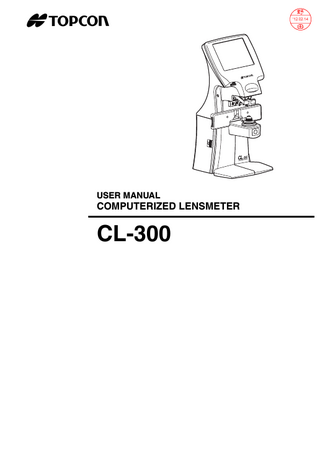
Preview
Page 1
FRONT COVER
USER MANUAL
COMPUTERIZED LENSMETER
CL-300
INTRODUCTION Thank you for purchasing the TOPCON Computerized Lensmeter CL-300.
FEATURES This instrument has the following features: • High accuracy measurements with ease of operation • The LCD touch panel will facilitate operation
PURPOSE OF THIS MANUAL This Instruction Manual covers an overview of the TOPCON Computerized Lensmeter CL300, basic operations, troubleshooting, maintenance and cleaning. To ensure the efficient, safe use, read through “DISPLAYS AND SYMBOLS FOR SAFE USE” and “GENERAL SAFETY INFORMATION” and use the instrument correctly. Keep this Instruction Manual within reach for future reference.
1
1. No part of this manual may be copied or reprinted, in whole or in part, without prior written permission. 2. The contents of this manual are subject to change without prior notice and without legal obligation. 3. The contents of this manual are correct to the best of our knowledge. Please inform us of any ambiguous or erroneous descriptions, missing information, etc. ©2012 TOPCON CORPORATION ALL RIGHTS RESERVED
2
CONTENT INTRODUCTION ...1 GENERAL SAFETY INFORMATION...5 HOW TO READ THIS MANUAL ...6 GENERAL MAINTENANCE INFORMATION ...6 USER MAINTENANCE...6 DISCLAIMERS ...6 DISPLAYS AND SYMBOLS FOR SAFE USE ...7 SYMBOLS ...7 WARNING INDICATIONS AND POSITIONS ...8
COMPONENTS ACCESSORIES ...9 COMPONENT NAMES...10 COMPARTMENT SPACE...11 OPERATION METHOD OF CONTROL ...11 CONTROL PANEL COMPONENTS...12 MEASUREMENT SCREEN ...14 SETUP SCREEN ...17
PREPARATION INSTALLATION ...18 SETTING THE PAPER ...19 AUTO POWER SAVE FUNCTION ...20
USING THE INSTRUMENT CHECKING BEFORE MEASURING ...21 SETTING OF A LENS ...21 MEASURING A SINGLE FOCAL LENS ...22 MEASURING A PROGRESSIVE LENS ...24 MEASURING BI-FOCAL AND TRI-FOCAL LENSES...28 MEASURING BI-FOCAL AND TRI-FOCAL LENSES (MEASURING THE DIOPTER POWER OF LENSES WITH THE CONCAVE SIDE UP) ...29 MEASURING A CONTACT LENS ...30 A:STEP MODE ...32 UV TRANSMISSION MEASUREMENT...32 AXIS MARKING (CARTRIDGE SPECIFICATION/STEEL NEEDLE SPECIFICATION) ...34 PRINTING ADDITIONAL TEXTBOX (WITH PRINTER SPECIFICATION) ...37 SETTING A SEQUENCE NO. ...38 LENS PROTECTION PAD ...38 MEASURING PD (PD FITTING) (WITH PD SPECIFICATION)...39 HOW TO OUTPUT DATA...41
3
SETTING FUNCTIONS ON SETUP SCREEN OPERATING THE SETUP SCREEN...42 LIST OF SETUP ITEMS ...45
MAINTENANCE ...49 BEFORE REQUESTING SERVICE CAUTION MESSAGES ...51 CHECK ITEMS ...51
SPECIFICATIONS SPECIFICATIONS ...52 WITH PRINTER SPECIFICATION ...52 OPTIONAL ACCESSORIES...52
GENERAL INFORMATION ON USAGE AND MAINTENANCE ENVIRONMENTAL CONDITIONS FOR USE ...53 STORAGE, USAGE PERIOD AND OTHERS ...53 SAFETY DESIGNATIONS PER IEC 60601-1 STANDARD ...53 MAINTENANCE AND CHECKS ...54 DISPOSAL ...54 INTENDED USER PROFILE ...54 ELECTROMAGNETIC COMPATIBILITY...55 SHAPE OF PLUG ...59
USING THE INSTRUMENT AS A SYSTEM ON - LINE SYSTEM ...60
4
GENERAL SAFETY INFORMATION WARNINGS
Preventing Electric Shocks and Fire To avoid fire and electric shocks, do not place a cup or vessel containing water/fluid on the instrument. To avoid electric shocks, do not insert objects through vent holes or gaps or force them inside the machine body. To avoid electric shocks, do not attempt disassembling, rebuilding or repairing. For repairs, call your dealer. To avoid fire/electric shocks, do not install the instrument in a place where it may get wet. If there is a malfunction or if the instrument produces smoke, immediately turn OFF the POWER switch and unplug the power cable. To a avoid a possible fire due to malfunction, call your dealer and ask for repairs.
CAUTIONS
Ensuring the Safety of Patients and Operators To avoid injury by falling, do not install the instrument on a slope or in an unstable place.
Preventing Electric Shocks and Fire Do not open the cover. For repairs, contact your Topcon dealer. [The instrument may injure someone by electric shock.]
Electromagnetic Compatibility (EMC) This instrument has been tested (with120V/ 230V) and found to comply with IEC60601-1-2 Ed.3.0:2007. This instrument radiates radio frequency energy within standard and may affect other devices in vicinity. If you have found out by turning on/off the instrument that it affects other devices, it is recommended to change the direction, keep a proper distance against other devices or change the outlet. If you have a question, consult with the selling agent.
5
HOW TO READ THIS MANUAL • Read the instructions on pages 5 to 8 before using the machine. • If you would like an overview of the system, begin by reading "USING THE INSTRUMENT"(page 21). • For setting various functions, see "SETTING FUNCTIONS ON SETUP SCREEN" on page 42.
GENERAL MAINTENANCE INFORMATION USER MAINTENANCE To maintain the safety and performance of the equipment, never attempt to repair or perform maintenance. These tasks should be performed by an authorized service representative. Maintenance tasks that can be performed by the user are as follows; for details, follow the manual’s instructions. CLEANING COVER GLASSES For details, see page 50 of this manual.
DISCLAIMERS • TOPCON shall not take any responsibility for damages due to fire, groundquake, actions by third person, or the negligence and misuse by the user and used under unusual conditions. • TOPCON shall not take any responsibility for damage derived from the inability to use this equipment, such as a loss of business profit and suspension of business. • TOPCON shall not take any responsibility for damage caused by operations other than those described in this Instruction Manual.
6
DISPLAYS AND SYMBOLS FOR SAFE USE In order to encourage the safe use of this product, warnings labels are placed on the product and written in the instruction manual. We suggest that everyone understands the meaning of the following displays and icons before reading the “GENERAL SAFETY INFORMATION” and text.
DISPLAYS
Display
Meaning
WARNINGS
Indicates a potentially hazardous situation which, if not avoided, could result in death or serious injury.
CAUTIONS
Indicates a potentially hazardous situation which, if not avoided, may result in minor or moderate injury.
NOTES
Useful functions to know and attentions to prevent troubles are noted.
SYMBOLS Symbol
IEC/ISO Publication Description IEC 60417-5032 Alternating Current
Description (French) Courant alternatif
IEC 60417-5008
Off (power: disconnection Éteint (courant: coupure from the main power supply) avec le secteur)
IEC 60417-5007
On (power: connection to the main power supply)
Allumé (courant: raccordement sur le secteur)
ISO 7010-W001
General warning sign
Symbole d'avertissement général
7
WARNING INDICATIONS AND POSITIONS To insure safety, warning labels are provided. Use the equipment correctly by following the warning instructions. If any of the following labels are missing, please contact us at the address stated on the back cover.
1
No. 1
Label
Meaning WARNING To avoid injury caused by electric shock, do not open the cover. Ask your dealer for service. WARNING To avoid injury, do not touch the AC adapter jack while using the AC adapter.
8
COMPONENTS ACCESSORIES The following are standard accessories. Make sure that all these items are included (quantity). Power cable (1)
Lens protection pad (1)
AC adapter (1) Model name: BPM040S09F02
Silicon cloth (1)
Contact lens support (1)
Dust cover (1)
Printer paper (2) (with printer specification)
User manual (1) Instruction manual (1)
INSTRUC
COMPUT TION MANU AL ERIZED LENSME TER
CL-30
0
Guarantee sheet (1)
9 COMPONENTS
COMPONENT NAMES with PD
Back side
Nose reset
Port cover
LCD Power LED Power switch
Axis marker lever Marking ink cartridge
Lens retainer Lens table Lens support
Lens table lever
MEMORY button
AC adapter jack
RS-232C IN OUT USB IN
OUT
*LAN Printer cover *The model without LAN is also provided.
• Use a LAN cable within 30m. • The USB is for maintenance, not used normally. • Power LED Orange lamp ON: Power OFF Green lamp ON: Power ON Green lamp blinks: Under power save • The model without PD and LAN function is not provided nose-pad and LAN.
10 COMPONENTS
COMPARTMENT SPACE A space for keeping the contact lens holder, printer paper, etc. is secured in the back.
OPERATION METHOD OF CONTROL The control panel is a touch panel. Do not use any sharp tools; e.g. ball point pen. Tap
To select any relevant item.
Touch the screen softly with a finger.
Continue to press
Used for long button press.
Continue to touch the screen softly with a finger.
11 COMPONENTS
CONTROL PANEL COMPONENTS THE FUNCTION BUTTONS The control panel is designed as a touch panel for performing various operations and settings. It displays images and shows information, including set conditions and measurement results. SINGLE MODE R button S button
Measurement mode
Settings button
CLEAR button
+/- button
PRINT button
STEP button
Prism button
UV button
R/L MODE L button
12 COMPONENTS
R button
BUTTON NAMES Settings button
Displays the SETUP screen.
+/- button
Used to change the degree (performed when an orange frame is displayed).
STEP button
Used to change the step of measurement value. (Press it long time for A:step setting.) Long button press:
Prism button
Used to change the prism display.
UV button
Used to change ON/OFF of UV measurement. (performed when an orange frame is displayed).
PRINT button
Press to obtain a print out readings. Press to output data trough RS-232C.
CLEAR button
Used to delete all data in memory. To delete R and L separately, hold the button down.
Measurement mode button Used to change the setting of measurement mode.
13 COMPONENTS
MEASUREMENT SCREEN SINGLE MODE
Lens measurement value
Target
Message bar OFF CENTER ERROR ALIGNMENT OK MARKING OK
Setup icon Refer to LIST OF SETUP ITEMS
R/L MODE
Measurement value of left-eye lens
Measurement value of right-eye lens
• When saved, S/R/L changes the color and stops. • When the measurement value turns white, the measurement is finished. • When the measurement value is yellow, the measurement of a multi-focal lens is being performed.
14 COMPONENTS
TARGET
Optical center's off. [OFF CENTER] is displayed when the optical center is off by 4 or more. Blue: , measurement value
[ALIGNMENT OK] mark appears when the lens is ready for measurement. Green: , measurement value
[MARKING OK] Place in mark, the lateral line will extend, getting the instrument ready for marking. Pink: , measurement value
The target indicates optical center position. And it varies depending on the symbol used in the spherical equivalent power. Be noted that the target motion is different from that of Topcon telescopic lensmeters. For axis marking procedures, don't use target's position but the prism value. Refer the instruction in Page 27.
15 COMPONENTS
RESULT DISPLAY When INITIAL/DISPLAY/NORMAL is selected, the display is normal.
When INITIAL/DISPLAY/HORIZONTAL LARGE is selected, the SCA display is horizontally enlarged.
When INITIAL/DISPLAY/VERTICAL LARGE is selected, the SCA display is vertically enlarged. The graphic moves to the opposite side.
16 COMPONENTS
SCREEN PRINT DISPLAY: (WHEN ENLARGED) For framed lenses, of which both R and L are memorized, pressing the PRINT button enlarges the SCA of both eyes. To return to the original state, tap the
button.
The button which is not allowed change.
• When the setting is PRINT/AUTO PRINT/ON , printing is performed automatically after saving the measurement value of both eyes. • By tapping the button, the measurement screen is returned, leaving measurement values as saved. • By tapping the surement values.
button, the measurement screen is returned, clearing mea-
SETUP SCREEN The Setup screen is displayed by tapping the Settings button
on Measurement screen.
17 COMPONENTS
PREPARATION INSTALLATION
WARNING
To avoid fire/electric shocks, connect the power plug to a 3P AC outlet (with ground) and secure grounding.
CAUTION
To avoid injury by falling, do not install the instrument on a slope or in an unstable place.
1 Remove the tape from the lens support. 2 Remove the tape from the marking ink cartridge. 3 Remove the port cover. Push the etched mark and move the cover to the arrow direction.
Etched mark
4 Plug in the power cable to the AC adapter. 5 Pass the cable through the cable clamp. 6 Connect the AC adapter plug to the AC adapter jack located on the rear panel of the main body.
IN
OUT
AC adapter cable
Cable clamp
18 PREPARATION
7 Setting the Port Cover.
Etched mark
The stop to be fitted first
Fit the stop of the figure above to the main body. After fitting the stop, turn the cover along the arrow direction.
Fit the stop by pushing the etched mark.
By connecting an AC adapter, the main body starts automatically.
SETTING THE PAPER
1 Press the PRINTER button and open the cover.
2 Open the printer cover to the limit.
19 PREPARATION