Instruction Manual
96 Pages
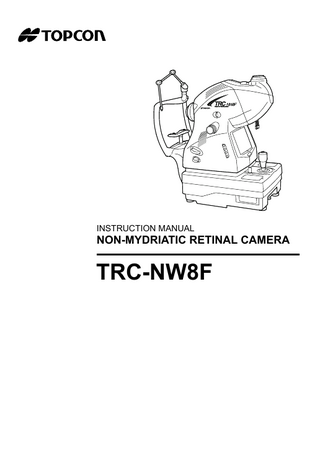
Preview
Page 1
INSTRUCTION MANUAL
NON-MYDRIATIC RETINAL CAMERA
TRC-NW8F
INTRODUCTION Thank you for purchasing the TOPCON TRC-NW8F NON-MYDRIATIC RETINAL CAMERA. This instrument is used to observe and photograph the fundus of the eye. This instrument has the following features: • Only by changing the photography mode, you can perform the FA photography. • By using the built-in color LCD monitor, you can perform the visible FA observation. • Photographs can be taken through pupils φ4.0mm or larger. (φ3.3mm or larger if small pupil diaphragm is on) • Auto focus function • Red-free photography with red-free filter (RF filter) • This instrument can be used in the STAND ALONE status without connecting to the image filing system (commercial product). It can also be used while connected to the image filing system (commercial product). This manual outlines the TRC-NW8F NON-MYDRIATIC RETINAL CAMERA, including operating procedures, troubleshooting, maintenance and cleaning. Before using the instrument, carefully read the "DISPLAY FOR SAFE USE" and the "SAFETY CAUTIONS" to familiarize yourself with the features of the TRC-NW8F NON-MYDRIATIC RETINAL CAMERA and use it efficiently and safely. Always keep this Instruction Manual at hand.
[Warning] Be careful not to hit the patient's eyes or nose with the instrument during operation. [The patient may be injured.] [Caution] This instrument must not be used for the following patients. • Patients who are hypersensitive to light • Patients who recently underwent photodynamic therapy (PDT) • Patients taking medication that causes photosensitivity. This symbol is applicable for EU member countries only. To avoid potential negative consequences for the environment and possibly human health, this instrument should be disposed of (i) for EU member countries - in accordance with WEEE (Directive on Waste Electrical and Electronic Equipment), or (ii) for all other countries, in accordance with local disposal and recycling laws.
CAUTION : Federal laws restricts this device to the sale by or on the order of a physician. WARNING : Handling the cord on this product or cords associated with accessories sold with this product, will expose you to lead, a chemical known to the State of California to cause birth detects or other reproductive harm. Wash hands after handling. This Product Contains Mercury in the backlighting of the LCD display. Prior to disposal remove of otherwise ensure that this is disposed of in accordance with Local, State and Federal Laws. This information is applicable in U.S.A only. This product contains a CRL Litium Battery which contains Perchlorate Material-special handling may apply.
See http://www.dtsc.ca.gov/hazardouswaste/perchlorate/ Note;This is applicable to California,U.S.A.only
CLASS
IEC60601-1
0123
1
CAUTIONS FOR USE Important cautions Use this instrument carefully on the following patients. • Patients who have epidemic corneitis, conjunctivitis or any other infectious disease • Patients who are taking medications that cause light hypersensitivity.
Basic cautions Be careful not to let the patient touch this instrument. The patient's hand may be pinched by the movable part. Do not touch the focusing knob while in auto focus mode. You may be injured. When operating the chinrest up/down switch, be careful not to pinch the patient's hand. The patient may be injured. To avoid electric shock, turn off the power switch when replacing the lamp. To avoid burns, do not replace the lamp with a new one immediately after it goes off because it is still very hot and can cause burns. To avoid injury caused by electric shock, do not open the cover. Ask your dealer for service. To avoid electric shock, turn off the power switch and unplug the power cord and then replace the lamp with a rated one.
Disposal When disposing of TRC-NW8F parts, follow the local regulations for disposal and recycling.
ENVIRONMENTAL CONDITIONS FOR USE Temperature : 10°C - 40°C Humidity : 30% - 90% (without dew condensation) Air pressure : 700hPa - 1060hPa
STORING PLACE, USAGE PERIOD AND OTHERS 1. Environmental conditions (without package) *Temperature : 10°C - 40°C Humidity : 10% - 95% (without dew condensation) Air pressure : 700hPa - 1060hPa * THIS INSTRUMENT DOES NOT MEET THE TEMPERATURE REQUIREMENTS OF ISO 15004-1 FOR STORAGE. DO NOT STORE THIS INSTRUMENT IN CONDITIONS WHERE THE TEMPERATURE MAY RISE ABOVE 40°C OR FALL BELOW 10°C. 2. When storing the instrument, ensure that the following conditions are met: (1) The instrument must not be splashed with water. (2) Store the instrument away from environments where air pressure, temperature, humidity, ventilation, sunlight, dust, salty/sulfurous air, etc. could cause damage. (3) Do not store or transport the instrument on a slanted or uneven surface or in an area where it is subject to vibrations or instability. (4) Do not store the instrument where chemicals are stored or gas is generated. 3. Normal life span of the instrument: 8 years from delivery providing regular maintenance is performed [TOPCON data]
2
ENVIRONMENTAL CONDITIONS FOR PACKAGING IN STORAGE Temperature : -20°C - 50°C Humidity : 10% - 95%
ENVIRONMENTAL CONDITIONS FOR PACKAGING IN TRANSPORTATION Temperature : -40°C - 70°C Humidity : 10% - 95%
CHECKPOINTS FOR MAINTENANCE 1. Periodically inspect the instrument and its parts. 2. Before using the instrument again after a long period of inactivity, make sure that it operates safely and normally. 3. Be careful not to stain the objective lens with fingerprints, dirt, etc., as this will affect the quality of pictures that the instrument takes. 4. When the instrument is not in use, cap the objective lens and cover the instruments with the dust cover. 5. If the objective lens is stained, clean it according to "Cleaning the objective lens" on page 87 of this manual.
3
DISPLAY FOR SAFE USE To encourage safe and proper use and to prevent danger to the operator and others or potential damage to properties, important messages are put on the instrument body and inserted in the instruction manual. We suggest that everyone understand the meaning of the following displays, icons and text before reading the "SAFETY CAUTIONS" and observe all listed instructions.
DISPLAYS Display
Meaning
WARNING
Incorrect handling by ignoring this display may lead to an impending danger of death or serious injury.
CAUTION
Incorrect handling by ignoring this display may lead to personal injury or physical damage.
• Injury refers to hurt, cuts, bruises, electric shock, etc. which does not require hospitalization or extended medical treatment. • Physical damage refers to extensive damage to the building, nearby equipment and/or surrounding furniture.
ICONS Icon
Meaning Prohibition. Specific content is expressed with words or a picture near the icon. Mandatory Action Specific content is expressed with words or a picture near the icon. Caution Specific content is expressed with words or a picture near the icon.
4
SAFETY CAUTIONS WARNINGS Icon
Prevention item
Page
To avoid fire and electric shock in case of leakage, be sure to use a grounded outlet. Do not connect to outlets that are not grounded.
23
To avoid electric shock, do not attempt disassembling, rebuilding and/or repairs on your own. Ask your dealer for repairs.
69
Do not remove the covers from the main unit, chinrest unit or power supply unit except for the lamp house cover. You may receive an electric shock.
69
To avoid electric shock, unplug the power cord from the grounded outlet before removing the fuse cover. Do not connect the power cord to the grounded outlet with the fuse cover left unfixed.
83
To avoid fire in the event of an instrument malfunction, use only fuses that are fitted to the marked label at the side of the fuse holder.
83
To avoid fire and electric shock, install the instrument in a dry place free of water and other liquids.
-----
To avoid fire and electric shock, do not put cups or other containers with liquids near the instrument.
-----
To avoid electric shock, do not insert metal objects into any vents and/or slots.
-----
To avoid fire in the event of an instrument malfunction, immediately turn OFF the power switch " " and unplug the cable if you see smoke coming from the instrument, etc. Ask your dealer for service.
-----
5
SAFETY CAUTIONS CAUTIONS Icon
6
Prevention item
Page
To prevent damage and injuries, do not install the instrument on an uneven, unsteady or sloping surface.
19, 78
To avoid electric shock, do not handle the plugs with wet fingers.
23
To avoid pain and discomfort to the patient and damage to the patient’s eye, do not brighten the illumination lamp more than necessary.
40
To avoid pain and discomfort to the patient and damage to the patient's eye, do not brighten the photography light more than necessary.
41
To avoid pain and eye disease of the patient, do not perform the visible FA observation for a long time.
64
To avoid injury while moving the instrument, do not place your fingers into the gap between the instrument body and the power supply unit.
43
To avoid burns, allow lamp to cool before touching.
80
To avoid electric shock, do not touch the xenon lamp immediately after it flashes or burns out.
81
SAFETY CAUTIONS CAUTIONS Icon
Prevention item
Page
Before transporting this instrument, secure the fixing knob on the bottom to prevent movements.
19
This instrument should be carried by two persons. Carrying by one person may cause backache or injury. Holding at areas other than the bottom may also cause injury, as well as falling, thereby damaging the instrument.
19
To avoid electric shock, unplug the power cord from the outlet before assembling. Do not plug the power cord into the outlet before assembling the instrument.
19
To avoid injury to the patient's face and hands, be sure to operate the chinrest for height adjustment while directly watching the patient.
38
To avoid injury to the patient's eyes and nose while moving the instrument body, keep a safe distance between the patient and the objective lens.
43
To avoid injury by falling off, make sure that the digital camera is correctly installed.
78
To avoid electric shock, be sure to turn the power switch off and unplug the power cord before replacing the lamp.
80, 81
Always place and transport the instrument on a suitable instrument table.
-----
This instrument has been tested (with 100/120/230V) and found to comply with IEC60601-1-2: Ed.3.0: 2007. This instrument radiates radio frequency energy within standard and may affect other devices in the vicinity. If you have discovered that turning on/off the instrument affects other devices, we recommend you change its position, keep a proper distance from other devices, or plug it into a different outlet. Please consult your authorized dealer if you have any additional questions.
-----
7
USAGE AND MAINTENANCE Usage: • The TRC-NW8F NON-MYDRIATIC RETINAL CAMERA is an electric instrument for medical use. Use this instrument under a doctor's guidance.
USER MAINTENANCE To ensure the safety and performance of the instrument, all maintenance work, unless specified in this manual, shall only be conducted by trained service engineers. The following maintenance tasks may be done by the user. For details, see the relevant part of this manual.
Replacing lamps: The illumination lamp and xenon lamp may be replaced by the user. For details, see "Replacing the illumination lamp" on page 80 and "Replacing the xenon lamp" on page 81.
Replacing fuses: Fuses of the instrument body may be replaced by the user. For details, see "Changing the fuse" on page 83.
Cleaning the objective lens: The objective lens may be cleaned by the user. For details, see "Cleaning the objective lens" on page 87.
ESCAPE CLAUSES • TOPCON shall not take any responsibility for damage due to fire, earthquakes, actions by third persons and other accidents, or damage due to negligence and misuse by the user and any use under unusual conditions. • TOPCON shall not take any responsibility for damage derived from inability to properly use this instrument, such as loss of business profit and suspension of business. • TOPCON shall not take any responsibility for damage caused from using this instrument in a manner other than that described in this Instruction Manual. • Diagnoses made shall be the responsibility of pertaining doctors and TOPCON shall not take any responsibility for the results of such diagnoses.
8
WARNING DISPLAYS AND POSITIONS To ensure safety, this machine provides warning displays. Use the instrument correctly by observing the display instructions. If any of the following display labels are missing, contact your TOPCON dealer at the address listed on the back cover.
CAUTION Do not touch the focusing knob while in auto focus mode. You may be injured.
CAUTION Be careful not to hit the patient's eyes or nose with the instrument during operation.
CAUTION When operating the chinrest up/down switch, be careful not to pinch the patient's hand. The patient may be injured.
CAUTION y To avoid electric shock, turn off the power switch when replacing the lamp. y To avoid burns, do not replace the lamp with a new one immediately after it goes off because it is still very hot and can cause burns.
WARNING To avoid electric shock, turn off the power switch and unplug the power cord and then replace the lamp with a rated one.
WARNING To avoid injury caused by electric shock, do not open the cover. Ask your dealer for service.
9
CONTENTS INTRODUCTION ... 1 CAUTIONS FOR USE ... 2 ENVIRONMENTAL CONDITIONS FOR USE ... 2 STORING PLACE, USAGE PERIOD AND OTHERS ... 2 ENVIRONMENTAL CONDITIONS FOR PACKAGING IN STORAGE ... 3 ENVIRONMENTAL CONDITIONS FOR PACKAGING IN TRANSPORTATION ... 3 CHECKPOINTS FOR MAINTENANCE ... 3 DISPLAY FOR SAFE USE ... 4 SAFETY CAUTIONS ... 5 USAGE AND MAINTENANCE ... 8 ESCAPE CLAUSES ... 8 WARNING DISPLAYS AND POSITIONS ... 9
NOMENCLATURE COMPONENT NAMES ... 12 COMPOSITION OF PARTS THAT COME IN CONTACT WITH THE PATIENT ... 12 CONTROL PANEL COMPONENTS ... 13 COMPONENTS ON COLOR LCD MONITOR SCREEN ... 15 STANDARD ACCESSORIES ... 18
PREPARATIONS ASSEMBLY PROCEDURE OF THE INSTRUMENT BODY ... 19 INSTALLING THE DIGITAL CAMERA ... 21 HOW TO CONNECT THE CABLES ... 21 CONFIRMATION AFTER ASSEMBLY ... 22 CONNECTING THE POWER CORD ... 23 CONNECTING THE EXTERNAL DEVICE ... 24 MENU SETTING ... 26 SETTING THE RECORDING MEDIUM TO SAVE IMAGE ... 32 RESET FROM POWER SAVE STATE ... 36
BASIC OPERATIONS FLOW OF OPERATION ... 37 OTHER TYPES OF PHOTOGRAPHY ... 37 PREPARATION FOR PHOTOGRAPHY ... 38 COLOR PHOTOGRAPHY (CENTER) ... 40 EXITING ... 48
OBJECTIVE OPERATIONS PERIPHERAL PHOTOGRAPHY ... 49 SMALL PUPIL PHOTOGRAPHY ... 53 RED-FREE PHOTOGRAPHY WITH RF FILTER ... 56 ANTERIOR SEGMENT PHOTOGRAPHY ... 57 STEREO PHOTOGRAPHY ... 59 FA PHOTOGRAPHY (CENTER) ... 61 VISIBLE FA OBSERVATION ... 64 IMAGE PLAYBACK MODE ... 65
10
BEFORE REQUESTING SERVICE TROUBLESHOOTING ... 67
SPECIFICATIONS & PERFORMANCE SPECIFICATIONS ... 71 ELECTROMAGNETIC COMPATIBILITY ... 72 ELECTRIC RATING ... 75 SYSTEM CLASSIFICATION ... 76 DIMENSIONS AND WEIGHT ... 76 INTENDED USE ... 76 OPERATION PRINCIPLE ... 77
MAINTENANCE DAILY CHECKUPS ... 78 CLEANING ... 87
REFERENCE MATERIAL SHAPE OF PLUG ... 89 SYMBOL ... 89 USABLE AUTOMATIC INSTRUMENT TABLE ... 89
RELATION BETWEEN SETTING OF ILLUMINATION/ FLASH LEVEL AND MAXIMUM RADIANCE INFORMATION ABOUT THE OPTICAL RADIATION HAZARD TO THE USER ... 91
11
NOMENCLATURE COMPONENT NAMES Camera mount
Main unit Diopter compensation lens selector
Digital camera cable LED illuminator Color LCD monitor
Focusing knob
RF filter selector
Photography switch Control lever
IR filter selector
Power lamp
Image quality adjustment switch
Power supply unit Base brake knob
Control panel
Fixing knob (for carrying)
External fixation target *1
Chinrest unit Forehead rest
Objective lens cover
Canthus marker
Objective lens Anterior segment fixation target Lamp house cover screw
Chinrest tissue pin
Lamp house cover
Chinrest tissue Chinrest
Chinrest main unit Base unit Fuse holder *1: The external fixation target is not regarded as the standard accessory in some sales areas.
Power switch
Image terminal Image/data terminal Input/output terminal
COMPOSITION OF PARTS THAT COME IN CONTACT WITH THE PATIENT Forehead rest Chinrest Chinrest tissue
12 NOMENCLATURE
: Silicone rubber : Acrylonitrile butadiene styrene resin : Paper
CONTROL PANEL COMPONENTS Stereo photography switch Menu switch
Split switch
ID input switch
Image playback switch
Photography mode switch
Timer switch
Flash level switch (-, reset, +)
Illumination diaphragm selector switch (Upward cursor switch)
Illumination level switch (-, +)
Fixation target selector switch (clockwise) (Rightward cursor switch)
Chinrest up/down switch
Fixation target selector switch (counterclockwise) (Leftward cursor switch)
Fixation target selector switch (reset) (ENTER switch) (PRINT switch)
AUTO switch (Downward cursor switch) (Image deletion switch)
Menu switch: P.26 Displays "MENU". Split switch: P.46 Turns on/off the split line. * (The function of the split switch can be changed by setting. For example, this switch can be set in order to turn on/off the internal fixation target.) Flash level switch: P.41 Adjusts the flash level according to the patient's eye condition. (In FA photography, this switch adjusts the ISO sensitivity of the digital camera.) Illumination level switch: P.40 Adjusts the illumination level according to the patient's eye condition. Chinrest up/down switch: P.39 Adjusts the chinrest up/down movement. ID input switch: P.38 Moves to the ID input screen. Image playback switch [Reading the image]: P.65 Reproduces the image stored in the set record media. (This switch function is invalidated by the setting on the external recording device and the instrument.)
13 NOMENCLATURE
Illumination diaphragm selector switch: P.53 (Upward cursor switch): P.26, P.38 Used in small pupil photography. IN/OUT of the illumination diaphragm for small pupil (hereinafter, small pupil diaphragm) is done. (You can move the selection cursor upward when entering the menu and ID.) AUTO switch: P.46 (Downward cursor switch): P.26, P.38 (Image deletion switch [Deleting the image]): P.66 Turns ON/OFF the auto shoot/auto focus functions and auto small pupil selector function. (ON/OFF of each function can be set by "MENU".) (You can move the selection cursor downward when entering the menu and ID. Turns ON/ OFF to delete the reviewed photographic image.) Fixation target selector switch (counterclockwise): P.49 (Leftward cursor switch): P.38 Switches the position of the internal fixation target to guide the patient's eye to the periphery fixation point. (You can move the selection cursor leftward when entering the menu and ID.) Fixation target selector switch (clockwise): P.49 (Rightward cursor switch): P.38 Switches the position of the internal fixation target to guide the patient's eye to the periphery fixation point. (You can move the selection cursor rightward when entering the menu and ID.) Fixation target selector switch (reset): P.49 (ENTER switch): P.26, P.38 (PRINT switch): P. 65 Switches the current internal fixation target position to the first position. (Turn ON this switch to print the reviewed image. Chooses the selected item in "MENU".) Stereo photography switch: P.59 Shifts to the stereo photography mode. Photography mode switch: P.61 Switches the color photography and FA photography. Timer switch: P.61 Displays the timer stamp on the observation/photography image. * For details, contact your dealer or TOPCON (see the back cover).
14 NOMENCLATURE
COMPONENTS ON COLOR LCD MONITOR SCREEN Monitor screen (When color photography or red-free photography is selected) Patient ID
Right/left eye
Alignment bright spot
RF filter
AUTO display Xenon charging display Flash level compensation display
VIS display/IR display
16Ws
VIS
SD card recognition display
100
Recordable image count
Small pupil diaphragm Diopter compensation lens display
100
Recording device recognition display Recordable image count Image filing system recognition display or printer recognition display
Fixation target position
Illumination level
* ( ) scale
Split lines
* When the ( ) scale blinks in red, pull the base toward you (the operator) to the limit. For moving the instrument, refer to page 43. The AUTO display shows the auto function that is ON. For setting the auto functions, refer to "MENU SETTING" on page 26.
AUTO FSP
AUTO FSP
"F" is lit: The auto focus function is ON. (Set it to "OFF", and "F" is darkened.) "S" is lit: The auto shoot function is ON. (Set it to "OFF", and "S" is darkened.) "P" is lit: The auto small pupil selector function is ON. (Set it to "OFF", and "P" is darkened.) When the auto function, which has been set to "ON", is invalidated, a red oblique line is displayed. The left figure shows that the auto small pupil selector function is invalidated.
Monitor screen (When FA photography is selected) 00:10:13
Timer display
FA display ISO sensitivity compensation display
100 100
Illumination level
15 NOMENCLATURE
Preview screen (When color photography or red-free photography is selected) Patient ID
00:10:13
Timer (Passage of time)
2009.09.15 10:40:00
Photography date
R
Right/left eye RF filter SD card recognition display
Small pupil diaphragm
13
10
Photographic image Recording device recognition display Image filing system recognition display or printer recognition display
Fixation target position
Preview screen (When FA photography is selected) 00:10:13
100 100
Mini preview display
L
00:10:12
In FA photography, the preview in a small size is displayed on the Monitor screen. (Only in the "STAND ALONE" setting) For the "STAND ALONE" setting, contact your dealer or TOPCON (see the back cover).
Playback image Patient ID Timer when taking a picture
00:10:13
00:10:20
00000070 2009.09.15 10:40:00
R
Timer (Passage of time) Index number Photography date Right/left eye FA or RF filter Photographic image Recording device recognition display
1
Fixation target position
20
20
Image filing system recognition display or printer recognition display Count of photograph
When the data is recorded in SD card, the FA display does not appear.
16 NOMENCLATURE
MENU screen Item to be set
Contents to be set
MENU
FOCUS Icon
FOCUS
ON
SHOOT
OFF
SMALL PUPIL FLASH
FIXATION
MEMORY
17 NOMENCLATURE
STANDARD ACCESSORIES Upon unpacking, make sure that all the following standard accessories are included. Numbers in ( ) are the quantities. Power cord (1)
Chinrest tissue pin (2)
Chinrest tissue paper (1)
Fuse (2)
Instruction manual (1)
Dust cover (1)
IN NO ST
TR N-MYRDURCTION C- IATIC MAN NW RETINUAL 8F AL CA ME
RA
Spare parts case (1)
Rail cover (2)
Screw (4)
External fixation target (1) *1
*1: The external fixation target is not regarded as the standard accessory in some sales areas.
18 NOMENCLATURE
PREPARATIONS ASSEMBLY PROCEDURE OF THE INSTRUMENT BODY CAUTION
Before transporting this instrument, secure the fixing knob on the bottom to prevent movements.
CAUTION
This instrument should be carried by two persons. Carrying by one person may cause backache or injury. Holding at areas other than the bottom may also cause injury, as well as falling, thereby damaging the instrument.
CAUTION
To prevent damage and injuries, do not install the instrument on an uneven, unsteady or sloping surface.
CAUTION
To avoid electric shock, unplug the power cord from the outlet before assembling. Do not plug the power cord into the outlet before assembling the instrument.
NOTE
Since the upper part and lower part of the instrument body are merely connected to each other with the power cable, take them out together so they do not separate from each other.
NOTE
Always place the instrument in the center of the instrument table.
1 Take out the instrument body from the cardboard box and put it on the table. Before transporting, make sure that the back-and-forth and right-and-left movement of the base stops because of the fixing knob. If the base moves, turn the fixing knob to stop it. When carrying the instrument body, firmly hold it at the following specified positions.
Holding positions
Fixing knob
Holding the instrument body
2 Loosen the fixing knob. 19 PREPARATIONS