Operators Manual
93 Pages
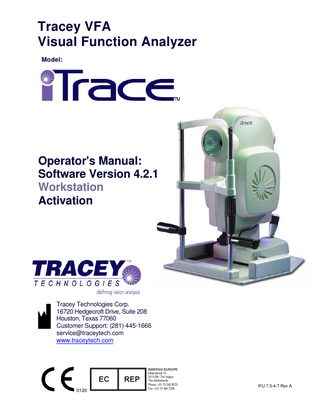
Preview
Page 1
Tracey VFA Visual Function Analyzer Model:
Operator's Manual: Software Version 4.2.1 Workstation Activation
Tracey Technologies Corp. 16720 Hedgecroft Drive, Suite 208 Houston, Texas 77060 Customer Support: (281) 445-1666 [email protected] www.traceytech.com
IFU 7.5-4-7 Rev A
0120
Copyright Notice Copyright © 2011, Tracey Technologies Corp. All rights reserved. No part of this manual may be reproduced without permission from Tracey Technologies Corp. Trademarks Microsoft Windows, Windows XP and Windows 7 are trademarks of Microsoft Corporation.
2
Table of Contents PREFACE ... 5 GENERAL WARNINGS AND NOTICES ... 5 IDENTIFICATION AND CERTIFICATION/PRECAUTIONARY LABELING ... 6 SYMBOL LEGEND ... 7 INDICATIONS FOR USE ... 9 SYSTEM SPECIFICATIONS*: ... 9 CHAPTER 1
GETTING STARTED ... 10
WELCOME NEW USER ... 10 GETTING HELP ... 11 WARRANTY INFORMATION... 11 CHAPTER 2 GETTING TO KNOW YOUR SYSTEM ... 12 DATA ACQUISITION UNIT - DAU ... 12 CLEANING AND MAINTENANCE ... 13 COMPUTER ... 13 DAU AND COMPUTER SETUP ... 14 DATA STORAGE RECOMMENDATION ... 14 CHAPTER 3
LEARNING THE BASICS ... 15
NEW USER INSTALLATION AND TRAINING ... 15 TO INSTALL YOUR ITRACE SOFTWARE ... 16 SPECIAL FUNCTION KEYS ... 18 TO USE THE JOYSTICK ... 19 TO PRINT A SCREEN ... 19 TO SAVE A DISPLAY ... 19 COMMON DISPLAY OPTIONS ... 20 TO VIEW ANOTHER DISPLAY ... 20 TO ENLARGE A DISPLAY ... 21 TO VIEW DISPLAY IN 3D... 21 TO CHANGE DISPLAY ELEMENTS ... 22 TO SELECT ZONE SIZE ... 23 TO COMPARE ABERRATIONS ... 23 TO POWER THE SYSTEM ON ... 24 TO POWER THE SYSTEM OFF:... 24 CHAPTER 4
NEW AND EXISTING PATIENTS ... 25
KEY FEATURES... 26 TO ADD NEW PATIENT ... 27 TO EDIT PATIENT’S DATA ... 28 TO DELETE A PATIENT ... 28 TO EXPORT PATIENT DATA ... 29 TO IMPORT PATIENT DATA ... 29 TO SELECT OR CHANGE THE STORAGE LOCATION FOR YOUR PATIENT DATA ... 30 TO VIEW PATIENT DATA FROM VERSION 3 AND EARLIER ... 31 TO PERFORM A QUICK WAVEFRONT CALIBRATION CHECK ... 32 TO SEARCH FOR A PATIENT ... 33 TO EDIT SETTINGS ... 34 TO ACTIVATE SOFTWARE... 35 CHAPTER 5
THE EXAMINATION PROCESS ... 37
CAPTURING A WAVEFRONT EXAM ... 37 FOCUSING AND PROCESSING ... 37 3
SAVING THE EXAM ... 45 RETAKING THE EXAM... 45 TAKING A CT EXAM ... 46 CHAPTER 6
PATIENT EXAM REVIEW... 48
TO VIEW A PATIENT’S EXAMS ... 48 TO SELECT A WF OR CT EXAM ... 49 TO EDIT EXAM DETAILS ... 49 TO SEND AUTO-REFRACTION AND KERATOMETRY DATA ... 49 TO DISPLAY A MULTI-EXAM ... 49 MULTI-EXAM OPTIONS MENU NAVIGATION ... 52 TO DISPLAY AN AVERAGE OF MULTIPLE EXAMS ... 52 TO VIEW TRACEY VFA SUMMARY DISPLAY ... 54 TO VIEW WF AND CT SUMMARY... 55 TO VIEW AND USE THE WAVETOUCH DISPLAY ... 56 WF VERIFICATION DISPLAY... 59 WF VERIFICATION OPTIONS MENU NAVIGATION ... 60 WF OR CT VERIFICATION OPTIONS MENU – EDITING PUPIL AND LIMBUS ... 61 WF SUMMARY DISPLAYS ... 63 WF SUMMARY OPTIONS MENU NAVIGATION ... 64 VFA SUMMARY DISPLAY... 65 WF COMPARISON DISPLAY ... 67 CT VERIFICATION DISPLAY ... 68 CT VERIFICATION OPTIONS MENU NAVIGATION ... 70 CT SUMMARY DISPLAY ... 70 CT SUMMARY OPTIONS MENU NAVIGATION ... 71 CT COMPARISON DISPLAY ... 72 OD/OS CT SUMMARY DISPLAY ... 73 APPENDIX A
TECHNICAL INFORMATION ... 74
APPENDIX B
ZERNIKE MODES CHART... 77
APPENDIX C
DAU INSTALLATION INSTRUCTIONS ... 78
APPENDIX D
CALIBRATION VERIFICATION ... 80
APPENDIX E
SETTINGS FILE BACKUP ... 82
APPENDIX F
VIEWER STATIONS ... 86
USING THE ITRACE SOFTWARE ON NETWORKED VIEWER STATIONS ... 86 TO SELECT OR CHANGE THE STORAGE LOCATION FOR YOUR PATIENT DATA ... 86 IMPORTANT: ORDER OF DATA ACCESS ... 87 GLOSSARY ... 88 SOFTWARE LICENSE AND WARRANTY STATEMENT ... 90
4
Preface General Warnings and Notices Important! Always follow these instructions to help guard against personal injury and damage to your Tracey iTrace Visual Function Analyzer system.
NOTE: The User(s) of the Tracey iTrace are responsible for ANY and ALL interpretations, diagnosis, and treatment plans using the data generated by the Tracey iTrace. The iTrace Visual Function Analyzer should only be operated by trained ophthalmic technicians. The Tracey iTrace Visual Function Analyzer is a Class I laser product. It contains two laser diodes, one a Class IIIb laser diode with a 785 nm wavelength, and one a Class IIIa laser diode with a 655 nm wavelength. Please note additional specifications for these laser components in the symbol legend on page 7. CLASS 1 LASER PRODUCT
To avoid inadvertent exposure to laser radiation, never operate the system with the covers opened or removed. Doing so may expose the user or others to stray laser radiation. Power must be disconnected prior to opening or removal of covers. Any service requiring access to the interior of the system should be performed only by Tracey Technologies authorized personnel or agents who have received specific system training.
Operate the external computer and peripheral devices and all computer software following all guidelines supplied by the computer and software manufacturer or supplier. The iTrace Visual Function Analyzer complies with IEC 60601-1-2 and 60825-1 Edition 2.0 2007-03 standards. Operate the Tracey iTrace Visual Function Analyzer only from the type of power source indicated on the product-rating label. Isolation from the power mains is provided by the medical grade power supplies specified and supplied by Tracey Technologies. In accordance with IEC 60601-1-2, in order to disconnect the 5
mains from the iTrace Visual Function Analyzer, remove the power inlet cord from the wall power. Carefully read all instructions prior to use. Retain all safety and operating instructions for future use. Observe all contra indications, warnings, and precautions noted on the precautionary labels located at the base of the iTrace near the power and USB ports and those within this manual.
Identification and Certification/Precautionary Labeling Please note the location of the product Identification/Traceability and Certification/Precautionary labels on either side of the power connection and USB port at the base of the iTrace VFA as shown below.
6
Symbol Legend
CAUTION. Please read and follow all warnings and notices. Class 1 Laser Product - The Tracey iTrace Visual Function Analyzer is a Class 1 laser product. It contains two laser diodes: 1) Class IIIb laser diode with a 785 nm wavelength, with maximum power of ≈50 mW and collimated beam with a maximum attenuated power of 4.6 mW; and 2) Class IIIa laser diode with a 655 nm wavelength, with maximum power of less than or equal to 2.5mw, and 2mrad beam divergence. Please note the timing and duration for these lasers during operation in the operating instructions within this manual. Class 1
Type BF
IPXO
Equipment protection against electric shock does not rely on Basic Insulation only, but includes an additional safety precaution provided by connection of the Equipment to the protective earth conductor. Meets the leakage current requirements and the patient applied part is isolated from the equipment
Ordinary protection against harmful ingress of water.
This symbol denotes that this device must be disposed of in accordance with the WEEE. Further details can be found in EN 50419:2005; regulations as set out by the 2002/96/CE directive, subsequently superseded by 2003/108/CE. For disposal, please contact Tracey Technologies or your local distributor. Special precautions regarding Electromagnetic Compatibility (EMC) exist with the iTrace VFA and the equipment must be installed and put into service in compliance with the IEC standards. All iTrace users should be trained in electrostatic discharge (ESD) precautionary procedures. This symbol denotes that there is a crush hazard at the manipulator where the unit slides on the base plate. Please take necessary precautions to avoid possible injury.
7
Please observe instructions for cleaning and disinfection of the iTrace Visual Function Analyzer found in the Cleaning and Maintenance section of this document. WARNING: The iTrace Visual Function Analyzer is not suitable for use in the presence of a flammable anaesthetic mixture with air or with oxygen or nitrous oxide.
24V
2.5A
The iTrace Data Acquisition Unit should be powered only with a medical grade power supply as provided Model #WSL524M (Tracey PN 200665), rated at 24V dc, 2.5A. Should isolation from the mains be necessary, in accordance with IEC 60601, in order to disconnect the mains from the iTrace Visual Function Analyzer, remove the power inlet cords from the wall power outlet. The External Computer should be powered only with a medical grade power supply as provided Model #GTM9100P12020-0.5-IM (Tracey PN 200772), rated at 19.5V dc, 3.9A.
19.5V
3.9A
Should isolation from the mains be necessary, in accordance with IEC 60601, in order to disconnect the mains from the iTrace Visual Function Analyzer, remove the power inlet cords from the wall power outlet. The Tracey iTrace Visual Function Analyzer should be stored and transported at a temperature range of 5° C to 50° C / 40° F to 122° F and at a relative humidity range of 20% to 95% rH. The iTrace should be operated at a temperature range of 15° C to 30° C / 60° F to 85° F and a relative humidity range of 20% to 95% rH.
During storage and transportation, keep packaging dry.
8
Indications for Use The Tracey iTrace Combo Visual Function Analyzer is used to measure the refractive, wavefront and corneal topographic data of the human optical system. The iTrace performs these primary tasks: • Captures an eye image • Measures 256 points of light projected through the pupil onto the retina • Plots the points and calculates Zernike polynomial wavefront data • Captures image of projected Placido rings and calculates corneal topography data • Generates displays to view the data • Saves exam data in an organized database • Automatically centers, sizes the scan pattern within the pupil, and captures the data • Verifies focus and alignment • Combines corneal wavefront data and total eye wavefront data to generate a lenticular aberration analysis.
System Specifications*: Measurement Range: Pupil Scan Size: Accuracy: Reproducibility: Footprint Dimensions: Weight:
+/-15 D sphere +/-10 D cylinder 2.5 mm to 8.0 mm diameter +/- 0.10 D +/- 0.10 D 13.0 in (33.0 cm) x 17.0 in (43.2 cm) 27.4 lb (12.4 kg)
*Specifications subject to change without notice.
9
Chapter 1
Getting Started
Please read the Operator's Manual in its entirety before using your Tracey iTrace System.
Welcome New User Congratulations on acquiring your new iTrace Visual Function Analyzer (iTrace). Chapter 2 acquaints you with your systems hardware: the data acquisition unit (DAU), the computer, and printer. Chapter 3 covers the basics of using your system, from powering on and off to using your iTrace software and working with the screens. Chapter 4 of this manual reviews how to manage new and existing patients. Chapter 5 details how to examine patients and Chapter 6 explains how to review the exam data. With your new iTrace, you will now have the ability to look at the entire refraction of the eye with the highest level of objective measure and detail. In fact, viewing a refractive map of the entrance pupil which covers the refractive power of the entire eye on a point-by-point basis, as opposed to the basic refractive numeric summary of sphere and cylinder, will have an enormous impact on your practice in terms of speed, accuracy and the clinical care of your patients. To measure refraction on a spatially resolved basis requires the ability to look at the wavefront aberrations of the eye on a point-by-point basis. The iTrace actually analyzes light that is directed into the eye focused onto the retina creating a secondary light source as it is reflected from the retinal surface and projected out the exit pupil. The iTrace uses the fundamental thin beam principle of optical ray tracing to measure the refractive power of the eye on a point-by-point basis. The simplicity of measuring one point in the entrance pupil at a time is unique to the Tracey system. Your iTrace system is designed to very rapidly fire a series of very small parallel light beams one at a time, within microseconds into the entrance pupil. These beams of light pass through the entrance pupil of the eye in an infinite selection of software selectable patterns. With new designs of the photo detector system, iTrace can easily measure a large dynamic range of aberrations and maintain high resolution. This should provide for a significant advantage when measuring a physiologic system, such as the eye, which can easily have a tremendous range of refractive errors. Additionally, since each point is sequentially measured there is never any confusion of which entrance pupil location registers with the retinal spot detected. As the iTrace system directly measures the point spread function of the eye with its retinal spot detection, it can then easily provide for full calculation of wavefront deformation of the eye.
10
Your iTrace system also captures and processes corneal topography data. Wavefront data of the cornea is combined with wavefront data of the eye to obtain the lenticular aberration analysis.
Getting Help Telephone Support is available by calling (281) 445-1666. Questions may be submitted via E-mail to [email protected] Or by fax to (281) 445-3050.
Warranty Information Your Tracey system comes with a standard one-year warranty for parts and labor on the components purchased from Tracey Technologies including software updates (see warranty information in the back of this manual). Extended Service Agreements are available from Tracey Technologies. Contact your sales representative or Tracey Technologies at (281) 4451666 for more information.
NOTE:
The User(s) of the Tracey iTrace are Responsible for ANY and ALL interpretations, diagnosis, and treatment plans using the data generated by the Tracey iTrace.
11
Chapter 2 Getting to Know Your System The Tracey iTrace Workstation Visual Function Analyzer provides the ability to offer your patients accurate, repeatable, and prompt refractive measurements of the complete optical system in the eye. The iTrace performs these primary tasks: • Captures an eye image • Measures 256 points within the patient's entrance pupil • Generates numerous customized displays to view the data • Saves exam data in an organized database • Automatically centers, sizes the scan pattern within the pupil, and captures the data • Verifies focus and alignment • Prints any of the provided displays • Saves displays as bitmap files • Combines corneal wavefront data and total eye wavefront data to generate a lenticular aberration analysis. The system also has provisions for these functions: • Displaying and analyzing exam data in user-defined custom formats • Setting and changing system parameters • Patient database management This chapter describes the primary components of your system: the Data Acquisition Unit, the external computer, and the data storage recommendation. Chapter 3 discusses the basics of using your system, and navigating around the menus.
Data Acquisition Unit - DAU This is the main component of the iTrace VFA system. It is used to project and record the points of light as they enter through the pupil and focus on the retina. The iTrace software uses these data points to produce the various displays. The Data Acquisition Unit (DAU) features an adjustable focusing target, pupil size detector, and an OD/OS detector. It also features a Placido-based corneal topography analyzer. The backlighted Placido rings are projected onto the corneal tear film, and the 12
Getting to Know Your System
image is auto-captured when device is at the proper working distance and the projected laser beam is centered in the live video image. The iTrace software then defines the ring edges and calculates corneal curvature, corneal refractive power, and corneal wavefront data. The DAU also contains an internal optometer. The optometer is the fixation device for alignment of the patient’s line of sight with the laser axis. It also serves to relax the patient’s accommodation by providing a target of increasing/decreasing spherical correction from +7D to -5D primarily. Additionally, the DAU contains the power supply, data transmission and image capture processing boards. This unit is NOT SERVICEABLE by the customer, and only trained Tracey service engineers should open and service this component due to possible exposure to hazardous laser radiation.
Cleaning and Maintenance The iTrace chin rest, forehead strap, handles and any other part of the device which comes into contact with the patient should be cleaned thoroughly before use and between patient usage with isopropyl alcohol disinfecting wipes using light pressure. The exterior of these units, other than those listed above, may be cleaned with a dry cloth or antimicrobial dry wipes. Avoid getting any moisture or liquid on/in the system. DO NOT touch the optics inside the eyepiece. If necessary, compressed air may be used to remove dust inside the optical eyepiece. BEFORE using the air, power the system off. To properly maintain your iTrace Visual Function Analyzer, the user should check the device’s calibration periodically. Please refer to the steps in Chapter 4, To Perform a Quick Calibration Check, page 32.
Computer The computer is an external computer (laptop or desktop model) supplied by Tracey or by the customer. Laptop/Desktop computers must meet these minimum specifications*: • CPU: Intel Pentium or Celeron Core 2 Duo or Core Duo processor with minimum 2.0 GHz speed • 1 GB RAM (Main Memory) • CD-RW or DVD±R Multi-function Drive • HD Capacity: 200GB Minimum • 2 USB 2.0 Ports for connecting iTrace acquisition unit and color printer • Integrated 10/100 Ethernet LAN • Microsoft Windows XP Home or Pro Operating System, or Microsoft Vista or 13
Getting to Know Your System
Windows7 Home Premium OS • Color Printer (USB or wireless) for Printing Displays (Optional) Our tests have shown excellent result with the following preferred computer manufacturers: Sony, Acer, HP and Toshiba.
*These specifications are subject to change.
DAU and Computer Setup The iTrace DAU and Computer should be setup side by side and should utilize the medical grade power supplies provided by Tracey Technologies. The DAU is connected to the external computer via the supplied USB cable. The iTrace system should only be setup and operated with the supplied medical grade power supplies provided by Tracey Technologies. The USB port on the iTrace DAU is used to connect the DAU and the external computer via the supplied USB cable. The external computer should be powered with supplied medical grade power supply, model #GTM9100P12020-0.5-IM.
Data Storage Recommendation Tracey recommends that you backup your patient file databases using the CD-RW or DVD±R Multi-function drive, or external hard drive. In case of a computer hardware failure or database corruption, your patient files can be restored readily.
NOTE:
The User(s) of the Tracey iTrace Combo is responsible for ensuring the patient data is backed-up and stored on an external source.
14
Chapter 3
Learning the Basics
This chapter covers the basics of using the iTrace software. Chapter 3 is especially helpful for new computer users to get you going quickly on your new iTrace system. This chapter describes features and functionality available in the iTrace 4.2.1 Software Workstation Activation. This chapter includes the following topics:
New User Installation and Training
Install your iTrace Software
Special keyboard keys
Using the Joystick
Printing a screen
Saving a display
Using common display options
Powering system on and off
New User Installation and Training A Tracey-certified installation representative may install your new iTrace system and verify calibration. You then will receive training from a Tracey-certified training specialist. Training on the iTrace and its software should take approximately 2 hours, however be prepared to spend a significant portion of the day with the training specialist learning to operate the iTrace software and equipment. If possible, it can be helpful to schedule some patients for an actual examination near the end of training. The training specialist will do the following:
Explain the hardware components
Train you on the operation of the hardware and software
Train you on the iTrace Wavefront exam process
Train you on the iTrace Corneal Topography exam process
Explain the different displays
Explain how to customize displays based on your practice needs
15
Learning the Basics
To Install your iTrace software 1
Your laptop computer, if supplied by Tracey Technologies, may have the iTrace software pre-installed and ready to use. If so, there is no need to follow this procedure. Simply double click on the iTrace 4.2.1 icon on your desktop to launch the software. If you are supplying the computer, you will need to install the software. To do so, start your computer. Log on with your username. Your username must have administrator privileges to install new software. If not, please contact your system administrator for support.
2
Please disable any anti-virus program running on your computer. If your OS is Vista or Windows 7, you will need to turn OFF the User Account Control feature. Please contact Tracey Technologies if you need instructions for this process.
3
Insert iTrace installation CD.
4
The software should install itself, if not, run Windows Explorer, click on the drive letter where the installation CD was inserted, and then run the file setup.bat. This installation procedure will: create a desktop shortcut and a quick launch icon if so choose. install and update necessary database drivers.
NOTE: During the next steps, Windows may give a warning that the hardware does not meet compatibility test. Please ignore this warning and click on Continue Anyway button to proceed with the installation. 5
Turn on the power on the iTrace DAU (set-up instructions provided in the companion iTrace Quick Setup Guide and in Appendix C of this manual).
6
Verify the USB cable is plugged into the iTrace DAU. Plug in other end of USB cable into any available USB port on the computer.
7
Windows will recognize the new iTrace VFA hardware and bring up an installation wizard for it. Let the computer find and install the drivers automatically. When you later launch the iTrace software for the first time, the computer may present another installation wizard when it recognizes the iTrace DAU. Again, let the computer find and install the drivers automatically. Once finished, the iTrace software will start.
8
Exit the iTrace software, then relaunch the software by double-clicking the iTrace 4.2.1 Software icon on your Windows desktop. The software will perform a system test lasting a few seconds, and is ready when cursor becomes an arrow. Select this option and type C:TraceyDrivers in the text box and click Next, Windows then will install the driver correctly. 16
Learning the Basics
If windows can’t find the driver, select this option and click Next.
17
Learning the Basics
Special function keys The iTrace program uses these special function keys frequently. use to move from field to field. The Shift + Tab combination keys move the cursor to the previous field. Using the Tab key is a quicker way to move through fields than using the mouse pad. use for moving the cursor to the left, right, up, and down. The cursor indicates your position in a text entry field and takes the form of a blinking vertical bar. The up and down arrow keys also are used for manually adjusting the scan diameter size in the pupil during the acquisition process. The right and left arrow keys also are used to manually adjust the fixation target +/- diopter steps as set in the accommodation parameters. also known as the Return key, can be used in lieu of clicking OK. During acquisition process the ENTER key is used to toggle between Manual and Auto alignment functions for each exam. use in combination with other keys. For instance, CTRL + ESC means to hold down the CTRL key and then press the ESC key. This is useful when selecting a number of patient exams for export or import. It is also used to de-select an exam that is already highlighted. use in conjunction with other keys. For instance, Shift + Tab means to hold down the Shift key and then press the Tab key. use to cancel the acquisition process. Using the ESC key is a quicker way than using the mouse pad to move back one screen in the software. change the C4 (defocus) term on the Retinal Spot Diagram display. It simulates moving the retina forward and backward through the Conoid of Schturm use to reset the Retinal Spot Diagram after using F1/F2. use to provide continuous change in Retinal Spot Diagram over the range of +10 to -10 D of change. press to view the data point positions on the detector. Select any display button to exit. use to begin a continuous one-time recycle cycle through the signals for each sample point. press to view simulated raw detector signals. reset target to 0 diopters use to toggle the fixation target on and off during wavefront acquisition. 18
Learning the Basics
To Use the Joystick The joystick is used to position the DAU in front of the patient's eye for data acquisition. The four operations performed by moving the joystick are listed below: To move the image left or right in small increments, move the joystick in the left or right direction. To move the image up or down, twist the joystick clockwise (up) or counter-clockwise (down). To focus the image in small increments, move the joystick to the forward or backward. To capture an image while in manual mode , press and release the acquisition button on top of the joystick.
To Print a screen To print a screen from the software:
1.Click button on lower right corner. A Print selection window appears for printer selection. Answer OK to print. Draft print quality, which can be selected through Properties button, will give the quickest printout.
To Save a display You can save an entire screen as a graphic file. You can choose to save the screen as BMP or PNG file formats. 1. Click PNG file.
button in lower right corner to save the entire screen as a BMP or
19
Learning the Basics
Common display options
In a Verification or Summary display mode, the default screen contains 4 small displays. This display setting and other common default settings can be changed by right mouse clicking on any display to bring up the Options Menu and then select different options.
To View another display Select from the Options Menu then choose another type. After the display type is selected, a red dot will appear indicating the type of display that was selected for the screen.
20