VISTA Medical
Pressure Mapping Systems
FSA Pressure Mapping Systems User Manual 7th Edition March 2011
User Manual
94 Pages
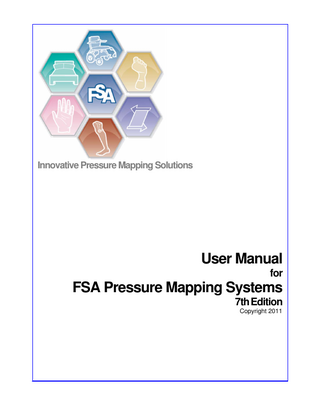
Preview
Page 1
Innovative Pressure Mapping Solutions
User Manual for
FSA Pressure Mapping Systems 7th Edition Copyright 2011
Welcome to the FSA Pressure Mapping System Vista Medical Ltd.
FSA is short for Force Sensitive Applications, a tool that allows users to evaluate interface pressures between a person and the support surface they are sitting, standing or lying on. The FSA pressure mapping system is a complete, versatile tool that provides accurate information in a usable, easy to read format. From helping assess a patient in their wheelchair, to helping design new automotive seats. From assessing a saddle's fit, to helping choose the best running shoe, the FSA system gives you the power to help.
User Manual for FSA Pressure Mapping Systems 7th Edition © 2011 ... Vista Medical Ltd.
All rights reserved. No parts of this work may be reproduced in any form or by any means - graphic, electronic, or mechanical, including photocopying, recording, taping, or information storage and retrieval systems - without the written permission of the publisher. Products that are referred to in this document may be either trademarks and/or registered trademarks of the respective owners. The publisher and the author make no claim to these trademarks. While every precaution has been taken in the preparation of this document, the publisher and the author assume no responsibility for errors or omissions, or for damages resulting from the use of information contained in this document or from the use of programs and source code that may accompany it. In no event shall the publisher and the author be liable for any loss of profit or any other commercial damage caused or alleged to have been caused directly or indirectly by this document. Printed: March 2011 in Winnipeg Manitoba Canada
Publisher
Vista Medical Ltd. Managing Editor
Carol Vermeer Technical Editors
Carol Vermeer Grant Derksen Rob McConnell Cover Designer
Carol Vermeer Team Coordinator
Carol Vermeer
Federal Communications Commission (FCC) statement The Federal Communications Commission (in 47 CFR 15.105) has specified that the follow ing notice be brought to the attention of the users of this product. This equipment has been tested and found to comply w ith the limits for a Class A digital dev ice, pursuant to Part 15 of the FCC Rules. These limits are designed to prov ide reasonable protection against harmful interference w hen the equipment is operated in a commercial env ironment. This equipment generates, uses, and can radiate radio frequency energy and, if not installed and used in accordance w ith the instruction manual, may cause harmful interference to radio communications. Operation of this equipment in a residential area is likely to cause harmful interference in w hich case the user w ill be required to correct the interference at his ow n ex pense. The end user of this product should be aw are that any changes or modifications made to this equipment w ithout the approv al of Vista Medical could result in the product not meeting the Class A limits, in w hich case the FCC could v oid the user's authority to operate the equipment. This dev ice complies w ith Part 15 of the FCC Rules. Operation is subject to the follow ing tw o conditions: (1) this dev ice may not cause harmful interference, and (2) this dev ice must accept any interference receiv ed, including interference that may cause undesired operation.
Production Vista Medical Ltd.
Industry Canada compliance statement This Class A digital apparatus complies w ith Canadian ICES-003. Cet appareil numérique de la classe A est conforme a la norme NMB-003 du Canada
Contents
I
Table of Contents Foreword
0
Part I Introduction
1
1 Welcome ... to FSA Version 4 1 An Overview of... FSA 4 for FSA 3.1 Users 2 System Requirem ... ents 4
2 IMPORTANT ... - READ CAREFULLY 5 Vista Medical Ltd. ... Softw are License Agreem ent 5 Lim ited Warranty ... 5 User Assistance ... Inform ation 7 Typographical Conventions ... 8
3 Care and ... Maintenance of your FSA Hardware 9 Proper Care of... the FSA Interface Modules 9 Proper Care of ... the FSA Mat 10 Cleaning the FSA ... Mat 10
Part II Getting Started
11
1 Component ... Description 11 Contents of the ... Shipping Tube Type 4 System 11 Contents of the ... Shipping Tube Type 5 or 5E System 12 Contents of the ... Calibration Jig Box 13
2 Software ... Installation 14 Installing FSA... 4.0 14 Version Com patibility ... Notes 15 Upgrading to or ... Re-installing FSA 4.0 15
3 Hardware ... Setup 16 Hardw are Setup ... - Serial 16 Hardw are Setup ... - USB 17 Installing the FSA ... USB Drivers 18
4 Sample ... Session 19
Part III Operating Instructions
20
1 The FSA ... 4 Main Window 20 2 The FSA ... Title Bar 21 3 The FSA ... Menu Bar 21 File ... 21 Edit ... 22 View ... 24 Action ... 24 Tools ... 25 Create Template ... 26 Templates ... 26 Seating Protocol ... Wizard 28 System Settings ... 29 Scan Rate ... 30 © 2011 ... Vista Medical Ltd.
I
II
User Manual for FSA Pressure Mapping Systems 7th Edition Upload Firmw ... are 31 Calibration ... Wizard 32 Options ... 32 Help ... 33
4 The FSA ... Tool Bars 34 The Docum ent ... Bar 34 The Navigation ... Bar 35 The Status Bar... 36 Key Fram es ... 37 Selected Fram... es 37
5 Your Main ... FSA Display Area 38 Com parison View ... 40 Thum bnail Display ... 41 Splitters ... 41 The Contour Plot ... 42 The Surface Plot ... 44 The Legend Display ... Panel 45 The Statistics... Display Panel 46 The Tim e Plot... Display 46 The Note Area... 47 The Video Window ... 47 The Scroll Bar... 48
6 Remote ... FSA 49 Rem ote Setup... 49 Rem ote Dow nload ... 50
7 Adding ... Video 51 8 Printing ... Reports 52 9 The Client ... Information Tab 53 10 Exporting ... 53 What can be exported ... from the FSA Program 53 Exporting the ... FSA Graphic 53 Exporting the ... FSA Data 54
11 Statistics ... 54 Average (units) ... 54 Coefficient of ... Variation (%) 54 Horizontal Center ... (cm or in) 54 Maxim um (units) ... 54 Minim um (units) ... 54 Regional Distribution ... 55 Selectable Areas ... 56 Sensing Area... (units) 57 Standard Deviation ... (units) 57 Statistics Minim ... um 57 Variance (units) ... 57 Vertical Center ... (cm or in) 57
Part IV Calibration
58
1 Why is... Calibration Needed? 58 2 Sensor... Array Files 58 3 How Often ... to Calibrate? 58 © 2011 ... Vista Medical Ltd.
Contents
III
4 Acceptable ... Calibration Values 59 5 Calibration ... Instructions 59 Assem bly of the ... Calibration Jig 59 Placem ent of ... the Sensing Mat 60 Calibrating the... Mat Step by Step 62 Calibration Validation/ ... Verification 65
Part V FSA Optional Accessories
66
1 The FSA ... Autocalibrator 66 2 FSA Wireless ... Kits 67 3 Custom ... Sensors and Mats 68
Part VI Appendix
69
1 FAQ's ... 69 2 Safety... Notices 73 CAN/CSA C22.2 ... 601.1-M90, UL 60601-1 and EN60601-1 73 Electronic Em issions ... Notices 73 IEC 60601-1-2:2004 ... (Ed. 2.1) Tables 75
3 Approved ... Parts and Accessories 79 4 Definition ... of Symbols 80 5 Product ... Environmental Specifications 80
Part VII Glossary Index
81 85
© 2011 ... Vista Medical Ltd.
III
1
User Manual for FSA Pressure Mapping Systems 7th Edition
1 1.1
Welcome to FSA Version 4
Welcome to FSA Version 4.0 Components of an FSA The FSA system consists of one or more sensing mats (pressure or temperature) or individual sensors, an interface module, connecting cables (accessories), computer software, and often a manual calibration kit. FSA Sensing mats are comprised of thin, flexible fabric piezo resistive sensors and are typically covered with polyurethane coated rip stop Nylon. The interface module is the electronic interface between the mat sensors and the computer. The interface module connects to the computer via the USB cable supplied with the system. FSA 4 computer software allows the clinician to scan, record, annotate, file and share the information gathered by the sensors. FSA 4.0 software is a 32-bit compilation optimized for Windows XP and up (see System Requirements for current minimum and recommended system requirements). We advise all FSA users to read this entire instruction manual before trying to operate the FSA Pressure Mapping System.
User Manual for FSA Pressure Mapping Systems 7th Edition
Introduction
1.1.1
2
An Overview of FSA 4 for FSA 3.1 Users
FSA 4 is intended to be easier to install, configure and use while offering more features than FSA 3.1. The software has a modular design so that it can be quickly re-shaped into custom applications, but it is still in many ways the same as version 3.1; the user opens a file, scans and annotates new readings and then saves the readings to file. The following summarizes where the new software is different:
More sophisticated FSA files The 3.1 FSA files contained client info and a series of recorded frames. An FSA 4 file contains the client info along with one or more recordings. Each recording can be a different type, so an FSA file could contain information about a client along with a left shoe recording, a right shoe recording, a pair of shoes recording, and an ortho test recording, all in one file. The client info and each recording appear as a tab allowing the user to quickly switch between them. Each recording contains all the information required to display the readings as they were originally recorded. More sophisticated calibration files, the sensor array file The FSA 3.1 calibration files contained information such as the number of rows and columns of sensors, the range to which those sensors were calibrated, and some information gathered during the calibration process. Calibrating to different ranges required creating another cal file. In FSA 4 the "cal file" is replaced with a sensor array file. For every mat there will be one (typical) sensor array file. The sensor array file contains a detailed description of a sensor array (aka mat) including the number of rows and columns, the recommended range, the size and shape of the mat right down to the shape and colour of its cover and cable. Along with the mat description, the sensor array file contains a collection of calibrations, including a "factory" cal that the user cannot delete or overwrite. This one to one relationship between mat and mat information should simplify the user experience. Each sensor array file can simply be named the same as the serial number of the mat, no need to encode the range in the filename. All sensor array files are stored in the FSA SensorArray directory (aka folder).
The end of the INI file Instead of configurations stored in an INI file the new software uses templates to create new documents. Templates are simply FSA documents that contain no readings, and are stored in a separate directory, the FSA Templates directory (aka folder). Adding a new "configuration" is as simple as copying a file to this directory.
Snazzy new look The new software has a new XP style. The toolbar has been cleaned up and is moveable. The display shows a mat with its cover and cable. Readings are drawn on top of the mat making it easy for the user to relate what they see on the screen to the real world. The display is divided into panels with a different control in each panel. Right-click on a panel and select the control you want to see in that panel. Resize each panel by dragging the line that divides the panels. Rightclick on a divider to swap panels to the opposite sides of the divider or change from a horizontal to a vertical line. Rotate the surface plot by clicking on a corner of the mat and dragging it about its center. Don't like the statistics you see? Click on any one of the stats and select a different one from the popup list. Use the arrows on the legend to adjust the colours. Click on the colour bar in the legend to toggle from colour steps to blended colours. Once your satisfied with the layout save it to the template directory so you can create new documents that have this same layout.
Intuitive hardware configuration As much as possible the user has been shielded from the hardware details, however, in the event that they are required to change a setting they can do so in a much more intuitive manner using the System Settings dialog box found under the menu bar selection Tools. Instead of a series of tabbed windows within tabbed windows the user is presented with a tree representation of the hardware for one click access to the settings they need.
User Manual for FSA Pressure Mapping Systems 7th Edition
3
User Manual for FSA Pressure Mapping Systems 7th Edition
The Calibration Wizard The Calibration Wizard is accessible directly from the Tools menu. The Calibration Wizard has had a face lift and has reverted back to the easy one-large-inflator calibration process. When the FSA 3.1 cal wizard finishes it creates a new cal file and verification file. The new wizard doesn't, instead it adds a new calibration to the current sensor array file and, if it performed a verification, it attaches the recording to the current document. If the current document contains a single empty recording then that recording is deleted. No need to seek out the verification file and open it, its already open in the current document. The verification can be reviewed and then saved or discarded.
Video without VideoPort To record frames with video simply open System Settings from the Tools menu and check the "Use camera" check box. The 3.1 software required that the user select a special video configuration and all frames in the recording have to contain video. With FSA4 the video feature can be turned on and off at will. There's no need to commit to using video for an entire recording. Record some frames with video and others without. All recordings have the ability to include video. Captured images appear in the bottom right corner of the display. To enlarge the picture click and drag the divider that separates the note and picture from the rest of the display. The note and picture always have the same height while the picture automatically adjusts its width to be four-thirds its height. FSA 3.1 is limited to recording little more than 60 frames with video (no matter how much memory you had) but the new FSA 4 software is limited only by the amount of memory on the computer.
FSA logo The FSA logo is displayed in the software at all times.
Selectable regions The user is now able to select regions of a mat and generate statistics for each region.
Time plot Time plot contains a plot of a selectable statistic over a period of time.
Do-it-yourself tools The software's functionality will be extendable by adding tools. Tools would consist of scripts (Java, Visual Basic etc) or special DLLs that would have access to the current document. These tools could be used to extract information from the document into a user specific format, modify the recordings or record a set of readings in a user defined way. The possibilities are endless. All tools are stored in the Tools directory (aka folder). Adding tools will be as simple as copying a tool file into the Tools directory.
User Manual for FSA Pressure Mapping Systems 7th Edition
Introduction
1.1.2
4
System Requirements
FSA 4.0 requires the following to operate: Supported Operating Systems: A PC running the Windows XP, Windows Vista or Windows 7 32 bit operating systems with current service packs. Minimum Hardware Requirements: 10 MB of free hard drive space. 128 MB RAM or minimum required for operating system in use, whichever is greater. Display capable of High Color (16 bit), 800x600 resolution. CD-ROM drive. A USB port; 2 required if using a FSA AutoCalibrator or 2 or more Interface Modules at a time. Recommended: A PC running the Windows XP operating system. 1 GB RAM or minimum required for operating system in use, whichever is greater. Display set to 24 or 32 bit, with a 1024x768 resolution. For video: Camera must have VFW (Video For Windows) or WIA (Windows Image Acquisition) compatibility. Please check the driver and operating system compatibility specifications for cameras you are considering purchasing for use with FSA4, or contact FSA technical support at [email protected] for suggestions. If you plan on using video, pay attention to the minimum system requirements for your camera. If you are going to be using the video feature with the record function of FSA4, we strongly recommend running Windows XP and 2 GB of RAM minimum. NOTES: From standard in house and limited field testing, FSA 4.0 does appear to operate with full functionality on Windows 7. The FSA system may not work through a laptop docking station. Make sure your computer has its own USB or serial port. The final FSA 4.0 software release tested on Windows 2000 SP4 is FSA 4.0.225. Microsoft is discontinuing support of Windows 2000 SP4 in July 2010. Type 4 Interface Modules will run through a serial port, but as of November 1 2009 serial cables are no longer supplied with the FSA system. The cables are still available for purchase, please contact your distributor if you require one.
User Manual for FSA Pressure Mapping Systems 7th Edition
5
User Manual for FSA Pressure Mapping Systems 7th Edition
1.2
IMPORTANT - READ CAREFULLY
1.2.1
Vista Medical Ltd. Software License Agreement
By opening the packages containing the software and hardware, you indicate your acceptance of the following Software/ Hardware License Agreement. This is a legal agreement between you (either an individual or an entity) and the manufacturer of the system (Vista Medical Ltd. and its suppliers). By opening the packages you are agreeing to be bound by the terms of this agreement. If you do not agree to the terms of this agreement, promptly return the system package(s) to the place you obtained them for a full refund. GRANT OF LICENSE. This License Agreement permits you to use one copy of the enclosed software program (the 'SOFTWARE') on a single computer. The SOFTWARE is in 'use' on a computer when it is loaded into permanent memory (e.g., hard disk, CD-ROM, or other storage device) of that computer. COPYRIGHT. The SOFTWARE is owned by Vista Medical Ltd. and its suppliers and is protected by Canadian copyright laws and international treaty provisions. You must treat the SOFTWARE like any other copyright material (e.g., a book or musical recording) except that you may either (a) make one copy of the SOFTWARE solely for backup or archival purposes, or (b) transfer the SOFTWARE to a single hard disk provided you keep the original solely for backup or archival purposes. You may not copy the written materials accompanying the SOFTWARE. OTHER RESTRICTIONS. You may not rent or lease the SOFTWARE, but you may transfer the SOFTWARE and accompanying written materials on a permanent basis provided you retain copies and the recipient agrees to the terms of this Agreement. You may not reverse engineer, decompile, or disassemble the SOFTWARE or HARDWARE. If the SOFTWARE is an update or has been updated, any transfer must include the most recent update and all prior versions. 5/8/96
1.2.2
Limited Warranty
LIMITED WARRANTY. Vista Medical Ltd. warrants that: (a) the SOFTWARE will perform substantially in accordance with the accompanying written materials for a period of ninety (90) days from the date of receipt at the distributor. (b) HARDWARE (interface modules, sensors,calibration jigs, autocalibrators, accessories) accompanying the SOFTWARE will be free from defects in materials and workmanship under normal use and service for a period of one (1) year from the date of receipt at the distributor. Any implied warranties on the SOFTWARE and HARDWARE are limited to ninety (90) days, and one (1) year respectively. Some states/ jurisdictions do not allow limitations on duration of an implied warranty, so the above limitations may not apply to you. CUSTOMER REMEDIES. Vista Medical Ltd. and its suppliers' entire liability and your exclusive remedy shall be, at Vista Medical Ltd's option, either (a) return of the price paid, or (b) repair or replacement of the SOFTWARE and/ or HARDWARE that does not meet Vista Medical Ltd's Limited Warranty and which is returned to Vista Medical Ltd's with a copy of your invoice. This Limited Warranty is void if failure of the SOFTWARE and/or HARDWARE has resulted from accident, abuse, or misapplication. Any replacement, modification or enhancements to the SOFTWARE and/or HARDWARE will be warranted for the remainder of the original warranty period or thirty (30) days, whichever is longer.
User Manual for FSA Pressure Mapping Systems 7th Edition
Introduction
6
Any modifications by a third party to the SOFTWARE and/or HARDWARE will void the manufacturer's warranty and any obligations to provide maintenance services. NO OTHER WARRANTIES. To the maximum extent permitted by applicable law, Vista Medical Ltd. and its suppliers disclaim all other warranties, either express of implied, including, but not limited to, implied warranties of merchantability and fitness for a particular purpose with regard to the SOFTWARE, the accompanying written materials, and any accompanying HARDWARE. This limited warranty gives you specific legal rights. You may have others, which vary from state/jurisdiction to state/jurisdiction. NO LIABILITY FOR CONSEQUENTIAL DAMAGES. To the maximum extent permitted by applicable law, in no event shall Vista Medical Ltd. or its suppliers be liable for any damages whatsoever (including without limitation, damages for loss of business profits, business interruption, loss of business information, or any other pecuniary loss) arising out of the use of or inability to use this product, even if Vista Medical Ltd. has been advised of the possibility of such damages. Because some states/jurisdictions do not allow the exclusion or limitation of liability for consequential or incidental damages, the above limitation may not apply to you. THIS AGREEMENT IS GOVERNED BY THE LAWS IN THE PROVINCE OF MANITOBA Should you have any questions concerning this Agreement, or if you desire to contact Vista Medical Ltd. for any reason, please refer to the address and telephone numbers provided in the documentation for your system. Information in this document is subject to change without notice. No part of this document may be reproduced or transmitted in any form or by any means, electronic or mechanical, for any purpose, without the express written permission of Vista Medical Ltd. User Manual for FSA Pressure Mapping Systems 7th Edition © 2011 ... Vista Medical Ltd. All rights reserved. Windows® is a registered trademark of Microsoft Corporation.
User Manual for FSA Pressure Mapping Systems 7th Edition
7
1.2.3
User Manual for FSA Pressure Mapping Systems 7th Edition
User Assistance Information
If you have any questions about the FSA System, or if you are experiencing technical difficulties, please contact Vista Medical Ltd. at the following address: Vista Medical Ltd. Unit 3-55 Henlow Bay Winnipeg, Manitoba, Canada R3Y 1G4 North America Toll Free Technical Support 1-800-847-3157 Local 204-949-7661 Monday to Friday e-mail: [email protected] Visit our website at: www.pressuremapping.com Outside of North America, please contact your distributor. A listing of our worldwide distributors can be found online at www.pressuremapping.com, look for the Contact link.
Before calling for technical support please try the following: Disconnect all cables from the computer and interface module and then reconnect cables. If using a battery, try a new battery. Close down all programs running except FSA. Re-start computer.
When contacting technical support have the following information ready: Version of FSA you are currently running. Click Help-About FSA. Name of your facility/company, current location and user. Type of computer equipment, serial #'s of interface module and mat(s). Note down the error messages, if any Note down any attempted solutions.
EC Representative (regulatory affairs only): EMERGO EUROPE Molenstraat 15 2513 BH, The Hague The Netherlands Phone: +31.70.345.8570 Fax: +31.70.346.7299
User Manual for FSA Pressure Mapping Systems 7th Edition
Introduction
1.2.4
8
Typographical Conventions
Special Bold indicates an item that must be selected such as a menu option, command button or list item, or a minor topic heading. Italics are used to emphasize an important point. Bold Italics indicate a warning. CAPITALS indicate the names of keys on the keyboard such as INSERT, CTRL. KEY+KEY indicate a key combination. Hold down the first key, continue holding it down, then select the second key.
User Manual for FSA Pressure Mapping Systems 7th Edition
9
User Manual for FSA Pressure Mapping Systems 7th Edition
1.3
Care and Maintenance of your FSA Hardware
1.3.1
Proper Care of the FSA Interface Modules Do not drop the interface modules. There are no user serviceable parts in the interface modules, do not open them. Protect the interface modules from exposure to moisture. Store the interface modules in a location where it is protected from falling or in the original packaging (inside of the foam core store in the shipping tube). The Type 4 Interface Module operates on 9V DC or battery power. To protect against possible damage to the interface module, use only the Vista Medical supplied power supply provided with the system, refer to safety notices indicated below. Disconnect the battery pack from the module if not in use for an extended period. The Type 5and 5E Interface Modules operate on power supplied by the computer via the ferrited USB cable provided with the system. Use only the Vista Medical supplied USB cable provided with your Type 5 and 5E Interface Modules. Do not remove the ferrites on the USB cable (2) or the sensing mat cable (1) supplied with your Type 5/5E Interface Module and mat. If module function stops during use, reset the module by disconnecting then reconnecting the power source from the device. We recommend the use of a suitable surge protector with the FSA interface module, as would be appropriate with any computer and/or computer peripheral. Type 4 Interface Module only - plug the mat's ribbon cable securely into the interface module, be sure to keep the connector straight when inserting and removing so as not to bend the pins. It is the operator's responsibility to ensure all cables are in good condition; inspect all cables for nicks or abrasions prior to each use. To clean, disconnect the module from the power supply. Wipe the exterior of the interface module with a soft cloth dampened with water. Do not use liquid or aerosol cleaners which may contain flammable substances.
Also see Safety Notices: CAN/CSA C22.2 601.1-M90, UL 60601-1 and EN60601-1, Electronic Emissions Notices Improper care and /or use of the FSA Interface Module could possibly lead to malfunction, failure or damage to the FSA Interface Module.
If function stops during electrostatic discharge to the device, reset the system by unplugging from the PC, rebooting the PC and plugging in the module.
User Manual for FSA Pressure Mapping Systems 7th Edition
Introduction
1.3.2
10
Proper Care of the FSA Mat
Do not fold the mat. Keep the mat dry. Protect the mat from incontinence, torque and shear forces by using the isolation bags provided. Place the mat gently on surfaces by using the corners. Do not pull on or carry the mat by the ribbon cable. Do not pivot on the mat. Do not pull on the edges of the mat while it is under a client. Do not pinch the mat between moving components of a support surface. Store the mat flat or in the original packaging (roll the mat around the foam core and store in the shipping tube). The Nylon covering should not be put in direct contact with broken skin. Improper care of and /or use of FSA mat(s) could possibly lead to malfunction, failure or damage to the FSA pressure-sensing mat.
1.3.3
Cleaning the FSA Mat
FSA mats are typically covered in Polyurethane coated ripstop Nylon or 10 mil Polyurethane. We recommend you use the isolation bags provided with your system at all times to protect against incontinence as well as torque and shear forces. If a small stain does occur, we suggest cleaning with a gentle shampoo in the following manner: Dip a DAMP, not WET sponge or cloth into a small (quarter sized or smaller depending on size of stain) amount of the shampoo. Gently apply to the covering using a light swirling and patting motion. Apply only the pressure of the sponge or cloth, do not rub the mat. This should remove most stains. Blot to dry. Allow FSA mat to dry thoroughly before use. Mild alcohol based cleaners in non-wetting amounts may also be used. Isolation bags are intended for single use only; dispose of them according to your institution's biological waste disposal guidelines.
User Manual for FSA Pressure Mapping Systems 7th Edition
11
User Manual for FSA Pressure Mapping Systems 7th Edition
2 2.1
Component Description
2.1.1
Contents of the Shipping Tube Type 4 System Shipping Tube with White Shipping Foam your typical FSA system will arrive with the sensing mat wrapped around the foam core, and the interface module and other accessories inside the foam. Save the tube and foam for storage or transportation of your FSA system. Typical FSA Mats are covered in a polyurethane coated ripstop nylon fabric. The mats have an attached ribbon cable covered with a black nylon braided cable sleeve and a 34-pin plug; the cable also gives the serial number and orientation (top/bottom) of the mat. The Nylon covering the FSA mat is blue on one side and black on the other. For easy orientation, blue is on top. For purposes of good hygiene, to protect against tension and incontinence, and to increase durability of the mat ALWAYS use the FSA Sensor mat with an isolation bag. The Type 4 Interface Module face has two 34-pin receptacles (A and B) for the ribbon cable from the FSA mat(s), and three LED lights. The rear of the interface module contains a single-pin receptacle for the battery pack or the Interface Power Supply, an 8-wire receptacle (similar to the common telephone jack in North America) and a USB B port. Use only the Interface Power Supply or battery pack supplied with your FSA system with your interface module. For the Type 5 and 5E Interface Module and mat system, refer to Contents of the Shipping Tube Type 5 or 5E System
Accessories: FSA USB Cable - 1 6'/2m USB A/B cable #LI62, which connects the interface module to the computer via USB port. Interface Universal Power Supply - 9V DC #ACC2021. Power Cord Set - 8'/2.5m or 10'/3m #ACCXXXX depending on your countries requirements Battery Pack with 9 volt battery - #FSA1050 FSA Software CD including an electronic user's manual plus FSA sensor array file CD (if two or more mats purchased) Isolation Bags, 10 clear polyethylene (plastic) bags (typical), 3 ('Bed'). Isolation bags are intended for single use only; dispose of them according to your institution's biological waste disposal guidelines.
Also see Approved Parts and Accessories
User Manual for FSA Pressure Mapping Systems 7th Edition
Getting Started
2.1.2
Contents of the Shipping Tube Type 5 or 5E System Shipping Tube with White Shipping Foam your typical Type 5 or 5E FSA system will arrive with the sensing mat wrapped around the foam core, and the interface module and other accessories inside the foam. Note that for the Type 5 Interface Module the mat cable leads into the foam core, and is attached to your interface module; Type 5E systems do not have the mat permanently attached to the module. Save the tube and foam for storage or transportation of your FSA system. Typical FSA Mats are covered in a polyurethane coated ripstop nylon fabric. The mats have an attached ribbon cable covered with a black nylon braided cable sleeve and are permanently connected to your FSA Type 5 Interface Module (5E systems do not have the mat permanently attached); the cable also gives the serial number and orientation (top/bottom) of the mat. The Nylon covering the FSA mat is blue on one side and black on the other. For easy orientation, blue is on top. For purposes of good hygiene, to protect against tension and incontinence, and to increase durability of the mat ALWAYS use the FSA Sensor mat with an isolation bag. The Type 5 or 5E Interface Module has three LED lights and a trigger button on the face. The rear of the interface module contains a single-pin receptacle for power which is not used at this time, and a USB B port. Type 5 and 5E Interface Modules are powered by your computer via the part# LI## USB cable supplied with your FSA system, a power supply is not required, even though there is a power receptacle on the rear of the module. This receptacle is for future use. For the Type 4 Interface Module systems refer to Contents of the Shipping Tube Type 4 System
Accessories: FSA Cable One #LI## USB A/B cable; 6 feet in length, which connects the interface module to the computer via USB port. FSA Software CD including an electronic user's manual plus a FSA sensor array file CD (if two or more mats purchased). Isolation Bags, 10 clear polyethylene (plastic) bags (typical), 3 ('Bed'). Isolation bags are intended for single use only; dispose of them according to your institution's biological waste disposal guidelines. You should only use the ferrited USB cable supplied with your FSA system with a Type 5 or 5E Interface Module.
Also see Approved Parts and Accessories
User Manual for FSA Pressure Mapping Systems 7th Edition
12
13
2.1.3
User Manual for FSA Pressure Mapping Systems 7th Edition
Contents of the Calibration Jig Box
The calibration apparatus comes in a separate box and includes the following:
Platens, 2 are included, size is dependent on the FSA mat dimensions
or
Fingers, typical. The number and design varies with the FSA mat dimensions and system purchased.
or
Slots, typical. The number and design varies with the FSA mat dimensions and system purchased.
Aneroid Sphygmomanometer, 1 - type depends on system ordered Air Pump and Chrome Valve, 1 - type depends on system ordered Inflator Bag, 1 - type depends on system ordered Latex or Neoprene Tubing, 2 lengths - type depends on system ordered WARNING: The calibration apparatus has been designed to calibrate your FSA system to the pressure indicated on the label on your calibration jig platen.. For safety reasons do not exceed this value.
User Manual for FSA Pressure Mapping Systems 7th Edition
Getting Started
2.2
Software Installation
2.2.1
Installing FSA 4.0
14
From CD: 1.
2.
Insert the FSA CD into the CD-ROM drive (typically D :) on your computer. If the setup does not start automatically: Click the Start button and choose Run from the drop down menu that appears (or hit the Windows + R keys together). Type D:setup in the dialog box that appears. Left mouse click on OK. Follow the instructions in the installation wizard.
From Internet Download: 1. Download the file 'FSAsetup v4_0_###.exe' to your desktop (suggested). 2. When the download is complete, double click the file ''FSAsetup v4_0_###.exe' and following the on screen instructions. ### indicates the release version. Installation onto the Windows Vista or Windows 7 operating systems. A warning may appear indicating an unidentified or unknown program wants to access or make changes to your computer. Click Allow (Vista) or Yes (Windows 7) to install the FSA software. FSA 4.0 can be run by restricted users, but may have to be installed by someone with administrative rights, depending on how your users rights are set up by your IT department. Please read footnote1 for important information regarding where FSA files are stored. Sensor array files ( *.cal) files will be copied in to your default SensorArray directory when you double click on the file. If the file is not copied in to your default SensorArray directory, you may have not been granted the required rights by your network administrator/IT department. Please contact them to perform that task for you or have them adjust your security settings. Footnote1 If installing onto a computer that has never had FSA 4.0.XX installed before the FSA4 installation will create C:Program FilesFSA4 (typical to all operating systems) as the root directory by default, and will create the following directories; they are what is being referred to throughout this users manual as the default directories: Windows XP: C:Documents and SettingsYOUR USER NAMEMy DocumentsFSA - which store your FSA files. C:Documents and SettingsAll UsersApplication DataVERGFSA4.0Reports - your printed report templates. C:Documents and SettingsAll UsersApplication DataVERGFSA4.0SensorArrays - your sensor array (may be referred to as calibration) files. C:Documents and SettingsAll UsersApplication DataVERGFSA4.0Templates - your document templates (similar to configurations in earlier FSA versions). C:Documents and SettingsAll UsersApplication DataVERGFSA4.0Tools - your default FSA tool directory. Windows Vista and Windows 7: C:usersYOUR NAMEDocumentsFSA - which store your FSA files.
User Manual for FSA Pressure Mapping Systems 7th Edition