Operator Manual
356 Pages
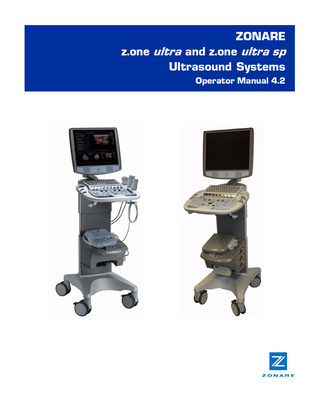
Preview
Page 1
ZONARE z.one ultra and z.one ultra sp Ultrasound Systems Operator Manual 4.2
ZONARE, the ZONARE logo and z.one ultra, Convertible Ultrasound™, Zone Sonography™, and Channel Domain™ are all trademarks of ZONARE Medical Systems Inc. All other trademarks are the property of their respective holders.
The z.one ultra Convertible Ultrasound™ System is covered by one or more of the following Patents: 6,251,073;6,569,102;6,618,206;6,663,567;6,685,645;6,733,455;6,773,399;6,866,631;6,866,632;6,896,658;6,936,008; 6,980,419;6,997,876;7,022,075;7,087,020;7,226,416;7,238,157;D461,814;D462,446;D467,002;D469,539;D469,877
CAUTION: United States Federal Law restricts this device to sale by or on the order of a licensed physician and/or licensed veterinarian.
Part Number Q00188A Software Revision 4.2 July 2009 © 2009 by ZONARE Medical Systems Inc. All rights reserved. Printed in the USA.
Figures... xiii 1
Introduction... 1-1 z.one ultra Convertible Ultrasound Systems ... 1-1 z.one ultra Ultrasound Systems ... 1-1 Intended Use ... 1-2 In This Manual... 1-2
2
The Basics: SmartCart and SmartCart sp Workstations ... 2-1 z.one ultra Systems: SmartCart ... 2-1 z.one ultra Systems: SmartCart sp ... 2-1 SmartCart/SmartCart sp Features ... 2-4 LCD Display... 2-4 Video Level Adjustment ... 2-6 To Adjust LCD Display Video Settings ... 2-6 Microphone ... 2-6 External Video Mode ... 2-7 SmartCart Control Panel ... 2-7 SmartCart sp Control Panel... 2-7 Transducer Holders ... 2-7 Internal Cart Hard Drive... 2-7 CD/DVD Burner (Option) ... 2-7 Multi-Transducer Port (Option) ... 2-8 Backup ZPak Battery (Option) ... 2-8 Peripherals ... 2-8 Docking/Undocking the Scan Engine/Scan Module sp ... 2-8 To Dock the Scan Engine/Scan Module on the SmartCart/ SmartCart sp... 2-8 To Undock Scan Engine/Scan Module from SmartCart/ SmartCart sp... 2-9 Security Lock... 2-9 Powering ON/OFF... 2-10 To Power ON the SmartCart/SmartCart sp ... 2-10 To Power OFF the SmartCart/SmartCart sp... 2-11 Height Adjustment ... 2-12 To Adjust Height of User Interface Panel ... 2-12 LCD Display Position ... 2-12 Wheels & Brakes... 2-12 Moving the SmartCart/SmartCart sp ... 2-13
z.one ultra and z.one ultra sp OPERATOR MANUAL 4.2
i
z.one ultra and z.one ultra sp Systems
Contents
z.one ultra and z.one ultra sp Systems
Contents
To Prepare the SmartCart/SmartCart sp for Moving... 2-13 To Move the SmartCart/SmartCart sp... 2-14 Multi-Transducer Port (Option) ... 2-14 Footswitch (Option)... 2-14 Rear I/O Panel ... 2-15 USB Memory Sticks ... 2-15 To Insert a USB Memory Stick ... 2-15 To Remove a USB Memory Stick ... 2-15
3
Imaging Controls: SmartCart and SmartCart sp ... 3-1 Control Panels ... 3-1 SmartCart/SmartCart sp Keyboard... 3-7 Imaging Screen... 3-10 Status Icons... 3-11 Non-Imaging Status... 3-14 SmartCart - System Navigation ... 3-17 To View the Main System Menu ... 3-17 To Navigate System Menus ... 3-18 Menu Icons... 3-19 Tabs... 3-20 SmartCart sp - System Navigation ... 3-21 To Access Frequently Used Menus ... 3-21 To Navigate SmartCart sp System Menus ... 3-23 Menu Items ... 3-24 Trackball Sensitivity ... 3-24 To Configure Trackball Sensitivity... 3-24 Softkeys ... 3-25 To Activate a Softkey ... 3-26 Set Time, Date, and Language ... 3-26 To Set Time, Date, and Language ... 3-26 List Keys ... 3-27 To Configure List Keys ... 3-27 Sleep and Shutdown... 3-28 To Set Sleep and Shutdown Parameters ... 3-28 Password Protection... 3-28 To Assign a Password ... 3-28
4
The Basics: Scan Engine and Scan Module ... 4-1 Scan Engine ... 4-1 Internal Archive Storage... 4-3 Scan Engine (Undocked) ... 4-3 To Power ON the Scan Engine ... 4-3 To Power OFF the Scan Engine ... 4-3 USB Memory Sticks... 4-3 To Insert Removable Media ... 4-4 To Remove Removable Media... 4-4 Scan Engine Battery ... 4-4 To Install Battery ... 4-5 To Eject Battery... 4-5 Checking Scan Engine Battery Charge... 4-5
ii
z.one ultra and z.one ultra sp OPERATOR MANUAL 4.2
Scan Engine Battery Operating Range ... 4-6 Scan Engine Battery Level Messages ... 4-7 Scan Engine Battery Charger ... 4-7 To Charge a Battery ... 4-8 To Recalibrate a Battery ... 4-8 AC Power Adapter ... 4-9 To Connect the AC Power Adapter ... 4-10 Scan Module ... 4-10
5
Imaging Controls: Scan Engine ... 5-1 Scan Engine LCD Display ... 5-1 Virtual Keyboard (VKB) ... 5-2 To Display the Scan Engine VKB ... 5-2 User Controls ... 5-3 Scan Engine Control Panel ... 5-3 Menus & Tabs ... 5-5
6
Transducers and MTP Option... 6-1 ZONARE Transducers ... 6-1 Connecting/Disconnecting ... 6-1 To Connect a ZONARE Transducer ... 6-2 To Disconnect a ZONARE Transducer... 6-3 Multi-Transducer Port Option ... 6-3 To Connect the MTP to the Scan Engine/Scan Module ... 6-3 To Disconnect the MTP from the Scan Engine/Scan Module... 6-4 To Activate MTP Transducer Softkeys ... 6-4 Transducer Protective Sheath ... 6-4 To Apply a Transducer Protective Sheath ... 6-4 Biopsy Guide ... 6-5 To Attach a Nondisposable Biopsy Guide ... 6-5 To Attach a Disposable Biopsy Guide (EV Exam Only) ... 6-5 Transducer Applications... 6-6
7
Imaging ... 7-1 Patient Information Form... 7-1 Softkeys ... 7-2 DICOM Worklist ... 7-2 Starting an Exam ... 7-3 To Begin a New Exam ... 7-3 To Begin a New Exam From a DICOM Worklist... 7-4 To Close an Exam ... 7-5 To Restart a Closed Exam... 7-5 To Edit a Patient Information Form... 7-5 Presets ... 7-6 To Select a Preset (from the Imaging Screen) ... 7-6 To Create a New User Preset... 7-6 To Modify an Existing Preset ... 7-7 To Set a Default Exam Type and Preset ... 7-7 To Enable/Disable a Factory or User Preset in Menu ... 7-8 To Configure Softkey Display of Available Presets ... 7-8
z.one ultra and z.one ultra sp OPERATOR MANUAL 4.2
iii
z.one ultra and z.one ultra sp Systems
Contents A
z.one ultra and z.one ultra sp Systems
Contents
To Back Up User Presets to USB Memory Stick ... 7-9 To Backup System Configuration to USB Memory Stick ... 7-9 Programmable Keys ... 7-10 To Configure Function Keys... 7-10 To Configure Mode Keys (SmartCart/SmartCart sp Only) ... 7-11 Live and Frozen Images ... 7-11 Live Images... 7-12 To Operate Acoustic Zoom ... 7-12 To Operate Image Width ... 7-12 Frozen Images ... 7-12 To Operate Pan Zoom ... 7-13 Brightness Mode (B-Mode/2D) Imaging ... 7-13 Working with B-Mode Imaging ... 7-14 Virtual Apex Array Format... 7-14 To Toggle Virtual Apex Array Format On/Off ... 7-15 Dual Mode... 7-16 To Activate Dual Mode ... 7-16 Simultaneous Dual Mode ... 7-17 To Activate Simultaneous Dual Mode ... 7-17 To Enter Strip Modes (M or PW) Directly from Simul Dual Mode ... 7-17 Dual Annotations... 7-17 Optimize Feature... 7-17 To Configure Optimize Key ... 7-17 To Activate Automatic Overall/DGC Gain Optimization ... 7-18 To Activate Sound of Speed Correction ... 7-19 To Exit Optimize Functions ... 7-19 Compound Imaging... 7-19 To Activate Image Compounding (SmartCart/SmartCart sp only) ... 7-19 To Activate Image Compounding (SmartCart/SmartCart sp and Scan Engine)... 7-20 To Deactivate Image Compounding (SmartCart/SmartCart sp and Scan Engine)... 7-20 B-Mode Controls ... 7-20 Motion Mode (M-Mode) Imaging... 7-28 Working with M-Mode Imaging... 7-28 M-Mode Controls... 7-29 Color and Power Doppler Imaging... 7-33 Working with Color and Power Doppler Imaging ... 7-34 To Access Color Doppler Imaging Mode ... 7-34 To Access Power Doppler Imaging Mode ... 7-34 Dual Imaging Mode ... 7-35 Simultaneous Dual Mode ... 7-35 To Activate Dual Mode ... 7-35 To Activate Simultaneous Dual Mode ... 7-36 Color Doppler and Power Doppler Controls... 7-37 Pulsed Wave (PW) Doppler Imaging ... 7-43 Working with PW Doppler Imaging ... 7-44 To Initiate PW Doppler Imaging ... 7-44 PW Doppler Controls ... 7-45
iv
z.one ultra and z.one ultra sp OPERATOR MANUAL 4.2
Duplex Mode ... 7-49 To Turn ON the Update Option... 7-49 To Turn OFF the Update Option... 7-49 Triplex Mode ... 7-50 Auto-Dop Trace ... 7-50 To Activate/Deactivate Auto-Dop Trace ... 7-51 To Temporarily Remove Trace and Redisplay ... 7-51 Continuous Wave (CW) Doppler Imaging ... 7-51 To Activate CW Doppler Imaging ... 7-51 To Activate Aux CW Imaging ... 7-52 CW Doppler Controls... 7-52 Sweep Speed ... 7-53 3D Imaging ... 7-54 To Prepare for 3D Imaging... 7-54 To Acquire a 3D Image ... 7-54 Postprocessing Modes ... 7-55 3D Imaging Controls ... 7-59
8
Annotations... 8-1 Annotation Types ... 8-1 Free-Form Text ... 8-1 Programmed Orientation Text (POT) ... 8-1 List Text Entries ... 8-2 Arrow Graphic... 8-2 Body Pattern Graphics ... 8-2 Working with Annotations - All Systems... 8-2 POTS and Lists... 8-2 Delete Word and Delete Text... 8-3 Insert Mode and Overwrite Mode ... 8-3 Block Text Manipulation ... 8-3 Annotation Procedures - SmartCart/SmartCart sp ... 8-4 To Place Annotations... 8-4 To Enter Free-Form Text ... 8-4 To Enter Programmed Orientation Text (POT)... 8-4 To Enter List Text ... 8-5 To Enter List Text From QWERTY Keyboard ... 8-5 To Enter List Text From List Softkeys... 8-5 To Delete All Text, POT Values, List Values, and Arrow Graphics ... 8-6 To Exit Annotations ... 8-6 Annotation Procedures - Scan Engine ... 8-7 To Place Annotations... 8-7 To Enter Free-Form Text ... 8-7 To Enter Programmed Orientation Text (POT)... 8-7 To Enter List Text ... 8-8 To Exit Annotations... 8-8 Graphics Procedures - SmartCart/SmartCart sp... 8-9 To Activate Display of Body Patterns ... 8-9 To Change Body Patterns ... 8-9 To Position Probe Graphic... 8-9
z.one ultra and z.one ultra sp OPERATOR MANUAL 4.2
v
z.one ultra and z.one ultra sp Systems
Contents A
z.one ultra and z.one ultra sp Systems
Contents
To Position Probe Graphic Using the Trackball ... 8-9 To Position Probe Graphic Using the Softkeys ... 8-9 To Remove Body Patterns From Display ... 8-9 To Use Arrows ... 8-9 To Clear All Annotations, Arrows, and Body Markers ... 8-10 Graphics Procedures - Scan Engine ... 8-11 To Activate Display of Body Patterns ... 8-11 To Change Body Patterns ... 8-11 To Position Probe Graphic ... 8-11 To Remove Body Patterns From Display ... 8-11 To Use Arrows ... 8-11 To Clear All Annotations and Arrows ... 8-12 To Clear All Annotations, Arrows, And Body Markers... 8-12 Dual Imaging Annotations - All Systems... 8-13 To Enable Dual Imaging Annotations... 8-13 Using Annotations During Dual Imaging ... 8-13
9
Measurements and Calculations... 9-1 Exam Types and Measurement Menus ... 9-1 Calculation Packages ... 9-2 Worksheets and Reports... 9-2 Customizing Calculation Packages... 9-4 Tools for Measurements and Calculations ... 9-5 Freeze ... 9-5 Measure Menu ... 9-5 Calipers ... 9-7 Data Display Box (DDB)... 9-7 Generic Measurements Procedures ... 9-8 B-Mode... 9-8 To Perform Depth Measurements ... 9-8 To Perform Distance Measurements ... 9-8 To Perform Ellipse Circumference/Area Measurements ... 9-10 To Perform Trace Circumference/Area Measurements ... 9-11 M-Mode ... 9-11 To Perform Depth Measurements ... 9-12 To Perform Distance Measurements ... 9-12 PW Doppler Mode... 9-13 To Perform Velocity Measurements ... 9-13 To Perform Resistive Index (RI) Measurements ... 9-14 To Perform Pulsatility Index (PI) Measurements... 9-15 To Perform Acceleration (Accel) Measurements ... 9-16 To Perform Systolic/Diastolic (S/D) Ratio Measurements... 9-17 To Perform A/B Ratio Measurements ... 9-18 OB Calculation Package... 9-19 OB Worksheets and Reports... 9-22 Procedures for OB Calculation Packages... 9-25 To Acquire GS Calculation ... 9-25 To Calculate Heart-Rate (HR) ... 9-27 Additional Calculation Packages ... 9-28
vi
z.one ultra and z.one ultra sp OPERATOR MANUAL 4.2
Gyn and Follicular Package... 9-28 Pediatric Hip Package ... 9-28 To Acquire Pediatric Hip Angle... 9-29 Vascular Packages ... 9-31 Carotid Calc Package ... 9-31 Upper Extremity Arterial Calc Package ... 9-31 Lower Extremity Arterial Calc Package ... 9-32 Lower Extremity Venous Calc Package ... 9-32 Upper Extremity Venous Calc Package ... 9-33 Auto-Dop Trace ... 9-33 Default Settings ... 9-34 To Configure Default Settings... 9-34 Activate/Deactivate Auto-Dop Trace... 9-34 To Activate... 9-34 To Deactivate... 9-35 To Remove/Redisplay Auto-Dop Trace ... 9-35 Auto Parameters ... 9-35 To Access Auto Params Menu ... 9-36 Automeasure ... 9-36 Volume Flow ... 9-38 To Measure Volume Flow ... 9-38 Volume Flow Grafts/Shunts (Vasc Calc) ... 9-39 To Measure Volume Flow Grafts/Shunts (Vasc Calc) ... 9-39 Worksheet and Report Pages ... 9-39 Types of Data Fields ... 9-40 Printing OB & GYN Report Pages... 9-41 To Set Up OB/GYN Printing Parameters... 9-41 To Print Reports... 9-42 Exporting OB & GYN Report Data ... 9-42 To Setup the Serial Port ... 9-42 To Set Up Export/Import ... 9-43 To Export Data... 9-43 Measurement Accuracy ... 9-44 2D Measurement Accuracy ... 9-44 Elapsed Time or Rate Measurement Accuracy ... 9-45 Color Doppler Velocity Measurement Accuracy ... 9-46 Velocity Accuracy in CD ... 9-46 Registration Accuracy in CD... 9-46 PW Doppler Velocity Measurement Accuracy ... 9-47 OB Tables Accuracy ... 9-47 Diagnostic Calculation Accuracy ... 9-47 Numeric Display Precision... 9-47
10 Cardiac Option ... 10-1 Cardiac Calculation Package ... 10-1 To Configure the Cardiac Calculation Package ... 10-1 Cardiac Imaging and Related Functions ... 10-9 ECG ... 10-9 To Use ECG Function... 10-10
z.one ultra and z.one ultra sp OPERATOR MANUAL 4.2
vii
z.one ultra and z.one ultra sp Systems
Contents A
z.one ultra and z.one ultra sp Systems
Contents
To Activate ECG Trace ... 10-10 M-Mode Calculations ... 10-11 To Perform M-Mode Cardiac Calculations ... 10-11 2D (B-Mode) Calculations ... 10-12 To Perform 2D Calculations ... 10-12 2D Calculations (Trace/Mark Function)... 10-12 To Perform 2D Calculations (LV Function, LA Volume) ... 10-12 Doppler Calculations ... 10-13 To Perform Doppler Calculations ... 10-13 Heart Rate Measurements ... 10-14 To Perform Heart Rate Measurements ... 10-14 Clip/Image Store (Protocol Button)... 10-15 To Use Protocol Button ... 10-15 Image Width Button... 10-15 To Use Image Width Button ... 10-15 PW / CW / TDI (Pulsed Wave/Continuous Wave/Tissue Doppler Imaging)... 10-16 To Select Desired Doppler Mode ... 10-16
11 Archive and Review... 11-1 IQ Scan Data ... 11-2 3D Volume Data... 11-2 To Open a Stored 3D Volume Set ... 11-2 To Configure Store Button For 3D Volume Data... 11-2 Tools for Archive and Review ... 11-3 Storage Media Screen... 11-3 To Select Compression Level ... 11-4 Store/Print Button Configuration... 11-4 To Access the Image Store/Print Buttons Screen ... 11-4 To Configure the Store or Print Button ... 11-6 Store/Print Keys: Still Image & Clip Image Stores ... 11-7 To Store a Single-Frame Image (SmartCart/SmartCart sp and Scan Engine)... 11-7 To Store a Clip Image (SmartCart/SmartCart sp and Scan Engine) .. 11-7 To Store IQ Scan Data ... 11-8 To Store 2D and Color Doppler Clips... 11-8 To Store Strip (PW or M-Mode) Mode ... 11-8 To Review Cine IQ Data: Strip (PW or M-Mode) or 2D Modes ... 11-8 Starting a New Exam ... 11-9 Keyboard Keys ... 11-9 SmartCart/SmartCart sp... 11-9 Scan Engine... 11-9 Current Exams: Review Procedures... 11-9 To View Images in Current Exam: SmartCart/SmartCart sp ... 11-9 To View Images in Current Exam: Scan Engine ... 11-10 To Play a Clip Image From Review... 11-11 Archived Exams: Review Procedures... 11-11 SmartCart/SmartCart sp... 11-12 To Set Up the Exam Selection Table ... 11-12
viii
z.one ultra and z.one ultra sp OPERATOR MANUAL 4.2
To Open an Archived Exam for Review... 11-13 To View Images in an Archived Exam ... 11-13 To Exit Archived Exam Review... 11-13 Scan Engine ... 11-13 To Set Up the Exam Selection Table... 11-13 To Open an Archived Exam for Review (Scan Engine) ... 11-14 To View Images in an Archived Exam ... 11-14 To Exit Archived Exam Review... 11-14 Deleting Images and Exams ... 11-14 SmartCart/SmartCart sp ... 11-14 To Delete Images ... 11-14 To Delete Single or Multiple Exams... 11-15 To Delete All Exams (SmartCart/SmartCart sp) ... 11-15 Scan Engine ... 11-15 To Delete Images ... 11-15 To Delete Single or Multiple Exams... 11-16 To Delete All Exams ... 11-16 Storing Archived Exams to DICOM Devices ... 11-17 To Store Archived Exams to DICOM Storage Devices... 11-17 Restarting an Exam... 11-17 To Restart an Exam (SmartCart/SmartCart sp) ... 11-17 To Restart an Exam (Scan Engine) ... 11-18 Annotations and Measurements... 11-18 Exporting Exams ... 11-18 To Export Exams to USB Memory Stick ... 11-18 To Export Exams to SmartCart/SmartCart sp Built-in CD/DVD Drive ... 11-19 Export Options ... 11-20 To Customize Exam Export Options... 11-20 Showcase® CD/DVD Viewer ... 11-22 To View Studies on Exported CD/DVD... 11-23 To Export Clips and Set AVI Compression ... 11-29 Importing Exams ... 11-30 To Import Exams from USB Memory Stick ... 11-30 To Import Exams from SmartCart/SmartCart sp Built-in DVD/CD Drive ... 11-31 Patient Exam Management Screen ... 11-31 To Access the Patient Exam Management Screen ... 11-32 Emergency System Backup ... 11-33 To Backup System Data to USB Memory Stick ... 11-33
12 Peripherals ... 12-1 AVED - Audio-Video Extension Device ... 12-1 Status LED... 12-3 AVED Video Output ... 12-3 Microphone Recording ... 12-3 To Set Up Function Key for Microphone Use ... 12-3 Sony UP-D897 Digital (USB 2.0) B&W Printer... 12-3 To Operate... 12-4
z.one ultra and z.one ultra sp OPERATOR MANUAL 4.2
ix
z.one ultra and z.one ultra sp Systems
Contents A
z.one ultra and z.one ultra sp Systems
Contents
Sony UP-D23MD Digital (USB 2.0) Color Printer ... 12-4 To Load Ribbon... 12-5 To Load Paper ... 12-5 To Operate ... 12-6 Setting Up or Adding a Local (USB) Printer... 12-7 To Set Up or Add a Local USB Printer ... 12-7 To Configure Print Button for This Printer ... 12-8 Postscript Level 3 Network-Capable Color Printer ... 12-8 To Set Up ... 12-8 To Print Reports ... 12-8
13 DICOM Connectivity ... 13-1 Network... 13-1 To Configure Network Parameters... 13-1 Wireless Network Connectivity ... 13-3 Storage Media ... 13-3 Location ... 13-4 To Create a Location... 13-4 DICOM Menu... 13-6 General ... 13-6 To Configure General DICOM Parameters ... 13-6 Printers ... 13-8 To Configure a DICOM Printer ... 13-8 Network Storage ... 13-11 To Configure a DICOM Network Storage Destination... 13-11 SR Documents ... 13-14 MPPS... 13-15 Worklist ... 13-17 To Configure the Worklist... 13-17 Store/Print Buttons... 13-20 To Configure Store/Print Buttons for DICOM Storage ... 13-20 To Configure Store/Print Buttons for DICOM Printing ... 13-21 To Configure Image Transfer Mode ... 13-21
14 User Maintenance... 14-1 Scan Engine Touchscreen Calibration ... 14-2 Touchscreen Calibration Procedure... 14-3 To Calibrate the Touchscreen ... 14-3 User Diagnostics Panel ... 14-3 To Access the User Diagnostics Panel ... 14-4 Settings ... 14-5 To Access the Settings Screen ... 14-5 Maintenance... 14-5 To Access the Maintenance Screen ... 14-5 (Exam) Preset Mgmt/System Setup: Backup/Restore... 14-6 Backing-Up (Exam) Preset Mgmt/System Setup ... 14-6 To Backup (Exam) Preset Mgmt ... 14-6 To Backup System Setup... 14-6 Restoring (Exam) Preset Mgmt/System Setup ... 14-7 To Restore (Exam) Preset Mgmt ... 14-7
x
z.one ultra and z.one ultra sp OPERATOR MANUAL 4.2
To Restore System Setup... 14-7 Restoring Factory Presets ... 14-8 To Restore Factory Presets... 14-8 Software Upgrade/Installation ... 14-8 Verifying Current System Software Revision ... 14-9 To Verify Current Software Revision ... 14-9 System Software Installation ... 14-9 To Install System Software (Scan Engine) ... 14-9 To Install System Software (SmartCart/SmartCart sp) ... 14-10 Basic System Care... 14-11 SmartCart/SmartCart sp Backup ZPak Battery (optional) ... 14-11 Checking the Battery (Scan Engine) ... 14-11 To Check the Battery ... 14-11 Battery Charging (Scan Engine) ... 14-12 Battery Maintenance (Scan Engine) ... 14-12 Internal Storage Media Maintenance... 14-12 LCD Display Cleaning (SmartCart/SmartCart sp) ... 14-13 To Clean the Front Glass... 14-13 To Clean the External Case... 14-13 Transducer Maintenance... 14-14 Inspecting Transducers ... 14-15 Verifying Imaging Performance ... 14-15 Cleaning and Disinfecting Transducers... 14-15 General Cleaning... 14-15 Cleaning & Disinfecting ... 14-16 Wipe Method... 14-16 Immersion Method ... 14-17 ZONARE-Approved Transducer Disinfectants... 14-19 System Mechanical & Visual Inspection... 14-19 Verifying System Display ... 14-19 Verifying System Controls ... 14-19 Verifying Wheel & Brake Operation ... 14-19 Verifying Cable & Peripheral Connectivity ... 14-19 System Functionality ... 14-20 Verifying System Controls ... 14-20 Verifying System Operation ... 14-20 Verifying Peripherals ... 14-20 B/W and Color Printer... 14-20 Print Reports... 14-20 Shipping and Storage ... 14-20 Disposal ... 14-21
15 Troubleshooting ... 15-1 ZONARE Contact Information ... 15-1 United States, Canada, and Asia... 15-1 Europe ... 15-1 Subsidiaries ... 15-1 User Troubleshooting Procedures... 15-2 Power-ON Problems... 15-2
z.one ultra and z.one ultra sp OPERATOR MANUAL 4.2
xi
z.one ultra and z.one ultra sp Systems
Contents A
z.one ultra and z.one ultra sp Systems
Contents
SmartCart/SmartCart sp (With Docked Scan Engine/Scan Module) Fails To Power ON ... 15-2 Scan Engine (Undocked) Fails To Power ON ... 15-3 System Start-Up Problems... 15-3 Scan Engine (Undocked) Fails To Properly Boot... 15-3 Peripheral Problems... 15-3 Peripheral(s) Fails To Power ON ... 15-3 Color or B/W Printer Fails to Print ... 15-3 Printer Error Messages ... 15-4 Transducer Problems ... 15-4 Transducer Not Recognized By System (No B-Mode Imaging) ... 15-4 Imaging Problems ... 15-5 No (or Poor Quality) B-Mode Image... 15-5 No (or Poor Quality) Color Mode Image or PW Doppler ... 15-5 No (or Poor Quality) CW Doppler... 15-5 No ECG Operation ... 15-6 General Operation Problems ... 15-6 Function (F1-F4) Key(s) Do Not Operate ... 15-6 Unable to Modify Existing User Preset (Shown as Grayed Out on Screen)... 15-6 Unable to Access Any of the DICOM Configuration Menus (Shown as Grayed Out on Screen) ... 15-6
16 Specifications ... 16-1 Component Specifications ... 16-1
17 Glossary, Abbreviations, and Body Pattern Graphics ... 17-1 Glossary... 17-1 Abbreviations ... 17-4 Body Pattern Graphics... 17-10
Index ... I
xii
z.one ultra and z.one ultra sp OPERATOR MANUAL 4.2
Figure 2-1. Figure 2-2. Figure 2-3. Figure 2-4. Figure 2-5. Figure 2-6. Figure 2-7. Figure 2-8. Figure 2-9. Figure 2-10. Figure 2-11. Figure 2-12. Figure 2-13. Figure 2-14. Figure 2-15. Figure 2-16. Figure 2-17. Figure 3-1. Figure 3-2. Figure 3-3. Figure 3-4. Figure 3-5. Figure 3-6. Figure 3-7. Figure 3-8. Figure 3-9. Figure 3-10. Figure 3-11. Figure 3-12. Figure 3-13. Figure 3-14. Figure 3-15. Figure 3-16. Figure 3-17. Figure 3-18. Figure 3-19. Figure 3-20. Figure 3-21.
z.one ultra Convertible Ultrasound System... 2-2 z.one ultra Ultrasound System (nonconvertible) ... 2-3 z.one ultra sp Convertible Ultrasound System... 2-3 z.one ultra sp Ultrasound System (nonconvertible) ... 2-4 SmartCart/SmartCart sp LCD Display ... 2-5 Full-Screen Image Display... 2-5 Audio/Video Configuration Screen (SmartCart Example) ... 2-6 Scan Engine/Scan Module Docking/Undocking on SmartCart/ SmartCart sp ... 2-9 SmartCart/SmartCart sp Keylock Location ... 2-9 Power ON/OFF Button (SmartCart/SmartCart sp)... 2-10 ZONARE Startup Screen ... 2-11 AC Circuit Breaker (SmartCart/SmartCart sp) ... 2-11 Height Adjustment Release Lever ... 2-12 Wheel Locking/Brake Pedal (SmartCart/SmartCart sp)... 2-13 SmartCart/SmartCart sp LCD Display Position for Transport ... 2-13 Cable Hooks ... 2-14 SmartCart/SmartCart sp I/O Panel ... 2-15 SmartCart Control Panel ... 3-1 Old SmartCart Control Panel ... 3-2 SmartCart sp Control Panel ... 3-5 SmartCart/SmartCart sp Keyboard ... 3-7 SmartCart/SmartCart sp Image Screen ... 3-10 Image Screen - Description of Layout... 3-11 SmartCart Menu Control ... 3-17 Menu on LCD Display - SmartCart ... 3-17 Main System Menu and Tabs - Tools Tab is Highlighted ... 3-18 SmartCart Tools Tab Menu... 3-18 System Setup Submenu ... 3-18 Menu Items with Options and Items Below ... 3-19 Presets Tab Menu... 3-20 Patient Tab Menu... 3-20 Tools Tab ... 3-21 Menu on LCD Display - SmartCart sp... 3-23 Trackball with Set Buttons ... 3-23 Trackball: Highlight and Select ON/OFF Item... 3-24 Trackball Configuration Screen... 3-25 Softkey Display - Generic ... 3-26 Date & Time Configuration Screen ... 3-27
z.one ultra and z.one ultra sp OPERATOR MANUAL 4.2
xiii
z.one ultra and z.one ultra sp Systems
Figures
z.one ultra and z.one ultra sp Systems
Figures Figure 3-22. Figure 3-23. Figure 4-1. Figure 4-2. Figure 4-3. Figure 4-4. Figure 4-5. Figure 4-6. Figure 4-7. Figure 4-8. Figure 5-1. Figure 5-2. Figure 5-3. Figure 6-1. Figure 6-2. Figure 6-3. Figure 6-4. Figure 6-5. Figure 7-1. Figure 7-2. Figure 7-3. Figure 7-4. Figure 7-5. Figure 7-6. Figure 7-7. Figure 7-8. Figure 7-9. Figure 7-10. Figure 7-11. Figure 7-12. Figure 7-13. Figure 7-14. Figure 7-15. Figure 7-16. Figure 7-17. Figure 7-18. Figure 7-19. Figure 7-20. Figure 7-21. Figure 7-22. Figure 7-23. Figure 7-24. Figure 7-25. Figure 7-26. Figure 7-27. Figure 7-28. Figure 7-29. Figure 7-30. Figure 8-1. Figure 9-1.
xiv
Annotation Preset Configuration Screen ... 3-28 Access Control Screen ... 3-29 Scan Engine with Transducer (Front View) ... 4-2 Scan Engine (Back View) ... 4-2 Scan Engine Example: Rear View - Removable Media Port... 4-4 Scan Engine Battery Slot ... 4-5 Scan Engine Onscreen Battery Charge Icon ... 4-6 Scan Engine Battery Charger... 4-8 AC Power Adapter... 4-9 Scan Module ... 4-10 Scan Engine LCD Display ... 5-1 Scan Engine VKB ... 5-2 Scan Engine Control Panel ... 5-3 Transducer ... 6-1 Scan Engine and Transducer ... 6-2 Bent, Broken, or Missing Pins on Transducer ... 6-2 Multi-Transducer Port (attached to Scan Engine) ... 6-3 MTP Transducer Softkeys ... 6-4 Patient Information Form ... 7-1 DICOM Worklist Selection Table ... 7-2 Patient Worklist Query Screen ... 7-3 Enable/Disable Presets Screen... 7-8 Preset Customization Configuration Screen ... 7-9 Function Key Assignments Screen ... 7-10 Function Key Assignment Options ... 7-11 B-Mode Image Display Format... 7-13 B-Mode Menu (Imaging Tab) ... 7-14 Linear Array and Virtual Apex Array Formats for Same Image ... 7-15 B Format: Select LIN or VA ... 7-15 Linear and Virtual Apex Array Icons and Softkeys ... 7-15 Imaging Configuration Screen (detail) - OPTIMIZE Key Setup ... 7-18 Menu Access - Compounding Function ... 7-19 M-Mode Image Display Format ... 7-28 M-Mode Menu (Imaging Tab) ... 7-28 Color Mode & Power Doppler Display Format ... 7-33 Color Doppler Menu (Imaging Tab) ... 7-33 Pulsed Wave (PW) Doppler Image ... 7-43 Auto-Dop Trace - Automeasure ... 7-50 Auto-Dop Trace Configuration Screen ... 7-51 Doppler Mode Softkey (far right on softkey panel) ... 7-52 Sweep Speeds: M, CW, and PW Modes... 7-53 3D Setup Mode Status Field ... 7-54 3D ROI with Cut Line... 7-55 3D Render Mode (Surface) ... 7-56 MPR Mode Display... 7-57 MPR Mode - Thick Slice ... 7-58 Tomo Mode Display ... 7-58 Tomo Mode - One-Up Display with Measurements ... 7-59 Annotation Softkey Display (Generic) ... 8-5 Examples of Calculation Menus ... 9-2
z.one ultra and z.one ultra sp OPERATOR MANUAL 4.2
Figure 9-2. Calcs Menu ... 9-4 Figure 9-3. Calcs – General Configuration Screen ... 9-5 Figure 9-4. Measure Menu ... 9-6 Figure 9-5. Calculations Menu ... 9-20 Figure 9-6. OB Worksheet (page 1) ... 9-22 Figure 9-7. OB Worksheet (page 2) ... 9-23 Figure 9-8. OB Worksheet (page 3) ... 9-23 Figure 9-9. OB Worksheet (page 4) ... 9-24 Figure 9-10. OB Worksheet (page 5) ... 9-24 Figure 9-11. OB Report ... 9-25 Figure 9-12. Auto-Dop Trace Configuration Screen ... 9-34 Figure 9-13. Auto Params Menu ... 9-36 Figure 9-14. Auto-Dop Trace - Automeasure (Single Cycle)... 9-37 Figure 9-15. Auto-Dop Trace - Automeasure (Multiple Cycles) ... 9-38 Figure 9-16. Printer/Export Configuration Screen ... 9-41 Figure 9-17. Serial Port Settings Screen... 9-43 Figure 10-1. Cardiac Configuration Screen... 10-1 Figure 10-2. Cardiac Configuration Page 2: Cardiac Measurements... 10-2 Figure 10-3. Patient Information Form: Height & Weight for Cardiac Exam... 10-2 Figure 10-4. ECG Key on SmartCart QWERTY Keyboard ... 10-10 Figure 10-5. ECG Softkey Controls... 10-10 Figure 10-6. Cardiac Worksheet ... 10-11 Figure 10-7. Cardiac Worksheet: Aorta, LV ... 10-12 Figure 10-8. Cardiac Worksheet: LV Function, LA Volume... 10-13 Figure 10-9. Cardiac Worksheet: Doppler... 10-14 Figure 10-10. B-Mode: Full Sector Size (left); After Pressing Image Width Button (right)... 10-16 Figure 10-11. Color Doppler: Full Sector Size (left); After Pressing Image Width Button (right) ... 10-16 Figure 10-12. Doppler Mode Softkey (far right on SmartCart softkey panel) ... 10-16 Figure 10-13. Location of Doppler Data Field ... 10-17 Figure 10-14. PW Doppler - Doppler Data Field & Legend ... 10-17 Figure 10-15. TDI - Doppler Data Field & Legend... 10-18 Figure 10-16. CW Doppler - Doppler Data Field & Legend ... 10-18 Figure 10-17. Aux CW Doppler - Doppler Data Field & Legend... 10-19 Figure 11-1. Storage Media Screen ... 11-3 Figure 11-2. Image Store/Print Buttons Screen with Factory Defaults... 11-5 Figure 11-3. Image Store/Print Button Screen (detail) - Live Capture... 11-7 Figure 11-4. Scan Engine Tools Tab - View Current and Submenu ... 11-10 Figure 11-5. Exam Selection Table ... 11-11 Figure 11-6. Exam Selection Table Pull-Down Menu... 11-12 Figure 11-7. Exam Export Screen ... 11-19 Figure 11-8. Exam Export Options Screen... 11-21 Figure 11-9. Key Icon ... 11-22 Figure 11-10. Directories Screen ... 11-24 Figure 11-11. Display of Images/Clips from a Study (Series Screen) ... 11-24 Figure 11-12. Enlarged Image/Clip Screen ... 11-27 Figure 11-13. Export Images Screen ... 11-29 Figure 11-14. Choose Compressor Screen... 11-29 Figure 11-15. Compressor Options Drop-Down Box... 11-30
z.one ultra and z.one ultra sp OPERATOR MANUAL 4.2
xv
z.one ultra and z.one ultra sp Systems
Figures 1
z.one ultra and z.one ultra sp Systems
Figures Figure 11-16. Exam Import Screen... 11-30 Figure 11-17. Patient Exam Management Screen... 11-32 Figure 11-18. User Break Screen ... 11-33 Figure 12-1. AVED (Audio-Video Extension Device) ... 12-2 Figure 12-2. AVED I/O Panel... 12-2 Figure 12-3. Sony UP-D897 B&W USB Printer ... 12-3 Figure 12-4. Sony UP-D23MD Digital (USB 2.0) Color Printer ... 12-4 Figure 12-5. Open Front Panel ... 12-5 Figure 12-6. Load Ribbon into Compartment ... 12-5 Figure 12-7. Remove Paper Tray ... 12-5 Figure 12-8. Place Paper in Tray ... 12-6 Figure 12-9. Printer Screen ... 12-7 Figure 12-10. Printer Setup Screen: Local/USB ... 12-7 Figure 12-11. Image Store/Print Buttons Screen: Print Section ... 12-8 Figure 13-1. Network Configuration Screen ... 13-2 Figure 13-2. Path: Archive | Location | Manage | Create ... 13-4 Figure 13-3. Location Profile Creation Screen... 13-5 Figure 13-4. Location Menu Item and Submenu with New Location Listed... 13-5 Figure 13-5. Location Name in Current Exam Area of Imaging Screen ... 13-5 Figure 13-6. DICOM Menu ... 13-6 Figure 13-7. Ethernet Connection Icon ... 13-6 Figure 13-8. DICOM General Configuration Screen ... 13-7 Figure 13-9. Printer Administration Screen... 13-9 Figure 13-10. Printer Screen ... 13-9 Figure 13-11. DICOM Network Storage Administration Screen ... 13-11 Figure 13-12. DICOM Network Storage Destination Screen ... 13-12 Figure 13-13. Printer/Export Configuration Screen... 13-15 Figure 13-14. DICOM MPPS Administration Screen ... 13-16 Figure 13-15. DICOM MPPS Destination Screen ... 13-16 Figure 13-16. DICOM Modality Worklist Administration Screen ... 13-18 Figure 13-17. DICOM Modality Worklist Server Screen ... 13-18 Figure 14-1. Touchscreen Calibration Screen ... 14-3 Figure 14-2. User Diagnostics Panel ... 14-4 Figure 14-3. User Diagnostics Panel | Settings Screen... 14-5 Figure 14-4. User Diagnostics Panel | Maintenance Screen ... 14-5 Figure 14-5. Scan Engine Power Button ... 14-9 Figure 14-6. Insert Removable Media ... 14-10 Figure 14-7. Bent, Broken, or Missing Pins on Transducer ... 14-15 Figure 14-8. Transducer Housing, Connector, Strain Relief, and Cable ... 14-17 Figure 14-9. Immersion Level Limits... 14-18
xvi
z.one ultra and z.one ultra sp OPERATOR MANUAL 4.2
1 Introduction z.one ultra Convertible Ultrasound Systems The ZONARE z.one ultra and z.one ultra sp Convertible Ultrasound ™ Systems are the world’s first convertible ultrasound systems, incorporating a full-featured ultrasound cart and a portable Scan Engine into one system. This configuration gives the clinician the flexibility to acquire the same premium-quality ultrasound images on a conventional cart-based system or a small compact unit, depending on the requirements of the clinical workflow. • The z.one ultra Convertible Ultrasound™ System is the combination of the SmartCart with the Scan Engine connected to the docking deck. • The z.one ultra sp Convertible Ultrasound™ System is the combination of the SmartCart sp with the Scan Engine connected to the docking deck.
z.one ultra Ultrasound Systems The z.one ultra ultrasound systems (nonconvertible) comprise the new z.one ultra Scan Module mounted on a SmartCart or SmartCart sp. • The z.one ultra Ultrasound™ System is the combination of the SmartCart with the Scan Module connected to the docking deck. • The z.one ultra sp Ultrasound™ System is the combination of the SmartCart sp with the Scan Module connected to the docking deck.
z.one ultra and z.one ultra sp OPERATOR MANUAL 4.2
1-1
Chapter 1 Introduction
1
Intended Use
1 Introduction
Intended Use The SmartCart/SmartCart sp Workstations are intended to be used for the following types of ultrasound examinations: • • •
Fetal Abdominal Intraoperative
• • •
OB/GYN Transvaginal Transcranial
•
Small organ/parts (including breast/testes, thyroid, etc.)
• •
Pediatric Neonatal/adult cephalic 3D
• • • •
Cardiac Pelvic Vascular Equine Endorectal
•
Musculoskeletal (superficial musculoskeletal and peripheral vascular applications)
•
In This Manual ]
Chapter
1-2
Overview
1
Introduction
Brief introduction to ZONARE z.one ultra systems.
2
The Basics: SmartCart and SmartCart sp Workstations
Describes the hardware and its setup for these workstations.
3
Imaging Controls: SmartCart and SmartCart sp
Describes the imaging controls for these Carts and how to use.
4
The Basics: Scan Engine and Scan Module
Describes the hardware and its setup for these components.
5
Imaging Controls: Scan Engine Describes the imaging controls for the Scan Engine and how to use.
6
Transducers and MTP Option
Describes ZONARE transducer and MTP option and how to use.
7
Imaging
Describes procedures for all imaging modes.
8
Annotations
Describes how to place annotations and graphics on scan images.
9
Measurements & Calculations
Describes the measurements and calculations that can be performed on live and frozen images.
10 Cardiac Option
Describes the cardiac calculation package and the basics of cardiac imaging.
11 Archive and Review
Describes the tools and procedures for archive and review.
12 Peripherals
Describes the ZONARE-approved peripherals.
z.one ultra and z.one ultra sp OPERATOR MANUAL 4.2