a-dec
511 Dental Chair Instructions for Use Rev D Feb 2020
Instructions for Use
16 Pages
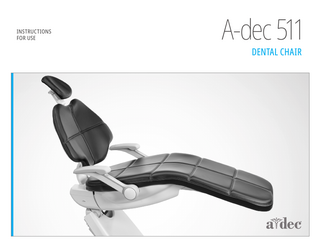
Preview
Page 1
INSTRUCTIONS FOR USE
A-dec 511 DENTAL CHAIR
A-dec 511 Dental Chair Instructions for Use
Copyright
Regulatory Information and Warranty
© 2020 A-dec Inc. All rights reserved.
For required regulatory information and the A-dec warranty, see the Regulatory Information, Specifications, and Warranty document (p/n 86.0221.00) available in the Resource Center at www.a-dec.com.
A-dec Inc. makes no warranty of any kind with regard to this material, including, but not limited to, the implied warranties of merchantability and fitness for a particular purpose. A-dec Inc. shall not be held liable for any errors contained herein or any consequential or other damages concerning the furnishing, performance or use of this material. The information in this document is subject to change without notice. If you find any problems in the documentation, please report them to us in writing. A-dec Inc. does not warrant that this document is error-free. No part of this document may be copied, reproduced, altered, or transmitted in any form or by any means, electronic or mechanical, including photocopying, recording, or by any information storage and retrieval system, without prior written permission from A-dec Inc.
Trademarks and Additional Intellectual Property Rights A-dec, the A-dec logo, A-dec Inspire, Cascade, Century Plus, Continental, Decade, ICX, ICV, Performer, Preference, Preference Collection, Preference ICC, Radius, and reliablecreativesolutions are trademarks of A-dec Inc. and are registered in the United States and other countries. A-dec 500, A-dec 400, A-dec 300, A-dec 200, and EasyFlex are also trademarks of A-dec Inc. None of the trademarks or trade names in this document may be reproduced, copied, or manipulated in any manner without the express, written approval of the trademark owner. Certain touchpad symbols and icons are proprietary to A-dec Inc. Any use of these symbols or icons, in whole or in part, without the express written consent of A-dec Inc., is strictly prohibited.
86.0761.00 Rev D
Product Service Product service is available through your local authorized A-dec dealer. To locate an authorized dealer, or for additional service information, visit www.a-dec.com or contact A-dec at 1.800.547.1883 in the USA and Canada or 1.503.538.7478 worldwide.
Product Models and Versions Covered in This Document Model
Version
Description
511
B
Dental Chair
A-dec 511 Dental Chair Instructions for Use
Content Map
Content Map Features/Topics Power Button ... 2 Chair Stop Plate ... 3 Footswitch/Chair Controls ... 4 Headrest ... 7 Armrests ... 6 Chair Swivel Brake ... 9 Upholstery Care ... 10 Utilities ...11 Specifications ...12
86.0761.00 Rev D
1
A-dec 511 Dental Chair Instructions for Use
Operate / Adjust
Operate / Adjust Turn On/Turn Off the Power Chairs with Delivery and Support Systems Master Toggle
If you have a chair with an attached system, use the master toggle to turn on the power, water, and air. The master toggle is normally located on the delivery system, but may instead be located on the support center or floor box on chairs without a delivery system.
On
If there is no power to the system, verify that the power button on the chair is pressed in. This button must be on in order for the master toggle to control system power.
Off
Chair-Only Configurations If you have a chair-only configuration, press the power button on the chair to turn on or turn off the power.
When to Turn Off the Power To save energy and reduce the chance of air leaks, press the power button to turn off power at the end of the day and before longer periods of non-use. Power Button
86.0761.00 Rev D
Press in to turn on power.
2
A-dec 511 Dental Chair Instructions for Use
Operate / Adjust
Chair Safety Features Chair Stop Plate
A-dec dental chairs and systems include safety features (like the chair stop plate) that may stop or prevent the chair from moving. This may occur due to any of the following: •
There’s an obstruction under the chair or attached module.
•
The foot control disc or lever is pressed.
•
A handpiece isn’t properly seated in its holder.
If the Chair Stops Unexpectedly or Won’t Move Check for and correct any of the conditions listed above. If an obstruction is blocking chair movement, use the touchpad or footswitch to raise the chair, then remove the obstruction.
86.0761.00 Rev D
3
A-dec 511 Dental Chair Instructions for Use
Operate / Adjust
Position the Chair with Manual Controls IMPORTANT The A-dec touchpad and footswitch move the chair in the same manner. See your delivery system Instructions for Use for detailed information about your touchpad controls.
>
WARNING Ensure that the patient is positioned safely before using the manual or preset chair controls. Never leave the patient unattended while the chair is in motion. Always take extra care with small children and patients with limited mobility.
< ,
To stop the chair at any point during preset movement, press any chair positioning button on the footswitch or touchpad.
.
NOTE If you would like to adjust the maximum height of your chair, contact your local authorized A-dec dealer.
Base Up
Back Down
Icon/Function
Actions/Options
, Base Up
Press and hold , to raise the chair base.
. Base Down
Press and hold . to lower the chair base.
> Back Up
Press and hold > to raise the chair back.
< Back Down
Press and hold < to lower the chair back.
Back Up
Base Down
86.0761.00 Rev D
4
A-dec 511 Dental Chair Instructions for Use
Operate / Adjust
Position the Chair with Preset Controls Press o, r, q, or s to move the chair to a preset position. See the table (below left) for factory settings.
Program Button
Customize the Chair Preset Positions Treatment 1
Treatment 2
Entry/Exit
X-ray/Rinse
To customize chair presets o, r, and q: 1. Position the chair as desired. 2. Press and hold p until you hear one beep, which indicates program mode is on. 3. Within five seconds, press the chair preset icon you want assigned to this new chair position (e.g., press r ). Three beeps indicate that your new setting is saved.
Icon
Preset Name
Factory Setting
Customize the X-Ray/Rinse Chair Preset
o
Entry/Exit
Positions the chair for patient entry/exit.
r
Treatment 1
Positions the chair base and back down.
The factory preset s moves the chair and patient into an upright position for x-rays or cuspidor access. A second press of s returns the chair to the previous position.
q
Treatment 2
Positions the chair base down and the back partially up.
You can also set s to function as a customized chair preset position. To change its function:
s
X-Ray/Rinse
Moves the chair to either x-ray or rinse position. A second press moves the chair to the previous position.
1. Press p and s at the same time and hold for three seconds. ○ One beep indicates s is set as another customizable chair preset button. ○ Three beeps indicate that s is set as the x-ray/rinse factory preset (which toggles between the x-ray/rinse position and the previous chair position). 2. If you set s as another customizable chair preset and want to assign a different chair position, follow the steps outlined above in “Customize the Chair Preset Positions.”
86.0761.00 Rev D
5
A-dec 511 Dental Chair Instructions for Use
Operate / Adjust
Prepare the Chair for the Patient Position the Armrests WARNING Do not allow patients to drop their arms behind the armrests or under the backrest, or injury may occur when the chair moves. Move the armrest out of the way to allow for easy patient entry/exit and improved operator access when working direct. Simply push or pull the armrest into position.
Encourage a Proper Seating Position To properly seat patients in the chair, ask them to sit as far back in the seat as possible. This ensures the best alignment with the lumbar support and comfort for the patient. For optimal comfort, patients can place their forearms on the armrests or keep their arms comfortably folded on their lap. TIP Before the patient sits down in the chair, leave the headrest at a higher position. This will encourage the patient to sit all the way back in the chair. Adjust the headrest once the patient is seated to improve patient comfort and operator access to the oral cavity.
TIP For patients who require additional support to exit the chair, leave the armrests in the back position.
86.0761.00 Rev D
6
A-dec 511 Dental Chair Instructions for Use
Operate / Adjust
Position the Headrest The dual-articulating gliding headrest includes several features you can use to improve access to the oral cavity and increase patient comfort. Use the glide bar to accommodate a variety of patient heights. Simply pull up or push down on the headrest until it is in the desired position. The gliding headrest cushion provides additional height adjustment. WARNING If the glide bar has exceeded its maximum recommended working height, a warning line will be visible on the patient’s side of the glide bar. Do not use the headrest in a position where this warning line is visible. Glide Bar Adjustment Lever
86.0761.00 Rev D
You can easily adjust the headrest angle using one hand. Press the adjustment lever to position the headrest. Release, and the headrest holds its position.
7
A-dec 511 Dental Chair Instructions for Use
Operate / Adjust
Position the Headrest for Wheelchairs To position the headrest for wheelchairs: 1. Remove the headrest from the dental chair. 2. Rotate the headrest 180° and slide the glide bar into the backrest until it stops. 3. Swivel the dental chair, if necessary, and position the backrest to its full upright position. 4. Position the wheelchair and the dental chair back to back. 5. Move the dental chair up or down, as needed, to adjust the headrest height. 6. Lock the wheelchair wheels.
Adjust the Headrest Glide Bar Tension If the headrest drifts downward, or if it is difficult to move up or down, the glide bar tension needs adjustment. To adjust the tension, use a 1/8" hex key. Turn the adjustment screw clockwise to increase tension.
1/8" Hex Key
86.0761.00 Rev D
8
A-dec 511 Dental Chair Instructions for Use
Operate / Adjust
Operate the Chair Swivel Brake The chair can rotate to any position within 30° either side of center. The chair swivel brake restricts rotation of the chair to keep the chair from moving during a procedure. To release the swivel brake, pull the brake lever to the right. To engage the brake, pull the brake lever firmly to the left.
Adjust the Chair Swivel Brake Tension Brake Handle
If the chair swivels left or right with the brake engaged, or is difficult to move with the brake disengaged, adjust the swivel brake tension. Properly tensioned, the brake handle should be in the middle when it is fully engaged. To make the adjustment: 1. Move the brake handle to the right. 2. If the chair includes a back mount module, swivel the chair to access the adjustment screw. 3. Use a 7/64" hex key and turn the tension adjustment screw clockwise to increase brake friction or counterclockwise to decrease brake friction. Only a small adjustment is needed to significantly increase or decrease tension.
Adjustment Screw
86.0761.00 Rev D
9
A-dec 511 Dental Chair Instructions for Use
Clean / Maintain
Clean / Maintain Protect with Barriers A-dec recommends barrier protection for all applicable touch and transfer surfaces. Touch surfaces are areas that come into contact with hands and become potential cross-contamination points during dental procedures. Transfer surfaces are areas that come into contact with instruments and other inanimate objects. In the USA, barriers must be produced under the Current Good Manufacturing Practice (CGMP) as specified by the U.S. Food and Drug Administration (USFDA). For regions outside the USA, refer to the medical device regulations specific to your location.
NOTE For proper use and disposal of barriers, see the instructions provided by the barrier manufacturer.
IMPORTANT For recommendations on cleaning and chemical disinfection of touch and transfer surfaces (where barrier protection is not applicable or when barriers are compromised), please see the A-dec Equipment Asepsis Guide (p/n 85.0696.00).
Extend the Life of the Upholstery CAUTION Do not use household bleach (sodium hypochlorite) or other products containing chlorine, isopropyl alcohol (greater than 25 percent by volume), or hydrogen peroxide to clean or disinfect the upholstery. It can cause rapid deterioration and damage the product.
86.0761.00 Rev D
To preserve the quality of your A-dec upholstery, use barrier covers instead of relying on chemicals. Barriers significantly extend the life of the upholstery and will help preserve its luxurious look and soft feel. To clean the upholstery, use a solution of mild dishwashing liquid and water. Use surface disinfectants only when the barriers have been compromised or there is visible spatter on the upholstery. For more information, see the Upholstery Maintenance Guide (p/n 86.0501.00) available in the Resource Center at www.a-dec.com.
10
A-dec 511 Dental Chair Instructions for Use
Clean / Maintain
Access the Utilities Contoured Floor Box
CAUTION When removing or replacing covers, take care not to damage any wiring or tubing. Verify that the covers are secure after replacing them. The chair utilities are located in the contoured floor box under your chair and typically include the electrical outlet, as well as the system hookups for air, water, and vacuum. To access, lift the cover up and off the floor box frame. For maintenance, contact your local authorized A-dec dealer.
86.0761.00 Rev D
11
A-dec 511 Dental Chair Instructions for Use
Specifications
Specifications
Maximum Chair Capacity Patient Load:
500 lb (227 kg)
IMPORTANT For chair accessory load capacity, electrical specifications, identification of symbols, and other regulatory requirements, see the Regulatory Information, Specifications, and Warranty document (p/n 86.0221.00) available in the Resource Center at www.a-dec.com. NOTE Specifications are subject to change without notice. Requirements may vary depending on your location. For more information, contact your authorized A-dec dealer.
86.0761.00 Rev D
12
A-dec Headquarters
2601 Crestview Drive Newberg, Oregon 97132 United States Tel: 1.800.547.1883 within USA/CAN Tel: +1.503.538.7478 outside USA/CAN www.a-dec.com
A-dec Australia
Unit 8 5-9 Ricketty Street Mascot, NSW 2020 Australia Tel: 1.800.225.010 within AUS Tel: +61.(0).2.8332.4000 outside AUS
A-dec China
A-dec (Hangzhou) Dental Equipment Co., Ltd. 528 Shunfeng Road Qianjiang Economic Development Zone Hangzhou 311100, Zhejiang, China Tel: 400.600.5434 within China Tel: +86.571.89026088 outside China
A-dec United Kingdom
Austin House 11 Liberty Way Nuneaton, Warwickshire CV11 6RZ England Tel: 0800.ADEC.UK (2332.85) within UK Tel: +44.(0).24.7635.0901 outside UK
ÍvÈ.Ç’]È.00pÎ 86.0761.00 Rev D Date of Issue 2020-02-12 Copyright 2020 A-dec Inc. All rights reserved. IFUcov7