ADVAN
POC-123 Users Manual Edition 1 Aug 2003
Users Manual
118 Pages
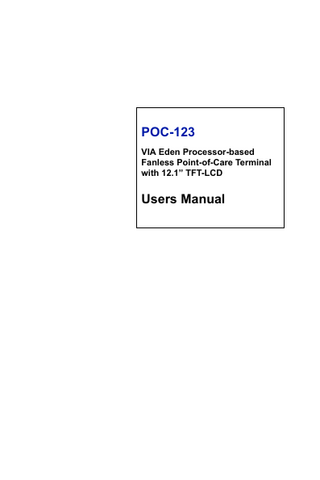
Preview
Page 1
POC-123 VIA Eden Processor-based Fanless Point-of-Care Terminal with 12.1” TFT-LCD
Users Manual
Copyright This document is copyrighted, © 2003. All rights are reserved. The original manufacturer reserves the right to make improvements to the products described in this manual at any time without notice. No part of this manual may be reproduced, copied, translated or transmitted in any form or by any means without the prior written permission of the original manufacturer. Information provided in this manual is intended to be accurate and reliable. However, the original manufacturer assumes no responsibility for its use, nor for any infringements upon the rights of third parties that may result from such use. Acknowledgements Award is a trademark of Award Software International, Inc. VIA is a trademark of VIA Technologies, Inc. IBM, PC/AT, PS/2 and VGA are trademarks of International Business Machines Corporation. Intel and Pentium are trademarks of Intel Corporation. Microsoft Windows® is a registered trademark of Microsoft Corp. RTL is a trademark of Realtek Semi-Conductor Co., Ltd. UMC is a trademark of United Microelectronics Corporation. Creative is a trademark of Creative Technology LTD. All other product names or trademarks are properties of their respective owners. For more information on this and other Advantech products, please visit our websites at: http://www.advantech.com http://www.advantech.com/medical For technical support and service, please visit our support website at: http://support.advantech.com This manual is for the POC-123.
Part No. 2008012320 1st Edition, Printed in Taiwan August 2003
POC-123 User’s Manual
ii
FCC Class B This equipment has been tested and found to comply with the limits for a Class B digital device, pursuant to Part 15 of the FCC Rules. These limits are designed to provide reasonable protection against harmful interference when the equipment is operated in a residential environment. This equipment generates, uses and can radiate radio frequency energy. If not installed and used in accordance with this user's manual, it may cause harmful interference to radio communications. Note that even when this equipment is installed and used in accordance with this user's manual, there is still no guarantee that interference will not occur. If this equipment is believed to be causing harmful interference to radio or television reception, this can be determined by turning the equipment on and off. If interference is occurring, the user is encouraged to try to correct the interference by one or more of the following measures: • Reorient or relocate the receiving antenna • Increase the separation between the equipment and the receiver • Connect the equipment to a power outlet on a circuit different from that to which the receiver is connected • Consult the dealer or an experienced radio/TV technician for help
Warning!
Any changes or modifications made to the equipment which are not expressly approved by the relevant standards authority could void your authority to operate the equipment.
iii
Packing List Before you begin installing your card, please make sure that the following materials have been shipped: • POC-123 series panel PC • User's manual • Accessories for POC-123 - Y-shaped adapter for PS/2 mouse and keyboard - Warranty card - Power cord: USA type - AC/DC power adapter - Driver CD-ROM disc - Mounting kits and packet of screws If any of these items are missing or damaged, contact your distributor or sales representative immediately.
Additional Information and Assistance Step 1. Visit the Advantech web site at www.advantech.com where you can find the latest information about the product. Step 2. Contact your distributor, sales representative, or Advantech's customer service center for technical support if you need additional assistance. Please have the following information ready before you call: • Product name and serial number • Description of your peripheral attachments • Description of your software (operating system, version, application software, etc.) • A complete description of the problem • The exact wording of any error messages
POC-123 User’s Manual
iv
Warning!
1. Input voltage rated 18 V ~ 25 Vdc, 3.5 A max 2. Use a 3 V @ 195 mA lithium battery 3. Packing: please carry the unit with both hands, handle with care 4. Maintenance: to properly maintain and clean the surfaces, use only approved products or clean with a dry applicator 5. CompactFlash: Turn off power before inserting or removing CompactFlash storage card.
Contact information: Our European representative: Advantech Europe GmbH Kolberger Straße 7 D-40599 Düsseldorf, Germany Tel: 49-211-97477350 Fax: 49-211-97477300
v
Safety Instructions 1. Read these safety instructions carefully. 2. Keep this User's Manual for later reference. 3. Disconnect this equipment from any AC outlet before cleaning. Use a damp cloth. Do not use liquid or spray detergents for cleaning. 4. For plug-in equipment, the power outlet socket must be located near the equipment and must be easily accessible. 5. Keep this equipment away from humidity. 6. Put this equipment on a reliable surface during installation. Dropping it or letting it fall may cause damage. 7. The openings on the enclosure are for air convection. Protect the equipment from overheating. DO NOT COVER THE OPENINGS. 8. Make sure the voltage of the power source is correct before connecting the equipment to the power outlet. 9. Position the power cord so that people cannot step on it. Do not place anything over the power cord. 10. All cautions and warnings on the equipment should be noted. 11. If the equipment is not used for a long time, disconnect it from the power source to avoid damage by transient overvoltage. 12. Never pour any liquid into an opening. This may cause fire or electrical shock. 13. Never open the equipment. For safety reasons, the equipment should be opened only by qualified service personnel. 14. If one of the following situations arises, get the equipment checked by service personnel: a. The power cord or plug is damaged. b. Liquid has penetrated into the equipment. c. The equipment has been exposed to moisture. d. The equipment does not work well, or you cannot get it to work according to the user's manual. e. The equipment has been dropped and damaged. f. The equipment has obvious signs of breakage. 15. DO NOT LEAVE THIS EQUIPMENT IN AN ENVIRONMENT WHERE THE STORAGE TEMPERATURE MAY GO BELOW -20° C (-4° F) OR ABOVE 60° C (140° F). THIS COULD DAMAGE THE EQUIPMENT. THE EQUIPMENT SHOULD BE IN A CONTROLLED ENVIRONMENT. 16. CAUTION: DANGER OF EXPLOSION IF BATTERY IS INCORRECTLY REPLACED.REPLACE ONLY WITH THE SAME OR EQUIVALENT TYPE RECOMMENDED BY THE MANUFACTURER, DISCARD USED BATTERIES ACCORDING TO THE MANUFACTURER'S INSTRUCTIONS. The sound pressure level at the operator's position according to IEC 704-1:1982 is no more than 70 dB (A). DISCLAIMER: This set of instructions is given according to IEC 704-1. Advantech disclaims all responsibility for the accuracy of any statements contained herein. POC-123 User’s Manual
vi
POC-123 User’s Manual
viii
Contents Chapter
1 General Information ...2 1.1 1.2 1.3 1.4
Introduction ... 2 General Specifications... 3 LCD Specifications ... 6 Dimensions... 7 Figure 1.1:Dimensions of POC-123 ... 7
Chapter
2 System Setup...10 2.1
A Quick Tour of the Panel PC ... 10 Figure 2.1:Front view of POC-123 panel PC ... 10 Figure 2.2:Rear view of the POC-123 ... 11 Figure 2.3:Side view of the POC-123... 11
2.2
Installation Procedures ... 12 2.2.1 2.2.2 2.2.3
2.3 2.4
Running the BIOS Setup Program ... 13 Installing System Software... 14 2.4.1 2.4.2 2.4.3
2.5
Chapter
Connecting the power cord ... 12 Connecting the keyboard or mouse ... 12 Switching on the power ... 12 Figure 2.4:Bottom view of the POC-123... 12 Figure 2.5:Connect the power cord to the DC inlet... 13
Method 1: Use the Ethernet ... 14 Method 2: Use the COM or parallel port... 14 Method 3: Use a CD-ROM... 14
Installing the Drivers... 15
3 Hardware Installation and Upgrading...18 3.1 3.2
Introduction ... 18 Installing the 2.5" Hard Disk Drive (HDD) ... 18
3.3
Installing the battery pack ... 20
Figure 3.1:Installing primary 2.5” HDD... 19 Figure 3.2:Installing the battery pack ... 20
Chapter
4 Jumper Settings and Connectors ...22 4.1
Jumpers and Connectors... 22 4.1.1 4.1.2 4.1.3 4.1.4
4.2
Setting jumpers ... 22 Jumpers and switch... 23 Table 4.1:Jumpers and their functions... 23 Locating jumpers and switch ... 23 Figure 4.1:Jumpers on the POC-123 motherboard ... 23 Connectors ... 24 Table 4.2:Connectors on the POC-123 motherboard... 24
CMOS Clear for External RTC (J5)... 25 ix
Figure 4.2:Connectors on the POC-123 motherboard .. 25 Table 4.3:CMOS clear (J5)... 26
4.3
COM-port interface (J2, J6, J7, J8) ... 26 4.3.1
4.3.2
4.4
COM2 RS-232/422/485 setting (J2) ... 26 Table 4.4:COM2 RS-232/422/485 setting (J2)... 26 Table 4.5:Serial port default settings ... 27 COM1/COM2/COM3/COM4 pin 9 output setting (J6, J7, J8) ... 28 Table 4.6:COM1/COM2/COM3/COM4 pin 9 output setting (J6, J7, J8)... 28
VGA interface ... 29 4.4.1
LCD panel power setting ... 29
4.5
Watchdog Timer Configuration (J4) ... 29
4.6
Wake on LAN select (J1) ... 30
Table 4.7:Watchdog activity selection (J4) ... 29 Table 4.8:Wake-on-LAN select (J1)... 30
Chapter
5 PCI Bus Ethernet Interface...32 5.1 5.2
Introduction ... 32 Installation of Ethernet Driver... 32 5.2.1 5.2.2
5.3
Chapter
Further Information ... 40
6 PCI SVGA Setup ...42 6.1
Introduction ... 42 6.1.1 6.1.2 6.1.3
6.2
6.3
Installation for Windows 95/98/ME ... 43 Installation for Windows NT ... 46 Installation for Windows XP ... 48
Further Information ... 52
7 Audio Setup...54 7.1 7.2
Introduction ... 54 Installation of the Audio Driver ... 54 7.2.1 7.2.2 7.2.3
Chapter
Chipset ... 42 Display memory... 42 Display types... 42
Installation of the SVGA Driver ... 43 6.2.1 6.2.2 6.2.3
Chapter
Installation for Windows 98/2000/ME ... 33 Installation for Windows NT ... 38
Installation for Windows 98/2000/ME ... 55 Installation for Windows NT ... 60 Installation for Windows XP ... 62
8 Touchscreen ...64 8.1
Introduction ... 64 8.1.1 8.1.2 8.1.3
POC-123 User’s Manual
General information... 64 General specifications... 64 Environmental specifications... 64 x
8.2
Installation of Touchscreen Drivers ... 65 8.2.1 8.2.2 8.2.3 8.2.4
Chapter
Installation for Windows 98 ... 66 Installation for Windows NT ... 68 Installation for Windows 2000 ... 72 Installation for Windows XP ... 76
9 Award BIOS Setup...84 9.1
System test and initialization... 84 9.1.1
9.2
System configuration verification... 84
Award BIOS setup ... 86 9.2.1 9.2.2 9.2.3 9.2.4 9.2.5 9.2.6 9.2.7 9.2.8 9.2.9 9.2.10 9.2.11 9.2.12 9.2.13
Entering setup ... 86 Figure 9.1:BIOS setup program initial screen ... 86 Standard CMOS Features setup... 87 Figure 9.2:CMOS Features setup... 87 Advanced BIOS Features setup ... 88 Figure 9.3:Advanced BIOS Features setup... 88 Advanced Chipset Features setup ... 89 Figure 9.4:Advanced Chipset Features setup ... 89 Integrated Peripherals ... 90 Figure 9.5:Integrated Peripherals... 90 Power Management Setup ... 90 Figure 9.6:Power Management Setup... 90 PnP/PCI Configurations... 91 Figure 9.7:PnP/PCI Configurations ... 91 PC Health Status ... 91 Figure 9.8:PC Health Status... 91 Frequency/Voltage Control... 92 Figure 9.9:Frequency/Voltage Control ... 92 Load Optimized Defaults... 93 Figure 9.10:Load BIOS defaults screen... 93 Set Password ... 93 Save & Exit Setup... 94 Exit Without Saving... 95
Appendix A Programming the Watchdog Timer ...98 A.1
Programming the Watchdog Timer... 98
Appendix B Pin Assignments ...102 B.1
Keyboard and PS/2 Mouse Connector (CN20) ... 102
B.2
USB port (CN17, CN18)... 102
B.3
COM1 RS-232 serial port (CN13) ... 102
B.4
COM3 RS-232 serial port (CN4) ... 103
Table B.1:Keyboard and mouse connector (CN20)... 102 Table B.2:USB port (CN17, CN18)... 102 Table B.3:COM1 RS-232 serial port (CN13)... 102 Table B.4:COM3 RS-232 serial port ... 103 xi
B.5
COM4 RS-232 serial port (CN16) ... 103
B.6
COM2 (CN14)... 104
B.7
Parallel Port Connector (CN11) ... 105
B.8
VGA Connector (CN2) ... 106
Table B.5:COM3 RS-232 serial port ... 103 Table B.6:COM2 (CN14) ... 104 Table B.7:Parallel Port Connector (CN11)... 105 Table B.8:VGA connector (CN2)... 106
POC-123 User’s Manual
xii
CHAPTER
1
General Information This chapter gives background information on the POC-123 panel PC. Sections include: • Introduction • General Specifications • LCD Specifications • Dimensions
Chapter 1 General Information 1.1 Introduction The POC-123 panel PC is a VIA low-power Eden processor computer that is designed to serve as a Point of Care (POC) and multimedia computer. It is a PC-based system with 12.1" color TFT LCD display, onboard PCI Ethernet controller, multi-COM port interfaces and an audio controller. With a built-in internal IDE connectors, the POC-123 is as compact and user friendly as a multi-function computer. In addition, its "fit anywhere" design makes it very flexible and able to be used in many different kinds of installations. It can be panel mounted or stood upright on a desktop. For Medical/eHealthcare system integrators, this simple, complete, compact and highly integrated multimedia system lets you easily build a panel PC into your medical environment. POC-123 has features such as Fanless, water proof and battery back up. The applications of POC-123 are wide. Common medical applications include patients monitoring system, PACS terminals, and medical system HMI(Human machine interface). It is also suitable for many non-medical applications, including interactive kiosk systems, entertainment management, and car park automation. Our POC-123 is a reliable, cost-effective solution for your application requirements.
POC-123 User’s Manual
2
1.2 General Specifications General • Dimensions (W x H x D): 340.5 x 275.0 x 80.0 mm • Weight: 4.25 kg • Power supply: 63 watts, ATX type Input Voltage: +5 V @ 6 A,+3.3 V @ 6 A,+12 V @ 2 A, -12 [email protected] A,-5 V @ 0.5 A, 5 VSB@1 A • Power adaptor: AC/DC Input voltage: 100 ~ 240 VAC Output voltage: 24 V@ 2.3 A • Disk drive housing: Space for one 2.5" HDD, One slim type CD-ROM • Front panel: IP65/NEMA4 compliant Standard PC functions • CPU: Onboard VIA Eden 667 MHz processor • BIOS: Award 256 KB Flash BIOS, supports Plug & Play, APM • System Chipset: VIA PN 133T Chipset (TwisterT) & VT82C686B • Front side bus: 133 MHz • 2nd level cache: 128 KB L1 and 64 KB L2 cache memory on processor • System Memory: Two 168-pin DIMM sockets, accept up to 1 GB SDRAM • PCI bus master IDE interface: Supports two connectors. Each connector has one channel and supports two IDE devices. Each channel supports PIO modes 0 ~ 4, DMA mode 0 ~ 2, and Ultra DMA 33/66/ 100 simultaneously. The secondary connector is designated for the CDROM drive or CompactFlash card. BIOS supports IDE CDROM bootup • Keyboard/mouse connector: Supports standard AT Keyboard and a PS/2 Mouse • Parallel port: One parallel port, supports SPP/EPP/ECP parallel mode. • Serial ports: Four serial ports with three RS-232 ports (COM 1,3, and 4), one RS-232/422/485 port (COM2). All ports are compatible with 16C550 UARTs, +5V/+12V power supply selectable
3
Chapter 1
• Universal serial bus (USB) port: Supports up to two USB ports, USB v1.1 and Intel UHCI v1.1 compatible • Solid State Disk: Supports one 50-pin socket for CompactFlash type I/ II (True IDE mode) and IBM MicroDrive HDD • Watchdog timer: 62-level timer intervals automatically generates system reset or IRQ11 when the system stops due to a program error or EMI. Jumperless selection and software enabled/disabled • Battery: 3.0 V @ 195 mA lithium battery • Power management: Supports power saving modes including Normal/ Standby/Suspend modes. APM 1.2 compliant VGA/LCD Interface • Chipset: VIA Twister chip with integrated Savage4 2D/3D/Video Accelerator • Frame buffer: Supports 8/16/32 MB frame buffer with system memory • Interface: 4X AGP VGA/LCD interface, Support for 9, 12, 15, 18, 24, 36 bit TFT and optional 16- or 24-bit DSTN panel • Display mode: CRT Modes: 1600 x 1200 @ 16bpp (60 Hz), 1024 x 768 @ 32bpp (85 Hz); LCD/Simultaneous Modes: 1280 x 1024 @ 16bpp (60 Hz), 1024 x 768 @16bpp (60 Hz) Audio function • Chipset: VIA 82C686 South Bridge • Audio controller: AC97 Ver. 2.0 compliant interface, Multi stream Direct sound and Direct Sound 3D acceleration • Stereo sound: 18-bit full-duplex codec • Audio interface: Microphone in, Line in, CD audio in; Line out, Speaker L, Speaker R PCI bus Ethernet interface • Chipset: Realtek RTL 8100BL PCI local bus Ethernet controller • Ethernet interface: Full compliance with IEEE 802.3u 100Base-T and 10 Base-T specifications. Includes software drivers and boot ROM • 100/10Base-T auto-sensing capability • Wake-on-LAN: Supports Wake-on-LAN function with ATX power control
POC-123 User’s Manual
4
Touchscreen (Optional) Type
Analog Resistive
Resolution
Continuous
Light Transmission
75%
Controller
RS232 interface (uses COM4)
Power Consumption
<5 V@ 100 mA
Software Driver
Supports Windows NT/98/ 2000/ME/XP 30 million
Durability (touches in a lifetime)
Note:
The panel PC with the optionally installed touchscreen will share the COM4 port. Once the touchscreen is installed, COM4 cannot be used for other purposes.
Optional modules • Memory: 64/128/256/512 MB SDRAM • HDD: 2.5" HDD • Operating System: Microsoft® DOS, Windows 98, NT, ME, 2000, XP • Touchscreen: Elo Analog resistive • Battery pack: Rechargable Li-ion 3S2P 11.1V 4000mAh Environment • Operating Temperature: 0 ~ 40° C (32 ~ 104° F) • Storage Temperature: -20° ~ 60° C • Relative humidity: 10 ~ 95% @ 40° C (non-condensing) • Shock: 10 G peak acceleration (11 msec duration) • Certification: EMC: CE, FCC, VCCI, BSMI Safety: UL-1950/EN-60950 and CB, UL-2601-1/EN60601-1 • Vibration: 5 ~ 500 Hz 1 G RMS Random vibration
5
Chapter 1
1.3 LCD Specifications • Display type: 12.1” TFT LCD • Max. resolution: 800x 600 • Colors: 262 K • Dot size (mm): 0.3075 x 0.3075 • Viewing angle: 90° (minimum) • Luminance: 300 cd/m2 or above • Temperature: 0 ~ 50° C • *VR control: Brightness • LCD MTBF: 50,000 hours • Backlight lifetime: 50,000 hours * The VR control is defined by hot key in DOS or BIOS mode as below: Ctrl-Alt-F3, Ctrl-Alt-F4.
Note:
The color LCD display installed in the POC-123 is high-quality and reliable. However, it may contain a few defective pixels which do not always illuminate. With current technology, it is impossible to completely eliminate defective pixels. Advantech is actively working to improve this technology.
POC-123 User’s Manual
6
1.4 Dimensions
Figure 1.1: Dimensions of POC-123
7
Chapter 1
POC-123 User’s Manual
8
CHAPTER
2
System Setup This chapter details system setup on the POC-123 panel PC. Sections include: • A Quick Tour of the Panel PC • Installation procedures • Running the BIOS Setup Program • Installing System Software • Installing the Drivers