Tipsheet
1 Page
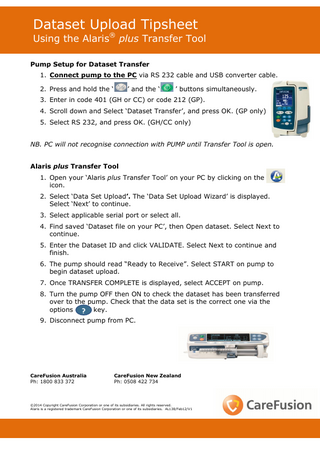
Preview
Page 1
Dataset Upload Tipsheet
Using the Alaris® plus Transfer Tool Pump Setup for Dataset Transfer 1. Connect pump to the PC via RS 232 cable and USB converter cable. 2. Press and hold the ‘
’ and the ‘
’ buttons simultaneously.
3. Enter in code 401 (GH or CC) or code 212 (GP). 4. Scroll down and Select ‘Dataset Transfer’, and press OK. (GP only) 5. Select RS 232, and press OK. (GH/CC only) NB. PC will not recognise connection with PUMP until Transfer Tool is open. Alaris plus Transfer Tool 1. Open your ‘Alaris plus Transfer Tool’ on your PC by clicking on the icon. 2. Select ‘Data Set Upload’. The ‘Data Set Upload Wizard’ is displayed. Select ‘Next’ to continue. 3. Select applicable serial port or select all. 4. Find saved ‘Dataset file on your PC’, then Open dataset. Select Next to continue. 5. Enter the Dataset ID and click VALIDATE. Select Next to continue and finish. 6. The pump should read “Ready to Receive”. Select START on pump to begin dataset upload. 7. Once TRANSFER COMPLETE is displayed, select ACCEPT on pump. 8. Turn the pump OFF then ON to check the dataset has been transferred over to the pump. Check that the data set is the correct one via the options ? key. 9. Disconnect pump from PC.
CareFusion Australia Ph: 1800 833 372
CareFusion New Zealand Ph: 0508 422 734
©2014 Copyright CareFusion Corporation or one of its subsidiaries. All rights reserved. Alaris is a registered trademark CareFusion Corporation or one of its subsidiaries. AL138/Feb12/V1