Cepheid
Xpress System (Tablet Configuration) Quick Reference Guide Rev B April 2020
Quick Reference Guide
2 Pages
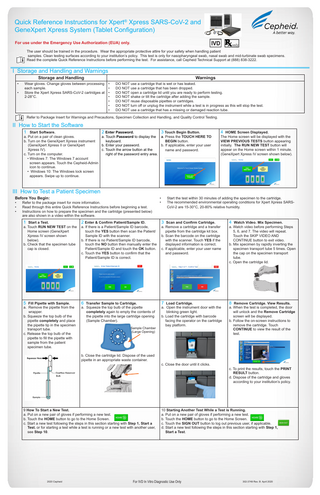
Preview
Page 1
Quick Reference Instructions for Xpert® Xpress SARS-CoV-2 and GeneXpert Xpress System (Tablet Configuration) For use under the Emergency Use Authorization (EUA) only. The user should be trained in the procedure. Wear the appropriate protective attire for your safety when handling patient samples. Clean testing surfaces according to your institution’s policy. This test is only for nasopharyngeal swab, nasal swab and mid-turbinate swab specimens. Read the complete Quick Reference Instructions before performing the test. For assistance, call Cepheid Technical Support at (888) 838-3222.
I Storage and Handling and Warnings Storage and Handling
• •
Wear gloves. Change gloves between processing each sample. Store the Xpert Xpress SARS-CoV-2 cartridges at 2-28°C.
Warnings • • • • • • •
DO NOT use a cartridge that is wet or has leaked. DO NOT use a cartridge that has been dropped. DO NOT open a cartridge lid until you are ready to perform testing. DO NOT shake or tilt the cartridge after adding the sample. DO NOT reuse disposable pipettes or cartridges. DO NOT turn off or unplug the instrument while a test is in progress as this will stop the test. DO NOT use a cartridge that has a missing or damaged reaction tube.
Refer to Package Insert for Warnings and Precautions, Specimen Collection and Handling, and Quality Control Testing.
II How to Start the Software 1 Start Software.
2 Enter Password. 3 Touch Begin Button. a. Put on a pair of clean gloves. a. Touch Password to display the a. Press the TOUCH HERE TO b. Turn on the GeneXpert Xpress instrument keyboard. BEGIN button. (GeneXpert Xpress II or GeneXpert b. Enter your password. b. If applicable, enter your user Xpress IV). c. Touch the arrow button at the name and password. c. Turn on the computer. right of the password entry area. • Windows 7: The Windows 7 account screen appears. Touch the Cepheid-Admin icon to continue. • Windows 10: The Windows lock screen appears. Swipe up to continue.
4 HOME Screen Displayed.
The Home screen will be displayed with the VIEW PREVIOUS TESTS button appearing initially. The RUN NEW TEST button will appear on the Home screen within 1 minute. (GeneXpert Xpress IV screen shown below).
III How to Test a Patient Specimen Before You Begin: • • •
Refer to the package insert for more information. Read through this entire Quick Reference Instructions before beginning a test. Instructions on how to prepare the specimen and the cartridge (presented below) are also shown in a video within the software.
• •
Start the test within 30 minutes of adding the specimen to the cartridge. The recommended environmental operating conditions for Xpert Xpress SARSCoV-2 are 15-30°C, 20-80% relative humidity.
1 Start a Test.
2 Enter & Confirm Patient/Sample ID.
3 Scan and Confirm Cartridge.
4 Watch Video. Mix Specimen.
5 Fill Pipette with Sample.
6 Transfer Sample to Cartridge.
7 Load Cartridge.
8 Remove Cartridge. View Results.
a. Touch RUN NEW TEST on the Home screen (GeneXpert Xpress IV screen shown below). b. Check that the specimen tube cap is closed.
a. Remove the pipette from the wrapper. b. Squeeze the top bulb of the pipette completely and place the pipette tip in the specimen transport tube. c. Release the top bulb of the pipette to fill the pipette with sample from the patient specimen tube.
a. If there is a Patient/Sample ID barcode, touch the YES button then scan the Patient/ Sample ID with the scanner. b. If there is no Patient/Sample ID barcode, touch the NO button then manually enter the Patient/Sample ID and touch the OK button. c. Touch the YES button to confirm that the Patient/Sample ID is correct.
a. Squeeze the top bulb of the pipette completely again to empty the contents of the pipette into the large cartridge opening (Sample Chamber). Sample Chamber (Large Opening)
b. Close the cartridge lid. Dispose of the used pipette in an appropriate waste container.
9 How To Start a New Test. a. Put on a new pair of gloves if performing a new test. b. Touch the HOME button to go to the Home Screen. c. Start a new test following the steps in this section starting with Step 1, Start a Test, or for starting a test while a test is running or a new test with another user, see Step 10.
2020 Cepheid
a. Remove a cartridge and a transfer pipette from the cartridge kit box. b. Scan the barcode on the cartridge with the scanner. Touch YES if the displayed information is correct. c. If applicable, enter your user name and password.
a. Open the instrument door with the blinking green light. b. Load the cartridge with barcode facing the operator on the cartridge bay platform.
c. Close the door until it clicks.
a. Watch video before performing Steps 5, 6, and 7. The video will repeat. Touch the SKIP VIDEO AND CONTINUE button to exit video. b. Mix specimen by rapidly inverting the specimen transport tube 5 times. Open the cap on the specimen transport tube. c. Open the cartridge lid.
a. When the test is completed, the door will unlock and the Remove Cartridge screen will be displayed. b. Follow the on-screen instructions to remove the cartridge. Touch CONTINUE to view the result of the test.
c. To print the results, touch the PRINT RESULT button. d. Dispose of the cartridge and gloves according to your institution’s policy.
10 Starting Another Test While a Test is Running. a. Put on a new pair of gloves if performing a new test. b. Touch the HOME button to go to the Home Screen. c. Touch the SIGN OUT button to log out previous user, if applicable. d. Start a new test following the steps in this section starting with Step 1, Start a Test.
For IVD In Vitro Diagnostic Use Only
302-3749 Rev. B April 2020
IV How to View Status of Tests in Progress and Completed Tests 1 Touch HOME Button.
Touch the HOME button to view the status of tests in progress or completed tests.
2 Test in Progress.
To view a test in progress, touch the Test in progress touch for status button. The time remaining to complete the testing will be displayed on the progress bar at the bottom of the Test in Progress screen.
3 View Completed Tests.
When a test in completed, touch the Test complete, touch to continue button. The Remove Cartridge screen will be displayed. Follow the on-screen instructions to remove the cartridge. Touch the CONTINUE button to view the result of the test.
“Test in progress, touch for status” button
“Test complete, touch to continue” button
Refer to the Package Insert for information on reviewing or printing past results.
V How to Run External Controls-Positive and Negative Controls It is recommended that external controls ( SeraCare AccuPlex™ Reference Material Kit, catalog number 0505-126) be tested at the frequency noted below. • Each time a new lot of Xpert Xpress SARS-CoV-2 is received. • When problems (storage, operator, instrument, or other) are • Each time a new shipment of Xpert Xpress SARS-CoV-2 is received suspected or identified. even if it is the same lot previously received. • If otherwise required by your institution’s standard Quality Control • Each time a new operator is performing the test (i.e., operator who (QC) procedures. has not performed the test before).
1 Start a Test.
2 Enter & Confirm Sample ID.
3 Scan and Confirm Cartridge.
5 Fill Pipette with Control.
6 Transfer Control to Cartridge.
7 Load Cartridge.
a. Put on a pair of clean gloves. b. Have a new Xpert Xpress SARS-CoV-2 cartridge, a control tube, and a transfer pipette ready. c. Touch RUN NEW TEST on the home screen (GeneXpert Xpress IV shown below).
a. Remove the pipette from the wrapper. b. Squeeze the top bulb of the pipette completely and place the pipette tip in the quality control tube. c. Release the top bulb of the pipette to fill the pipette with sample from the quality control tube.
a. Touch the NO button if there is no Sample ID barcode. b. Type negative control for the Negative External Control or positive control for the Positive External Control in the Sample ID field. Touch the OK button. c. Touch the YES button to confirm that the Patient/Sample ID is correct.
a. Squeeze the top bulb of the pipette completely again to empty the contents of the pipette into the large cartridge opening (Sample Chamber). Sample Chamber (Large Opening)
b. Close the cartridge lid. Dispose of the used pipette in an appropriate waste container.
4 Watch Video. Mix Control. a. Remove a cartridge and a a. Watch video before performing Steps 5, transfer pipette from the cartridge 6, and 7. The video will repeat. Touch the kit box. SKIP VIDEO AND CONTINUE button to b. Scan the barcode on the cartridge exit video. with the scanner. Touch YES if b. Mix control by rapidly inverting the quality the displayed information is control tube 5 times. Open the cap on the correct. quality control tube. c. If applicable, enter your user c. Open the cartridge lid. name and password.
8 Remove Cartridge. View Results. a. Open the instrument door with the a. When the test is completed, the door will blinking green light. unlock and the Remove Cartridge b. Load the cartridge with barcode screen will be displayed. facing the operator on the b. Follow the on-screen instructions to cartridge bay platform. Do not remove the cartridge. Touch CONTINUE try to insert the cartridge past the to view the result of the test. cartridge bay platform.
c. Close the door until it clicks.
c. To print the results, touch the PRINT RESULT button. d. Dispose of the cartridge and gloves according to your institution’s policy. e. Touch the HOME button to go to the Home Screen. f. Repeat steps in this section to test the second control tube starting with Step 1 Start a Test before testing patient samples.
VI Possible Results Result
Interpretation
SARS-CoV-2 NEGATIVE
SARS-CoV-2 (coronavirus) target RNA is not detected.
SARS-CoV-2 POSITIVE
SARS-CoV-2 (coronavirus) target RNA is detected.
SARS-CoV-2 PRESUMPTIVE POS
If the result is SARS-CoV-2 PRESUMPTIVE POS, then retest with a new cartridge. If the retest is SARS-CoV-2 PRESUMPTIVE POS, collect new specimen and REPEAT TEST.
NO RESULT - REPEAT TEST
If the result is NO RESULT- REPEAT TEST with a new cartridge. If the retest is NO RESULT, collect new specimen and REPEAT TEST.
INSTRUMENT ERROR
Result is an instrument error. Touch CLEAR ERROR and follow the on-screen instructions. When the Home screen appears, repeat the test using a new cartridge.
NOTE: If an incorrect result is provided for the external control, repeat the external control run. If repeated control runs do not produce the expected results, contact Cepheid Technical Support.
Cepheid 904 Caribbean Drive Sunnyvale, CA 94089 USA Tel: +1 408 541 4191 Fax: +1 408 541 4192 2020 Cepheid
Technical Support 888 838 3222 option 2 [email protected] http://www.cepheid.com/us/support
Australia and New Zeland + 1800 130 821 + 0800 001 028 [email protected]
For IVD In Vitro Diagnostic Use Only
302-3749 Rev. B April 2020