Dräger Medical
Infinity Delta Series Supplement Patient Monitoring Series SW VF10.1 Instructions for Use Jan 2021
Instructions for Use
132 Pages
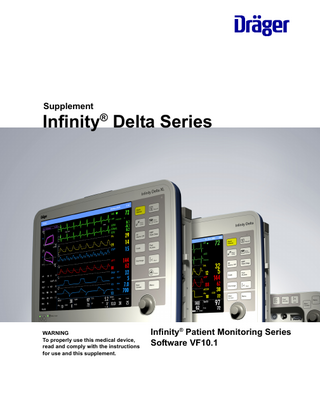
Preview
Page 1
Supplement
Infinity® Delta Series
WARNING To properly use this medical device, read and comply with the instructions for use and this supplement.
Infinity® Patient Monitoring Series Software VF10.1
Supplement for Infinity Delta Series Software
Infinity Delta Series Instructions for use Software VF10.1 ©Drägerwerk AG & Co. KGaA All rights reserved. Reproduction in any manner, in whole or in part, in English or in any other languages, except for brief excerpts in reviews and scientific papers, is prohibited without prior written permission of Dräger. Before using any Dräger devices, carefully read all the manuals that are provided with your device. Patient monitoring equipment, however sophisticated, should never be used as a substitute for the human care, attention, and critical judgment that only trained health care professionals can provide. SILICON SOFTWARE © 1989, 90, 91, 92, 93, 94 Microtec Research Inc. All rights reserved. Some graphics courtesy of Covidien. Unpublished rights reserved under the copyright laws of the United States. RESTRICTED RIGHTS LEGEND Use, duplication, or disclosure by the Government is subject to restrictions as set forth in subparagraph (c)(1)(ii) of the Rights in Technical Data & Computer Software clause at DFARS 252 227:7013. The capnography component of this product is covered by one of the following US patents: 6,428,483; 6,997,880; 6,437,316; 7,488,229; 7,726,954 and their foreign equivalents. Additional patent applications pending.
Supplement – Infinity® Delta Series Software VF10.1
3
Supplement for Infinity Delta Series Software
Trademarks Trademarks owned by Dräger
Trademark
Trademark owner
Trademark
Masimo
Masimo Corporation
Masimo SET
ACE
®
Signal Extraction Technology (SET)
DrägerService
®
Infinity® MultiMed® OxiSure®
Klorsept
Medentech
A-2000
Medtronic
BIS
Perseus®
Bispectral Index
Pick and Go®
BISx
Scio®
INVOS
SmartPod®
Microstream
The following web page provides a list of the countries in which the trademarks are registered: www.draeger.com/trademarks
Nellcor
Trademarks owned by third-party manufacturers
PULSIOCATH
Trademark
Trademark owner
acryl-des
Descogen
Antiseptica
Mikrozid
CAPNOSTAT
Philips
PiCCO
PULSION Medical Systems
PULSION Schülke & Mayr
Perform
Oxygenon SteriMax
Aseptix
Dismozon
BODE Chemie
BruTab 6S
Brulin
Dispatch
Clorox
CNAP
CNSystems Medizintechnik AG
Cleanisept
Dr. Schumacher
Actichlor
Ecolab USA
All other brand or product names are trademarks of their respective owners.
Incidin Oxycide
4
Supplement – Infinity® Delta Series Software VF10.1
Supplement for Infinity Delta Series Software
For your safety and that of your patients
Mandatory reporting of adverse events Serious adverse events with this product must be reported to Dräger and the responsible authorities.
Safety information WARNING A WARNING statement provides important information about a potentially hazardous situation which, if not avoided, could result in death or serious injury. CAUTION A CAUTION statement provides important information about a potentially hazardous situation which, if not avoided, may result in minor or moderate injury to the user or patient, or in damage to the equipment or other property. NOTE A NOTE provides additional information intended to avoid inconveniences during operation.
Definition of Target Groups Target groups for this product include users, service personnel, and experts. These target groups must have received instruction in the use of the product and must have the necessary training and knowledge to use, reprocess, maintain, or repair the product. Contact Dräger for training options. The product must be used, installed, reprocessed, maintained, or repaired exclusively by defined target groups. Users Users are persons who use the product in accordance with its intended use. Service Personnel Service personnel are persons who are responsible for the maintenance of the product. Service personnel must be trained in the maintenance of medical devices and install, reprocess, and maintain the product.
Supplement – Infinity® Delta Series Software VF10.1
5
Supplement for Infinity Delta Series Software
Experts Experts are persons who perform repair or complex maintenance work on the product. Experts must have the necessary knowledge and experience with complex maintenance work on the product. Training Training for users is available via the responsible Dräger organization (see www.draeger.com).
WARNING Risk of serious personal injury, death or property damage. The monitor can detach from the docking station and fall if: – the mount is faulty – the monitor is not securely locked in the docking station If any part of the docking station appears faulty, do not install it or attach a monitor to it. Contact your hospital’s service personnel. Follow the installation instructions provided with the mount. Position the docking station in a safe location away from the patient. To prevent the monitor from falling, ensure that it is securely locked in the docking station. When securely locked, the Battery Charge indicator located on the lower-left front panel of the monitor is lit. For more information on docking the monitor, see the main IFU.
6
Supplement – Infinity® Delta Series Software VF10.1
Supplement for Infinity Delta Series Software
Introduction
Changes in Delta VF10.1 Starting with Delta VF10.1, the following VGA Display requirement has been removed from the Display Unit (Kappa only) table under the Displays heading. Output resolution: High resolution mode: 1024 x 768 Medium resolution mode: 800 x 600 Low resolution mode: 640 x 480
System Components Applicable Software Options (on a memory option card) include: Options for Delta only: –
Delta second PodPort option – Pod Comm
Delta, Delta XL and Kappa: –
4 to 5 channel option – Delta 4-5 Channels
–
6 to 8 channel option – Delta 6-8 Channels
–
3-Lead ST-segment analysis option – ST Monitoring
–
ARIES option – Aries S/W
–
Hemodynamic Calculations option – Hemodynamic Calculations
–
ACE full arrhythmia option – Arrhythmia II
–
Hemo/Oxy/Vent Calculations option package – Hemo/Oxy/Vent Calculations
–
OR mode option (loaded in the monitor) – OR Single Unit
–
OR Mode option (loaded in the IDS or Kappa Advanced Communication Option II) – OR Site
Supplement – Infinity® Delta Series Software VF10.1
7
Supplement for Infinity Delta Series Software
Cybersecurity and Network Stability Corrected vulnerabilities that may cause device to reboot, lose functionality, and/or lose communication.
Base Unit Monitor Rear View – Delta XL
1
External (lead-acid) battery compartment (not supported with software VF9.0 or higher)
2
Connector for docking station interface plate
3
Connector for AC adaptor
4
Slot for etCO2 modules
Monitor Setup
Main Menu Setup Date & Time is no longer a selection in the Main Menu > Monitor Setup > Monitor Options submenu. Date and time changes are only permitted by qualified hospital technical personnel or Dräger Service personnel in the password-protected Service menu.
Unit Manager The Unit Manager menu lets supervisory personnel configure monitoring functions for the clinical staff. Access to this menu is restricted by a password.
8
Supplement – Infinity® Delta Series Software VF10.1
Supplement for Infinity Delta Series Software
Unit Manager Menu Menu Item Description The Alarm Control 1 and Alarm Control 2 submenus:
Available Settings
This menu allows the unit manager to configure alarm annunciation. Open the Unit Manager menu, click on Alarm Control 1 or Alarm Control 2, and then follow the procedures outlined in this table to execute the indicated functions. All Alarms OFF A reminder tone to indicate all alarms are – Enabled (default) Reminder tone OFF permanently. – Disabled (Alarm Control 1 Enabled when the All Alarms OFF submenu) feature is set to Enabled. A reminder tone sounds every 30 seconds at 50% volume. Audio OFF Allows you to set a reminder when the Alarm – Enabled (default) - When the Reminder (Alarm Volume is set to OFF. alarm volume is set to OFF, a Control 1 reminder tone sounds every submenu) 30 seconds at 50% volume. For monitors in OR mode: At the end of an alarm silence or an alarm off period, if the alarm condition is still active, the parameter box flashes and a reminder tone (high, medium, or low) sounds every 30 seconds at 50% volume. –
Disabled - There is no reminder tone when alarm volume is set to OFF.
The CODE Setup submenu This menu allows the unit manager to configure the monitor for quick emergency response. Open the Unit Manager menu, click on CODE Setup, and then select and execute functions as described in this table. Audio OFF Allows you to lower the alarm volume to OFF – Yes - Temporarily sets the alarm volume and the minimum alarm when you press the CODE fixed key. volume to OFF when you press NOTE: The central station continues to the CODE key. sound audio alarms after you press the – No (default) - The alarm volume CODE key. and the minimum alarm volume settings do not change when you press the CODE key (i.e., retains prior settings).
Supplement – Infinity® Delta Series Software VF10.1
9
Supplement for Infinity Delta Series Software
Device Markings The following table contains symbols that have been modified or added to the table in the section on device markings in the main IFU.
10
Caution: This product contains natural rubber latex which may cause an allergic reaction
Manufacturer’s reorder code
Date of manufacture
Device serial number
Acceptable storage temperatures
ECG waveform out
Acceptable atmospheric pressure range
ECG Sync out
Acceptable humidity range
Arterial waveform out
Medical Device
Warning: Hot surface
Protected against splashing water
Keep dry
Supplement – Infinity® Delta Series Software VF10.1
Supplement for Infinity Delta Series Software
Fragile, handle with care
Recycling (corrugated cardboard)
UL (Underwriters Laboratories) certification (Canada and US)
Not made with natural rubber latex Not made with natural rubber latex
Supplement – Infinity® Delta Series Software VF10.1
11
Supplement for Infinity Delta Series Software
Biomed Quick Reference - Biomed Menu Menu Item Mainstream CO2 Component Log
Description Settings/Procedures This read-only field contains information to The display is read-only. assist with system upgrades and diagnosing Press the Menu fixed key. field issues. Select Monitor Setup> Biomed>Logs> Component Log
Temperature Display All temperature readings appear on the main screen according to their position in Parameter Priority (see the main IFU). The following display conventions govern temperature labels and values. The monitor displays temperature values in one parameter box for each pod connector (MultiMed, Hemo2/Hemo4). The variables “a” and “b” denote the first or second probe connector from the MultiMed with Y-cable, NeoMed, Hemo2, Hemo4 pod or the MPod – Quad Hemo. When acquired via the MultiMed or NeoMed pod, temperature signals are displayed as Ta <value> or Tb <value>. (If you are using a MultiMed without a Y-cable, only Ta displays a value.) When monitoring temperature using the Hemo2, Hemo4 pod, or the MPod – Quad Hemo, temperature values are further identified according to where they are connected to the monitor. The temperature value corresponding to the device hooked up to the Aux/Hemo2 PodCom connector is labeled T2a or T2b, while the temperature value corresponding to the device hooked up to the Aux/Hemo3 connector is labeled T3a or T3b. NOTE The transient response time for the monitor is less than 2.5 seconds.
12
Supplement – Infinity® Delta Series Software VF10.1
Supplement for Infinity Delta Series Software
Network Applications
Connections to IT networks... 16
Visual Inspection... Inspection/ Safety Check... Metrological checks... Preventive Maintenance...
35 35 36 36
Information about connecting to an IT network... 17
Calculations...
37
Pulse Oximetry (SpO2)...
37
Quick Reference Table - SpO2 Setup... New Status Message...
39 39
Dräger Mainstream etCO2 Monitoring...
40
Application... Precautions... Connection... Connecting the Sensor... Getting Started... Device Conflicts... Display Features... Capnograms... Troubleshooting... Status Messages...
40 40 42 44 45 45 47 51 53 56
Respiratory Mechanics...
57
FiO2 (Fractional Inspired O2) monitoring . .
58
Display Features...
58
MultiGas Monitoring...
58
xMAC (MAC multiple)... Status Messages...
58 61
Neuromuscular Transmission (NMT) Monitoring...
62
Network Message (Delta/Delta XL/Kappa)... 16 Remote View... 16
Disconnecting the monitor from the network... 19 Power Sources... 19 Battery Power... 19 Admission, Transfer, and Discharge... 20 Alarms... 21 General Requirements - Alarm Setup... 21 Alarm History Table... 23 Alarm Latching... 23 ECG and Heart Rate... 24 ECG Leads... 24 ECG Setup Menu... 25 Arrhythmia Monitoring... 26 Arrhythmia Ranges and Defaults... 26 Respiration... 27 Non-Invasive Blood Pressure... 28 Overview... 28 NBP Setup... 30 Status Messages... 31 Continuous Non-invasive Arterial Blood Pressure (CNAP) Pod... 32 CNAP Calibration... 33 Status Messages... 33 Maintenance (CNAP)... 33 Overview... 33 Definition of Maintenance Concepts... 34 Inspection... 35 Supplement – Infinity® Delta Series Software VF10.1
Precautions... 62 Patient Preparation... 62 Quick Reference Table -- NMT Monitoring Settings... 63 Pulse Contour Cardiac Output (PiCCO) Monitoring...
64
Precautions... Overview of the Infinity PiCCO Pod...
64 64 13
Supplement for Infinity Delta Series Software
To set up the PiCCO Pod... 66 Body Temperature... 68
92
72 72 73 76 76
Cleaning...
93
Surface disinfection...
93
Storage and transport... Other agents and reprocessing procedures . .
93 93
80
After reprocessing...
95
84
Assembling and fitting device-specific components... Preparation before next use of device...
95 95
Technical Data...
96
Peripheral Devices and Associated Software... 72
Safety Information... 84 Information on reprocessing... 85 Classification for reprocessing... 85 Classification of medical devices... 85 Classification of device-specific components . . 85 Before reprocessing... 86 Patient-specific accessories and consumables... 86 Validated reprocessing procedures... 87 Overview of the reprocessing procedures of the components... 87 Surface disinfection with cleaning... 87 Cleaning... 88 Surface disinfection... 88 Storage and transport... 89 Other agents and reprocessing procedures... 89 Disinfectants... 89
14
91
Categorization of accessories... Reprocessing of the categories ECG and EEG lead wires, SpO2 intermediate cables and sensor, Temperature cable and sensors, Multimed, IBP cables and adapters, Cardiac output cables, Adapters, System cables...
Overview... 68 Quick Reference - PiCCO Setup... 71 Optimizing Results for PiCCO Measurements... 71
Analysis Tool... Overview... Compatible devices... Precautions... Ventilation and Anesthesia Devices... Atlan, Primus, Zeus, Apollo, and Perseus Anesthesia Devices... Covidien/Medtronic INVOS Cerebral/Somatic Oximeter 5100C...
Reprocessing of patient-specific accessories...
91
Electromagnetic Compatibility (EMC)... 96 Electromagnetic Emissions... 98 Electromagnetic Immunity... 99 Recommended separation distances... 100 EMC declaration... 101 General information... 101 Electromagnetic environment... 101 Recommended separation distances from wireless communication devices... 102 System Components... 103 Monitoring Accessories... 104 Monitoring Specifications... 106 Approved Options and Accessories... 121 Temperature probe covers... 121 ECG leads... 121 Invasive Blood Pressure (IBP)... 122 Pulse Oximeter (SpO2)... 122 Nellcor FLEXMAX reusable sensors... 125 Mainstream etCO2... 126 Infinity PiCCO Pod... 126 Infinity PiCCO Pod Connecting Cables... 126
Supplement – Infinity® Delta Series Software VF10.1
Supplement for Infinity Delta Series Software
Troubleshooting... 127 Admission, Transfer, and Discharge... 127 Alarms... 127 Trends... 128 ECG and Heart Rate... 128 Respiration... 128 Pulse Oximetry (SpO2)... 129 Dräger Mainstream etCO2 Monitoring... 129 Pulse Contour Cardiac Output (PiCCO) Monitoring... 130 Peripheral Devices and Associated Software... 130
Supplement – Infinity® Delta Series Software VF10.1
15
Supplement for Infinity Delta Series Software
Network Message (Delta/Delta XL/Kappa) The Condition for the Duplicate Address message should read as follows: More than one monitor configured for the same IP address. CAUTION If the Duplicate Address network message is displayed, contact your Biomed or local DrägerService.
Remote View Remote view of an IACS or M540 monitor from a Delta Series Monitor may not display all of the information properly. Refer to the primary source device for all diagnostic and therapeutic decisions. Remote view of a Delta Series Monitor from an IACS or M540 monitor may not display all of the information properly. Refer to the primary source device for all diagnostic and therapeutic decisions.
Connections to IT networks In an IT network, data can be exchanged by means of wired or wireless technologies. An IT network can be any data interface (e.g., RS232, LAN, USB, printer interface) that is described in standards and conventions. During operation, this device can exchange information with other devices by means of IT networks and supports the following functions: –
Display of waveforms and parameter data
–
Signaling of alarms
–
Recording, storing, and printing
–
Remote control (e.g., alarm management)
–
Bed view by remote access
–
Access to saved patient data
–
Transfer of device settings and patient data
Connecting this device to a network that incorporates other devices or making subsequent changes to that network can lead to new risks for patients, users, and third parties. Before the device is connected to the network or the network is changed, these risks must be identified, analyzed, and evaluated, and appropriate measures taken. Examples of subsequent changes to the network: –
Changing the network configuration
–
Removing devices from the network
16
Supplement – Infinity® Delta Series Software VF10.1
Supplement for Infinity Delta Series Software
–
Adding new devices to the network
–
Performing upgrades or updates on devices that are connected to the network
Information about connecting to an IT network Prerequisites This device must only be connected to the network by service personnel. The IT representative of the hospital must be consulted in advance. The following documents must be observed: –
Accompanying documents of this device
–
Descriptions of the network
–
Description of the network-based alarm systems
Dräger recommends complying with IEC 80001-1 (risk management for IT networks with medical devices). LAN networks –
LAN networks are usually configured in a star topology. Individual devices can be combined into groups by means of layer-n-switches. Other data traffic is decoupled by means of separate VLAN networks. Configure the network settings of the device in accordance with these instructions for use and the network specifications.
–
Specifications for LAN connections are described in the following standards: – Wired networks: IEEE˽802.3 – Wireless networks: IEEE˽802.11 (b, g)
–
If the device is used with a layer-2-switch or a layer-3-switch, the port settings must be configured on the network switch. Before the device is shipped, Dräger can configure the network settings of the device so that they are compatible with the specifications of the operating organization.
–
This device exchanges data with other medical devices over the LAN network. The network must support the following transmissions and protocols: – TCP/IP – Unicast (static or dynamic addressing with the ARP or RARP network protocols) – Multicast – Broadcast – IGMP (version 2) This device can join or leave an IP multicast group by using the IGMP network protocol.
Supplement – Infinity® Delta Series Software VF10.1
17
Supplement for Infinity Delta Series Software
VLAN networks If data is being exchanged within a single physical network and a clinical information system is used, an independent VLAN network must be set up for the clinical information system. Additionally, at least one of the following independent VLAN networks must be set up: –
Network for medical devices for intrahospital use
–
Network for portable patient monitors
WLAN networks –
On Dräger devices, the Advanced Encryption Standard (AES) WPA2 with pre-shared key administration is used during installation.
–
With some Dräger clinical devices, the installation is carried out using SSL and additional functions that are defined in the form "Manufacturer Disclosure Statement for Medical Device Security" (MDS2).
Serial interfaces The following interfaces are supported: –
RS232 interfaces conforming to EIA RS232 (CCITT V.24/V.28) for the following applications: – MEDIBUS, MEDIBUS.X – Paging systems – Connections to medical devices from other manufacturers
–
Interfaces conforming to IEEE˽1073 (Medical Information Bus) for connection to medical devices from other manufacturers The requirements of IEEE 1073.3.2 or the combined requirements of IEEE 1073.3.1 and IEEE 1073.4.1 must be complied with.
Consequences of using an unsuitable network If the network does not meet the requirements, hazardous situations can result. The following situations can occur with this device: –
Due to unsafe distributed alarm system: – Alarms are not transmitted. – Alarms or data are delayed. – False alarms are indicated.
–
During an interruption of the network connection: – Alarms are not transmitted. – Suppressed alarms or alarm tones are not reactivated, but remain suppressed.
–
Without firewall and antivirus software: – Data are not protected. – Device settings are changed. – The device generates false alarms or no alarms.
–
Data are sent incomplete, sent to the wrong device, or not sent at all.
–
Patient data are intercepted, falsified, or damaged.
18
Supplement – Infinity® Delta Series Software VF10.1
Supplement for Infinity Delta Series Software
–
Data have incorrect time stamps.
Requirements for the electrical characteristics of connected devices and networks The LAN interfaces and the serial interfaces are only suitable for the connection of devices or networks that have a rated voltage of at most 24 V DC on the network side and that meet the requirements of one of the following standards: –
IEC 60950-1: Ungrounded SELV circuits
–
IEC 60601-1 (as of 2nd edition): Touchable secondary circuits
Disconnecting the monitor from the network 1
Hold the monitor firmly by its handle. Slide the lever to the left to disengage the power supply. The monitor automatically switches to battery power.
2
Continue to move the lever to the left until it clicks. Use both hands to tilt the monitor forward and lift it off the IDS or Docking Station.
3
When docking and undocking the monitor to and from an IDS, a minimum 15 second delay between undocking and redocking the monitor is required, for loading the default IDS profile to the monitor.
Power Sources
Battery Power The following information refers to the table on battery charge display as described in the main IFU.
NOTE When the internal battery has approximately 20 minutes remaining, a low priority alarm sounds and the message Monitor Internal Battery Low appears. The alarm can be silenced; however, the banner message remains visible.
Supplement – Infinity® Delta Series Software VF10.1
19
Supplement for Infinity Delta Series Software
Admission, Transfer, and Discharge Admitting a patient at the Central Station 1
Select the viewport that corresponds to the room/patient monitor.
2
Click on Admit/Standby.
3
Click on the Demographics tab if it is not already selected.
4
Enter the patient information in the appropriate fields.
5
Click on Apply to confirm your entry.
If you pre-admit a patient to a discharged Delta patient monitor, the monitor exits discharge. NOTE To change the patient’s category (adult, pediatric, or neonatal), you must access the Patient Setup menu at the bedside monitor. If you change a patient’s category, the weight selection is cleared and must be entered again. In neonatal mode, additional settings (gestational age and birth weight) are available at the bedside monitor only. Day of Life and corrected GA values also appear in a read only field. Entries and changes regarding a patient’s height and weight affect all other monitor menus and displays that use this information. For more information on admission at the Delta, see the Instructions For Use for the Delta monitor. Dräger recommends that patients be admitted at the Infinity CentralStation.
20
Supplement – Infinity® Delta Series Software VF10.1
Supplement for Infinity Delta Series Software
Alarms
General Requirements - Alarm Setup Upper and Lower Alarm Limits In addition to those listed in the main IFU, alarm limits should be set according to your patient’s prevailing condition within the predefined ranges of the monitor as listed in the following table: Parameter inCO2/inCO2*
PLS
Predefined Alarm Range and Default State Resolution 2 to 10 mmHg (0.3 to 1.3 kPa) (upper ON limit only) increments of 1 mmHg or 0.1 kPa 30 to 240 in increments of 5 bpm ON
Default Alarm Setting High: 4 mmHg (0.5 kPa)
Adult: Low 45 bpm High 120 bpm Pediatric: Low 50 bpm High 150 bpm Neonatal: Low 80 bpm High 180 bpm
Supplement – Infinity® Delta Series Software VF10.1
21