Operating Manual
49 Pages
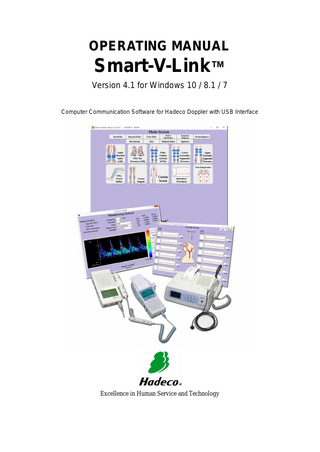
Preview
Page 1
OPERATING MANUAL
Smart-V-Link™ Version 4.1 for Windows 10 / 8.1 / 7 Computer Communication Software for Hadeco Doppler with USB Interface
Excellence in Human Service and Technology
Table of Contents Chapter 1: Introduction ... 1 Profiles ... 1 System requirements ... 2 Contents of package ... 2 Technical data ... 2 Chapter 2: Getting started ... 3 Installing Smart-V-Link ... 3 Installing USB cable driver ... 3 Uninstalling Smart-V-Link ... 3 Windows 8.1 / 7 ... 3 Connections ... 3 Starting Smart-V-Link... 4 Chapter 3: Quick start ... 5 1.Starting Smart-V-Link... 5 2. Measuring blood velocity ... 7 3. Measuring blood pressure ... 10 4. Printing Report ... 12 5. Saving Data ... 12 Chapter 4: Menu & Testing screens ... 13 4-1. Menu ... 13 4-1-1. Save File ... 14 4-1-2. Search Files ... 14 4-1-3. New File ... 15 4-1-4. Site ... 16 4-1-5. Download ... 20 4-1-6. Patient information... 22 4-1-7. Symptoms / Diagnosis ... 22 4-1-8. Default data ... 22 4-1-9. Option Screen ... 23 4-2. Testing Screens ... 25 4-2-1. Ankle Brachial Index (ABI) ... 26 4-2-2. PPG Toe Pressures (TBI) ... 30 4-2-3. PV Arterial (Except EU member nations) ... 30 4-2-4. Lower Extremity segmental ... 31 4-2-5. Upper Extremity segmental ... 32 4-2-6. PPG Venous Reflex ... 32 4-2-7. Venous Doppler ... 34 4-2-8. Custom Screen ... 34 4-2-9. Individual Waveform ... 35 4-2-10. Foot Temperature (Except EU member nations) ... 37 Chapter 5: FFT Analysis ... 39 1. System requirements ... 39 2. Preparations ... 39 3. How to perform FFT analysis (Fast Fourier Transform) ... 39 4. Recommended settings ... 41
5. Numerical data table for FFT ... 41 Chapter 6: Supplemental information... 42 6-1. Data synchronization ... 42 6-2. Data file formats ... 43 Chapter 7: Troubleshooting ... 44
--- Notes --The contents of this document and the associated Smart-V-Link software are the property of Hadeco, Inc. and are protected by copyright. Any reproduction in whole or in part is strictly prohibited without the express written permission of Hadeco, Inc. The contents of this document are subject to change without notice and do not represent a commitment on the part of Hadeco, Inc. Hadeco is a registered trademark and Smart-V-Link is a trademark of Hadeco, Inc. Windows is registered trademarks of Microsoft Corporation. Celeron is a registered trademark of Intel Corporation. All other product names or trademarks are property of their respective owners.
Chapter 1: Introduction Thank you very much for purchasing a Computer Communication Software, Smart-V-Link™ for Windows. This manual explains the process for connecting Doppler to computer, installing software and using Smart-V-Link. For the operation of Doppler and PPG probe, please refer to the operating manuals that come with your Doppler and PPG probe. Please read this manual carefully for complete product satisfaction. To learn how to use Smart-V-Link quickly see "Chapter3: Quick Start". It introduces a few essential and typical uses of Smart-V-Link.
Profiles The Smart-V-Link allows you to implement easily the vascular studies using the bi-directional Doppler as well as the patient data filing. Operations of Doppler are remote controlled by computer Real-time vascular waveform display Data storage for future reference Data can be stored in the internal hard disk drive as well as any storage devices on network computers. Exporting to PDF and DICOM®*1 files is available for universal use of medical images. Standardized testing modules for easy operation and documentation ABI, TBI and arterial blood flow velocity PPG toe pressures & venous reflux Venous compression Lower and upper extremities Individual test *1 DICOM (Digital Imaging and Communications in Medicine): DICOM is the registered trademark of the National Electrical Manufacturers Association for its standards publications relating to digital communications of medical information.
1
System requirements Doppler Bidop ES-100V3 Smartdop 30EX Smartdop 45 DVM-4500 Computer OS: Windows 10 / 8.1 / 7 CPU clock: Celeron 1 GHz or more Display: 800 x 600 dots or more, 256 colors or more Minimum memory requirements: RAM: 1 GBytes or more HDD: 40 Mbytes or more USB: USB2.0 or more
Contents of package Software USB flash memory Designated USB cable
Technical data Measurement range and accuracy: Blood flow velocity: Depends on Doppler connected. Heart rate : 30 - 300 BPM, ±5 % Manufacturing data: The first 2 digits and following 2 digits of the serial number represent the year and month of manufacturing, respectively. The serial number is located on the USB flash memory case and it consists of 4 to 8 digits and may start with “Serial number” or “SN”. Examples; 03020001: Feb/2003 0401: Jan/2004 Cautions of Connection to the computer: (1) Any connected computer is not allowed to be in the patient area according to IEC60601-1. (2) Use the computer confirming with IEC60601-1 to connect to the unit. (3) Connection of the connected computer to a network that includes other equipment such as network printer could result in previously unidentified risks to patients, or operators and the user of the unit should identify, analyze, and control such risks. (4) Subsequent changes to network could introduce new risks and require new analysis; and changes to network include: (a) Connection of additional items to network (b) Disconnecting items from network (c) Update of equipment connected to network (d) Upgrade of equipment connected to network 2
Chapter 2: Getting started Installing Smart-V-Link (1) Connect the Smart-V-Link USB flash memory to your computer. (2) Double-click Setup.exe in the USB drive in which Smart-V-Link is connected, to install Smart-V-Link software. Follow the instructions of the installer. (3) When installation process is completed, Smart-V-Link will start automatically with Default Data screen.
Installing USB cable driver (1) Connect the Smart-V-Link V4.1 USB flash memory to your computer. (2) If automatic installer Smart-V-Link Ver4.1 installation pops up, click on Cancel. (3) Connect the Doppler to your computer by using the USB cable enclosed. See the Doppler operating manual of your Doppler for more information. The following procedures depend on your Windows version: Windows 8.1 / 7 (4) A shortcut for "Windows 7 / 8 Driver Installation" will be created automatically on the desktop when Smart-V-Link installation is completed. Click it and follow the instructions. Windows 10 (4) USB Driver will be installed automatically.
Uninstalling Smart-V-Link (1) Before uninstalling Smart-V-Link, copy all the waveform data saved on the WaveData folder for future reference. The original WaveData is located in C: HadecoSVLink4.0. (Default) The following procedures depend on your Windows version: Windows 8.1 / 7 (2) Select HadecoSmart-V-Link Ver4.1Uninstall on Program menu to uninstall Smart-V-Link. Windows 10 (2) Select HadecoUninstall on All apps to uninstall Smart-V-Link.
Connections 3
(1) Make sure that the Doppler probe is connected to the Doppler. (2) Connect the USB cable to the Doppler. (3) Connect the other side of the cable to the computer. (4) Turn the Doppler on. Caution * Do not turn off the power both the computer and the Doppler while using the software. * Do not disconnect the cables while using the software. * Do not leave the Doppler probe near the computer.
Starting Smart-V-Link (1) Select HadecoSmart-V-Link Ver4.1Smart-V-Link Ver4.1 on All apps (for Windows10) or Program menu (for the other version) to start the Smart-V-Link and Patient Information screen will appear automatically. (2) Input patient information data and click Return to Main Screen to go to Main Screen. If you wish to do it later, simply click Return to Main Screen. If a Smart-V-Link data file is double-clicked directly, Patient Information screen and dialog box will not displayed and Smart-V-Link will start with Main Screen. (3) When you start the Smart-V-Link for the first time, click on Options button on the Main Screen and do the CommPort setting. (See the section “Option” for the details.)
4
Chapter 3: Quick start 1. Starting Smart-V-Link (1) Connect the USB cable to the unit. (2) Connect the other side of the cable to USB port of the computer. (3) Turn the unit on. (4) Start the Smart-V-Link and Patient Information screen will appear.
(5) Type the patient information or you may do it later. (6) Click Save to save the information and Return to Main Screen. (7) Click Options in the menu to go to Option Screen.
Options
5
Return to Main Screen Search Comm
(8) Click Search Comm in the CommPort Setting section to search for COM port Doppler device is connected. Smart-V-Link will show the COM port # and model # of connected Doppler. We recommend turning off other devices connected to COM port beforehand. The message dialog box shown right will appear. Click OK to proceed. (9) Click Return to Main Screen.
6
2. Measuring blood velocity This is to show typical operation of measuring blood velocity on ABI screen. (1) Go to ABI screen and click the waveform window for Posterior Tibial to start monitoring the blood velocity waveform on posterior tibial artery taken with the Doppler.
Waveform windows
Monitoring Screen will appear and the real-time waveform and numerical data received from the Doppler will be shown on the Screen. a) Vessel diameter and blood flow available when Diameter/ Flow is being checked on Option Screen. b) Probe selection buttons c) Compound/ Separation buttons
a) Vessel diameter and blood flow: Check Diameter/ Flow check box on Option Screen and the vessel diameter & blood flow will be shown on Monitoring Screen. Change the diameter by clicking the up and down buttons next to diameter value. See “Chapter4. Option Screen” for more details. Change the diameter value by clicking up and down buttons .
7
b) Probe selection buttons: Click either Probe1 or Probe2 to select the probe used for the measurement when Smartdop 45 or DVM4500 with dual probe is connected. Click either Probe PV, Probe1 or Probe2 to select the
c) C probe used for the measurement when Smartdop 30EX o with built-in PV is connected. m p ound / Separation buttons Click either Compound or Separation to set the waveform mode for combined bidirectional waveform or directionally separated dual-trace waveforms, respectively.
(2) Wait at least 5 seconds after the waveform becomes stable and freeze the waveform by any of the following procedures: Press the probe button Press the space bar on the key board Click the white open area of waveform window on Monitoring screen as shown below. Click here to freeze waveform.
Note: When Auto-freeze check box is checked on Option Screen, Smart-V-Link will freeze the waveform automatically when it becomes stable. (3) Click Decision to save the data on patient data if the frozen waveform is satisfactory and it'll go back to ABI screen. Press the probe button or the space bar to go back to monitoring mode again if it's not satisfied. Click Return to go back to ABI screen without saving the data. Note: When Auto-decision check box is checked on Option Screen, Smart-V-Link will automatically save the waveform when it’s frozen. (4) Repeat step # (1) to # (3) for the next site.
8
Enlarging waveform: Right-click one of the waveform windows to see the enlarged waveform and the numerical parameters on Individual Waveform screen. See Numerical data table on §4-2-9. Individual Waveform for details.
Right click on the waveform window.
<Enlarged waveform>
Click Compound or Separation to change the waveform mode. Click Print and follow the instructions to print out the report. Click Return to go back to the previous screen.
9
3. Measuring blood pressure If you’re using non Smartdop 30EX Doppler, blood pressure should be taken manually with Doppler and sphyg and typed on each pressure box on ABI screen. If you’re using Smartdop 30EX, go to Option Screen and check Pressure Menu check box and it will allow you to take blood pressure with Smartdop 30EX for each site as follows: (1) On ABI screen, click arm pressure icon and select Take Pressure on pull-down pressure menu to go to Pressure Monitor screen. Select Take pressure
Site name Guidance Select Probe1 or 2 as necessary.
(2) Set the cuff on the patient and connect the tubing to the unit, and place the probe on radial or brachial artery. (3) When velocity waveform becomes stable, the unit will automatically inflate the cuff approx. 30 mmHg above the sound cessation and then deflate it at 2 to 3 mmHg per second. Click DUMP to cancel the measurement and to dump the cuff. Note: For manual measurement due to arrhythmia, click INF button to inflate the cuff straightway and then click DEFLATE to start the deflation after the sound cessation.
10
(4) When the measurement is completed, the blood pressure data and waveforms will be displayed as shown below.
Click Decision to save the data on patient data if the result is satisfactory and it’ll go back to previous screen and blood pressure value will be shown in the pressure box.
Press the probe button or the space bar, or click Cancel to go back to monitoring mode again if it’s not satisfied. (5) Repeat steps #1 to 4 for the next site. Note: Toe pressure should be measured with PPG probe. (6) ABI (PT/DP) and TBI will be automatically calculated when all pressures are taken.
11
4. Printing Report (1) Click Print Report on Main Screen to show the Print Report screen.
Click the check boxes for printing report.
(2) Choose the printer and check all the check boxes for the reports you wish to print out. (3) Click either Print to print out report(s) or PDF to create PDF report file.
5. Saving Data (1) Click Save File on Main Screen to pop up SaveFile window for saving data to local or network disk drive.
(2) Click Save to save the data.
12
Chapter 4: Menu & Testing screens
Menu bar
Launcher icons
4-1. Menu Save File:
To save data file.
Search Files:
To search data files to open.
New File:
To create new patient file.
Patient Information:
To input patient data.
Symptoms/ Diagnosis: To input symptoms and diagnosis for patient. Print Report:
To print report or export it to PDF file.
Download:
To download waveform memory data from Doppler to Smart-V-Link.
Site:
To input abbreviated site & test module to enhance mobility of specific Doppler model(s).
Default Data:
To input and/or revise Default Data: Facility data, Performing Studies and Requesting Physician.
Options:
To set optional settings for CommPort, Language, Data folder, DICOM, test mode and others.
13
4-1-1. Save File
(1) Click Save File on Main Screen for saving the testing data and Save File window will pop up with a file name of Patient ID, or name if ID is not typed, along with extension "ST2". e.g. ID0001.ST2 Note: Default data folder can be changed on Option Screen if desired. (2) Change the file name if necessary and click Save to proceed. Note: If the check box of Export to DICOM on Option Screen is being checked, Smart-V-Link will automatically export all the report images of each test module to DICOM.
4-1-2. Search Files
Folder tree pane File list pane
(1) Click Search Files on Main Screen to open Search Files screen and it will show Smart-V-Link data files stored on the data folder specified on Option Screen. (Default: C:HadecoSVLink4.0WaveData) 14
(2) Select the file you wish to open and double-click on it or click Open to proceed. Folder selection: 1. Click other folder on folder tree where you wish to search files and the folder path and Smart-V-Link files found will be shown on “Search In" path box and file list pane, respectively. 2. Click the up arrow to go to upper folder. 3. Check Sub folder check box to include sub folders for searching. 4. Click History to show a list of folder paths you have searched before. Search options: 1. Select Search Type from pull-down menu, and type a search word in the Search For text box. Note: Search Type includes patient name, ID, file name, requesting physician, and test date. 2. Select a file you wish to delete and click Delete to proceed. Advanced operation: 1. Folder tree pane and file list pane can be resized by dragging the splitter bar between the 2 panes. Columns in file list pane can also be resized. 2. Click the column name to sort files alphabetically and click it the second time to sort anti-alphabetically. 3. Right-click on folder in folder tree to show a context menu of Rename, Delete folder and New folder and select the one you wish to proceed.
Click here
Right-click
4-1-3. New File Click on New File to create a new patient file and Patient Information screen will be shown. Type all the patient data and click Save to save the information. If previous data has not been saved when New File is clicked, a confirmation dialog box as shown below will appear. Click Yes to save the previous data, No to erase it or Cancel to cancel New File process.
15
4-1-4. Site This function is available for the following Doppler models: *Smartdop 45 (serial# 14110001 or over) *Bidop ES-100V3 (serial#15020001 or over) To input abbreviated site & test name up to 15 letters for each waveform memory on any of the specific Doppler model(s) connected. < LCD of Smartdop 45>
Table pane
Input pane
1. Input Abbreviated site & test name Simple Input: (1) Select the Memory No. you wish to input the abbreviated site & test name for.
Click here for memory #1.
If any abbreviated data have been saved for the memory # selected, they will be shown on Input pane of Site Screen.
16