Huntleigh Healthcare
dopplexAssist Series User Manual Ver 5
User Manual
78 Pages
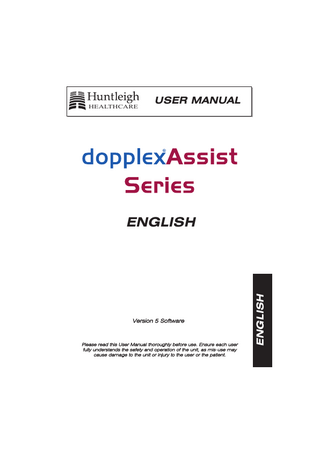
Preview
Page 1
HEALTHCARE
USER MANUAL
Ve ersiion 5 So oftwa are e
Please read this User Manual thoroughly y before use. Ensure each user y and operation of the unit, as mis-u use may y fully y understands the safety cause damage to the unit or injjury y to the user or the patient.
ENGLISH
ENGLISH
Table of Contents
Contents 1.0
Introduction...5 1.1 1.2 1.3 1.4
2.0
Warnings...6 Recommended Clinical Applications...7 APPG and VPPG Sensors...8 APPG2 Sensor Applications...8
Operation...9 System configuration...11
3.0
3.1 3.2 3.3 3.4 3.5 3.6 3.7 3.8 3.9 3.10
4.0
Setting the Language...11 Setting the Time & Date...11 System Controls...12 Power Up Settings...12 Restore Factory Default Settings (Display)...13 Touch Screen Calibration...13 Network & Database Password Configuration...13 Printer Set Up...14 Service Set Up...15 Help Screens...15
Entering Patient Details...16 4.1 4.2
Finding Existing Patients...17 Entering New Patients Details...18
5.0
Recording Waveforms and Pressures...19
6.0
Doppler Applications (not applicable to all Modules)...20 6.1 6.2 6.3 6.4 6.5 6.6 6.7 6.8 6.9 6.10
2
Page No.
Running the Sonogram...20 The Frozen Sonogram...22 Reviewing the Complete Test...23 Adding Extra Traces...24 Entering Patient Details at the End of the Test, and Saving...24 Preset Order of Test Sites...25 Re-naming the Test Sites...25 Adding Calculations to the Sonogram...26 Changing the Sonogram Display...26 Starting the Exercise Test...27
7.0
Page No.
Arterial APPG Applications - Toes (not applicable to all Modules)...28 7.1 7.2 7.3 7.4 7.5
8.0
Sensor / Patient Preparation...28 Selecting the Site...29 APPG Recording...30 APPG Waveform Review...31 Reviewing the Complete Test...32
Dual Channel Arterial APPG Applications - Toes (not applicable all Modules)...33 8.1 8.2 8.3 8.4 8.5
9.0
Sensor / Patient Preparation...33 Sensor Configuration...34 APPG Recording...35 APPG Waveform Review...36 Reviewing the Complete Test...37
Table of Contents
Contents
Blood Pressure Measurements...38 9.1 9.2
Semi-Automatic APPG Blood Pressure Measurement...39 Doppler Blood Pressure Measurement...42
10.0
ABPI / TBPI Measurements...44
10.1 ABPI / TBPI Test...45 10.2 ABPI / TBPI Calculation...46
11.0
Exercise Test...47
11.1 11.2 11.3 11.4
Resting Pressures...47 Exercise Test Configuration...48 Exercise Running...49 Reviewing the Exercise Data...50
12.0
General Application (not applicable to all Modules)...52
13.0
Dual VPPG Applications - Leg Veins (not applicable to all Modules)...53
13.1 13.2 13.3 13.4 13.5 13.6
Patient Preparation and Sensor Position...54 Sensor Configuration...55 Test Site Selection...56 Re-naming the Test Sites...56 VPPG Test...56 Reviewing the PPG curves...58
3
Table of Contents 4
14.0
PVR Applications - Leg arteries (not applicable to all Modules)... 60
11.1 11.2 11.3 11.4 11.5 11.6
Connecting the Cuff...60 Test Site Selection...60 Re-naming the Examination Sites...60 Waveform Display...61 Reviewing the PVR Waveform...62 Reviewing the Results...63
15.0
Searching the Database for Saved Traces...64
16.0
Printing Traces...67
16.1 Printing the Trace...67
17.0
Transferring Files to Memory Card...69
18.0
Doppler Calculations Defined...71
19.0
Care of your Vascular Assist...72
20.0
Cleaning the System...72
21.0
Disinfecting...72
22.0
Trouble Shooting...73
23.0
Warranty and Service...75
24.0
Technical Data...76
Before using this equipment, please study this manual carefully and become familiar with the controls, display features and operating techniques. Inspect all components for damage. When connected to the hand held Host, the module configures the system to become a mains / battery operated portable vascular laboratory. This manual covers Doppler, Digital Photoplethysmography, Blood Pressure and Pulse Volume Recording (PVR) applications.
Introduction
1.0 Introduction
Specific applications are dependant on the module and include: Vascular Doppler
PPG
Diabetic Venous
Doppler colour spectrum waveform analysis Dual arterial photoplethysmography (APPG) Dual venous photoplethysmography (VPPG) Pulse volume recording (PVR) Venous reflux testing Waveform analysis and reporting Semi automatic BP measurement
This product is intended for use only by skilled healthcare professionals who have been trained in the use of the above vascular assessments. The following accessories are available: Description 4 MHz C/W Doppler probe*
8 MHz C/W Doppler probe*
Arterial PPG sensor* (with or without clip)
Venous PPG sensor*
VPPG adhesive rings (500)*
Coupling gel*
Cuff kit
Dual Garment T Adaptor
Docking Station
Electric Pump
A wider range of accessories are available for the Dopplex® Assist range and can be ordered from your supplier or by contacting Huntleigh Healthcare directly.
*
Note: Not all of these accessories are applicable for the Doppler or PPG modules.
5
Introduction
1.1
Warnings Do not use this equipment in the presence of flammable gases. Do not use in a sterile field unless additional barrier precautions are taken. Do not immerse any part of the equipment in any liquid. Do not use solvent cleaner on any part of the system. Do not use high temperature sterilising or E-beam / gamma sterilisation processes. Do not attempt to use alternative universal power adaptors with the system. The universal power adaptor (part number ACC 105) supplied with the system, is the only one certified for use with the Dopplex® Assist range. If any doubt exists concerning the use of this equipment, an alternative method should be used.
CAUTION This product contains sensitive electronics, therefore strong radiated radio frequency signals (e.g. mobile phones) could possibly interfere with it. We recommend that the source of interference is identified and eliminated.
The use of mobile telecommunication equipment should be avoided during applications.
Do not destroy packing, either retain for future use or return to supplier.
Vascular, Doppler, Spectral, PPG, Diabetic and Venous Assist units are screening tools to aid the healthcare professional and should be used with clinical judgement before interventional procedures are undertaken. If there is doubt as to vascularity after using the unit, further investigations should be undertaken immediately using alternative techniques.
CAUTION Do not contact internal pins of the connectors in the modules and the patient simultaneously.
6
Recommended Clinical Applications The following diagram identifies typical application sites: -
1.
Jugular Vein AVT4
2.
Subclavian Vein AVT4
3.
Uterine Artery and umbilical cord flow AVT4
11. Subclavian Artery AVT4
9
1
12. Brachial Artery AVT8
10
11
2
13. Ulnar Artery AVT8
12 14. Radial Artery AVT8
13 4.
5.
6.
7.
Introduction
1.2
Femoral Vein AVT4
3
14
4
Great Saphenous Vein AVT4
17
Small Saphenous Vein AVT4
5
Posterior Tibial Vein AVT8
6
16
15
16. Digital Artery AVT8, APPG1, APPG2.
17. Penis AVT8
18
7
18. Popliteal Artery AVT8
21 8
15. Femoral Artery AVT4
20 19. Metatarsel Artery AVT8, APPG1, APPG2.
8.
Posterior Tibial Artery AVT8
9.
Vertebral Artery AVT4
20. Dorsalis Pedis Artery AVT8
10. Carotid Artery AVT4 / 8
21. Venous PPG, VPPG1
19
7
Introduction
1.3
APPG and VPPG Sensors 1 Sensor
Select
L
L or R
2 Sensors for bi-lateral measurements R L
Order Codes:APPG1L / APPG2L / VPPG1L APPG1R / APPG2R / VPPG1R ACC179
1.4
APPG2 Sensor Application
1
8
Left Sensor (supplied with VAS1, VAS5, VAS7 and VAS8) Right Sensor (supplied with VAS7, optional for VAS1, VAS5 and VAS8) Adhesive straps for APPG2 only (pack of 240)
2
3
The system uses a 'plug & play' approach to probe / sensor connections. Any relevant sensor can be connected to any input on the side of the application module. Connection of the probes and / or sensors configure the system for their respective applications.
Operation
2.0 Operation
Probe / sensor connections
Mini-d din Pneumatic inputs
Plug the sensors into the sockets on the side of the application module. Check the plugs are fully inserted before use. Switch the unit ON by pressing and holding for 1 second the ON/OFF button on the keypad. Check the green LED illuminates, after a short delay (typically 20 - 30 sec), the display will show the opening screen.
Soft key 1
Soft key 2
Soft key 3
Soft key 4
Set time & Date
System Set up
Enter Patient details or View database
Record waveforms
9
Operation 10
The graphical symbol in the bottom right hand corner of the screen displays the battery level. This symbol is displayed for 5 seconds on each screen. System usage memory is displayed by the symbol in the top left-hand corner of the display (only displayed on the opening screen). If a memory card is inserted into the slot on the top of the unit, be displayed, indicating available memory on the card. The button should be pressed before the memory card is ejected. Failure to do so may incur loss of data.
will
3.1
Setting the Language To enter Language set-up mode, on power up, press Press the required language, the display will return to the opening screen.
3.2
System Configuration
3.0 System Configuration
Setting the Time and Date To enter the time and date set-up mode, from the opening screen, press
Use the
keys to adjust the settings.
Press to accept, or opening screen.
to cancel setting, the display will return to the
11
System Configuration
3.3
System Controls From the opening screen press
3.4
Soft key 1
Soft key 2
Soft key 3
Soft key 4
Restore factory default settings
Network configuration
Printer set up
Service set up and touch screen calibration
Power Up Settings This section allows the user to adjust the volume level, contrast and brilliance settings: -
Volume - using the touch screen, move the slider up to increase volume level, move the slider down to decrease volume level. Contrast - using the touch screen, move the slider up to increase contrast, move the slider down to decrease contrast. Brilliance - using the touch screen, move the slider up to increase brilliance level, move the slider down to decrease brilliance level.
12
NOTE - If the contrast and brilliance are set to the extreme settings, the display may become invisible, press the soft key to restore factory default settings.
Restore Factory Default Settings (Display) Press
3.6
3.7
to restore display default settings.
Touch Screen Calibration Press
and enter "5315".
Press
and the upgrade screen is displayed.
Press
to recalibrate touch screen and follow the on-screen instructions.
Press
to accept new settings. Switch off the unit, then switch on again.
Network and Database Password Configuration Press
System Configuration
3.5
, enter “1352” and press
This utility allows the system to be configured for network communication. The database password can also be changed.
allows the user to change the database password.
13
System Configuration
To change the password, touch the Database password box and enter the current password (“assist”). Enter a new password, press Press
and confirm the new password.
and the new password is active.
If the user does not want an active password for the database, enter “user” for the new password. The network settings for the Assist can also be changed, but it is recommended that this is done by a qualified IT person.
3.8
Printer Set Up Press
to enter the printer selection page.
Press being used.
(next to driver name). Select the driver appropriate to the printer
Select the Port, paper type and number of copies. Ensure the printer is connected to either the docking station or the mini-din connector on the side of the Host unit, and is turned on. Press
. A Huntleigh test page should be printed.
If margins require adjustment, select
14
and enter “1353” and
Soft key 2
Soft key 3
Soft key 4
Soft key 5
Print test page
Restore factory default settings
Delete driver
Copy driver
Accept changes
A printer driver can be copied and changed to suit the users needs by pressing .
3.9
Press
to accept changes and ensure that the new driver is displayed.
Press
to return to the Setup screen
System Configuration
Soft key 1
Service Set Up This service utility allows the system to be upgraded. This function should only be carried out by a qualified service technician. The touch screen can also be recalibrated (see section 3.6).
3.10 Help Screens To access the help screens, press on the keypad at any time. These screens will explain the operation of the relevant screen.
15
Entering Patient Details
4.0 Entering Patient Details From the opening screen , press The system will display the following screen:-
The default password is “assist”. This can be changed if required. (See section 3.7). The following screen will be displayed.
From the Qwerty screen, enter the patient’s Surname or Ref. number and press to accept. Alternatively, press the key to view the patient list or enter the first letter of the patients name and press . E.g. F, .
16
Soft key 2
Soft key 3
Soft key 4
Soft key 5
Sort database
Transfer files
Delete patient record
New patient
Accept entry
Use the keys to scroll through the list and select the relevant patient. Selected patients will be highlighted. The touch screen can also be used to select patients. Press
4.1
Entering Patient Details
Soft key 1
to accept the selection.
Finding Existing Patients If the patient’s details exist within the database, the following patient registration screen will be displayed:-
17
Entering Patient Details
Soft key 1
Soft key 2
Soft key 3
Soft key 4
Soft key 5
Enter all fields
Change information in field
Delete patient details
Access patient files
Record new waveforms
Check the registration form, amending entries if required. Press
to display the main application screen (see section 5.0)
Press
to open the patient record (see section 15).
or
4.2
Entering New Patients Details If the patient's name does not appear on the patient list, press a new entry. Press
to create
and the system will display the QWERTY screen.
Surname, forename and hospital ref. no must be completed. After entering each field, press to accept input and step through to the next field. After completing the mandatory fields, the user can exit the registration process by pressing the key.
Check the registration form, amending entries if required. Press
to display the main application screen (see section 5.0)
NOTE:
18
Patient surname and hospital reference numbers must be entered to allow the storage of waveforms.
From the opening screen , press The system will display the Main Application Screen.
Check the appropriate probes and sensors are connected. Connecting the probes / sensors, enable the applications (Doppler and PPG).
The button allows the user to measure arm, ankle and toe pressures without recording waveforms using either Doppler or PPG. (See section 10.0). The button allows the resting and post-exercise measurements of ABPI to be undertaken and will display the pressure recovery curves. (See section 11.0). The button will allow the recording of lower limb waveforms and pressures. The exercise routine can be entered and will allow the measurement of post-exercise waveforms and pressures. Alternatively, the resting and post-exercise pressures can be measured and the pressure recovery curves displayed. (See section 6.0).
Recording Waveforms and Pressures
5.0 Recording Waveforms and Pressures
The test can be used to store up to 14 waveforms and pressures. Vessel names are undefined and can be named by the user. (See section 12.0)
19
Doppler Applications (not applicable to all Modules)
6.0 Doppler Applications (not applicable to all Modules) From the main application screen, use the touch screen to select the required application site e.g. To collect a waveform, use the touch screen to select the correct site.
6.1
Soft key 1
Soft key 2
Soft key 3
Soft key 4
Change name of examination site (see section 6.7)
Change examination order (see section 6.6)
Enter patient details
Enter arm pressures
Running the Sonogram Apply a liberal amount of coupling gel to the front face of the probe. Probe Start/stop button
Position the probe at an angle of approximately 45° - 60° to the vessel under examination. Adjust the position and angle of the probe as necessary to obtain best audio signal.
Adjust the volume level as necessary using the
20
keys on the keypad.