MedGraphics
Breeze Suite Operator Manual An Introduction to Pulmonary Function Testing
Operator Manual
184 Pages
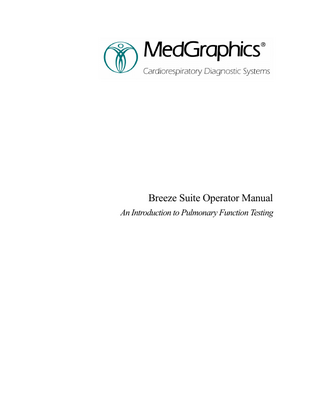
Preview
Page 1
Breeze Suite Operator Manual An Introduction to Pulmonary Function Testing
The MedGraphics Breeze Suite Operator Manual is Part No. 142138-001 Rev. B. Caution: Federal (USA) law restricts this device to sale by or on the order of a physician if it is to be used for diagnosis and/or prescribing of therapy. MedGraphics is a registered trademark of Medical Graphics Corporation. Medical Graphics Corporation makes no claim for use of the product other than for those uses specified herein and disclaims any liability resulting from other uses. Observe all warnings and cautions. Copyright Medical Graphics Corporation 2001. All rights reserved. Unauthorized use, copying, or distribution is prohibited. Medical Graphics Corporation 350 Oak Grove Parkway St. Paul, MN 55127 (651) 484-4874 (800) 950-5597 (651) 484-8941 (Fax) www.medgraphics.com European Union (EU) Regulatory Representative Medical Product Service GmbH Borngasse 20 35619 Braunfels 49-6442-962073 49-6442-32578 (Fax)
Table of Contents Introduction ... 1 Welcome to Breeze Suite ... 1 Managing Site Information ... 2 Adding and Editing Doctors and Technicians ... 3 Setting up the Software ... 3 Selecting Predicteds... 6 Creating or Opening a Patient File and Starting a Visit... 6 Using a Shared Database ... 9 About Review and Test Modes ... 9 Cautions, Warnings and Compliance ... 10 Declaration of Conformity ... 10 Hardware Equipment Classifications ... 10 System Warning and Caution Statements ... 11 General Specifications and Operational Requirements ... 12 Maintaining Device: EMI/RFI Immunity... 12 Choosing Accessory Equipment to Maintain Product Safety... 13 Environmental Concerns... 13 Specific Information ... 13 Setting up Profiler or Elite ... 14 System Components ... 14 System Connections ... 15 Assembling the Patient Circuit ... 18 Pneumotach Calibration... 20 Pleth Transducer Calibration ... 23 MIP MEP Calibration ... 24 Calibration Report... 24 Bronchial Provocation Tests... 25 About the Bronchial Provocation Option ... 25 Performing a Challenge Test... 26 FRC... 27 FRC Overview ... 27 Using the FRC N2 Toolbar... 27
Breeze Suite Operator Manual
i
Contents Using the FRC N2 Data Grid... 28 FRC Test Procedure ... 28 Selecting FRC (N2) Efforts and Printing Reports ... 30 FRC Options... 31 MIP/MEP... 33 MIP MEP Overview... 33 MIP-MEP Test Bar ... 33 MIP MEP Data Grid... 34 MIP/MEP Testing Procedure... 34 MIP/MEP Options ... 35 MIP MEP Test Screen... 36 Plethysmography... 37 Plethysmography Overview ... 37 Plethysmography Screen ... 37 Plethysmography Test Bar... 38 Plethysmography Data Grid ... 39 Plethysmography Test Procedure ... 39 Adjusting Angles and Selecting Efforts ... 43 Pleth Setup Options... 45 DLCO ... 47 DLCO Overview... 47 DLCO Screen... 48 DLCO Trace ... 49 DLCO Data Grid... 50 DLCO Toolbar ... 51 DLCO Test Procedure... 52 Selecting Efforts ... 54 DLCO Options ... 55 SBN2... 58 Reviewing SBN2 Data... 58 Spirometry ... 59 Spirometry... 59 Spirometry Technique ... 64 Setting up Spirometry Software... 66 FVC Test Procedure... 69 ii
Breeze Suite Operator Manual
Contents SVC Test Procedure ... 71 MVV Test Options ... 72 Using the FVC Data Grid ... 73 Using the MVV Data Grid... 74 Using the SVC Data Grid ... 75 Manual Data and Event Entry... 76 Report Functions ... 77 BRP Trend Plots... 77 Trend Plots ... 78 Post Test Comments ... 78 Exercise Consult... 78 Pulmonary Consult ... 79 Reports ... 79 Profiler/Elite Quality Control ... 80 Before Beginning Quality Control... 80 Quality Control ... 81 Preparations... 81 Spirometry Quality Control Procedure... 81 FRC N2 Quality Control Procedure... 82 Diffusion Quality Control Procedure ... 82 Quality Control Specifications ... 83 Profiler/Elite Troubleshooting... 84 Powering Up... 84 Calibration ... 85 Test Procedure- General ... 88 Test Procedure - Flow Volume Loop ... 88 Test Procedure - Diffusion ... 88 Test Procedures–Nitrogen Washout ... 89 N2... 89 Hardware ... 92 Water Manometer Procedure ... 93 Profiler/Elite Maintenance Procedures ... 94 Monthly Oil Level Check... 94 Maintaining the Computer ... 94 Cleaning System Surfaces ... 95 Breeze Suite Operator Manual
iii
Contents Troubleshooting the DLCO Trace ... 96 Gas Chromatograph Column Maintenance... 98 Replacing Fuses ... 99 Adjusting Power Module Voltage Settings... 100 Report Designer... 102 What is Report Designer and What Does it Do? ... 102 Report Components and How They Fit Together ... 102 Report Designer Tips... 102 Steps in Creating a Report ... 103 Creating or Modifying Header Components ... 103 Creating or Modifying History Components ... 106 Creating or Modifying Table Components ... 108 Creating Report Page ... 111 Compiling Pages into Reports ... 113 Review Station ... 115 What can you do with the Review Station?... 115 Selecting a Single Patient for Review... 115 Selecting Multiple Patients for Review ... 115 Configuring the Review Station ... 116 Working with configurations... 118 Viewing Test Data ... 120 Viewing demographic information... 121 Viewing Trend Data... 121 Entering and Editing Interpretations ... 121 Saving an interpretation ... 122 Printing Reports... 123 DBTools ... 124 Physician and Technician Maintenance... 124 Patient Maintenance ... 125 Unlock Patient... 126 Load Shape Table ... 127 Convert Old Visits... 127 Convert Office Medic Database ... 128 Refresh Local Database ... 130 Switch to Local Database... 131 iv
Breeze Suite Operator Manual
Contents Merge to Shared Database ... 131 Compact/Repair Database... 131 Backup Databases ... 131 Restore Databases... 132 Purge Unselected Visits ... 132 Connection Tools... 133 DBImportExport ... 134 Exporting... 134 Importing ... 136 Patient Query ... 137 Update Query Database ... 140 Quality Control ... 142 Pulmonary References... 144 Pulmonary Reference Formula Sources ... 144 Recommended Reading for Pulmonary Function Testing . 156 Getting Service... 157 Before Calling for Technical Support ... 157 Glossary... 158 Index... 172
Breeze Suite Operator Manual
v
Introduction Welcome to Breeze Suite Breeze Suite is a true multi-tasking software package that allows simultaneous display of pulmonary function and gas exchange graphics, tabular data, and full, 12lead ECG information. Breeze Suite includes the following programs: Program
Purpose
Access
Breeze
Open patient files and create visits. Click the icon or select Perform gas exchange and spirometry Start | Programs | maneuvers. View and manipulate Medgraphics | Breeze. results in a variety of user-defined windows. Locate the subject's anaerobic threshold and adjust it if necessary.
Report Designer
Build test and graphic reports.
Select Start | Programs | Medgraphics | Report Designer.
Breeze Predicteds Choose predicted equations and adjust Select Start | Programs| age ranges. With the optional User Medgraphics | Defined Predicteds program, create or Predicteds. modify predicted equations for both gas exchange and pulmonary testing. Physicians Review Complete the Interpretation while viewing the configurable graphics and Station tabular displays. DBTools
Breeze Suite Operator Manual
Manage the Breeze test database.
Select Start | Programs | Medgraphics | Physicians Review Station. Select Start | Programs | Medgraphics | DBTools.
1
Introduction
Breeze Suite Options •
Spirometry for Gas Exchange (Pre, Post, & Challenge)
•
Pulmonary Consult
•
Exercise Consult
•
ExerScript™ (Exercise Prescription)
•
Nutrition (Indirect Calorimetry)
•
ExFVL (Exercise Flow Volume Loops)
•
User Defined Predicteds
•
Bronchial Provocation
•
Networking
Recommended Computer •
Pentium III 500 MHz
•
128 MB RAM, 4 GIG Hard Disk
•
Windows 98
•
Microsoft Office 2000 Professional
Managing Site Information This topic provides reference information about: Test Sites and Work Stations Adding and Editing Doctors and Technicians
Test Sites and Work Stations When you install Breeze Suite you are asked for your site name; you may edit the name later. Upon running Breeze Suite for the first time, you should open the existing site (it will be the only site) and edit/add any additional information. Note: Working with Multiple Sites and Workstations. If you are working at a multi-workstation site, contact your network administrator or Medical Graphics Corporation for assistance in registering your workstation.
2
Breeze Suite Operator Manual
Introduction
Adding and Editing Doctors and Technicians Add a physician or technician
1. From the File menu, choose New. 2. From the New menu, choose Technician or Physician. 3. Edit the fields as necessary. 4. Choose Save from the File menu to save your changes and close the dialog, or choose Close to exit the dialog without saving the changes.
Edit the properties of an existing physician or technicians
1. From the File menu, choose Open. 2. From the Open menu, choose Technician or Physician. 3. Edit the fields as necessary. 4. Choose Save from the File menu to save your changes and close the dialog, or choose Close to exit the dialog without saving the changes.
Setting up the Software Working with Test Configurations Each test has three areas where setups are adjusted: test parameters in the data grid, graph properties, and test options. These setups can be saved as configurations that can be selected from the Options menus. Several preset configurations are available for each test. You may select one of these, or create a new configuration. To create a new test configuration: 1.
Open a patient visit and select the appropriate test tab.
2.
From the Tools menu, select Options or press the F5 function key.
3.
In the Options menu, click the arrow in the Configuration area and select Create New.
4.
Enter a name for the configuration and click OK.
5.
Modify the test configuration as necessary. Your changes are automatically saved.
To change configuration: 1.
Press F12 to cycle through configuration options. OR
2.
From the Tools menu, select Options.
Breeze Suite Operator Manual
3
Introduction 3.
Select a configuration from the drop-down menu.
To lock or unlock a configuration: Note: Configuration changes are saved automatically unless you lock the configuration to protect it against modification. 1.
Select the test tab for the configuration you want to modify.
2.
From the Tools menu, select Options.
3.
Click the down arrow in the Configuration field and select the configuration you want to lock or unlock.
4.
Click the right arrow and select Lock or Unlock.
5.
Enter the password “MGC” when prompted. A lock icon appears next to configurations that have been locked.
General Options To access general options, select Options from the Tools menu and click the General tab. Home Specifies what screen you want to appear on startup or when all patients are closed. Selections are Empty Frame, Open Patient, or New Patient. Auto Run Allows you to select whether you want Pulmonary Consult and Post Test Comments to automatically run before a report is printed. Required Fields Sets the color of required fields in patient information screens. Limits Choose to display in red values that are outside predicted limits. Choose limits either as percent of a predicted limit or standard deviation.
Test Options Each test has a set of test options. To access test options for a test, select the test tab of interest, and choose Options from the Tools menu or press F5.
Units Options To access units options, select Options from the Tools menu and click the Units tab. Height Options are inches, feet, and centimeters. Weight Options are pounds, ounces, kilograms, and grams.
4
Breeze Suite Operator Manual
Introduction Measurement Options are English and SI. Temperature Options are centigrade and Fahrenheit. Barometric Pressure Options are mmHg, cmH2O, kPa, hPa, and torr. Speed Options are KPH and MPH.
Setting up the Data Grid 1.
If necessary, click and hold a splitter bar and drag it to the column width that you want.
2.
Click on a column head then click on the drop down menu button to open the parameter list and select a parameter.
3.
Click on the second row in a column, and then click on the drop down menu button to select the data format.
Selections are as follows:
4.
•
Absolute - Absolute value.
•
%Predicted - Percent of predicted value.
•
%Change - Percent change from previous value.
•
%P/C - Percent predicted for Pre test stage, and percent change for subsequent stages.
Repeat the process until all parameters are formatted.
Graph Options Graph options are set from the graph properties menu. Right click on the graph you want to change and click Properties. Edit the graph properties as necessary. Click the Help button in the Properties window for more information.
Breeze Suite Operator Manual
5
Introduction
Selecting Predicteds Predicted equations are managed in a Microsoft Excel-based spreadsheet application called System Predicteds. Using this application, you can select authors for predicted equations, add new authors, modify certain equations, change age ranges, and modify obesity thresholds. To open the Predicteds spreadsheet, select System Predicteds from the MedGraphics Program menu. Be sure to close all programs and documents with Breeze in the title before opening System Predicteds. When you open System Predicteds, you may receive the following message:
Select Enable Macros. To disable this message in the future, select Macros from the Tools menu. From the Macros menu, choose Security. Select low security.
Creating or Opening a Patient File and Starting a Visit This topic provides reference information about: Understanding Patient Records Opening and Creating Patient Files Entering the Pneumotach Number
Understanding Patient Records Patient records are divided into three categories: Patient data, Visit data and Test data. These categories are structured such that patients have visits and visits have tests. •
Patient data consists of permanent information such as name, sex, birthday, race and ID number.
•
Visit data consists of information that changes over time (height, weight, symptoms, medications, etc.).
•
Tests reflect what procedures were performed (FVC, SVC, MVV) and contain the full disclosure effort information.
Opening and Creating Patient Files The starting point for any testing is to identify or enter patient data. If the patient has not been seen previously, a new patient must be created.
6
Breeze Suite Operator Manual
Introduction
Creating a New Patient From the Open Patient screen, click New and enter all of the appropriate information. Fields that are required are accented with a color. To move from field to field, use the mouse or press the Tab key. If the Open Patient screen is not displayed, you can enter a new patient by clicking the New Patient icon. After patient information has been entered, click Add Visit. The Visit Demographic screen appears. Enter the desired information. Again, required fields are accented with a color. Select the Patient History tab to add information such as comments, medications, etc.
Breeze Suite Operator Manual
7
Introduction
Opening an Existing Patient If a patient has previously been seen, highlight the patient's name in the Open Patient screen and click Open. Previous information and visit dates will be displayed. Select Add Visit and continue as described above. If the Open Patient Screen is not displayed, click the Open Patient icon to display the patient list.
Searching the Database If your list of patients is long, it may be difficult to find a patient. Rather than scrolling through a long list, you can use the search tool to find a patient.
8
1.
From the Search Column pull down menu, select whether you want to search by Last Name, First Name, Middle Name, or Last Visit Date.
2.
Fill in the search for line with enough of the name to narrow the search.
3.
Click Find to run the search. The first match will be highlighted. Click Find again to move to the next match in the list.
4.
To open a patient record, either double click on the patient or select it and click Open.
Breeze Suite Operator Manual
Introduction
Using a Shared Database The optional shared, or multiuser, database package networks several workstations to share a single test database. For labs with several test stations, this means visits can be added to patient files and reports printed from any workstation on the network. It also allows addition of the optional Physician Review station, which allows physicians to review test data and print reports from a stand-alone computer.
In the event of network failure, the diagnostic systems switch to local mode, and you may continue to test patients and collect data, which is then saved to the workstation hard drive. If you know the network is going to be inaccessible, or maintenance is to be performed on the database, you can manually switch to Local mode by closing all open patients and selecting Switch to Local Mode from the Tools menu. When the network is back on line, select Merge to Shared Database from the Tools menu to transfer patient data that is held on the workstation hard drive to the server database. Once all data has been merged, the system returns to Shared mode. You may also perform a Database Switch or Merge through DBTools. DBTools is accessed by clicking Start, Programs, Medgraphics, then DBTools. Click on the Tools option then click Switch to Local Database or Merge to Shared Database.
About Review and Test Modes Breeze operates in two modes: Test Mode and Review Mode.
Test Mode To perform a test Breeze must be in Test Mode. When you create a new visit and test mode icon appears start testing the system is automatically in test mode: the icon at the in the corner of the test graphs, and the test pad is displayed. Click the top of the screen to switch from Review Mode to Test Mode.
Review Mode This mode offers additional analysis options. You can draw graphs, create montages of multiple effort graphs, zoom graphs, show graph labels, etc. If you open an existing visit, the system is automatically in Review Mode. To switch from Test Mode to Review Mode, click the
icon.
Tip: Any time you click an effort's time stamp to draw it, the system switches to Review Mode. You will need to click the icon to re-enter Test Mode.
Breeze Suite Operator Manual
9
Cautions, Warnings and Compliance Declaration of Conformity A copy of the Declaration of Conformity statement is available from your authorized sales representative or Medical Graphics Corporation’s web site (www.medgraphics.com) under Support, Product Certification Documents.
Hardware Equipment Classifications Attention: Consult accompanying documents. Read this user manual in its entirety before operating this equipment. Equipment is suitable for continuous operation.
Class I Equipment/Internally Powered Class I refers to "grounded equipment" or equipment that uses low voltage for operation. The connection to the system's A/C power supply protective earth ground ensures that no accessible metal parts become live during a failure in the system's basic insulation. Note: To ensure grounding reliability, this equipment must be plugged in to a power outlet identified as "Hospital Grade" or "Hospital Use." Note: If your device is not supplied with the proper AC/DC power (line) cord, consult your authorized distributor/representative. They will provide the proper power cord for the device.
Type B Equipment Type B Equipment with a particular degree of protection against electric shock, particularly regarding allowable leakage currents. The applied patient circuit (pneumotach) is electrically isolated from all other parts of the equipment.
Ordinary Equipment The design of the equipment enclosure provides no protection against the ingress or seepage of liquids.
Underwriters Laboratories: Canadian and United States 52FM
0123
10
Pulmonary Diagnostic Medical Equipment with respect to electric shock, fire and mechanical hazards only in accordance with UL2601-1 and CAN/CSA C22.2 No. 601.1.
European Medical Device Directive Devices are compliant with the European Medical Directive (93/42/EEC) regarding safety and EMC. Breeze Suite Operator Manual
Cautions, Warnings and Compliance
System Warning and Caution Statements Danger - indicates an imminently hazardous situation, which, if not avoided, will result in death or serious injury. Warning - indicates a potentially hazardous situation, which, if not avoided, could result in death or serious injury. Caution - indicates a potentially hazardous situation, which, if not avoided, may result in minor or moderate injury. It may also be used to alert against unsafe practices. The following section explains system warning and caution statements with respect to the system itself. Warning: To reduce the risk of electric shock, NEVER remove any protective covers. Refer servicing to qualified service personnel. Dangerous voltages may exist within the equipment case. Refer all service to trained, authorized service representatives. If power must be applied to perform maintenance, follow proper safety procedures while working on an ENERGIZED system.
Warning: Equipment is not suitable for use in the presence of a flammable anaesthetic mixture with air, oxygen or nitrous oxide.
Caution: When connecting external devices to the system, verify that the item being connected to the system is compatible. Incompatible connections may damage the components.
Caution: Ensure that the gas supply pressures are at or within the range(s) specified on the device labeling near the gas supply inlets.
Caution: Use adequate electrostatic discharge (ESD) precautions when connecting cables to the devices. Before connecting any cable to the system, touch one of the metal screw heads located on the system. This will help neutralize static build-up that may have accumulated on your body.
Breeze Suite Operator Manual
11
Cautions, Warnings and Compliance
General Specifications and Operational Requirements Power Requirements A/C Input Elite: 2.75 – 1.5 Amps @100 - 240V, 50/60Hz, 1 Phase Profiler: 2.75 – 1.5 Amps @100 - 240V, 50/60Hz, 1 Phase Bio Burden (Cleaning) Refer to the product bulletin provided with the patient contact device (i.e. facemask, pneumotach). This will provide the recommended cleaning procedure to assure proper cleaning and disinfection. Environmental Conditions (Operating) Ambient Temp: 15 to 35 °C (60 to 95 °F). Rel. Humidity: ≤90% (w/o condensing). Atmospheric Pressure: 700 hPa to 1060 hPa . Environmental Conditions (Shipping and Storage) Ambient Temp: -40 to 70°C (-40 to 158 °F). Rel. Humidity: 10-100% (inc. condensing). Atmospheric Pressure: 500 hPa to 1060 hPa.
Maintaining Device: EMI/RFI Immunity The system components have been tested for Electro-Magnetic Interference (EMI)/Radio-Frequency Interference (RFI) compliance. Caution: Using accessory equipment that does not comply with the equivalent EMI/RFI immunity and emission requirements of this equipment may lead to a reduced level of EMI/RFI immunity or emissions of the resulting system configurations. When choosing accessory equipment, ensure the EMC certification on the accessory has been performed in accordance with the appropriate standards (i.e. European Norm (EN)). Note: System and subsystem components have been engineered and third party tested for safety to EN 60601-1 and EMI/RFI compliance to EN60601-1-2. Refer servicing to qualified personnel to maintain system safety and EMI/RFI integrity. To maintain EMI/RFI system integrity:
12
•
All interfacing cables must be constructed so as to provide adequate EMI/RFI shielding.
•
Cable connector ends should be securely attached to its matting plug/receptacle on the device.
Breeze Suite Operator Manual
Cautions, Warnings and Compliance
Choosing Accessory Equipment to Maintain Product Safety Warning: Other accessory devices, such as computers, may be interfaced to this device. Using accessory equipment that does not comply with the equivalent safety requirements of this equipment may lead to a reduced level of safety in the resulting system. Medical Graphics Corporation recommends that the user/customer employ the use of a line isolation transformer with all such accessory devices. Line isolation transformers are available from Medical Graphics Corporation. When choosing accessory equipment, consider: •
Use of the accessory in the patient vicinity.
•
Evidence that accessory safety certification has been performed in accordance with the appropriate EN 60601-1 and/or EN 60601-1-1 harmonized European standard.
•
System components shall be engineered and tested according to UL 2601-1 and CSA C22.2 No. 60601-1-M90, both based on the European EN 60601-1 safety standard.
This device is not intended for service by an untrained user. Return the defective unit to the manufacturer for servicing. Contact your authorized representative. Device service manual and schematics are available from Medical Graphics Corporation.
Environmental Concerns This device may contain hazardous waste as defined by your local hazardous waste/environmental laws and regulations. “End of Life” devices may be returned to Medical Graphics Corporation for proper disposal. Contact your authorized Medical Graphics Corporation service representative.
Specific Information Contraindications Do not operate in proximity to any equipment that has the potential to generate a sufficiently large electromagnetic field (i.e. electric motor) as to interfere in any manner with the operation of the device.
Warnings •
Pneumotach should not be used on a patient with an injured mouth.
•
The opening at the end of the pneumotach must not be obstructed. Make sure the patient does not obstruct it with his/her fingers. This will result in erroneously high volume and flow results.
•
FVC and MVV testing can cause fatigue and may be dangerous for some patients. Some patients may be at risk for vertigo, arrhythmia or syncope.
Breeze Suite Operator Manual
13