MINDRAY
BeneVision Central Monitoring System Service Manual Ver 4.0 May 2018
Service Manual
148 Pages
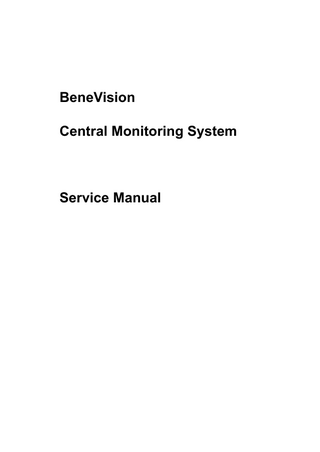
Preview
Page 1
BeneVision Central Monitoring System
Service Manual
Intellectual Property Statement SHENZHEN MINDRAY BIO-MEDICAL ELECTRONICS CO., LTD. (hereinafter called Mindray) owns the intellectual property rights to this Mindray product and this manual. This manual may refer to information protected by copyrights or patents and does not convey any license under the patent rights of Mindray, nor the rights of others. Mindray intends to maintain the contents of this manual as confidential information. Disclosure of the information in this manual in any manner whatsoever without the written permission of Mindray is strictly forbidden. Release, amendment, reproduction, distribution, rental, adaption and translation of this manual in any manner whatsoever without the written permission of Mindray is strictly forbidden. ,
, and
are the registered trademarks or trademarks owned
by Mindray in China and other countries. All other trademarks that appear in this manual are used only for editorial purposes without the intention of improperly using them. They are the property of their respective owners. Contents of this manual are subject to changes without prior notice. For this manual, the issued Date is 2018-05 (Version: 4.0).
© Copyright 2016-2018 Shenzhen Mindray Bio-Medical Electronics Co., Ltd. All rights reserved
NOTE
This manual describes all features and options. The equipment may not have all of them. Contact Mindray service department for any questions.
BeneVision CMS Service Manual
I
Manufacturer’s Responsibility Contents of this manual are subject to changes without prior notice. All information contained in this manual is believed to be correct. Mindray shall not be liable for errors contained herein nor for incidental or consequential damages in connection with the furnishing, performance, or use of this manual. Mindray is responsible for safety, reliability and performance of this product only in the condition that:
II
All installation operations, expansions, changes, modifications and repairs of this product are conducted by Mindray authorized personnel; and
The electrical installation of the relevant room complies with the applicable national and local requirements; and
This product is operated under strict observance of this manual.
BeneVision CMS Service Manual
Warranty This warranty is exclusive and is in lieu of all other warranties, expressed or implied, including warranties of merchantability or fitness for any particular purpose.
Exemptions Mindray's obligation or liability under this warranty does not include any transportation or other charges or liability for direct, indirect or consequential damages or delay resulting from the improper use or application of the product or the use of parts or accessories not approved by Mindray or repairs by people other than Mindray authorized personnel. This warranty shall not extend to
Any Mindray product which has been subjected to misuse, negligence or accident; or
Any Mindray product from which Mindray's original serial number tag or product identification markings have been altered or removed; or
Any product of any other manufacturer.
Return Policy In the event that it becomes necessary to return a unit to Mindray, follow the instructions below. 1.
Obtain a return authorization.
Contact the Mindray Service Department and obtain a Mindray Customer Service Authorization Number. The Mindray Customer Service Authorization Number must appear on the outside of the shipping container. Return shipments will not be accepted if the Mindray Customer Service Authorization Number is not clearly visible. Please provide the model number, serial number, and a brief description of the reason for return. 2.
Freight policy
The customer is responsible for freight charges when this product is shipped to Mindray for service (including any relevant customs fees or other freight related charges). 3.
Return address
Please send the part(s) or equipment to the address offered by Customer Service Department.
BeneVision CMS Service Manual
III
Contact Information Manufacturer:
Shenzhen Mindray Bio-Medical Electronics Co., Ltd.
Address:
Mindray Building, Keji 12th Road South, High-tech Industrial Park, Nanshan, Shenzhen 518057 P.R. China
Tel:
+86 755 81888998
Fax:
+86 755 26582680
Website:
www.mindray.com
EC-Representative:
Shanghai International Holding Corp. GmbH (Europe)
Address:
Eiffestraße 80, 20537 Hamburg, Germany
Tel:
0049-40-2513175
Fax:
0049-40-255726
IV
BeneVision CMS Service Manual
Preface Manual Purpose This manual provides detailed information about the installation, maintenance, cleaning, and troubleshooting of the BeneVision Central Monitoring System to support effective troubleshooting. It is not intended to be a comprehensive, in-depth explanation of the product architecture or technical implementation. Use of the manual is necessary for proper equipment maintenance and will help to eliminate equipment damage and personal injury. This manual is based on the maximum configuration; therefore, some contents may not apply to your monitor. If you have any question, please contact our Customer Service Department.
Intended Audience This manual is geared for clinical professionals who are expected to have a working knowledge of medical procedures, practices and terminology as required for monitoring of critically ill patients. Contact your local Mindray Service Organization for information on product courses which address service and support for this product.
Passwords
BIOS password: Hypernet
OS username and password: CMS and Mindray99 !
User maintenance password: 888888
Factory maintenance password: 332888
It is recommended that the user should change the passwords for user maintenance once they take ownership of the equipment.
BeneVision CMS Service Manual
V
FOR YOUR NOTES
VI
BeneVision CMS Service Manual
Contents 1 Safety ... 1-1 1.1 Safety Information ... 1-1 1.1.1 Dangers ... 1-2 1.1.2 Warnings... 1-2 1.1.3 Cautions ... 1-3 1.1.4 Notes ... 1-3 1.2 Equipment Symbols ... 1-4 2 Introduction ... 2-1 2.1 Overview ... 2-1 2.2 Intellectual Property Protection... 2-1 2.3 Versions ... 2-2 3 System Installation ... 3-1 3.1 Pre-installation Preparations ... 3-1 3.1.1 Environmental Requirements ... 3-1 3.1.2 Power Requirements ... 3-1 3.2 CMS Host ... 3-3 3.2.1 Kontron KISS 2U (023-001020-00) ... 3-3 3.2.2 HP EliteDesk 800G1 SFF (023-000969-00) for Dual Hard Disk /023-000968-00 for Single Hard Disk ... 3-4 3.2.3 HP EliteDesk 800 G2 SFF (023-001306-00) for Dual Hard Disk (023-001325-00) for Single Hard Disk ... 3-4 3.2.4 HP EliteDesk 800 G3 SFF (023-001544-00/ 023-001546-00) for Dual Hard Disk(023-001545-00) for Single Hard Disk... 3-5 3.2.5 HP EliteOne 800 G2 23-in Touch All-in-One (023-001366-00) ... 3-6 3.2.6 HP EliteOne 800 G3 23.8-in Touch All-in-One PC (023-001608-00) ... 3-8 3.2.7 HP ProDesk 600 G3 DM (023-001581-00)... 3-10 3.3 Virtual Machine Installation ...3-11 3.3.1 Disabling the VMWare Tool’s Time Synchronization Function ... 3-12 3.3.2 Configuring Dual Network Card ... 3-13 3.3.3 Binding USB Dongle to the Virtual Machine... 3-15 3.3.4 Monitoring the Host Performance ... 3-20 3.3.5 Installing the CentralStation in a Virtual Machine ... 3-21 3.3.6 Configuring the CentralStation in a Virtual Machine ... 3-21 3.4 Display Installation ... 3-26 3.4.1 Implementing Double Screen Display by DP-to-VGA Adapter... 3-26 3.4.2 Setting My Main Display ... 3-27 3.4.3 Aligning the Four Screens ... 3-28 3.4.4 Disabling Hot Keys ... 3-30 3.4.5 Disabling the Audio Enhancement ... 3-31 BeneVision CMS Service Manual
1
3.4.6 Installation for Remote Display, Keyboard/Mouse, Audio ... 3-32 3.4.7 Installing Touchscreen Driver (Optional) ... 3-33 3.4.8 Installing Synergy Software (Optional) ... 3-39 3.5 Installing/Updating OS Patches ... 3-44 3.6 IP Address Setup and Network Connection ... 3-45 3.6.1 Network Connection Using Multiple Network Adapters ... 3-46 3.6.2 Monitor Network ... 3-47 3.6.3 External Network ... 3-53 3.7 Installing the Micro Dog Driver ... 3-54 3.8 Installing Printers ... 3-55 3.8.1 Supported Printers ... 3-55 3.8.2 Printer Installation Procedures ... 3-55 3.8.3 Tasks after Printer Installation ... 3-61 3.9 Installing a Recorder ... 3-62 3.10 Installing CMS Software ... 3-63 3.10.1 Setting the Region and Language of the Operating System ... 3-63 3.10.2 Setting Operating System Time... 3-64 3.10.3 Installing the CMS System Software ... 3-64 3.10.4 Setting the Size of CMS Screen ... 3-68 3.10.5 Setting the Display Layout of CMS Screen ... 3-68 3.10.6 Database Update (Optional) ... 3-70 3.10.7 Confirming Configurations and Data ... 3-73 3.10.8 Operations after Conversion... 3-74 3.11 Deploying Mobile Server at the CentralStation ... 3-74 3.11.1 Installing MobileServer ... 3-74 3.11.2 Configuring Mobile Server ... 3-77 3.12 USB Dongle Compatibility ... 3-78 3.13 Deploying CentralStation as Service ... 3-79 3.13.1 Installation ... 3-79 3.13.2 Deployment ... 3-81 3.14 Setting AP Management ... 3-82 3.15 Connecting a CentralStation to WorkStation/ViewStation ... 3-83 3.15.1 Configuring Network IP Addresses in CentralStation ... 3-84 3.15.2 Configuring Network IP Addresses in WorkStation/ViewStation ... 3-85 3.15.3 Connecting a CentralStation to WorkStation/ViewStation ... 3-86 3.16 Installing the Alarm Statistics Tool ... 3-87 3.17 MLDAP Deployment ... 3-88 4 About Telemetry Monitoring System (TMS) ... 4-1 4.1 Programming a TMS 6016/TMS60... 4-1 5 McAfee Application Control ... 5-1 5.1 Installation ... 5-1 5.2 Enabling the Solidifier ... 5-2 2
BeneVision CMS Service Manual
5.3 Adding or Editing Additional Applications ... 5-3 5.3.1 Performing Updates via sadmin bu and sadmin eu ... 5-4 5.3.2 Performing Updates via sadmin disable and sadmin enable ... 5-4 6 System Recovery ... 6-1 6.1 Overview ... 6-1 6.2 HDD Replacement Procedure ... 6-1 6.2.1 Overview ... 6-1 6.2.2 Preparing the Flash Memory Utility... 6-3 6.2.3 Recovery from the Hard Disk ... 6-4 6.2.4 Recovery from the Flash Memory ... 6-8 6.3 Database Update ...6-11 6.4 Configuring Printer ...6-11 6.5 Installing Dual Displays ...6-11 6.6 Setting the Size and Display Layout of CMS Screen ...6-11 6.7 Setting Language and Time ...6-11 6.8 Installing McAfee Solidifier ...6-11 6.9 System Backup and Recovery for Dual Hard Disk Computer ... 6-12 6.10 Upgrade to Two Hard Disks for Single Hard Disk Computer ... 6-12 7 Maintenance and Cleaning ... 7-1 7.1 Maintenance ... 7-1 7.1.1 General Inspection ... 7-1 7.1.2 System Performance Test ... 7-2 7.2 Cleaning ... 7-2 7.3 Preventative Maintenance ... 7-3 7.3.1 Display Monitors ... 7-3 7.3.2 LCD Display Chassis ... 7-4 7.3.3 Care and Cleaning of the Screen/Touchscreen ... 7-4 7.3.4 CMS Chassis, Gateways, Telemetry Server Chassis and Wireless Transceiver . 7-5 7.3.5 Uninterruptible Power Supplies (UPS) ... 7-5 7.3.6 CMS Network Equipment Racks ... 7-6 7.3.7 System Maintenance Schedule ... 7-6 8 Parts ... 8-1 9 NetGear Switch Installation ... 9-1 9.1 Installing Prosafe Plus Utility ... 9-1 9.2 Changing the IP Address of the Switch ... 9-2 9.3 Logging in to the Switch ... 9-4 9.4 Disabling IGMP Snooping ... 9-5 10 Troubleshooting ... 10-1 10.1 The displaying text on the CMS screen is abnormal. ... 10-1 BeneVision CMS Service Manual
3
10.2 No Waveforms Is Displayed or Stored in the Full Disclosure Review Tab ... 10-1 10.3 Remove Dongle Error ... 10-2 10.4 CMS Unable to Connect the Bedside Monitor ... 10-2 10.5 Abnormal Database Service Handling ... 10-3 10.6 Database update ... 10-3 10.7 eGateway Unable to Obtain the Exported Files from the CMS ... 10-3 10.8 Disk Array Error... 10-3
4
BeneVision CMS Service Manual
1 Safety 1.1 Safety Information DANGER
Indicates an imminent hazard situation that, if not avoided, will result in death or serious injury.
WARNING
Indicates a potential hazard situation or unsafe practice that, if not avoided, could result in death or serious injury.
CAUTION
Indicates a potential hazard or unsafe practice that, if not avoided, could result in minor personal injury or product/property damage.
NOTE
Provides application tips or other useful information to ensure that you get the most from your product.
BeneVision CMS Service Manual
1-1
1.1.1 Dangers There are no dangers that refer to the product in general. Specific “Danger” statements may be given in the respective sections of this operation manual
1.1.2 Warnings WARNING
1-2
The device is intended for use only by clinical professionals or under their guidance. It must only be used by persons who have received adequate training in its use. Anyone unauthorized or untrained must not perform any operation on it.
The CMS is a clinical information device. Except for using such components as the mouse and keyboard to perform normal operations, do not touch or disassemble any other component, especially the power component; otherwise, it may result in personnel injury.
Do not connect this system to outlets with the same circuit breakers and fuses that control current to devices such as life-support systems. If this system malfunctions and generates an overcurrent, or when there is an instantaneous current at power ON, the circuit breakers and fuses of the building’s supply circuit may be tripped.
Failure on the part of the responsible hospital or institution employing the use of the CMS to implement a satisfactory maintenance schedule may cause undue equipment failure and possible health hazard.
Be sure to keep the packaging materials from children’s reach. Disposal of the packaging materials shall comply with your local requirements.
If any value displayed on the screen of the CMS is abnormal or questionable, first determine the patient’s vital signs by alternative means and then verify that the CMS or monitor is working correctly.
The physiolgical waveforms, parameters and alarms displayed on the CMS are tarnsmitted from the monitor through the network. If there is a network failure, the data loss or delay may occur. Pay close attention to the patients during a network failure.
BeneVision CMS Service Manual
1.1.3 Cautions CAUTION
Hospitals without stable power source should use an Uninterruptible Power Supply (UPS) to power the CMS. When there is a power failure, the system should be shut down by following the specified shutdown procedure before the UPS is turned off. If the system has a sudden power failure, system failure may occur and consequently the system will not work correctly next time or even have a serious result.
The host of the CMS should be installed with the original Microsoft Windows’s system and standard upgrade program, such as the service package. Illegal software may lead to abnormal or incorrect system operating.
The host of the CMS should be maintained every three to six months. Its long time continuous operating may lead to failure of the operating system.
Protect the device from damage caused by drop, impact, strong vibration or other mechanical force during servicing.
1.1.4 Notes NOTE
Refer to the Operator’s manual for more information.
BeneVision CMS Service Manual
1-3
1.2 Equipment Symbols Refer to instruction manual/booklet.
CAUTION: To reduce the risk of electric shock, do NOT remove cover. Refer servicing to qualified service personnel. Alternating current
Power switch
Keyboard port
Mouse port
Serial communication(COM)port
Display port
Printer port
USB port or device
Network port
Sound output port
1-4
BeneVision CMS Service Manual
Sound input port
Microphone port
DATE OF MANUAFACTURE
MANUFACTURER
Serial number
Equipotentiality
The following definition of the WEEE label applies to EU member states only. This symbol indicates that this product should not be treated as household waste. By ensuring that this product is disposed of correctly, you will help prevent bringing potential negative consequences to the environment and human health. For more detailed information with regard to returning and recycling this product, please consult the distributor from whom you purchased it. * For system products, this label may be attached to the main unit only.
BeneVision CMS Service Manual
1-5
FOR YOUR NOTES
1-6
BeneVision CMS Service Manual
2 Introduction 2.1 Overview BeneVision Central Monitoring System (hereinafter called CMS), including CentralStation, WorkStation and ViewStation, is intended for professional physicians or paramedics to conduct centralized monitoring over patients monitored by Mindray individual monitors and/or telemetry systems in hospitals or medical institutions. The central monitoring system comprises powerful system software and high-performance computer. It constructs a monitoring network by connecting monitors and/or telemetry. By collecting, processing, analysing and outputting the information coming from monitors and/or telemetry, the central monitoring system can achieve centralized monitoring over multiple patients so as to greatly promote the efficiency and quality of the monitoring work.
2.2 Intellectual Property Protection The BeneVision Central Monitoring System uses a license for intellectual property protection. You must use the license before starting the system. Otherwise, the system cannot start.
NOTE
When reinstalling the system software, try not to remove the old database so as to keep the old monitoring data.
If your license is lost, please contact Mindray service personnel.
BeneVision CMS Service Manual
2-1
2.3 Versions The CMS system software and service manual versions correspond to each other as below.
CMS System Software
Service Manual
07.10.XX
1.0
07.12.00.01
2.0
07.13.00.01
3.0
07.16.00.01
4.0
2-2
BeneVision CMS Service Manual
3 System Installation Two types of installation are supported:
Install the CMS system software in a customer supplied physical server.
Install the CMS system software as a virtual machine software in a customer’s VM environment.
3.1 Pre-installation Preparations 3.1.1 Environmental Requirements The CMS should be installed in an environment where the system can be easily viewed, operated and maintained. The environment where the CMS is installed should be reasonably free from noises, vibration, dust, and corrosive, flammable and explosive substances. If the CMS is installed in a cabinet, sufficient space in front and behind should be left for convenient operation, maintenance and repair. Moreover, to maintain good ventilation, the CMS should be at least 2 inches (5cm) away from around the cabinet. When the CMS is moved from one place to another, condensation may occur as a result of temperature or humidity difference. In this case, never start the system before the condensation disappears.
3.1.2 Power Requirements Each component of the CMS must be powered by the specified power source. To protect the hospital personnel from electric shock, the CMS (including the host and displays) and its recorder must have their casings properly grounded. The host of the CMS is provided with a 3-wire power cable, which must be plugged into a properly grounded 3-wire receptacle. If a 3-wire, grounded receptacle is not available, consult the hospital electrician.
BeneVision CMS Service Manual
3-1