MINDRAY
BenVision N22 and N19 Service Manual Ver 7.0 July 2020
Service Manual
152 Pages
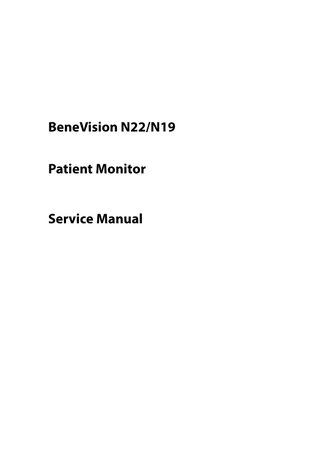
Preview
Page 1
BeneVision N22/N19 Patient Monitor Service Manual
Intellectual Property Statement SHENZHEN MINDRAY BIO-MEDICAL ELECTRONICS CO., LTD. (hereinafter called Mindray) owns the intellectual property rights to this product and this manual. This manual may refer to information protected by copyrights or patents and does not convey any license under the patent rights of Mindray, nor the rights of others. Mindray does not assume any liability arising out of any infringements of patents or other rights of third parties.
,
, and
are the registered trademarks or trademarks owned by
Mindray in China and other countries.
Revision History This manual has a revision number. This revision number changes whenever the manual is updated due to software or technical specification change. Contents of this manual are subject to change without prior notice.
Version number:
7.0
Release time:
2020-07
© 2016 - 2020 Shenzhen Mindray Bio-Medical Electronics Co., Ltd. All rights reserved.
I
Preface Manual Purpose This manual provides detailed information about the assembling, dissembling, testing and troubleshooting of the equipment to support effective troubleshooting and repair. It is not intended to be a comprehensive, in-depth explanation of the product architecture or technical implementation. Observance of the manual is a prerequisite for proper equipment maintenance and prevents equipment damage and personnel injury.
Intended Audience This manual is for biomedical engineers, authorized technicians or service representatives responsible for troubleshooting, repairing and maintaining the monitors
Passwords A password may be required to access different modes. The passwords are listed below:
User maintenance:
888888
Manage Configuration:
315666
Factory maintenance:
332888
Demo mode:
2088
II
Contents 1 Safety... 1-1 1.1 Safety Information... 1-1 1.1.1 Dangers ... 1-1 1.1.2 Warnings ... 1-2 1.1.3 Cautions ... 1-2 1.1.4 Notes ... 1-3 1.2 Equipment Symbols... 1-3 2 Operation Theory ... 2-1 2.1 Overview ... 2-1 2.2 Product System Architecture ... 2-1 2.2.1 Functions of the Main Control Module... 2-3 2.2.2 AC-DC Module... 2-4 2.2.3 Functions and Socket Definitions of the DCDC Board ... 2-4 2.2.4 Front Housing Interface Board ... 2-7 2.2.5 iView Substrate ... 2-7 2.3 Power System ... 2-8 2.3.1 Power Diagram of the Main Unit and the Module Rack ... 2-8 2.3.2 The Secondary Screen of N22/N19 Uses Independent AC Adapter for Power Supply ... 2-9 2.4 Signal Logic Flow ... 2-9 2.4.1 Startup Signal Flow... 2-9 2.4.2 Display Signal Flow ...2-10 2.4.3 Display Brightness Control ...2-11 2.4.4 Module Initialization ...2-12 3 WLAN Installation ... 3-1 3.1 Introduction ... 3-1 3.2 Network Deployment Process ... 3-1 3.2.1 List of outputs... 3-2 3.3 Network Requirements ... 3-3 3.4 Network Verification ... 3-4 3.4.1 Tools and Resources ... 3-4 3.4.2 Wi-Fi Signal Calibration... 3-4 3.4.3 Network Verification Process ... 3-5 3.5 Network Coverage Assessment with Patient Monitors... 3-7 3.6 Recommended Devices for WLAN... 3-8 3.7 Setting Wireless Parameters for Patient Monitors... 3-8 3.8 Troubleshooting ...3-11 4 Testing and Maintenance... 4-1 4.1 Introduction ... 4-1
1
4.1.1 Test Equipment ... 4-1 4.1.2 Test Report... 4-1 4.1.3 Preventative Maintenance... 4-1 4.1.4 Recommended Frequency ... 4-2 4.2 Preventative Maintenance Procedures ... 4-3 4.2.1 Visual Inspection... 4-3 4.2.2 NIBP Tests ... 4-4 4.2.3 Sidestream and Microstream CO2 Tests ... 4-6 4.2.4 AG Tests ... 4-8 4.3 Power On Test ...4-11 4.4 Module Performance Tests...4-11 4.4.1 ECG Tests ...4-11 4.4.2 Resp Performance Test...4-12 4.4.3 SpO2 Test ...4-12 4.4.4 NIBP Tests ...4-13 4.4.5 Temp Test ...4-13 4.4.6 IBP Tests ...4-13 4.4.7 C.O. Test ...4-15 4.4.8 Mainstream CO2 Tests...4-15 4.4.9 Sidestream and Microstream CO2 Tests ...4-16 4.4.10 AG Tests ...4-16 4.4.11 EEG Test ...4-17 4.4.12 BIS Test...4-17 4.4.13 RM Test ...4-18 4.4.14 CCO/SvO2 Tests...4-18 4.4.15 PiCCO Test...4-19 4.4.16 NMT Tests...4-21 4.5 Nurse Call Relay Performance Test...4-22 4.6 Analog Output Performance Test ...4-23 4.7 Electrical Safety Tests ...4-23 4.8 Touchscreen Calibration (Resistive Touchscreen) ...4-23 4.9 Recorder Check...4-23 4.10 Network Print Test ...4-24 4.10.1 Device Connection and Setup ...4-24 4.11 Device Integration Check...4-25 4.12 Battery Check...4-25 4.13 Mounting Check ...4-25 4.13.1 Overall Test and Check of Installed System...4-25 4.14 Factory Maintenance...4-26 4.14.1 Accessing Factory Maintenance Menu...4-26 4.14.2 Monitor Information ...4-27 4.14.3 Production Test ...4-27 4.14.4 Setup...4-27 4.14.5 Debug...4-28
2
4.14.6 Power Info ...4-28 4.14.7 ClinicalData ...4-29 4.14.8 Transferring Clinical Data...4-29 4.14.9 Software Version ...4-29 4.14.10 Monitor Information...4-29 5 Hardware Upgrade... 5-1 5.1 Overview ... 5-1 5.2 Upgrade of Parameter Function Modules... 5-1 5.3 Upgrade of Functional Assemblies... 5-3 5.3.1 Upgrading SMR ... 5-3 5.3.2 Upgrading Secondary Display... 5-4 5.3.3 Upgrading Split Unit... 5-4 5.3.4 Upgrading Wireless Network Functions... 5-4 5.3.5 Upgrading Handle Assembly... 5-4 5.3.6 Upgrading Main Unit Battery ... 5-4 5.3.7 Upgrading iView System Functions... 5-4 6 Software Upgrade ... 6-1 6.1 Tool Software Installation Method ... 6-1 6.2 PC and Monitor Connection Method ... 6-2 6.3 How to enter the upgrade mode: ... 6-2 6.4 Software Tool Upgrade Operations... 6-2 6.5 Guide to Software Upgrade Operations ... 6-4 6.5.1 System Software Upgrading Method ... 6-4 6.5.2 Upgrading Module Rack Software ... 6-4 6.6 Upgrading Secondary Display Software... 6-5 6.7 Upgrading Module Software... 6-6 6.8 Guide to Upgrade through a USB Disk ... 6-6 6.8.1 Directory Structure Preparation for Upgrade through a USB Disk... 6-6 6.8.2 Inserting the USB Disk into the USB port of the Monitor... 6-7 6.8.3 Entering Upgrade through the USB Disk ... 6-7 6.8.4 Selecting the File for Upgrade through the USB Disk ... 6-7 6.8.5 Upgrade Completed through the USB Disk ... 6-8 6.9 Upgrading CAA license function... 6-9 7 Troubleshooting... 7-1 7.1 Blank Screen upon Startup ... 7-1 7.1.1 Software Version Check ... 7-2 7.2 Technical Alarm Check ... 7-2 7.3 Troubleshooting Guide ... 7-3 7.3.1 Power On/Off Failures ... 7-3 7.3.2 Display Failures ... 7-4 7.3.3 Module Rack Failures... 7-5
3
7.3.4 Alarm Failures ... 7-6 7.3.5 Output Interface Failures ... 7-7 7.3.6 Power Supply Failures ... 7-7 7.3.7 Network Related Problems... 7-8 7.3.8 Software Upgrade Problems... 7-9 7.3.9 Technical Alarm Messages ... 7-9 8 Parts... 8-1 8.1 Main Unit ... 8-1 8.1.1 Exploded View ... 8-1 8.1.2 Parts List ... 8-1 8.2 D22/D19 Display Assembly (Capacitive Screen)... 8-2 8.2.1 Exploded View ... 8-2 8.2.2 Parts List ... 8-2 8.3 D22/D19 Display Assembly (Resistive Screen)... 8-4 8.3.1 Exploded View ... 8-4 8.3.2 Parts List ... 8-4 8.4 Display Cover Assembly... 8-6 8.4.1 Exploded View ... 8-6 8.4.2 Parts List ... 8-6 8.5 Module Rack ... 8-7 8.5.1 Exploded View ... 8-7 8.5.2 Parts List ... 8-7 8.6 iVIEW Module(Win7/win10 system)... 8-8 8.6.1 Exploded View ... 8-8 8.6.2 Parts List ... 8-8 8.7 Main Unit Separated Installation Auxiliary Accessories ... 8-9 8.7.1 Exploded View ... 8-9 8.7.2 Parts List ... 8-9 8.8 MPM module (M51A) ...8-10 8.8.1 Exploded View ...8-10 8.8.2 Parts List ...8-10 8.9 M51C Module (Platinum) ...8-11 8.9.1 Exploded View ...8-11 8.9.2 Parts List ...8-11 8.10 Others ...8-13 9 Disassembly and Repair... 9-1 9.1 Tools ... 9-1 9.2 Preparations for Disassembly... 9-1 9.3 Whole Unit Disassembly ... 9-1 9.3.1 Disassembling Display and Main Unit (Main Unit and Display Integrated Installation)... 9-2 9.3.2 Removing Handle/Encoder (Optional Encoder) ... 9-3 9.3.3 Removing Handle Cover ... 9-4
4
9.3.4 Removing Main Unit Housing/Main Unit Interface Adapter Board (Main Unit and Display Separated Installation) ... 9-4 9.3.5 Removing Display Interface Adapter Board (Main Unit and Display Separated Installation)... 9-5 9.4 Disassembling Display (Resistive Touchscreen) ... 9-6 9.4.1 Removing Display Rear Housing Assembly (D19) ... 9-7 9.4.2 Removing Display Rear Housing Assembly (D22 ... 9-7 9.4.3 Removing Switch Keypad Board ... 9-8 9.4.4 Removing Display Interface Board/Touchscreen Panel... 9-8 9.4.5 Removing USB Board ... 9-9 9.4.6 Removing Display Screen ...9-10 9.4.7 Removing LED Board/Indicator Board ...9-11 9.5 Disassembling Display (Capacitive Touchscreen) ...9-11 9.5.1 Removing Display Rear Housing Assembly (D19) ...9-12 9.5.2 Removing Display Rear Housing Assembly (D22) ...9-12 9.5.3 Removing Switch Keypad Board ...9-13 9.5.4 Removing Display Interface Board/Touchscreen Panel...9-13 9.5.5 Removing USB Board ...9-14 9.5.6 Removing LED Board/Indicator Board ...9-15 9.6 Disassembling Main Unit...9-15 9.6.1 Removing iView Assembly (iView Assembly Optional) ...9-15 9.6.2 Removing iView Assembly Support Board/USB Interface Board (iView Assembly Optional) ...9-16 9.6.3 Removing Battery...9-16 9.6.4 Removing ACDC Power Board...9-17 9.6.5 Removing DCDC Power Management Board ...9-18 9.6.6 Removing Antenna Module and Antenna Cable...9-18 9.6.7 Removing SSD Hard Disk ...9-19 9.6.8 Removing Main Control Board...9-19 9.6.9 Removing Battery Backplane ...9-20 9.7 Disassembling the Module Rack ...9-20 9.7.1 Disasembling the Handle and Hooks...9-20 9.7.2 Disassembling the Rear Case of Module Rack...9-21 9.7.3 Disassembling the Module Rack Interface Board...9-22 9.7.4 Disassembling the Infrared Backplane of Module Rack ...9-22 9.8 Disassembling the M51C Module...9-23 9.8.1 Disassembling the Front Panel Assembly...9-23 9.8.2 Disassembling the Parameter Board ...9-24 9.8.3 Disassembling the SpO2 board ...9-24 9.8.4 Disassembling the Infrared Board...9-24 9.8.5 Removing the Pump and Valve...9-25 A Electrical Safety Inspection ... A-1 A.1 Power Cord Plug ...A-1 A.1.1 The Power Plug ...A-1 A.2 Device Enclosure and Accessories ...A-2
5
A.2.1 Visual Inspection ...A-2 A.2.2 Contextual Inspection ...A-2 A.3 Device Labeling ...A-2 A.4 Protective Earth Resistance ...A-2 A.5 Earth Leakage Test ...A-4 A.6 Patient Leakage Current ...A-6 A.7 Mains on Applied Part Leakage ...A-8 A.8 Patient Auxiliary Current ... A-10 A.9 Scheduled Electrical Safety Inspection... A-11 A.10 Electrical Safety Inspection after Repair ... A-14
6
1 Safety 1.1 Safety Information
DANGER
Indicates an imminent hazard that, if not avoided, will result in death or serious injury.
WARNING
Indicates a potential hazard or unsafe practice that, if not avoided, could result in death or serious injury.
CAUTION
Indicates a potential hazard or unsafe practice that, if not avoided, could result in minor personal injury or product/property damage.
NOTE
Provides application tips or other useful information to ensure that you get the most from your product.
1.1.1 Dangers There are no dangers that refer to the product in general. Specific “Danger” statements may be given in the respective sections of this manual.
1-1
1.1.2 Warnings WARNING
All installation operations, expansions, changes, modifications and repairs of this product are conducted by Mindray authorized personnel.
There is high voltage inside the equipment. Never disassemble the equipment before it is disconnected from the AC power source.
When you disassemble/reassemble a parameter module, a patient leakage current test must be performed before it is used again for monitoring.
The equipment must be connected to a properly installed power outlet with protective earth contacts only. If the installation does not provide for a protective earth conductor, disconnect it from the power line and operate it on battery power, if possible.
Dispose of the package material, observing the applicable waste control regulations and keeping it out of children’s reach.
1.1.3 Cautions CAUTION
Make sure that no electromagnetic radiation interferes with the performance of the equipment when preparing to carry out performance tests. Mobile phone, X-ray equipment or MRI devices are a possible source of interference as they may emit higher levels of electromagnetic radiation.
Before connecting the equipment to the power line, check that the voltage and frequency ratings of the power line are the same as those indicated on the equipment’s label or in this manual.
Protect the equipment from damage caused by drop, impact, strong vibration or other mechanical force during servicing.
1-2
1.1.4 Notes NOTE
Refer to Operation Manual for detailed operation and other information.
1.2 Equipment Symbols See the N series Operator’s Manual for information about the symbols used on this product and its packaging.
1-3
FOR YOUR NOTES
1-4
2 Operation Theory 2.1 Overview TheN22/N19 patient monitor provides rich functionality to monitor patient’s vital signs including ECG, Resp, SpO2, Temp, NIBP, IBP, CO2, AG, O2, RM, C.O., CCO, ICG, SvO2/ScvO2, BIS, EEG, NMT, tcGas and rSO2. Based on these parameters, the monitor supports alarm management, data review, recording and printing of patient reports, and calculation. TheN22/N19 patient monitor is applicable to various departments in a hospital, in particular, to the applications in intensive care, first aid, operation room and the relevant departments. The N22/N19patient monitor provides clinical decision-making tools to assist the medical personnel in making diagnosis and clinical judgment faster and more accurately. Information access to clinical information system can meet the information requirements of doctors and nurses so as to shorten the time of obtaining information and analyze the clinical experience. These features could better meet the application requirements of high-end users.
2.2 Product System Architecture N22/N19 monitor mainly consists of three parts: main unit, display and module rack. All-in-one installation or split-type installation could be adopted for the main unit and the display.
2-1
Speaker
LCD
Resistive Touch Panel Controller Board
Resistive Touch Panel
Alarm &logo LED Board
WiFi Module
LVDS Backlight
Power Button
Touchpad& knob&USB
Front Interface Board For Integrate Type
Remote Receiver (Reserved)
Indicator LED
W5
W6 DP USB NET UART2 STATUS
ACDC
UART1
W1
W2
Battery Interface Board
W4
Power manage Board& interface board
W8
Bay Trail Main Board
W3 Battery
W7
SMR
SMR
The main PCBAs of the system include: Main unit: DCDC and interface board, ACDC board, and main board and interface board. Display: display interface board Module rack: Module rack interface board, and 8-slot module rack communication board.
2-2
SMR
2.2.1 Functions of the Main Control Module The main board is supported by the Bay Trail platform and uses Intel’s Bay Trail-I E38xx series processors.
Architecture of the Main Board As the core control unit of the system, the main board is responsible for such core functions of the system as display, data processing and data storage. The main board also provides high-speed interfaces, such as USB connector, DP interface and network connector.
2-3
2.2.2 AC-DC Module The ACDC module converts the input voltage of 100~240V 50/60Hz AC into the output of 16V 10A DC.
2.2.3 Functions and Socket Definitions of the DCDC Board 2.2.3.1 Functions of the DCDC Board On the one hand, the DCDC board is responsible for the conversion of the data signal of the main board into the external interface; on the other hand, the DCDC board is responsible for generating the DCDC power supply of the hardware system and for implementing the power management function. The major functions include:
Generation and management of 12V, 5V, 3.3V, Vbus and 3.3VB power supply required for the system operation;
Extension of connectors such as SMR;
Monitor startup and shutdown;
Battery management;
2.2.3.2 Definitions of the DCDC Board Socket The DCDC board is the core for connecting other PCBAs inside the main unit, and the main sockets include:
16V DC input power socket used for connecting to the ACDC board Connector Type
B6PH-VS
Pin No.
Signal Name
Signal Direction
Function Definition
Remarks
1
16V
IN
DC input
/
2
16V
IN
DC input
/
3
16V
IN
DC input
/
4
GND
/
Ground
/
5
GND
/
Ground
/
6
GND
/
Ground
/
Power connector of the battery interface board Used for connecting the charging and discharging power of the battery interface board. Connector Type
B4PS-VH
Pin No.
Signal Name
Signal Direction
Function Definition
Remarks
1
GND
/
Ground
/
2
BAT
BI
Battery power
/
3
BAT
BI
Battery power
/
4
GND
/
Ground
/
2-4
Signal connector of the battery interface board Used for connecting the battery availability signal and SMB signal of the battery interface board. Connector Type
B3B-PH-K-S
Pin No.
Signal Name
Signal Direction
Function Definition
Remarks
1
BAT_BC
IN
Battery availability signal
/
2
SMB_D
BI
SMBus data signal
/
3
SMB_C
OUT
SMBus clock signal
/
Power connector of the main board Used for connecting the main board to provide 3.3V, 5V and 16V DC power to the main board. Connector Type
43045-0800
Pin No.
Signal Name
Signal Direction
Function Definition
Remarks
1
3.3V
OUT
DC output
/
2
5V
OUT
DC output
/
3
5V
OUT
DC output
/
4
16V
OUT
DC output
/
5
GND
/
Ground
/
6
GND
/
Ground
/
7
GND
/
Ground
/
8
GND
/
Ground
/
Signal connector of the main board Used for connecting the main board, including SPI, USB, UART, reset, power indicator and management signals.
Connector Type
5015714007
Pin No.
Signal Name
Signal Direction
Function Definition
Remarks
1
GND
/
Ground
/
2
GND
/
Ground
/
3
USB_DP
BI
USB D+
/
4
SPI_LVDS_CLKP
IN
SPI differential clock
Reserved
5
USB_DM
BI
USB D-
/
6
SPI_LVDS_CLKP
IN
SPI differential clock
Reserved
7
GND
/
Ground
/
8
GND
/
Ground
/
9
USB_Hub_RST#
IN
USB Hub reset
/
10
SPI_CLK
IN
SPI clock
/
11
FPGA_RST#
IN
FPGA reset
/
12
GND
/
Ground
/
2-5
Connector Type
5015714007
Pin No.
Signal Name
Signal Direction
Function Definition
Remarks
13
NC
/
No signal connection
/
14
SPI_MOSI
IN
Primary output of SPI
/
15
NC
/
No signal connection
/
16
GND
/
Ground
/
17
NC
/
No signal connection
/
18
SPI_MISO
OUT
Secondary output of SPI
/
19
NC
/
No signal connection
/
20
GND
/
Ground
/
21
GND
/
Ground
/
22
SPI_CS#
IN
SPI chip select
/
23
EC_S3#
IN
S3 power status
/
24
SPI_CTL1
IN
GPI
/
25
EC_S4#
IN
S4 power Status
/
26
SPI_CTL2
OUT
GPO
/
27
PLTRST#_Report
IN
CPU reset status
/
28
EC_RST#_Report
IN
EC reset status
/
29
AC_BC
OUT
AC availability
/
30
GND
/
Ground
/
31
Battery_Yellow
OUT
32
M0_TXD
OUT
33
Battery_Green
OUT
34
M0_RXD
IN
M0 UART receiving
/
35
PWROK
OUT
Power supply status
/
36
NC
/
No signal connection
/
37
PWR_BTN#
OUT
38
NC
/
No signal connection
/
39
GND
/
Ground
/
40
GND
/
Ground
/
Battery driven by yellow LED M0 UART sending Battery driven by green LED
Main control startup and shutdown
/ / /
/
DC power output connector of the main unit Used by the main unit for providing 12V power supply to the display. Connector Type
43045-0409
Pin No.
Signal Name
Signal Direction
Function Definition
Remarks
1
12V
OUT
DC output
/
2
12V
OUT
DC output
Reserved
3
GND
/
Ground
Reserved
4
GND
/
Ground
/
2-6
2.2.4 Front Housing Interface Board The front housing interface board and its peripheral circuits are mainly used for realizing the control of the alarm LED, LOGO LED, backlight and audio, as well as the detection and transmission of the touchscreen, encoder and ambient light. As the front housing has too much to control, a MCU is used for the central control. The MCP is connected to the main control of the system through DP AUX, and the USB connection channel is reserved.
2.2.5 iView Substrate iView substrate is mainly used to carry the COME module, extending the function of the COME to standard interfaces as well as communication signals with the main board.
Conn
RJ45
USB RST#
USB Hub (USB2517 )
USB Type A
USB x 4 Connector x 4
5VSB
Conn
GbE Debug ( Reserved)
GbE MAC/PHY (I211-AT)
PCIe
CB_RST #(COME) USB0
&
PCIe Port0
SUS_S3# 0
VDD_PG
iPC_BC#
RST#
电 源 5V
PWR_BTN#
n n o C C iP
SUS_S4#
Power Managment A T A S m
Connect to GND
0
0
PWR_OK
UART 0
GbE
SUS_S3# 16V_iPC
COME Type10
5VSB
SUS_S3#
16V
Power Switch
EDID
EEPROM
SATA0
DDC HDMI BEEP
SPKR
DDC Level Shifter
TMDS
TPM FAN Control
FAN
I2C CSI2 x4 Lane
SUS_S3# VDD_PG
FAN Contro l 5VCC
TMDS
HDMI to MIPI-CSI2
VDD
3.3V DC-DC
SUS_S3#
iPC support board
5VCC
Power Switch
5VSB
5V DC-DC Always on
BD_16V_OC#
16V
16V
16V Over Current Protection
BD_16V BD_16V_EN
The COME module uses Type10 module (mechanical size: 55 mm x 84 mm) as defined in the specifications, and the connection with the main board could be realized with one 220pin socket.
2-7