MINDRAY
DP-10, 20 and 30 series Service Manual Rev 2.0 Ver 3.0
Service Manual
151 Pages
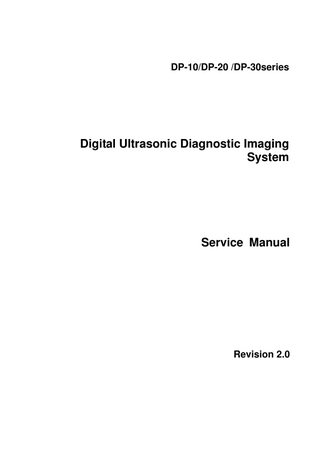
Preview
Page 1
DP-10/DP-20 /DP-30series
Digital Ultrasonic Diagnostic Imaging System
Service Manual
Revision 2.0
Table of Content Revision History ...I Intellectual Property Statement ...II Applicable for...II Statement ...II Responsibility on the Manufacturer Party ...III Customer Service Department ...III 1
Preface ... 1-1 1.1 1.2
Meaning of Signal Words ... 1-1 Meaning of Symbols ... 1-1 1.2.1 Meaning of Safety Symbols ... 1-1 1.2.2 Warning Labels ... 1-2 1.2.3 General Symbols ... 1-3 1.3 Safety Precautions ... 1-4 1.3.1 Electric safety ... 1-4 1.3.2 Mechanical Safety ... 1-5 1.3.3 Personnel Safety ... 1-5 1.3.4 Other ... 1-5
2
Product Specifications ... 2-1 2.1
Introduction... 2-1 2.1.1 Intended Use ... 2-1 2.1.2 Introduction of Each Unit ... 2-1 2.1.3 Peripherals... 2-6 2.2 Specification ... 2-7 2.2.1 Dimensions and Weight ... 2-7 2.2.2 Electric Specification ... 2-7 2.2.3 Environment Specification ... 2-7 2.2.4 Monitor Specification ... 2-8
3
Installation ... 3-1 3.1
Preparations for Installation... 3-1 3.1.1 Electrical Requirements ... 3-1 3.1.2 Device Requirements ... 3-2 3.1.3 Network Environment ... 3-2 3.1.4 Confirmation before Installation ... 3-2 3.2 Unpacking ... 3-2 3.2.1 Process of Unpacking ... 3-3 3.2.2 Checking ... 3-4 3.3 Installation of Main Unit ... 3-4 3.3.1 Control Panel and Monitor Adjusting ... 3-4 3.3.2 Installing Probe and Gel Holder... 3-5 3.3.3 Connecting a Probe ... 3-6 3.4 Installing Peripherals ... 3-6 3.4.1 Footswitch Installation ... 3-6 3.4.2 Video Printer Installation ... 3-6 3.4.3 Installing a Graph / Text Printer ... 3-7
Preface i
3.5
4
System Configuration ... 3-7 3.5.1 Power ON / OFF ... 3-7 3.5.2 Enter Doppler... 3-7 3.5.3 System Preset ... 3-8 3.5.4 Print Preset ... 3-10 3.5.5 Network Preset ... 3-13 3.5.6 DICOM Preset ... 3-14 3.5.7 System Information ... 3-16
Hardware System... 4-1 4.1 4.2
General Structure of Hardware System ... 4-1 Main Unit ... 4-2 4.2.1 Main Board ... 4-2 4.2.2 Probe Board... 4-3 4.2.3 IO Board ... 4-4 4.3 Monitor ... 4-5 4.4 Control panel ... 4-6 4.5 Video Flow ... 4-7 4.6 Power Supply Unit ... 4-7 4.7 AC-DC Board ... 4-8 4.8 DC-DC Board ... 4-8 4.9 System Power and Supporting Function Distribution... 4-9 4.10 System Power on Control ... 4-9
5
Function and Performance Checking Method ... 5-1 5.1 5.2
Instruction ... 5-1 Checking System Status ... 5-1 5.2.1 System Running Status ... 5-1 5.2.2 System Running Environment ... 5-1 5.3 General exam ... 5-2 5.3.1 Check Flow ... 5-2 5.3.2 Checking Content ... 5-2 5.4 Function Checks... 5-4 5.4.1 Check Flow ... 5-4 5.4.2 Checking Content ... 5-4 5.5 Performance Test ... 5-9 5.5.1 Test Flow... 5-9 5.5.2 Test Content... 5-9
6
Software Installation and Maintenance... 6-1 6.1 6.2 6.3
Enter the Maintenance Window ... 6-1 System Software Restoration ... 6-2 Data Backup and Manage ... 6-2 6.3.1 Manage Settings ... 6-2 6.3.2 Patient Data Backup and Restore ... 6-3 6.4 Software Maintenance... 6-3 6.4.1 Log Maintenance ... 6-3 6.4.2 Install and Uninstall Optional Software ... 6-5 6.5 Introduction of HDD partitions ... 6-6
7
Structure and Assembly/Disassembly... 7-1 7.1 7.2
ii
Structure of the Complete System ... 7-1 Field Replaceable Unit ... 7-3
7.3
Preparations ... 7-8 7.3.1 Tools Required ... 7-8 7.3.2 Requirement for Engineers ... 7-8 7.3.3 Requirements ... 7-8 7.4 Assembly/Disassembly ... 7-8 7.4.1 Battery ... 7-9 7.4.2 AC-DC Assembly ... 7-9 7.4.3 DC-DC Board... 7-12 7.4.4 IO Assembly... 7-13 7.4.5 Probe Board... 7-14 7.4.6 Main Board Assembly ... 7-15 7.4.7 LCD assembly ... 7-18 7.4.8 Top Cover Assembly of Keyboard ... 7-19 7.4.9 Other Parts ... 7-24
8
System Diagnosis and Support... 8-1 8.1
General Status Indicator ... 8-1 8.1.1 Status Indicators of the Control Panel ... 8-1 8.1.2 Status of whole machine ... 8-2 8.2 Starting Process of the Whole System ... 8-3 8.2.1 Start-up Process of Complete System... 8-3 8.2.2 Start-up Process of Linux ... 8-4 8.2.3 Start-up of Doppler... 8-5 8.3 Alarming and Abnormal Information ... 8-7 8.3.1 Turning on the System Configuration File is Abnormal ... 8-7 8.3.2 The voltages of system power is abnormal ... 8-8 8.3.3 Temperature Alarming ... 8-8 8.3.4 Fan Alarming... 8-8 8.3.5 Battery Alarming ... 8-9 8.3.6 PHV Related Alarming ... 8-9
9
Care and Maintenance... 9-1 9.1
Overview ... 9-1 9.1.1 Tools, Measurement Devices and Consumables ... 9-1 9.1.2 Care and Maintenance Frequency ... 9-1 9.2 Cleaning the System ... 9-3 9.2.1 Flow of Cleaning ... 9-3 9.2.2 Content ... 9-3 9.2.3 Clean the Peripherals ... 9-6 9.3 Checking ... 9-6 9.3.1 General check... 9-6 9.3.2 System Function Check ... 9-7 9.3.3 Peripherals and Options Check ... 9-7 9.4 System Maintenance ... 9-8 9.4.1 Mechanical Safety Maintenance... 9-8 9.4.2 Electric Safety Maintenance ... 9-9
10 Troubleshooting of Regular Malfunctions... 10-1 10.1 Troubleshooting When System Can’t Be Powered on ... 10-1 10.1.1 Module or Board Related ... 10-1 10.1.2 Key Points Supporting Troubleshooting ... 10-1 10.1.3 Troubleshooting When System Can’t Be Powered on ... 10-1
iii
10.2 Troubleshooting When System cannot be started up Normally ... 10-2 10.2.1 Module or Board Related ... 10-2 10.2.2 Key Points Supporting Troubleshooting ... 10-2 10.2.3 Troubleshooting When System cannot be Started ... 10-3 10.3 Troubleshooting for Image Displaying ... 10-3 10.3.1 Module or Board Related ... 10-3 10.3.2 Key Points Supporting Troubleshooting ... 10-4 10.3.3 Troubleshooting for Image Displaying ... 10-4 10.4 Probe Socket System Related Troubleshooting ... 10-5 10.4.1 Module or Board Related ... 10-5 10.4.2 Key Points Supporting Troubleshooting ... 10-5 10.4.3 Probe Socket System Related Troubleshooting ... 10-5 10.5 IO System Related Troubleshooting ... 10-6 10.5.1 Module or Board Related ... 10-6 10.5.2 Key Points Supporting Troubleshooting ... 10-7 10.5.3 IO Interface System Related Troubleshooting... 10-7 10.6 Control Panel Troubleshooting ... 10-8 10.6.1 Module or Board Related ... 10-8 10.6.2 Key Points Supporting Troubleshooting ... 10-8 10.6.3 Troubleshooting ... 10-8 10.7 LCD Troubleshooting ... 10-9 10.7.1 Module or Board Related ... 10-9 10.7.2 Key Points Supporting Troubleshooting ... 10-9 10.7.3 Troubleshooting for LCD... 10-9
Appendix A
ELECTRICAL SAFETY INSPECTION ... A-1
Appendix B
Phantom Usage Illustration... B-1
Appendix C
Requirements of Performance Indices ... C-1
iv
Revision History Mindray may revise this publication from time to time without written notice. Revision
Date
Reason for Change
1.0
2013.1.10
Initial release
2.0
2013.4.22
Change picture of the main board assembly
3.0
2013.6.24
Add “The attentions to the assembly/disassembly, otherwise the hard disk will be damaged” to Chapter 7.4.9.4
© 2011-2015 Shenzhen Mindray Bio-medical Electronics Co., Ltd. All Rights Reserved.
I
Intellectual Property Statement SHENZHEN MINDRAY BIO-MEDICAL ELECTRONICS CO., LTD. (hereinafter called Mindray) owns the intellectual property rights to this Mindray product and this manual. This manual may referring to information protected by copyright or patents and does not convey any license under the patent rights or copyright of Mindray, or of others. Mindray intends to maintain the contents of this manual as confidential information. Disclosure of the information in this manual in any manner whatsoever without the written permission of Mindray is strictly forbidden. Release, amendment, reproduction, distribution, rental, adaptation, translation or any other derivative work of this manual in any manner whatsoever without the written permission of Mindray is strictly forbidden. ,
,
,
,
,
BeneView, WATO,
BeneHeart, are the trademarks, registered or otherwise, of Mindray in China and other countries. All other trademarks that appear in this manual are used only for informational or editorial purposes. They are the property of their respective owners.
Applicable for This service manual is applicable for the service engineers, authorized service personnel and service representatives of this ultrasound system.
Statement This service manual describes the product according to the most complete configuration; some of the content may not apply to the product you are responsible for. If you have any questions, please contact Mindray Customer Service Department. Do not attempt to service this equipment unless this service manual has been consulted and is understood. Failure to do so may result in personnel injury or product damage.
II
Responsibility Party
on
the
Manufacturer
Mindray is responsible for the effects on safety, reliability and performance of this product, only if: z
All installation operations, expansions, changes, modifications and repairs of this product are conducted by Mindray authorized personnel;
z
The electrical installation of the relevant room complies with the applicable national and local requirements;
z
The product is used in accordance with the instructions for use.
Mindray's obligation or liability under this warranty does not include any transportation or other charges or liability for direct, indirect or consequential damages or delay resulting from the improper use or application of the product or the use of parts or accessories not approved by Mindray or repairs by people other than Mindray authorized personnel. This warranty shall not extend to: z
Any Mindray product which has been subjected to misuse, negligence or accident;
z
Any Mindray product from which Mindray's original serial number tag or product identification markings have been altered or removed;
z
Any products of any other manufacturers.
WARNING:
It is important for the hospital or organization that employs this equipment to carry out a reasonable service/maintenance plan. Neglect of this may result in machine breakdown or injury of human health.
Customer Service Department Manufacturer:
Shenzhen Mindray Bio-Medical Electronics Co., Ltd.
Address:
Mindray Building,Keji 12th Road South,High-tech industrial park,Nanshan,Shenzhen 518057,P.R.China
Website:
www.mindray.com
E-mail Address:
Tel:
+86 755 81888998
Fax:
+86 755 26582680
III
1
Preface
This chapter describes important issues related to safety precautions, as well as the labels and icons on the ultrasound machine.
1.1
Meaning of Signal Words
In this operator’s manual, the signal words DANGER, WARNING, CAUTION and NOTE are used regarding safety and other important instructions. The signal words and their meanings are defined as follows. Please understand their meanings clearly before reading this manual. Signal word
Meaning
DANGER
Indicates death or serious injury may occur imminently in this hazardous situation if not avoided.
WARNING
Indicates death or serious injury may occur potentially in this hazardous situation if not avoided.
CAUTION
Indicates minor or moderate injury may occur potentially in this hazardous situation if not avoided. Indicates property damage may occur potentially in this hazardous situation if not avoided.
NOTE
1.2
Meaning of Symbols
The meaning and location of the safety symbols and warning labels on the ultrasound machine are described in the following tables, please read them carefully before using the system.
1.2.1
Meaning of Safety Symbols
Symbol
Meaning Type-BF applied part
Location Rear panel
The ultrasound transducers connected to this system are Type-BF applied parts. Rear panel General warning, caution, risk of danger.
Preface 1-1
1.2.2
Patient/user infection due to contaminated equipment. Be careful when performing the cleaning, disinfection and sterilization.
Rear panel
Patient injury or tissue damage from ultrasound radiation. It is required to practice ALARA when operating ultrasound system.
Rear panel
Warning Labels Symbol
a)
b)
Meaning
Location
Before using the system, be sure to carefully read the relevant content of this operator’s manual.
Rear panel-above probe socket
a)
General warning, caution, risk of danger.
b)
Urges Caution related to handling of the transducers. For handling of the transducers, referring to the transducers’ operator’s manual.
Cautions that the system must not be removed covers because the high voltage may cause electric shock. The following labels are available when the system works with the mobile trolley.
(a)
1-2 Preface
(b)
Power panel
supply
Control Panel
(a) DO NOT sit on the system. (b) DO NOT push the trolley when the casters are locked.
Control panel-near power button
the
1.2.3
General Symbols
This system uses the symbols listed in the following table, and their meanings are explained as well. No.
Symbol
Description
Location
1.
General warning, caution, risk of danger
2.
Equipotentiality
3.
Power button
Upper middle in the control panel
4.
Serial number
Product Label
5.
AC (Alternating current)
6.
Battery Status Indicator
7.
Standby indicator
8.
Hard disk indicator
9.
Brightness of the monitor
10.
Contrast of the monitor
11.
Video out
12.
Remote control port
13.
Power panel
VGA out
VGA
14.
USB port
15.
Network port
16. 17.
A B
Transducer socket A
Lower left corner in the control panel Lower right corner in the control panel
control panel
I/O panel
Rear panel
Transducer socket B
18.
Date of manufacture
19.
Authorized representative in the European Community. This product is provided with a CE marking in accordance with the regulations stated in Council Directive 93 / 42 / EEC concerning Medical Devices. The number adjacent to the CE marking (0123) is the number of the EU-notified body certified for meeting the requirements of the Directive.
Product Label
Product Label
Preface 1-3
1.3
Safety Precautions
Please read the following precautions carefully to ensure the safety of the patient and the operator when using the system.
DANGER
1.3.1
Do not operate this system in an atmosphere containing flammable or explosive gases such as anesthetic gases, oxygen, and hydrogen or explosive fluid such as ethanol because an explosion may occur.
Electric safety
WARNING:
1.
2. 3.
4.
CAUTION:
Do connect the power plug of this system and power plugs of the peripherals to wall receptacles that meet the ratings indicated on the rating nameplate. Using a multifunctional receptacle may affect the system grounding performance, and cause the leakage current to exceed safety requirements. Do not use any cables other than the cables provided with the device by Mindray. Use the cable provided with this system to connect the printer. Other cables may result in electric shock. Disconnect the AC power before you clean or uninstall the ultrasound machine, otherwise, electric shock may result.
5.
Do not use this system simultaneously with equipment such as an electrosurgical unit, high-frequency therapy equipment, or a defibrillator, etc.; otherwise electric shock may result.
6.
This system is not water-proof. If any water is sprayed on or into the system, electric shock may result.
1. DO NOT connect or disconnect the system’s power cord or its accessories (e.g., a printer or a recorder) without turning OFF the power first. This may damage the system and its accessories or cause electric shock. 2. Avoid electromagnetic radiation when perform performance test on the ultrasound system. 3. In an electrostatic sensitive environment, don’t touch the device directly. Please wear electrostatic protecting gloves if necessary. 4. You should use the ECG leads provided with the ECG module. Otherwise it may result in electric shock.
1-4 Preface
1.3.2
Mechanical Safety
WARNING:
1. When moving the system, you should first power off the system, fold the LCD display, disconnect the system from other devices (including probes) and disconnect the system from the power supply. 2. Do not subject the transducers to knocks or drops. Use of a defective probe may cause electric shock to the patient.
1. Do not expose the system to excessive vibration (during the transportation) to avoid device dropping, collision, or mechanical damage.
CAUTION:
2. When you place the system on the mobile trolley and move them together, you must secure all objects on the mobile trolley to prevent them from falling. Otherwise you should separate the system from the mobile trolley and move them individually. When you have to move the system with the mobile trolley upward or downward the stairs, you must separate them first and then move them individually. 3. Do not move the ultrasound system if the HDD indicator is green, sudden shake may cause the HDD in damage.
1.3.3 NOTE:
Personnel Safety 1. 2. 3.
The user is not allowed to open the covers and panel of the system, neither device disassemble is allowed. To ensure the system performance and safety, only Mindray engineers or engineers authorized by Mindray can perform maintenance. Only technical professionals from Mindray or engineers authorized by Mindray after training can perform maintenance.
1.3.4
Other
NOTE:
For detailed operation and other information about the ultrasound system, please referring to the operator’s manual.
Preface 1-5
2
Product Specifications
2.1
Introduction
2.1.1
Intended Use
DP10/DP-20/DP-30 series is Digital Ultrasonic Diagnostic and applicable for ultrasonic exams of human body. DP-10 series:DP-10、DP-10T/DP-11/DP-15/DP-18、DP-10Vet DP-20 series:DP-20、DP-20T/DP-21/DP-25/DP-28、DP-20Vet DP-30 series:DP-30、DP-30T、DP-30Vet
2.1.2
Introduction of Each Unit
Product Specifications 2-1
No.
Name
Function
1
Battery cover
Used to hold the battery
2
Probe holder
Used to place probes temporarily
3
Handle
Used to lift the machine
4
LCD display
Used to displays the image and parameters
5
Control Panel
Man-machine interface, referring to 2.1.2.3 control panel
6
Power Supply Panel
Electric interface panel, referring to 2.1.2.2 Power supply panel”
7
Winding rack
Used to wind the power cord.
8
I/O Panel
Input and output interface panel, referring to 2.1.2.1 I/O panel
9
Gel holder
Used to place the ultrasound gel temporarily.
10
USB ports
Used to connect USB devices.
2.1.2.1
I/O Panel
The I/O panel locates at the back of the system.
No.
Name
Function
1
Video printing control
Connects the remote cable of the video printer.
2
USB ports
Used to connect USB devices.
3
S-Video output
Separate video output, connecting video printer or monitor
4
Video output (coaxial-cable)
Video output, connecting video printer or monitor
5
Network port
To connect the network cable
6
VGA output
VGA signal output
2-2 Product Specifications
2.1.2.2
Power Supply Panel <1>
<2>
100-240~ 50/60 Hz 1.0-0.5A
No.
Name
Function
1.
Power inlet
AC power inlet
2.
Equipotential terminal
Used for equipotential connection, that balances the protective earth potentials between the system and other electrical equipment.
Product Specifications 2-3
2.1.2.3
Control Panel
No.
Name /
Description Power button
Function Power button Press to turn on/off the system.
1
The indicator is not on when the system is turned off; After power on, the indicator is green. /
Monitor indicator
2
status
Monitor status indicator
Green: working in normal
status; Orange: no signal.
3
Esc
4
Help
Exit
Press to exit the current status to the previous status.
/
Press to open or close the accompanying help documents.
2-4 Product Specifications
No.
Name
Description
Function
5
Review
/
Press to review the stored images.
6
Report
/
Press to open or close the diagnosis reports.
7
iStation
/
Press to enter or exit the patient information management system.
8
F1~F4
User-defined key
You can assign a function to the key.
9
Biopsy
/
Press to show or hide the biopsy guide line.
10
Setup
Setting
To open/close the Setup menu.
11
Del
/
Press to delete the comment, etc.
12
/
Alphanumeric keys
Same as on PC
13
Arrow
Arrow
Press to enter or exit the arrow comment status.
14
Menu
Main menu
Press to display or hide a mode-specific parameter menu.
15
Cine
Cine Review
Press to enter/ exit the Cine Review status.
/
Direction key
To adjust monitor brightness or contrast when
16
pressing with <Fn> key.
17
TGC
/
TGC slider, to adjust the depth gain.
18
Patient
End Exam
To end the current exam.
19
Body Mark
Body Mark
To enter/ exit the Body Mark status.
20
Probe
Transducer switch
Press to switch Probe and Exam Type
21
Comment
Comments
Press to enter/ exit the character comment status.
22
End Exam
/
Press to end an exam.
Clear
/
Press to clear the comments or measurement calipers on the screen.
Cursor
/
Press to show the cursor.
F.pos/
Focus Position
Press: switch between F.Pos and Freq;
Freq./Rotation
Frequency
Rotate: adjust rotation angle.
23 24 25
Rotation Quad-split screen
Press to enter Quad mode from non-Quad mode;
26
Quad
27
Dual
Dual-split screen
28
M
/
Press to enter the M mode.
29
B
/
Press to enter the B mode.
30
Measure
/
Press to enter/Exit Measurement.
Press to switch between windows in Quad mode. Press to enter Dual mode from non-Dual mode; Press to switch between windows in Dual mode.
Product Specifications 2-5
No.
Name
Description
Measurement status: press to switch between the fixed and active end of the caliper;
Update /
31
32 33 34
Caliper Depth Zoom Back
Function
Multi-imaging mode: press to change the currently active window.
/
Press to enter/exit Measurement. Press: to switch between Depth and Zoom;
/
Rotate: to adjust corresponding parameter.
/
Press to decrease parameter value or undo last step during measurement
35
/
Trackball
Roll the trackball to change the cursor position.
36
Set
/
Used in selection.
37
Gain/iTouch
/
38
Save
/
Press to save, user-defined key.
39
/
Press to print: user-defined key.
40
Freeze
/
Press to freeze or unfreeze the image.
Rotate: to adjust B or M gain. Press: to enter/exit iTouch.
AC indicator 41
/
Indicator 1
AC supply: light green; Battery supply: light off.
Indicator 2
Battery status indicator
42
/
43
/
Indicator 3
Standby indicator
44
/
Indicator 4
HDD status indicator
2.1.3
Non-charge/ discharge: light off, else referring to 8.1.1
Peripherals
The system supports the following models of peripherals. Name
Model 971-SWNOM(USB port、two pedals),
Footswitch
971-SWNOM(USB port、three pedals), FS-81-SP(USB port、one pedal)
Black / white video printer
Analog:MITSUBISHI P93W-Z,P93W,SONY UP-897MD Digital:SONY UP-D897
Color video printer
Analog:SONY UP-20、MITSUBISHI CP910E
Graph/ text Printer
HP series Tested: HP deskjet 1280, HP Laserjet CM1015,
2-6 Product Specifications
HP officejet 6000, HP LaserJet 1020 puls, HP LaserJet P1007, HP OfficeJet J3600 USB removable storage device
U disk, removable hard disk
2.2
Specification
2.2.1
Dimensions and Weight
External dimensions: 336mm×343mm×151mm (Width×Height×Depth) Net weight: <6kg (without the battery and accessories)
2.2.2
Electric Specification
2.2.2.1
AC input
Voltage:
100-240 V~
Frequency:
50/60Hz
Input current:
1.0~0.5A
2.2.2.2
Battery
Voltage:
DC11.1V
Capacity:
4800mAh
2.2.3
Environment Specification Operating Conditions
Storage & Transportation Environment
Temperature:
0℃-40℃
-20℃-55℃
Humidity:
35%-85% (no condensation)
30%-95% (no condensation)
Atmospheric pressure:
700hPa-1060hPa
700hPa-1060hPa
WARNING:
Do not use this system in the conditions other than those specified.
Product Specifications 2-7