MINDRAY
HYPERVISOR VI Central Monitoring System Service Manual ver 10.0
Service Manual
82 Pages
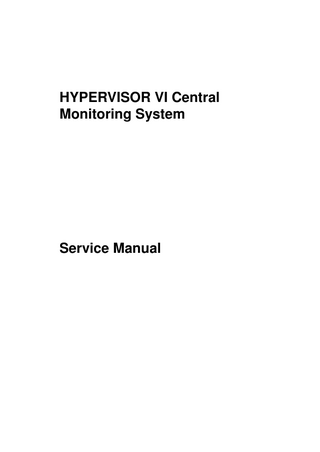
Preview
Page 1
HYPERVISOR VI Central Monitoring System
Service Manual
Intellectual Property Statement SHENZHEN MINDRAY BIO-MEDICAL ELECTRONICS CO., LTD. (hereinafter called Mindray) owns the intellectual property rights to this product and this manual. This manual may refer to information protected by copyrights or patents and does not convey any license under the patent rights of Mindray, nor the rights of others. Mindray does not assume any liability arising out of any infringements of patents or other rights of third parties. Mindray intends to maintain the contents of this manual as confidential information. Disclosure of the information in this manual in any manner whatsoever without the written permission of Mindray is strictly forbidden. Release, amendment, reproduction, distribution, rent, adaptation and translation of this manual in any manner whatsoever without the written permission of Mindray is strictly forbidden.
,
and
are the registered trademarks or trademarks owned
by Mindray in China and other countries. All other trademarks that appear in this manual are used only for editorial purposes without the intention of improperly using them. They are the property of their respective owners. Contents of this manual are subject to changes without prior notice. For this manual, the issued Date is June 2011 (Version: 10.0). © 2005-2011 Shenzhen Mindray Bio-Medical Electronics Co., Ltd. All rights reserved
NOTE z
This manual describes all features and options. The equipment may not have all of them. Contact Mindray service department for any questions.
I
Manufacturer’s Responsibility Contents of this manual are subject to changes without prior notice. All information contained in this manual is believed to be correct. Mindray shall not be liable for errors contained herein nor for incidental or consequential damages in connection with the furnishing, performance, or use of this manual. Mindray is responsible for safety, reliability and performance of this product only in the condition that:
All installation operations, expansions, changes, modifications and repairs of this product are conducted by Mindray authorized personnel; and
The electrical installation of the relevant room complies with the applicable national and local requirements; and
This product is operated under strict observance of this manual.
Warranty This warranty is exclusive and is in lieu of all other warranties, expressed or implied, including warranties of merchantability or fitness for any particular purpose.
Exemptions Mindray's obligation or liability under this warranty does not include any transportation or other charges or liability for direct, indirect or consequential damages or delay resulting from the improper use or application of the product or the use of parts or accessories not approved by Mindray or repairs by people other than Mindray authorized personnel. This warranty shall not extend to
Any Mindray product which has been subjected to misuse, negligence or accident; or
Any Mindray product from which Mindray's original serial number tag or product identification markings have been altered or removed; or
Any product of any other manufacturer.
II
Return Policy In the event that it becomes necessary to return a unit to Mindray, follow the instructions below. 1. Obtain a return authorization. Contact the Mindray Service Department and obtain a Mindray Customer Service Authorization Number. The Mindray Customer Service Authorization Number must appear on the outside of the shipping container. Return shipments will not be accepted if the Mindray Customer Service Authorization Number is not clearly visible. Please provide the model number, serial number, and a brief description of the reason for return. 2. Freight policy The customer is responsible for freight charges when this product is shipped to Mindray for service (including any relevant customs fees or other freight related charges). 3. Return address Please send the part(s) or equipment to the address offered by Customer Service Department.
III
Contact Information Manufacturer:
Shenzhen Mindray Bio-Medical Electronics Co., Ltd.
Address:
Mindray Building, Keji 12th Road South, Hi-tech Industrial Park, Nanshan, Shenzhen 518057 P.R. China
Tel:
+86 755 26522479
+86 755 26582888
Fax:
+86 755 26582500
+86 755 26582501
Website:
www.mindray.com
EC-Representative:
Shanghai International Holding Corp. GmbH (Europe)
Address:
Eiffestraße 80, 20537 Hamburg Germany
Tel:
0049-40-2513175
Fax:
0049-40-255726
IV
Contents 1 Safety ... 1-1 1.1 Safety Information ... 1-1 1.1.1 Dangers ... 1-2 1.1.2 Warnings... 1-2 1.1.3 Cautions ... 1-2 1.1.4 Notes ... 1-3 1.2 Equipment Symbols ... 1-3 2 Introduction ... 2-1 2.1 Overview... 2-1 2.2 CMS Recommended Configuration ... 2-1 2.3 Intellectual Property Protection... 2-1 3 System Installation ... 3-1 3.1 Pre-installation Preparations ... 3-1 3.1.1 Environmental Requirements... 3-1 3.1.2 Power Requirements ... 3-1 3.2 Installation Procedures ... 3-2 3.3 Installation Preparations... 3-3 3.3.1 CD Preparation... 3-3 3.3.2 BIOS Configuration ... 3-3 3.3.3 System Fault Recovery... 3-3 3.4 Hard Disk Partition ... 3-3 3.5 Hardware Driver Installation & Windows System Setup... 3-4 3.5.1 Double Screen Display Adapter ... 3-4 3.5.2 Implement Double Screen Display by DP-to-VGA Adapter... 3-4 3.5.3 Installation of Multi-Screen Extend Device (HP T100) ... 3-7 3.5.4 IP Address Setup and Network Connection ... 3-9 3.5.5 Installation of Printer... 3-15 3.5.6 Installation of Recorder... 3-20 3.5.7 Installation of USB Watchdog Driver ... 3-20 3.6 Installation of Database Software ... 3-21 3.7 Installation of the System Software ... 3-23 3.7.1 Setting the Region and Language of the Operating System... 3-23 3.7.2 Installation of the CMS System Software ... 3-24 3.7.3 Setting the Size of CMS Screen ... 3-28 3.7.4 Initial Database Backup ... 3-28 4 Software Upgrades ... 4-1 4.1 Step 1: Upgrading to SQL Server 2008 Express ... 4-1 4.1.1 From MSDE ... 4-1 5
4.1.2 From SQL Server 2005 Express... 4-2 4.2 Step 2: Configuring the Database... 4-2 4.3 Step 3: Installing MySQL Database Software... 4-3 4.4 Step 4: Upgrading the CMS Software... 4-4 4.5 Step 5: Upgrading the Database ... 4-5 4.5.1 Create Database... 4-5 4.5.2 Update Database... 4-5 4.5.3 Don't Create Database ... 4-7 4.6 Uninstall SQL Server 2008 Express... 4-7 4.7 USB Watchdog Compatibility... 4-7 5 System Quick Recovery ... 5-1 5.1 Overview... 5-1 5.1.1 Quick Recovery Classification... 5-1 5.1.2 Application Scope ... 5-1 5.1.3 Precautions ... 5-2 5.1.4 Quick Recovery Procedure... 5-2 5.2 Quick Recovery of Disk Usage... 5-3 5.2.1 CD Drive Startup... 5-3 5.2.2 Recovery from Hard Disk ... 5-3 5.2.3 Recovery from CD-ROM... 5-5 5.2.4 System Backup... 5-7 5.2.5 System Partition ... 5-8 5.3 Mini-Setup after Recovery ... 5-9 5.4 Windows System Activation ... 5-13 6 Maintenance and Cleaning... 6-1 6.1 Maintenance ... 6-1 6.1.1 General Inspection ... 6-1 6.1.2 System Performance Test ... 6-2 6.2 Cleaning ... 6-2 7 Troubleshooting... 7-1 7.1 The displayed language of CMS screen has clobber. ... 7-1 7.2 Recorder/printer-related technical alarm messages... 7-1 7.3 Network printing fails ... 7-2 7.4 No waveform displayed in waveform review ... 7-2 7.5 Multi-/Dual-screen changes to Single-screen during the CMS installation ... 7-2 7.6 Remove watchdog error ... 7-3 7.7 CMS unable to connect the bedside monitor... 7-3 7.8 Abnormal Database Service Handling ... 7-4 7.9 Database Backup and Recovery in Case of System Failure... 7-4 7.10 “Credential Manager Single Sign On” Dialog Box... 7-4 7.11 Troubleshooting under the Vista system... 7-5 6
7.11.1 CMS cannot be installed normally ... 7-5 7.11.2 Restarting the Computer is prompted during installation... 7-5 7.11.3 Sound is out of control ... 7-5 7.11.4 Database cannot be connected normally ... 7-6
7
FOR YOUR NOTES
8
1 Safety 1.1 Safety Information
DANGER z
Indicates an imminent hazard situation that, if not avoided, will result in death or serious injury.
WARNING z
Indicates a potential hazard situation or unsafe practice that, if not avoided, could result in death or serious injury.
CAUTION z
Indicates a potential hazard or unsafe practice that, if not avoided, could result in minor personal injury or product/property damage.
NOTE z
Provides application tips or other useful information to ensure that you get the most from your product.
1-1
Safety
1.1.1 Dangers There are no dangers that refer to the product in general. Specific “Danger” statements may be given in the respective sections of this operation manual
1.1.2 Warnings WARNING z
The device is intended for use only by clinical professionals or under their guidance. It must only be used by persons who have received adequate training in its use. Anyone unauthorized or untrained must not perform any operation on it.
z
The CMS is a clinical information device. Except for using such components as the mouse and keyboard to perform normal operations, do not touch or disassemble any other component, especially the power component; otherwise, it may result in personnel injury.
z
Do not connect this system to outlets with the same circuit breakers and fuses that control current to devices such as life-support systems. If this system malfunctions and generates an overcurrent, or when there is an instantaneous current at power ON, the circuit breakers and fuses of the building’s supply circuit may be tripped.
z
Failure on the part of the responsible hospital or institution employing the use of the CMS to implement a satisfactory maintenance schedule may cause undue equipment failure and possible health hazard.
z
Be sure to keep the packaging materials from children’s reach. Disposal of the packaging materials shall comply with your local requirements.
1.1.3 Cautions CAUTION z
Hospitals without stable power source should use an Uninterruptible Power Supply (UPS) to power the CMS. When there is a power failure, the system should be shut down by following the specified shutdown procedure before the UPS is turned off. If the system has a sudden power failure, system failure may occur and consequently the system will not work correctly next time or even have a serious result.
z
The host of the CMS should be maintained every three to six months. Its long time continuous operating may lead to failure of the operating system.
1-2
Safety
CAUTION z
Protect the device from damage caused by drop, impact, strong vibration or other mechanical force during servicing.
1.1.4 Notes NOTE z
Refer to the Operator’s manual for more information.
1.2 Equipment Symbols ATTENTION: Consult accompanying documents (this manual).
CAUTION: To reduce the risk of electric shock, do NOT remove. cover. Refer servicing to qualified service personnel. Alternating current(AC)
Power switch
Keyboard port
Mouse port
Serial communication(COM)port
Display port
1-3
Safety
Printer port
USB port or device
Network port
Sound output port
Sound input port
Microphone port
TYPE B APPLIED PART
Manufacture date
Serial number The product bears CE mark indicating its conformity with the provisions of the Council Directive 93/42/EEC concerning medical devices and fulfils the essential requirements of Annex I of this directive. 0123 is the number of the EU-notified body. The following definition of the WEEE label applies to EU member states only. This symbol indicates that this product should not be treated as household waste. By ensuring that this product is disposed of correctly, you will help prevent bringing potential negative consequences to the environment and human health. For more detailed information with regard to returning and recycling this product, please consult the distributor from whom you purchased it. * For system products, this label may be attached to the main unit only.
1-4
2 Introduction 2.1 Overview HYPERVISOR VI Central Monitoring System (hereinafter called CMS) is intended for professional physicians or paramedics to conduct centralized monitoring over patients monitored by Mindray individual monitors and/or telemetry systems in hospitals or medical institutions. The central monitoring system comprises powerful system software and high-performance computer. It constructs a monitoring network by connecting monitors and/or telemetry. By collecting, processing, analyzing and outputting the information coming from monitors and/or telemetry, the central monitoring system can achieve centralized monitoring over multiple patients so as to greatly promote the efficiency and quality of the monitoring work.
2.2 CMS Recommended Configuration CMS Hardware components should be highly reliable and stable. Refer to corresponding Operator’s Manual for recommended hardware configuration.
2.3 Intellectual Property Protection The HYPERVISOR VI Central Monitoring System uses a USB watchdog for intellectual property protection. You must plug the watchdog into the system’s USB interface before starting the system. Otherwise, the system cannot start.
NOTE z
Before you use the USB watchdog, please install driver first.
z
When installing or using the CMS, you must plug in the USB watchdog.
If the watchdog is damaged or lost, you may need to reinstall the system software before using a new one.
NOTE z
When reinstalling the system software, try not to remove the old database so as to keep the old monitoring data.
2-1
System Installation
FOR YOUR NOTES
2-2
3 System Installation 3.1 Pre-installation Preparations 3.1.1 Environmental Requirements The CMS should be installed in an environment where the system can be easily viewed, operated and maintained. The environment where the CMS is installed should be reasonably free from noises, vibration, dust, corrosive, flammable and explosive substances. If the CMS is installed in a cabinet, sufficient space in front and behind should be left for convenient operation, maintenance and repair. Moreover, to maintain good ventilation, the CMS should be at least 2 inches (5cm) away from around the cabinet. When the CMS is moved from one place to another, condensation may occur as a result of temperature or humidity difference. In this case, never start the system before the condensation disappears.
3.1.2 Power Requirements Each component of the CMS must be powered by the specified power source. To protect the hospital personnel from electric shock, the CMS (including the host and displays) and its recorder must have their casings properly grounded. The host of the CMS is provided with a 3-wire power cable, which must be plugged into a properly grounded 3-wire receptacle. If a 3-wire, grounded receptacle is not available, consult the hospital electrician.
WARNING z
Make sure that the operating environment and power source of the CMS meet the specific requirements; otherwise, unexpected consequences, e.g. damage to the equipment, may result.
z
Appropriate power supply must be selected according to the setup of the system power voltage; otherwise, serious damage may be caused to the system.
z
Never use a 3-wire to 2-wire adapter with any unit of the CMS.
3-1
System Installation
3.2 Installation Procedures CMS installation procedures include hardware driver installation & Windows system setup, database software MySQL installation, CMS software installation, etc, as shown below. Hardware driver installation& Windows system setup
CMS software installation
Database software installation
WARNING z
The CMS host can not be installed with any other software besides the Windows system, necessary drivers, and drivers/softwares listed in this manual. Otherwise, normal operation of CMS may be affected and unexpected consequences may result.
NOTE z
The CMS software only supports Windows® XP® Professional SP2, Windows® XP® Professional Embedded SP2 and Windows® XP® Professional Embedded SP3 operation system.
z
Before performing the operations described below, make sure that the main unit is not installed with any application software except the accompanying software of Windows.
3-2
System Installation
3.3 Installation Preparations 3.3.1 CD Preparation The following software is needed for the installation of CMS software: Operation System Installation CD patch and drivers CMS software CD
3.3.2 BIOS Configuration Set BIOS password to “Hypernet” and start mode to starting from hard disk first.
3.3.3 System Fault Recovery For errors occurring during installation of application software and setup, quick recovery method can be used to recover the system. For details, refer to Chapter 5 System Quick Recovery. In case of recovery failure, contact the computer supplier. Proceed with the following operations if the system returns normal.
3.4 Hard Disk Partition The hardware must have three (3) partitions: Disk C: greater than 10G Disk D: greater than 60G Disk E: greater than 10G The file systems of disks C and D must be in the NTFS format and that of disk E in the FAT32 format.
NOTE z
The file system of the disk partition where the data of the database is located must be in the NTFS format.
3-3
System Installation
3.5 Hardware Driver Installation & Windows System Setup 3.5.1 Double Screen Display Adapter
WARNING z
Disconnect the power cord of the host before installing the PCI double screen display adapter.
If it is necessary to install a double screen display adapter, do the following: 1.
Install the double screen display adapter: Disconnect the power supply; insert the double screen display adapter into the PCI slot on the main board and then connect the primary and secondary display respectively to port 1 and port 2 of the double screen display adapter respectively.
2.
Install display adapter driver: Refer to the accompanying documents of the display adapter for details. Restart the computer after the display adapter driver has been installed.
3.
Set double screen display mode: Refer to the accompanying documents of the display adapter for details.
3.5.2 Implement Double Screen Display by DP-to-VGA Adapter The double screen display in the CMS can be achieved by DP-to-VGA adapter: Shut down the PC first. Then connect two screens by DP-to-VGA adapter by referring to the below, taking HP8180 host as an example:
3-4
System Installation
Connect display’s VGA
The plug has spring
Connect DP port
Connect display’s VGA cable
When the display is connected, power on the PC and set double screen display according to the following indications:
Right click the mouse and select Graphics Properties from the pop-up menu.
Access the setup tab sheet, and select “Multiple Displays”, then set the operation mode to “Extended Desktop” on the right side. Set the primary display and the secondary display to “Monitor***” and “Digital Display ***”respectively. Specifically, monitor refers to the display directly connecting the VGA interface of the PC, and the digital display refers to the display connecting the VGA by DP-to-VGA adapter.
3-5