Nonin Medical Inc
Model X-100 SenSmart Universal Oximetry System Quick Start Guide Rev 01
Quick Start Guide
8 Pages
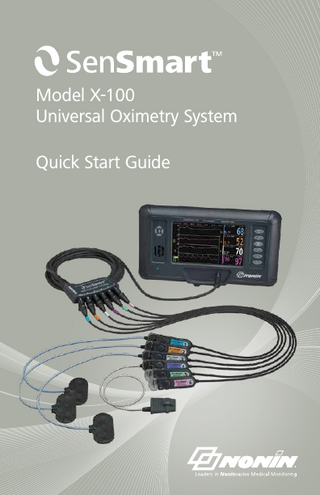
Preview
Page 1
Model X-100 Universal Oximetry System Quick Start Guide
SenSmart ™ System Components Refer to the SenSmart ™ Model X-100 Universal Oximetry System Operator’s Manual for complete instructions for use to fully understand the device, its operation, and the potential risks to user and patient.
Monitor 2HOUR 07:48
08:08
08:28
08:48
09:08
09:28
100 50 0
09:48
52 41
Hub Cable
52 50
1
49
Ch 1 L CERE
BL 65 Ch 2 R CERE
BL 51 Ch 3 FOREARM
BL 65
103 97
Ch 6
R HAND
%SpO2
Ch 5
R CALF
BL 61 AUC 0
51
%rSO2
Ch 4
BL 62 AUC 0
L CALF
68 52 55 58 %rSO2
%rSO2
%rSO2
%rSO2
Hub
2 3 Signal Processor Cables
4
Signal Processors
8100SM SpO2 Sensor EQUANOX 8004CA rSO2 Sensors ™
Nonin Medical, Inc.
Nonin Medical B.V.
13700 1st Avenue North Plymouth, MN • 55441-5443 • U.S.A. Tel: +1.763.553.9968 1.800.356.8874 Fax: +1.763.577.5521 E-mail: [email protected]
Prins Hendriklaan 26 1075 BD Amsterdam • Netherlands Tel: +31 (0)13 - 79 99 040 Fax: +31 (0)13 - 79 99 042 E-mail: [email protected]
sensmart.com nonin.com ©2014 Nonin Medical, Inc. All trademarks are the property of Nonin Medical, Inc. unless otherwise noted.
P/N 10384-001-01
Monitor Setup MONITOR SETUP: 1. Connect the X-100 SenSmart components as shown here. Up to six channels of rSO2 and SpO2 monitoring can be utilized. 2. Press the On/Standby button to power on the Monitor. The Monitor will display the opening screen allowing the user to select a Preset. 3. Select a Preset. Verify the alarm limits are correct. 4. Press Menu to set the display to the monitoring screen.
1
To connect the Hub Cable to the Monitor port: • Align the arrow on the Hub Cable connector with the small triangle on the Monitor connector port. • Push connector straight into the port to click and lock into place. To disconnect: • Grasp the sleeve on the Hub Cable connector, retract the sleeve to unlock, and pull the connector straight back to detach.
2
To place the Hub into the Hub Holster • Align the Hub and Hub Cable to the Hub Holster, push firmly into the Hub Holster; clip to linens or pole. To remove: • Pull the clip back on the tip of the Hub Holster and pull out of holster. • If not being used, the hub port covers should remain closed to eliminate the potential for environmental contamination.
3
To connect a Signal Processor to the Hub: • Align the arrow on the Signal Processor cable connector with the arrow on the Hub port or the Monitor connector port and push until it clicks and locks into port. To disconnect: • Grasp the sleeve on the Signal Processor cable connector, retract to unlock and pull the Signal Processor connector straight back.
4
To connect a Sensor to the Signal Processor: • Flip the clear sensor lock on the Signal Processor back to expose the sensor port, align the white arrow on the Sensor connector with the white arrow on the Signal Processor port and push until the Sensor is firmly in place. • Flip the Sensor lock over the Sensor connector and click into place. To disconnect: • Flip the sensor lock back to disengage the lock from the Sensor. Pull the Sensor connector to remove from the Signal Processor.
3
Monitor Features and Patient Monitoring
Graphs
Channel Values
1
Navigation Buttons
2 3 4
Speaker
5 6
AC Power LED
Power Cable Input (Bottom)
Monitor Connector Port
Nurse Call Input (Bottom)
1
ALARM SILENCE: Press once to silence audible alarms for 2 minutes, press once to reactivate.
2
EVENT MARK: Press once to mark an event; press and hold for 2 seconds to open Event Mark table.
3
MENU: Press to open Settings menu. Allows access to System menu which changes device settings.
4
SELECT: Select item to edit using navigation buttons; press Select to save changed values.
5
BASELINE: Press twice to quickly set all baseline(s) to the current rSO2 values.
6
ON: Press once to power on. STANDBY (OFF): Press and hold for at least 1 second to power off.
SenSmart Signal Processor Model
Color Channel
X-100SP-1 – Channel 1
Blue
X-100SP-2 – Channel 2
Orange
X-100SP-3 – Channel 3
White
X-100SP-4 – Channel 4
Purple
X-100SP-5 – Channel 5
Green
X-100SP-6 – Channel 6
Pink
4
The measurement from the Signal Processor will display on the Monitor screen in the same color and channel location as shown on the Signal Processor label.
Sensor Application WARNING! Refer to the sensor IFU for complete instructions for use, including potential risks to patient and user.
EQUANOX™ Cerebral/Somatic Sensor Application
1. Cerebral Site. Select the site(s) on the patient’s forehead lateral of the superior sagittal sinus, superior to the eyebrow and inferior to the hairline (see cerebral examples above). The area(s) should be free of hair or surface blemishes such as moles or freckles. Avoid placing the sensor(s) over nevi, sinus cavities, hematomas, or arteriovenous malformations. 2. Somatic Site(s). Select the site(s) that provides optimal access to desired tissue. 3. Skin Preparation. Gently cleanse the patient’s skin to remove oils, makeup, or soil that might interfere with adhesive or block light. Ensure the skin is thoroughly dried. 4. Sensor Placement. Remove the protective backing from the sensor pad and gently, but firmly, place the sensor(s) on the desired site(s) (see examples above). Ensure sensor surface adheres to the skin to prevent emitted light from traveling along the surface between emitters/detectors, or ambient light from entering.
8100SS, 8100SM and 8100SL Reusable Pulse Oximeter Sensor Application 1. Insert the selected digit into the sensor as shown. The patient’s digit must reach the end of the sensor. 2. Direct the cable along the patient’s digit, parallel to the arm or leg. 3. Secure the sensor cable with medical tape so the cable does not become caught on nearby equipment. Ensure that the tape securing the cable does not restrict blood flow or pull the sensor out of position.
5
System Configuration – Screens and Menus The System has four (4) operating menus to configure system settings accessed via the Menu button and navigated using the Navigation buttons on the left side of the Monitor. Up / Down and Left / Right : In menus, used to navigate between items. Select P to Select item to edit and Save entered or changed values. Monitoring Screen Navigation: Up / Down : Change rSO2 trend line timescale. Left / Right : Scroll back/forward in time in the current case.
SENSOR SITE: To select, customize, or clear a Sensor Site name. rSO2 BASELINE: To set manually as a specific value. 1. Select the Baseline field. 2. Press Up/Down to manually set Baseline value, and press Select to save and exit to Settings menu. SET HIGH/LOW ALARM LIMITS 1. Connect a sensor to the Signal Processor. 2. Press Left/Right and Up/Down to move to and Select the desired channel and the alarm limit setting; press Select to save the setting. GRAPH POSITION 1. Set location of individual channel trend lines (locations A – F, or Off ) or plethysmograms (On or Off ).
PRESETS: To activate, create, or rename a Preset: 1. Use Settings and System menus to set all limits and settings to desired values. 2. Select Presets. 3. Highlight “Save Current Settings as New Preset.” 4. Press Select to display Presets 1-10 in pop-up menu. 5. Press Up/Down to navigate to desired Preset and Select to overwrite. NOTE: If the Preset is locked, the message “Cannot overwrite locked preset!” displays. 6. Enter Preset name (maximum of 11 alphanumeric characters) using the alphanumeric keyboard. 7. Highlight Save, and Select to save and activate Preset.
6
System Configuration – Screens and Menus START NEW CASE and PATIENT ID: 1. Highlight “Start new case” and press Select; “Start new case?” pop-up displays with No highlighted. 2. Highlight Yes and press Select. 3. If system is set up to enter a patient ID at the start of a new case: Enter ID using alphanumeric keyboard and press Select. 4. Monitor returns to monitoring screen and all baselines from the previous case are cleared. 5. If system is not set up to enter a patient ID at the start of a new case: “Starting new case...” displays. 6. Monitor returns to monitoring screen and all baselines from the previous case are cleared. The case will not have a patient ID.
All System settings can be changed and saved in this menu. PRESET SYSTEM SETTINGS: These System settings can be included in a PRESET by changing the settings before creating the PRESET: Brightness, Alarm Volume, rSO2 Low Alarm Mode, Pulse Tone Volume and Source, and Data Output Modes. CLEAR MEMORY: Deletes all patient data recordings from Monitor.
7
High and Medium Priority Alarms The System has audible and visual alarm indicators to alert the user when immediate patient attention may be required or an equipment alarm occurs. WARNING! Ensure all alarm volumes are set appropriately and are audible in all situations. Do not cover or otherwise block any speaker opening. HIGH PRIORITY ALARMS: Require immediate attention and include high and low rSO2 alarms. MEDIUM PRIORITY ALARMS: Signal potential problems with the equipment or other non-life-threatening situations. HIGH Priority Alarm
Visual Indicator
rSO2 Limit (rSO2 ≥ high alarm limit OR rSO2 ≤ low alarm limit)
rSO2 background flashes in RED at 2 times per second. Channel text becomes white.
SpO2 Limit (SpO2 ≥ high alarm limit OR SpO2 ≤ low alarm limit)
SpO2 portion of channel background flashes RED 2 times per second; SpO2 value becomes white.
Pulse Limit – SpO2 channel only (Pulse is ≥ high alarm limit OR pulse ≤ low alarm limit)
Pulse portion of channel background flashes RED 2 times per second; Pulse rate value becomes white.
Critical Low Battery
Battery indicator second.
Low Perfusion – displays when the system detects low perfusion at the SpO2 sensor site.
Channel background flashes RED 2 times per second. Channel text becomes white.
MEDIUM Priority Alarm
Visual Indicator
rSO2 Warning (rSO2 5% or less above low rSO2 alarm limit)
rSO2 background flashes YELLOW once every 2 seconds when the rSO2 value is within 5 points of the lower alarm limit. Channel text turns gray.
Low Battery
Battery indicator flashes YELLOW once every 2 seconds.
Sensor Fault
Poor Signal
Audible Indicator
flashes RED twice every
3 beeps, pause, 2 beeps, pause, 3 beeps, pause, 2 beeps, and a 6-second pause. This cycle repeats until silenced or the alarm condition is cleared.
Audible Indicator
Sensor Fault indicator flashes YELLOW once every 2 seconds when a sensor is disconnected, sensor has failed, or is not compatible with the Monitor. ACTION: Check sensor site and connection. Replace sensor if necessary.
3 beeps followed by a 20-second pause.
Poor Signal indicator flashes YELLOW once every 2 seconds when there has been a sustained period of poor patient signals from the sensor.
This cycle repeats until silenced or the alarm condition is cleared.
ACTION: Check the sensor site and reposition or replace the sensor if necessary.
Signal Processor Communication Error
Communication Lost indicator flashes YELLOW once every 2 seconds and X-100SP not connected displays when the respective Signal Processor has stopped communicating with the monitor. ACTION: Check the signal processor connections or replace the signal processor to correct the issue. Indicated by error code across the screen.
Error Codes (E01, E02, E03, E04, E06, E08)
ACTION: Contact Nonin Technical Service at 1-800-356-8874, +1 (763) 553-9968 or +31 (0)13-79 99 040.
8
Loud, two-tone steadily beeping signal.