OHAUS
Analytical Plus Balances Instruction Manual Rev E Feb 2012
Instruction Manual
76 Pages
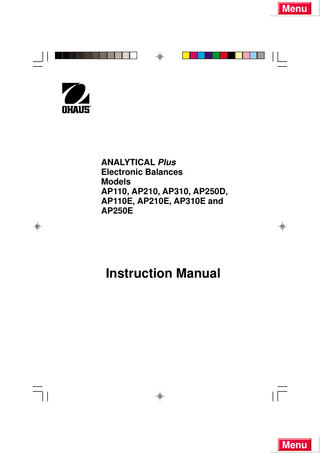
Preview
Page 1
Menu
ANALYTICAL Plus Electronic Balances Models AP110, AP210, AP310, AP250D, AP110E, AP210E, AP310E and AP250E
Instruction Manual
Menu
Menu
NOTE: THIS EQUIPMENT HAS BEEN TESTED AND FOUND TO COMPLY WITH THE LIMITS FOR A CLASS A DIGITAL DEVICE, PURSUANT TO PART 15 OF THE FCC RULES. THESE LIMITS ARE DESIGNED TO PROVIDE REASONABLE PROTECTION AGAINST HARMFUL INTERFERENCE WHEN THE EQUIPMENT IS OPERATED IN A COMMERCIAL ENVIRONMENT. THIS EQUIPMENT GENERATES, USES, AND CAN RADIATE RADIO FREQUENCY ENERGY AND, IF NOT INSTALLED AND USED IN ACCORDANCE WITH THE INSTRUCTION MANUAL, MAY CAUSE HARMFUL INTERFERENCE TO RADIO COMMUNICATIONS. OPERATION OF THIS EQUIPMENT IN A RESIDENTIAL AREA IS LIKELY TO CAUSE HARMFUL INTERFERENCE IN WHICH CASE THE USER WILL BE REQUIRED TO CORRECT THE INTERFERENCE AT HIS OWN EXPENSE. THIS DIGITAL APPARATUS DOES NOT EXCEED THE CLASS A LIMITS FOR RADIO NOISE EMISSIONS FROM DIGITAL APPARATUS AS SET OUT IN THE INTERFERENCE-CAUSING EQUIPMENT STANDARD ENTITLED “DIGITAL APPARATUS”, ICES-003 OF THE DEPARTMENT OF COMMUNICATIONS. CET APPAREIL NUMERIQUE RESPECTE LES LIMITES DE BRUITS RADIOELECTRIQUES APPLICABLES AUX APPAREILS NUMERIQUES DE CLASSE A PRESCRITES DANS LA NORME SUR LE MATERIEL BROUILLEUR: “APPAREILS NUMERIQUES”, NMB-003 EDICTEE PAR LE MINISTRE DES COMMUNICATIONS.
Unauthorized changes or modifications to this equipment are not permitted.
The exclamation point within the triangle is a warning sign alerting you of important instructions accompanying the product.
Menu
Menu
TABLE OF CONTENTS INTRODUCTION ... 1 DESCRIPTION ... 1 FEATURES ... 1 UNPACKING ... 2 INSTALLATION ... 3 Environment ... 3 Weigh Below Hook ... 3 Leveling the Balance ... 4 Installing the Pan Assembly ... 4 In-Service Cover ... 4 RS232 Interface ... 5 Hardware ... 5 Output Formats ... 5 RS232 Commands ... 5 Connecting Power ... 8 Spare Fuse ... 8 Self Test ... 8 OPERATION ... 9 Switch Functions ... 9 Symbols Used for Operation of the Balance ... 10 Navigating the Menus ... 11 Operational Guide/Index ... 12 Turning the Balance On ... 13 Display Indications ... 13 Stabilization ... 14 Auto Range (AP250D and E Only) ... 14 Weighing ... 14 Taring ... 14 Percent Weighing ... 15 Parts Counting ... 16 Check Weighing ... 17 Animal Weighing ... 18 Fill Guide ... 19 Reference Weight ... 19
i
Menu
Menu
Reference Number ... 20 High Point ... 20 Printing Data ... 21 Time and Date ... 21 List ... 22 Automatic Calibration Printout ... 23 User Calibration Printout ... 23 Calibration Test Printout ... 23 Statistics Printout ... 24 Sampling ... 24 Percent Weighing ... 25 Parts Counting ... 25 Check Weighing ... 26 FillGuideTM ... 26 MENUS ... 27 MENU LOCK-OUT PROTECTION ... 28 CALIBRATION MENU ... 29 Calibration Menu Protection ... 29 Auto Calibration ... 29 User Calibration ... 30 Cal Test ... 31 Cal End ... 31 USER MENU ... 32 User Menu Protection ... 32 Reset ... 32 Averaging Level ... 33 Stability Range ... 33 Auto-Zero ... 34 Dual Range Function ... 34 Exiting User Menu ... 34
ii
Menu
Menu
SETUP MENU ... 35 Setup Menu Protection ... 36 Reset ... 36 Type Approved/LFT ... 37 Unit Selection ... 37 Functions ... 38 Statistics ... 39 Net ... 40 Custom Unit or Volume Selection ... 40 Good Laboratory Practices ... 42 Parts Counting Error ... 43 Check Weighing Options ... 43 Sample Displays ... 44 Animal Weighing Options ... 46 Fill Option ... 46 Time ... 47 Adjust ... 48 Date ... 49 Lockswitch ... 50 List ... 50 Exit Setup Menu ... 50 PRINT MENU ... 51 Print Menu Protection ... 51 Reset ... 52 Communication ... 52 Baud Rate ... 53 Data Bits ... 53 Parity ... 54 Stop Bits ... 54 Good Laboratory Practices (GLP) ... 54 Print Options ... 55 Auto Print Feature ... 55 Initialize ... 56
iii
Menu
Menu
Print Stable Data Only ... 57 Print Numeric Data Only ... 57 Time ... 58 Date ... 58 Reference ... 58 Difference ... 59 List ... 59
CARE AND MAINTENANCE ... 60 TROUBLESHOOTING ... 60 Error Codes List ... 61 SERVICE INFORMATION ... 63 REPLACEMENT PARTS ... 63 ACCESSORIES ... 63 SPECIFICATIONS ... 64 DECLARATION OF CONFORMITY ... 65 LIMITED WARRANTY ... 69
iv
Menu
Menu
INTRODUCTION INTRODUCTION This manual covers Installation, Operation and Troubleshooting for the Ohaus ANALYTICAL Plus Series of Electronic balances, Models AP110, AP210, AP310, AP250D, AP110E, AP210E, AP310E and AP250E. Suffixes after the basic model number are: D = Moveable FineRangeTM and E= Type Approved with CE conformance and bear official markings (Max, Min, Class, etc.) on a serial number plate located on the side of the balance. To ensure proper operation of the balance, please read this manual completely.
DESCRIPTION The Ohaus ANALYTICAL Plus Series balances are high precision weighing instruments, designed to be versatile, accurate, easy to operate and will provide years of service with virtually no maintenance. The Analytical Plus series is constructed using a die-cast aluminum base finished with a durable corrosion resistant epoxy powder paint. The weighing area is protected from air currents by a draft shield. It contains solid-state precision electronics PC boards, and a seven and a half, 0.5 inch digit, Vacuum Fluorescent display. Each balance operates through a series of menus which enhances operation. A built in lockswitch prevents preset settings from being changed.
FEATURES Analytical Plus balances contain four main display menus which enable you to calibrate and ON
configure the balance for specific operating requirements. MENU When TARE switch is pressed and released with MENU displayed, allows access to the calibration, user, setup and print menus.
CALIBRATION Menu - Allows the balance to be calibrated by using either Auto, User or Test calibration methods. The test function is used to verify the last calibration. USER Menu - Allows the balance to be set for environmental conditions. Reset, averaging level, stability range and auto-zero functions can be set. SETUP Menu - Allows the balance to be customized for specific weighing functions. PRINT Menu - Allows the selection of parameters under which the balance will interface to a computer or a printer.
Each of these menus contain selectable parameters which can be entered via the front panel switches. Storing of the parameters is accomplished by selecting at the completion of all selections in a particular menu. For a detailed description of each feature, refer to the individual menus in this manual.
1
Menu
Menu
INSTALLATION UNPACKING Your ANALYTICAL Plus balance was shipped with the following items: • Pan assembly (including pan, shield, ring and assembly instructions) • In-service cover • AC power cord • Spare fuse • Instruction manual • Warranty card Remove the contents from the carton and carefully remove all packing material. It is recommended to save the carton and packing material for storing and/or transporting the balance. Verify that all of the components have been included and there has been no damage during shipment.
REAR VIEW
ANALYTICAL Plus BALANCE
Pan
Ring
In-Service Cover
Shield
2
Menu
Menu
INSTALLATION INSTALLATION Environment The balance should always be used in an environment which is free from excessive air currents, corrosives, vibration, and temperature or humidity extremes. These factors will affect displayed weight readings. DO NOT install the balance: • • • •
next to open windows or doors causing drafts or rapid temperature changes. near air conditioning or heat vents. near vibrating, rotating or reciprocating equipment. near magnetic fields or devices that may generate magnetic fields (i.e. motors, alternators, etc.) • on an unlevel work surface.
Install the balance in the location where it will be used before proceeding.
Weigh Below Hook A weigh below hook is provided inside the bottom cover under the protective plate shown in the illustration. To access the weigh below hook, carefully turn the balance on it's side, loosen the screw which secures the cover plate, rotate the plate to clear the hole, then secure the plate in that position. Return the balance to an upright position. Mount the balance on a stable, level elevated platform and install a hook.
Weigh Below Hook Cover Plate
3
Menu
Menu
INSTALLATION Leveling the Balance The balance is equipped with a level indicator on the floor of the weighing chamber and two adjustable leveling feet at the rear. Adjust the leveling feet until the bubble appears in the center circle of the level indicator. Level Indicator
Leveling Feet
Installing the Pan Assembly 1.
Place the shield onto the keyed bushing and press it down into place. The bent tabs must be facing upward and the shield should be flat against the chamber floor.
2.
Place the ring over the shield. The lip on the bottom of the ring should fit against the shield to keep it from moving.
Pan Ring
3.
Insert the pan in the load receiver hole, matching the key on the pan shaft with the slot in the hole. Gently press the pan down into place.
Shield
Keyed Bushing
In-Service Cover Place the cover snugly over the display unit.
4
Menu
Menu
INSTALLATION RS232 INTERFACE ANALYTICAL Plus balances are equipped with a bi-directional RS232 compatible interface for communication with printers and computers. When the balance is connected directly to a printer, displayed data can be output at any time by simply pressing PRINT, or by using the Auto Print feature. Connecting the balance to a computer enables you to operate the balance from the computer, as well as receive data such as displayed weight, weighing mode, stability status, etc. The following sections describe the hardware and software provided with the balance. Hardware
TARE *
On the rear of the balance, a 9-pin subminiature “D” connector is provided for interfacing to other devices. The pinout and pin connections are shown in the adjacent illustration.
PRINT *
The balance will not output any data unless pin 5 (CTS) is held in an ON state (+3 to +15 V dc). Interfaces not utilizing the CTS handshake may tie pin 5 to pin 6 to defeat it. Output Formats Data output can be initiated in one of three ways: 1) By pressing PRINT; 2) Using the Auto Print feature; 3) Sending a print command (“P”) from a computer. The output format is illustrated in the RS232 command table which follows.
1 2 3 4* 5 6 7 8 9*
5 V dc (5 mA max.) Data Out (TXD) Data In (RXD) Tare (External signal) Clear To Send (CTS) Data Terminal Ready (DTR) Ground Request To Send (RTS) Print (External signal)
* External PRINT and/or TARE switches may be installed as shown in the diagram. Momentary contact switches must be used.
RS232 Commands All communication is accomplished using standard ASCII format. Only the characters shown in the following table are acknowledged by the balance. Any other commands, control characters or spaces are ignored. Commands sent to the balance must be terminated with a carriage return (CR) or carriage return-line line feed (CRLF). For example, a tare command should appear as shown in the adjacent diagram. Data output by the balance is always terminated with a carriage return - line feed (CRLF).
TARE COMMAND Field: Length:
T 1
CR LF 1 1
5
Menu
Menu
INSTALLATION RS232 COMMAND TABLE Command Character ?
Description
Print current unit.
Field: Mode Stab CR Length: 5 1 1
Grams, Dwt, Carat, Oz Av, Oz t, Grain, Tael 1, Tael 2, Tael 3, Momme, Custom Unit
xI
xM
blank if stable “ ? ” if unstable 0 1 2
Set averaging level to “x”, where x = 0, 1, 2
Places balance in mode “x”, where x = 1 to 11 (see table). If unit is not already enabled, command will be ignored.
P
Print display data
1 2 3 4 5 6 7 8 11
Field: Weight Length: 10 1
When “numeric only” displaydata is selected for output in the RS232 menu, the Mode field is not output.
hhmmss TIME TIME mmddyy DATE DATE % # AC C E F M xD ID xxxxID
LF 1
= = = = = = = = = = = =
minimum level maximum level grams pennyweight carats avoidupois ounces troy ounces grains taels mommes custom unit
Mode Stab CR LF 5 1 1 1 Same as ? command
Displayed weight sent right justified w/lead zero blanking. Nine characters include: decimal point (1) weight (7 max)) polarity (1): blank if positive “ - ” if negative Set current time to “hh: mm: ss”, hh is between 0 - 23. Print current time. Set current date “mmddyy”. Print current date. Print current % ref. Print current ref., any function. Abort calibration /Test. Start an auto calibration. Go to initial state of current function. Print current function. Same as mode button. Set 1 second print delay (set x = 0 for OFF, or x = 1 for ON). Print current ID string. Enter ID string (xxxx limit to 8 characters).
6
Menu
Menu
INSTALLATION Command Character xS T V
Description
Set stable data only printing (set x = 0 for OFF, or x = 1 for ON. Same effect as pressing on tare button. Print EPROM version Field: Model # 1 EPROM # Length: 6 16 Balance Model
x# x%
xF
CR LF 1 1
“98101-xx Sr#x.xx”
Set current ref., any function, CW takes two reference separated by a space. Doanloads reference weight “x” for percent mode. “x” must be in grams. Command is ignored if percent mode is disabled. If percent mode is enabled, balance will automatically switch to percent mode display. Set current function to “x”. x = 0 to 6. Setup menu must be unlocked. 0 = None 1 = Percent 2 = Parts Counting 3 = Check Weighing 4 = Animal Weighing 5 = Fill Guide 6 = High Point
xZ xSL Z nnnA
Set Auto Zero to “x”. x = 0 for OFF, x = 1 for ON Set stability level. User menu must be unlocked. x = 0 to 3 Zero request (Gross tare) if Net/Gross enabled. Set Auto Print feature to “nnn” (see table). nnn = 0 nnn = S nnn = C nnn = 1-256
Turns feature OFF Output on stability Output is continuous Sets Auto Print interval
Esc L Prints listing of Setup and Print menu settings. Esc R Resets Setup and Print menus to factory defaults. CAUTION: This will reset RS232 configuration. Esc S Save current settings.
7
Menu
Menu
INSTALLATION Connecting Power
2.
Make sure the doors to the weighing chamber are closed.
2.
Connect the power cord receptacle to the plug on the rear of the balance.
3.
Plug the power cord only into a convenient grounded AC outlet. The balance signals one long beep to indicate power has been applied.
115V
Before connecting the power cord, check that the line voltage switch located at the rear of the balance is set correctly for your location. If not, use a small screwdriver to set the switch correctly.
For 100-120 V∼
230V
1.
For 220 240 V∼
Line Voltage Switch
Power Connection
Spare Fuse A spare fuse is provided in the fuse holder as shown in the diagram. All models use a T 160 mA/250 V fuse.
Active Fuse
Spare Fuse Fuse Holder
Self Test When power is applied to the balance, it begins a self test cycle. During this time, the display cycles as shown. NOTE: Sr shown in the display is the software revision and may be different in your balance. After the self test is completed, the display turns off. Allow the balance to stabilize for about 2 hours before using it.
s R 3.1
c h e c · ·
8
Menu
Menu
OPERATION OPERATION Switch Functions
ON TARE
MODE
OFF
ON TARE
Press and Release: Turns on the balance if it is off, zeros the balance. In the menu system, this button is used to accept a choice or enter a submenu.
OFF
Press and Release: Turns the balance off.
MODE
Press and Release: Selects weighing units functions or options. In menus, changes to next step or value.
Press and Release: Sends weight data, statistical data, GLP data to computer/printer. In menus, allows returning to a previous menu step.
Before using the balance, carefully review the Symbols Used for Operation of the Balance shown on page 10, Navigating the Menus on page 11and Operational Guide/Index on page 12. Please read the entire manual as there are many features which can be enabled. The balance is shipped from the factory ready to operate with default settings as shown in the menus. The balance is a high precision instrument and will give you years of service if kept clean and handled carefully. If you have any problems operating the instrument or require additional information, please feel free to contact our Customer Service Department at (800) 526-0659.
9
Menu
Menu
OPERATION Symbols Used for Operation of the Balance This instruction manual uses certain symbols to explain various operational procedures and actions that occur. Examples of the symbols used are shown as follows: Pushbutton Switches: ON TARE ON TARE ON TARE
= NORMAL PRESS AND RELEASE = MULTIPLE PRESS = PRESS AND HOLD FOR DESIRED DISPLAY
Display Area: DISPLAY AREA - AS A RESULT OF USER ACTION
DISPLAY AREA - AUTO CHANGE OCCURS
DISPLAY AREA -SWITCHES BACK AND FORTH
10
Menu
Menu
OPERATION Navigating the Menus There are four menus used in the balance: CALIBRATION USER SETUP To enter the menus, the
ON TARE
button is pressed and held until MENU is displayed. When
released, CAL is displayed which is the Calibration menu. When in the menus, repeated pressing of MODE menus. CALIBRATION
USER
SETUP
advances through the PRINT
END MENU
Each menu contains selections (submenus) which can be set for specific operations. ON
The MODE button is used to advance though the submenu selections. The TARE button enters or accepts the submenu selection and returns to the beginning of the submenu selection. The PRINT button is used to backup in the submenu if a change is desired. The following sample illustrates the USER menu and submenu items USER END USER
RESET
YES NO
ON
DUAL
AL
0 1
OFF
2 ON
AUTO ZERO
STABILTY
NOTE: Each menu is constructed in the form of a loop. Advancing from one submenu item to the next by using the MODE button will eventually return to the beginning of the menu * Only on AP250D Models.
0 1
OFF
2 3
RULES: Use MODE button to advance. ON
Use TARE button to enter or accept submenu. Use PRINT button to backup. After selections are made, always exit menus through END MENU to store settings.
11
Menu
Menu
OPERATION Operational Guide/Index The Operational Guide/Index lists the pages for all balance operations and options. After settings are made, exit menus to save settings. FUNCTION
TO OPERATE SETUP (See pages) (See pages) 1. Turning the Balance ON 13 ---2. Weighing (grams) 14 ---3. Taring 4. Percent Weighing
14 15
---38
5. Parts Counting 6. Check weighing
16 17
38, 43 38, 43
7. Animal Weighing 8. Fill Guide
18 19
38, 46 38, 46
9. High Point 10. Printing Data
20 21 to 26
38 50, 51, 55 to 59
11. List 12. Menu Lockout
22 28
50, 59 ----
13. Calibration 14. Net /Gross Weighing
29 to 31 ----
---40
15. Custom Units 16. GLP
-------
40 42, 54
17. Time 18. Date
-------
47, 48 49
19. Lockswitch 20. Legal for Trade
-------
50 35, 37
21. Changing Units 22. Statistics
-------
37 39
23. Averaging Level 24. Stability
-------
32, 33 32, 33
25. Auto Zero 26. Dual Range (AP250D)
-------
32, 34 32, 34
27. Reset User 28. Reset Setup
-------
32 36
29. Reset Print 30. Communications
-------
52 52 to 54
12
Menu
Menu
OPERATION Turning the Balance ON 1.
After the Self Test in the Installation Section is completed (power applied to the balance), make sure the pan on the balance is clear, then, close the chamber doors.
2.
ON TARE
ap25FD
sR3.1
˛
s
g
0.00000 g
I
Display Indications The following table describes each of the display indicators. DISPLAY INDICATORS grams
check weighing limits
pennyweight
custom unit/volume
carats
net indicator
ounces
parts counting
troy ounces
percent weighing
grains
stability indicator
taels
gross (total) indicator
mommes
fill guide
user calibration indicator
center of zero
capacity guide
13
Menu
Menu
OPERATION Stabilization Before initally using the balance, allow time for it to adjust to its new environment. The balance only requires to be plugged in to warm up. Recommended warm up period is twenty (20) minutes. The balance is powered whenever it is plugged into a power source.
Auto Range (AP250D and E Only) Modes AP250D and E offer both a fine range (0.01 mg readability from 0 to 52 g) and a coarse range (0.1 mg over 52 g). When first turned on, the balance is in the fine range. It remains in this range until the weight on the pan exceeds 52 g. When weight on the pan is greater than 52 g, the balance switches to the coarse range. If weight on the pan falls below 52 g, it automatically switches back to the fine range.
Weighing ON
1. TARE
to rezero the display.
2. Place the object(s) or material to be weighed on the pan. 3. Wait for the stability indicator to appear before reading the weight. STABILITY INDICATOR
s
200.0000 I I IgI I I I I I I I I I I I I I I I I I
CAPACITY GUIDE
NOTE: The capacity guide (bars) indicates the percentage of the current weight to the balance capacity. The example above illustrates a 200 gram weight, (balance full capacity 210 grams).
Taring When weighing material or objects that must be held in a container, taring stores the container weight in the balance’s memory, separate from the weight of the material in the container. 1. Place an empty container on the pan. Its weight is displayed. 2.
ON TARE
, the display blanks until stable weight readings are received, then indicates
zero. The container’s weight is stored in memory. 3. Add material to the container. As material is added, its net weight is displayed. 4. Removing the container and material from the pan will cause the balance to display the container’s weight as a negative number. 5.
ON TARE
resets the balance to zero.
14
Menu