RaySafe
RaySafe X2 Analyzer Quick Guide Aug 2020
Quick Guide
2 Pages
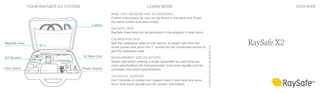
Preview
Page 1
LEARN MORE
Cables
BASE UNIT, SENSORS AND ACCESSORIES Further instructions for use can be found in the base unit. Press the menu button and select Help. RAYSAFE VIEW RaySafe View help can be accessed in the program’s Help menu. CALIBRATION DATE See the calibration label on the sensor, or swipe right from the home screen and press the “i” symbol for the connected sensor to get the calibration date.
RaySafe View
X2 Sensors
X2 Base Unit
Flexi Stand
Power Supply
QUICK GUIDE
MEASUREMENT SPECIFICATIONS Swipe right when viewing a single parameter to read measurement specifications for that parameter. Visit www.raysafe.com for complete instrument specifications. TECHNICAL SUPPORT Don’t hesitate to contact our support team if you have any questions. Visit www.raysafe.com for contact information.
© 2020.08 Unfors RaySafe 5000150-3.10
YOUR RAYSAFE X2 SYSTEM
RaySafe X2
GETTING STARTED
NAVIGATING THE BASE UNIT
Note! To change the base unit language, swipe right from Home screen, press X2 Base Unit, and select language.
Turn on the base unit
Connect a sensor
Position and expose
Menu
Home
Back
Power
RAYSAFE VIEW
Press the power button shortly to enter sleep mode. After a while in sleep mode, the base unit will turn off automatically. Press the button for 2 seconds to turn off the base unit immediately.
Swipe sideways on the screen to access different views. Swipe up and down to scroll between measurements. Tap on a parameter to get larger digits. Swipe right to view the parameter information with measurement specifi cations, and left to view waveform, if available for the current parameter.
Connect to a computer running RaySafe View to: • control instruments remotely • view and analyze measurement data and waveforms • store and backup measurement files • transfer data to Microsoft Excel or other software