RetCam
RetCam III User Manual Rev C Sw Ver 5.1
User Manual
86 Pages
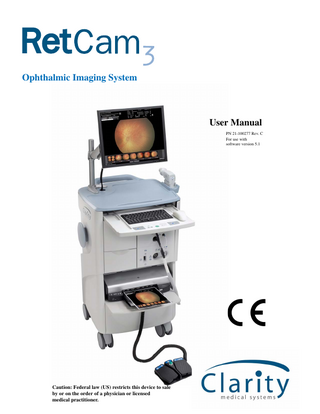
Preview
Page 1
Ophthalmic Imaging System
User Manual PN 21-100277 Rev. C For use with software version 5.1
Caution: Federal law (US) restricts this device to sale by or on the order of a physician or licensed medical practitioner.
2
Copyright © 2008 Clarity Medical Systems, Inc. All rights reserved.
MediMark® Europe S.A.R.L. 11 rue Emile Zola 38100 GRENOBLE France Tel: +33 (0)4 76 86 43 22 Fax: +33 (0)4 76 17 19 82 e-mail: [email protected]
RetCam3 User Manual
PN 21-100277 Rev. C
3
Contents 1 Introduction... 7 • Indications for Use ... 7
• Warnings and Cautions... 7 • Main Hardware Components ... 9
• Electrical Safety Information ... 10 • Important User Safety Notices ... 13 • Labels and Symbols... 14 • Product Label ... 18
2 Using the RetCam 3 ... 19 • Turning the System ON (from Stand-by Mode) ... 19 • Installing Lens Pieces ... 21 • Turning the System OFF (Stand-by Ready) ... 21 • Using Hard Shutdown ... 22 • Turning OFF the Main Power... 23 • Managing Patient Records... 23 • Add a New Patient Record ... 24 • Editing a Patient Record ... 24 • Finding Existing Patient Records... 25
• Performing Exams... 26 • Capturing Still Images... 28 • Capturing Video ... 29 • Video Playback ... 30 • Deleting a Video ... 30
• Using Helpful Features... 30 • Shortcut Keys ... 30 • Still Images From Video... 30 • Changing Image Capture Options During an Exam ... 32
• Adding Exam Notes ... 33
3 Review and Compare Images ... 35 • Review Screen ... 35 • Compare Mode ... 38 • Image Adjustment ... 39 • Adjust Image Display Parameters ... 40 • Annotating Images... 41
4 Import and Export Images ... 43 • Backing Up Images ... 43 • Exporting Images ... 43 • Select Images for Export ... 44 • Select Export Options ... 45 • Select the File Format ... 45 • Export Image Formats ... 46 • Export Data Formats... 46 • Complete Export ... 47
• Importing Images ... 47
RetCam3 User Manual
PN 21-100277 Rev. C
4
5 Printing Images... 51 • Printing Images and Reports... 51 • Recommended Supplies ... 52
6 Fluorescein Angiography... 53 • Theory of Operation ... 53 • Using Fluorescein Angiography (FA) Mode ... 53 • Configuring the FA Timer... 55
7 Maintenance and Support ... 57 • Recommended Maintenance Schedule ... 57 • Cleaning Procedures ... 57 • Cleaning the Lens Piece... 57 • Cleaning the Rest of the System ... 59 • Disposal of Materials ... 59
• Fuse Replacement ... 68 • Replace Illumination Lamp... 70 • Key Validation ... 72 • Technical Support ... 73 • Technical Support Contact Information... 73
• Service Information ... 74
8 User Preferences... 75 • Institution ... 77 • New Exam ... 77 • Printers ... 78 • Windows Configuration... 78
9 Technical Specifications... 79 • Hardware ... 79 • Physical ... 79 • Electrical ... 79 • Environmental Conditions... 79
10 License Agreements... 81 • CMS Software Restricted Rights... 81 • RetCam3 Software End User License Agreement... 81
Index...83
RetCam3 User Manual
PN 21-100277 Rev. C
5
List of Figures Figure 1
RetCam3 Ophthalmic Imaging System front view*... 8
Figure 2
RetCam3 Ophthalmic Imaging System rear view ... 9
Figure 3
Handpiece and Lens piece ... 10
Figure 4
Control panel ... 20
Figure 5
Installing a lens piece on the handpiece... 20
Figure 6
Handpiece connections ... 21
Figure 7
Shutdown button... 22
Figure 8
Footswitch pocket ... 22
Figure 9
Start screen ... 23
Figure 10
Add new patient screen ... 24
Figure 11
Edit patient record screen... 25
Figure 12
Search buttons ... 25
Figure 13
Patient search options ... 25
Figure 14
Patients and Exams Screen (Patient Directory) ... 26
Figure 15
Patients and Exams screen navigation buttons... 26
Figure 16
New Exam configuration screen ... 27
Figure 17
Show Thumbnails button ... 27
Figure 18
Still image screen ... 28
Figure 19
Onscreen capture controls ... 28
Figure 20
Progress bar ... 29
Figure 21
Video and image capture controls ... 29
Figure 22
Video thumbnails ... 31
Figure 23
Video scrollbar control ... 31
Figure 24
Select options for image capture ... 32
Figure 25
Enable mouse-over ... 33
Figure 26
Exam Notes dialog ... 33
Figure 27
Exam Review screen ... 35
Figure 28
Compare [Images] screen ... 38
Figure 29
Edit Image button ... 39
Figure 30
Select patients and exams for export ... 44
Figure 31
Export dialog... 44
Figure 32
Export destination options ... 45
Figure 33
Select file format ... 45
Figure 34
Select image and data format... 46
Figure 35
Export progress dialog... 47
Figure 36
Start screen ... 48
Figure 37
Import Folder dialog... 48
Figure 38
Import successful... 50
Figure 39
Print dialog... 51
Figure 40
Front panel of FA ... 53
RetCam3 User Manual
PN 21-100277 Rev. C
6 Figure 41
Barrier filter installation ... 54
Figure 42
FA timer controls ... 55
Figure 43
Inverted lens piece showing permissible depth of immersion... 58
Figure 44
Power Entry Module ... 68
Figure 45
Opening the fuse holder cover ... 68
Figure 46
Removing the fuse holder... 69
Figure 47
Fuses removed ... 69
Figure 48
Fuse holder re-inserted ... 70
Figure 49
Front panel showing the lamp assembly drawer ... 71
Figure 50
Removing the illumination lamp... 71
Figure 51
Key Validation dialog ... 73
Figure 52
Access User Preferences ... 75
Figure 53
About Clarity software ... 75
Figure 54
User Preferences screen ... 76
Figure 55
User Preferences: Institution ... 77
Figure 56
User Preferences: New Exam ... 77
Figure 57
User Preferences: Printers ... 78
Figure 58
User Preferences: Windows Configuration... 78
RetCam3 User Manual
PN 21-100277 Rev. C
Introduction 7
1 Introduction The RetCam3 Ophthalmic Imaging System (system) is designed to allow the quick and easy capture of wide field, high resolution, fully digital images and videos of the eye.
Indications for Use For general ophthalmic imaging, including retinal, corneal, and external.
Warnings and Cautions CAUTION: Federal law (US) restricts this device to sale by or on the order of a physician or licensed medical practitioner. WARNING: Prior to using the system, read all user safety information. WARNING: Before using this equipment to acquire images from patient eyes, users must be trained in proper clinical technique by personnel authorized by Clarity. WARNING: The RetCam system is designed and tested as a system. Omission or substitution of RetCam components may adversely affect system performance and is strongly not recommended. WARNING: Unauthorized modifications or additions to the RetCam system (including hardware and software, etc.) could adversely affect system function and will void the warranty. WARNING: Carefully inspect and clean the lens piece before each use. DO NOT use if the lens piece has nicks, breaks, scratches, or rough surfaces that may damage the eye. WARNING: To mitigate the potential for excess light exposure, always start at the lowest light intensity level and increase if necessary. Use only the shortest amount of exposure time necessary; no greater than 5 minutes. WARNING: Use care when contacting the eye; i.e., use the least amount of pressure and/or movement necessary. WARNING: A risk/benefit ratio must be assessed before confirming a patient for RetCam
imaging
if
they
are:
photosensitive,
concomitantly
exposed
to
photosensitizing agents, or aphakic. WARNING: To avoid the risk of electric shock, the equipment must be connected to a supply mains with protective earth. WARNING: To mitigate the potential for excess light exposure, the user should avoid looking directly at the illuminated light source.
RetCam3 User Manual
PN 21-100277 Rev. C
8 Introduction
Display (contains 4 USB ports)
Transport Handle Handpiece with Interchangeable Lens Piece
Input Shelf (extended)
Holster
Keyboard & Mouse Control Panel
DVD writer (inside drawer)
USB port Handpiece Cable with Connectors FA Intensity Control
Cord Wrap Post (both sides)
FA Light Connector FA Light Switch
Storage Drawers
Printer on Extended Shelf
Lockable Front Casters
Footswitch Storage Pocket
Footswitch
Figure 1 RetCam3 Ophthalmic Imaging System front view* *Shown with optional FA (Fluorescein Angiography) feature
RetCam3 User Manual
PN 21-100277 Rev. C
Introduction 9
Ethernet Port
Product Label
Main Power Switch and Power Cord Connection
Figure 2 RetCam3 Ophthalmic Imaging System rear view
Main Hardware Components • Display: A flat panel display is standard with the system. • Control Panel: A membrane control panel turns the system on with one button, and has controls for illumination intensity, camera focus and snap (capture an image or start/stop video recording). • Handpiece: Contains the camera. Lightweight and easy to position, it has a long cable for easy reach. Use with changeable lens pieces.
RetCam3 User Manual
PN 21-100277 Rev. C
10 Introduction • Chassis: Contains the control systems and connections. • Footswitch: Provides optional means to control illumination intensity, camera focus and snap. • Storage Drawers: All units have two storage drawers for lens pieces, tools and supplies. • Fluorescein Angiography Source (optional): An optional blue exciter light source is available for FA digital photography. It comes complete with a yellow barrier filter for the handpiece. You can adjust illumination intensity only through the FA intensity control. • Printer: Color images and reports can be printed. Handpiece Lens piece
Figure 3 Handpiece and Lens piece Lens Model D1300 B1200 E800 C300 PL200
Application Premature Infant Standard Baby High Contrast Children’s & Adults High Magnification Portrait Lens
Common Field of View 130 Degrees 120 Degrees 80 Degrees 30 Degrees N/A
Electrical Safety Information The system has been designed, inspected and tested to comply with the safety requirements of IEC60601-1 with respect to fire, shock and mechanical hazards only if used as intended.
Class I Type BF Electrical Equipment Rated for Continuous Operation
RetCam3 User Manual
PN 21-100277 Rev. C
Introduction 11
Electromagnetic Emissions Compliance Level: Group 1, Class A Test Type
Compliance Level
Conducted Emissions CISPR 11/ EN 55011
Class A
Radiated Emissions CISPR 11/ EN 55011
Class A
Harmonic emissions IEC 61000-3-2
Complies
Voltage fluctuations/flicker emissions IEC 61000-3-3
Complies
FCC Part 15B
Complies
RetCam3 User Manual
Notes The RetCam system uses RF energy for its internal function. Nearby electronic equipment may be affected.
PN 21-100277 Rev. C
12 Introduction
Electromagnetic Immunity Test Type Electrostatic Discharge (ESD) EN 61000-4-2
IEC 60601-1-2 test and compliance level ±6 kV contact ±8 kV air
Electromagnetic Environment Guidance Floors should be wood, concrete or ceramic tile. If floors are covered with synthetic material, the relative humidity should be at least 30%.
±2 kV for power supply lines
Mains power quality should be that of a typical commercial or hospital environment. AC Power electronic disturbances (transients) may cause the system's display to scroll continuously. If this occurs, imaging should not processed until the disturbance has ceased.
Surge Line to Line (AC Power) (I/O Lines) EN 61000-4-5
±1 kV line(s) to line(s)
Mains power quality should be that of a typical commercial or hospital environment.
>95% dip in Ut 0.5 cycle 60% dip in Ut 5 cycles 30% dip in Ut 25 cycles >95% dip in Ut 5 seconds
If the user of the RetCam system requires continued operation during power mains interruptions, it is recommended that the RetCam system be powered from an uninterruptible power supply or a battery.
Power Frequency (50/60 Hz) magnetic field EN 61000-4-8
3 A/m
Power frequency magnetic fields should be at levels characteristic of a typical location in a typical commercial or hospital environment.
Radiated Immunity EN 61000-4-3
80MHz-2.5GHz 3V/m 80%@1kHz
Portable and mobile RF communications equipment should be used no closer to any part of the RetCam system, including cables, than the recommended separation distance calculated from the equation applicable to the frequency of the transmitter.
Electrical Fast Transients (AC Power) (I/O Lines) EN 61000-4-4
Voltage dips and interruptions EN 61000-4-11
±2 kV line(s) to earth
0.15-80MHz 3 Vrms 80%@1kHz AC Mains
Recommended separation distance d = 3.5 / E1
Conducted Immunity EN 61000-4-6
P
80 MHz to 800 MHz
d = 7 / E1 P 800 MHz to 2.5 GHz where P is the maximum output power rating of the transmitter in watts (W) according to the transmitter manufacturer and d is the recommended separation distance in meters (m). E1 is 3 V/m. Conducted Immunity: d= (3.5/ V1) P where V1 is 3 Vrms. Field strength from fixed RF transmitters, as determined by an electromagnetic site survey, should be less than the compliance level in each frequency range. Interference may occur in the vicinity of equipment marked with the following symbol.
RetCam3 User Manual
PN 21-100277 Rev. C
Introduction 13 WARNING: Interference may occur in the vicinity of equipment marked with the following symbol. This equipment/system may cause radio interference or may disrupt the operation of nearby equipment. It may be necessary to take mitigation measures such as: • Reorient or relocate the receiving device • Increase the separation between the equipment • Connect the equipment into an outlet on a circuit different from that to which the other device(s) are connected. • Consult the manufacturer or field service technician for help. An error message may be displayed, which then may require a system reset. To perform a system reset, press the system power switch on the control panel for ~6 seconds until the system powers down, then press the switch again to power the system back on. WARNING: This equipment may cause radio interference or may disrupt the operation of nearby equipment. It may be necessary to take mitigation measures, such as reorienting or relocating the system or shielding the location. WARNING: To avoid the risk of electric shock, this equipment must be connected to a supply mains with protective earth. WARNING: For continued protection against risk of fire, replace only with same type and rating fuse.
Important User Safety Notices 1. Never contact the front of the lens piece with hard or sharp objects. This could damage the precision optics and sealing. 2. DO NOT AUTOCLAVE any part of the device. 3. Appropriately power down and unplug the unit and allow the light source bulb to cool before replacing it. 4. Always return the handpiece to the holster when not imaging. You can drape the handpiece cable over the cord wrap post, but do not wrap it tightly or damage to the fiber optic may result. 5. Do not block access to the holster. 6. The system is not intended to be transported outdoors. 7. Newly acquired data may be lost if power is interrupted during live imaging.
+ Note: backup battery power is available for at least 15 minutes after interrupt.
RetCam3 User Manual
PN 21-100277 Rev. C
14 Introduction 8. The system comes protected from viruses, worms, and spyware with Microsoft’s anti-malware. Please refer to your warranty prior to adding any additional software or contact Clarity Service.
Labels and Symbols
System Power Switch Focus Focus Controls Lamp Illumination Intensity Controls SNAP (capture) switch Read instructions
Caution: Do not look directly into light source
Caution: Electrical hazard High voltage in the FA unit Chassis ground Protective earth (ground)
RetCam3 User Manual
PN 21-100277 Rev. C
Introduction 15 Alternating current (AC) System contains 2 fuses of indicated type. Do not use any other type. Backup battery Computer network Non-ionizing radiation FA = Fluorescein Angiography FA Intensity, increase clockwise FA light OFF FA light ON Light source (fiber optic) connector Handpiece connector USB connector
RetCam3 User Manual
PN 21-100277 Rev. C
16 Introduction Read accompanying user documentation Fragile contents This side of carton up Temperature limits Authorized representative in the EU Type BF equipment (applied part is handpiece)
To prevent damage to lens piece, carefully store handpiece in holster when not in use. Clean lens piece after use Separate collection of waste at end-of-life as required by European directives. Contact Clarity for equipment disposal instructions. European conformity North American compliance certification Serial number
RetCam3 User Manual
PN 21-100277 Rev. C
Introduction 17 Date of Manufacture
Keep away from the rain
RetCam3 User Manual
PN 21-100277 Rev. C
18 Introduction
Product Label
RetCam3 User Manual
PN 21-100277 Rev. C
Using the RetCam 3 19
2 Using the RetCam 3 This chapter explains how to use the RetCam 3 system, after it is properly installed at your site. The activities described include: • Turning the System ON (from Stand-by Mode) on page 19 • Turning the System OFF (Stand-by Ready) on page 21 • Using Hard Shutdown on page 22 • Turning OFF the Main Power on page 23 • Managing Patient Records on page 23 • Performing Exams on page 26 • Using Helpful Features on page 30 • Adding Exam Notes on page 33
Turning the System ON (from Stand-by Mode) systems are installed by Clarity trained personnel. The installation + New includes installing main power, attaching the handpiece, and adjusting the monitor. Upon request, full installation instructions are available from the Clarity Service Department. The instructions in this chapter are for using an installed system, which has the main power, printer, and monitor turned ON, the monitor height adjusted, and software installed and configured for the site. After software is installed, the system requires an Authorization key to + Note: initiate the system. The key is available through Clarity MSI service. CAUTION: Never block any RetCam 3 System vents. CAUTION: Never block access to the handpiece holster. To turn the system ON from the Stand-by mode: 1. Carefully pull out the input shelf until it is fully extended. 2. Depress the System Power (Stand-by) button (located on the Control Panel) to turn ON system power. The System Power (Stand-by) indicator light (solid green) should be illuminated. The software should initialize.
RetCam3 User Manual
PN 21-100277 Rev. C
20 Using the RetCam 3 The membrane control panel is located on the lower front part of the keyboard tray. It provides controls and indicators of system status. System Power indicator (green)
System power Stand-by button
AC/DC indicator (green)
Relative intensity indicator
Focus
Focus Controls
Intensity Controls SNAP (capture) button
Illumination ON indicator (amber)
Lamp Illumination
Figure 4 Control panel 3. Attach the desired lens piece to the Handpiece, as shown in Figure 5 and Installing Lens Pieces on page 21.
Align lens piece to fit over pins
alignment pins on handpiece Carefully tighten clockwise until it clicks in place. Do not overtorque.
Figure 5 Installing a lens piece on the handpiece
RetCam3 User Manual
PN 21-100277 Rev. C