Sakura Finetek
Tissue-Tek AutoTEC Operating Manual Rev E
Operating Manual
70 Pages
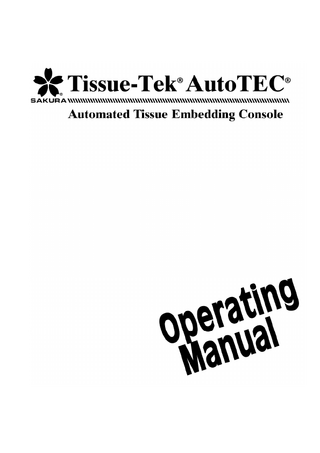
Preview
Page 1
© 2010 Sakura Finetek USA, Inc. All Rights Reserved Printed in U.S.A.
Manufactured by: Sakura Finetek USA, Inc., Torrance, CA 90501 U.S.A. Made in U.S.A.
0003055-02 Rev.E
TABLE OF CONTENTS Section 1
2
3
4
5
Page
INTRODUCTION Safety Precautions ...1.1 General Description ...1.1 Location of Major Systems and Components ...1.1 Specifications ...1.6 Safety Standards ...1.7 INSTALLATION General Information ...2.1 Environmental Factors...2.1 Unpacking and Installation...2.1 Moving...2.2
CUSTOMIZATION OF SETTINGS General Information ...3.1 Map of Interface Screens...3.5 Access Levels ...3.6 Configuring System Settings ...3.7 OPERATION Initial Start-up...4.1 Typical Operating Sequence...4.1 Routine Operation ...4.2
CARE OF THE INSTRUMENT Introduction...5.1 Routine Maintenance ...5.1 Paraffin Reservoir and Filter Cleaning ...5.2 Magazine Cleaning...5.4 Output Door Inspections and Cleaning ...5.4 Splash Guard Cleaning...5.4 Optional: Touch Screen, External Keyboard, and Mouse Cleaning ...5.4 Gripper Weekly Maintenance...5.5
Revised 5/19/2010
ii
TABLE OF CONTENTS Section 6
7
Page
TROUBLESHOOTING Error Recovery ...6.1 Error Codes and Messages ...6.2 Error Recovery Procedure ...6.7 SERVICE AND REPLACEMENT PARTS Service...7.1 Replacement Parts...7.1
APPENDIX A Glossary...A.1 APPENDIX B Index ...B.1 APPENDIX C Grossing Procedures for Paraform® Sectionable Cassettes ...C.1
APPENDIX D Microtomy Procedure for Paraform® Sectionable Cassettes...D.1
iii
Revised 5/19/2010
Section 1
INTRODUCTION Safety Precautions WARNINGS, CAUTIONS, and NOTES are provided throughout this manual to indicate levels of potential hazards as defined below: WARNING: Identifies a potential hazard where failure to follow instructions may result in serious injury or death to the operator and/or other personnel. CAUTION: Indicates a potential hazard where failure to follow instruction may result in damage to the Tissue-Tek AutoTEC and/or other property. NOTE: Indicates a reminder or other helpful information.
General Description The Tissue-Tek AutoTEC is a reliable, high-quality, precision instrument that fully automates the embedding process using the innovative Tissue-Tek Paraform® Sectionable Cassette System. The Tissue-Tek AutoTEC embeds diagnostic, human, and research tissue specimens continuously enabling laboratories to:
Significantly improve throughput time Enhance procedure standardization and specimen consistency Reduce repetitive movement disorders and exposure to harmful chemicals Offer a continuous method of tissue specimen embedding that eliminates the need to handle samples in batches Automatically embed up to 120 specimens per hour, which improves productivity Enhance efficiency, consistency, and standardization of laboratory procedures and operations Provide robotic precision and consistency, minimize the bottom paraffin layer, and eliminate excess paraffin around the cassette border Reduce labor requirements
Revised 5/19/2010
Tissue-Tek Paraform Cassettes are made of two components, an inner sectionable tissue insert and an outer frame that provides support when in the microtome chuck. Paraform Cassettes are placed in up to four 32- or 20-cassette input magazines. The magazines are loaded with the cassette front surface angled facing up during the embedding process. Following a magazine warm up period of 15 minutes, the instrument’s robotic system: Sequentially removes each cassette from the magazines Identifies the type of cassette (standard, biopsy, orientation, core biopsy, shaved biopsy, or 13 x 13) Places the cassette in the properly sized pre-heated base mold Pushes down (stages) the cassette until it reaches the bottom of the base mold Dispenses a precise amount of paraffin to match the tissue size while holding the cassette in place The base mold cools to form a solid paraffin block. The robotic system removes the paraffin block from the mold and presents it to sensors that verify that a frame is present and correctly positioned in the robotic gripper, and that a paraffin block is in the frame. The robotic system places the paraffin block in one of the four 32-position output doors. Each output door can be detached from the instrument and used as a transport tray to a microtome workstation. Springs hold the paraffin blocks securely in place while enabling them to be easily removed.
Location of Major Systems and Components The Tissue-Tek AutoTEC instrument is comprised of the following major systems and components (Figures 1-A through 1-C). A detailed description is given in the following paragraphs.
1.1
INTRODUCTION 5
1
6 2 7
3 4
8 9 10
Figure 1-A: Front View and Left Panel
Location
Component
.1.
Touch screen monitor
.2.
Main door, for access to input door, output doors and paraffin drip tray
.3.
Front door, equipped with safety interlocks. Allowing operator easy access to base molds and air filter
.4.
Paraform recovery chute door, for retrieval of rejected cassettes
.5.
Paraffin reservoir lid; opens to allow addition of paraffin to the system
.6.
Paraffin reservoir filter access
.7.
Rear doors, equipped with safety interlocks; give access to robotic system
.8.
External computer system connections for: PS2 external pointing device, such as a mouse PS2 keyboard, to supplement on-screen keypads RJ-45 Port USB 2.0 peripherals, including USB ‘key’ drives used to export log files and other data
.9.
Main power switch
.10.
Power cord
.11.
Input Door, for access to the magazine loading area
.12.
Disposable Paraffin Trough
.13.
Four removable output doors, each holding up to 32 blocks
1.2
Figure 1-B: Rear View and Right Panel
11
13 12
Figure 1-C: Main Door Opened
Revised 5/19/2010
Section 1
Input Door and Loading Area (Figure 1-D)
Robotic System (Figure 1-E through 1-H))
14
19
17
16
15
18
Figure 1-E: Interior View of Robotic System Figure 1-D: Input Door The input door is accessed by opening the main door (see Figures 1-A and 1-C). The input door is interlocked enabling the operator to insert and remove magazines only when the robotic system is not interacting with the door. An insulated housing enclosure ensures efficient magazine heating. Precise positioning of each cassette ensures accurate placement in the base mold. The input door includes four individually-controlled heater assemblies (see Figure 1-D, location 14 ) that:
Accommodate one magazine each Heat magazines in 15 minutes to prepare cassettes for embedding Present Paraform Cassettes consecutively to the gripper
NOTE: The input door cannot be opened during operation unless an on-screen prompt indicates otherwise. Access to the robotic system is through the two rear doors (see Figure 1-B, location 7 ). NOTE: Before opening the rear doors or the front door, the “Instrument Access” button on the monitor screen must be pressed first. Wait for the AutoTEC to stop the current embedding cycle and to display an acknowledgement prompt on the LCD screen, before opening the doors. Opening the door without waiting for the prompt, can cause robotic system stalls and will delay the normal embedding cycles.
Revised 5/19/2010
As shown in Figure 1-E, the robotic system comprises two main modules, a gripper 15 , and a stager 16 , each with three axes of motion. These two modules handle the Paraform Cassettes from the magazine area 17 to the base mold module 18 , and finally to the output door area 19 . The gripper retrieves Paraform Cassettes from the magazines and moves them through the system. Figure 1-F shows the cassette sensor 20 wide beam sensor 25 and, beneath it, the Paraform recovery chute 21 with chute sensor 26 . The sensors detect an open lid, presence and type of cassette; they also allow the system to determine if the frame is correctly held by the gripper. If a tissue cassette is not present, improperly assembled, or if the frame is incorrectly held, the gripper drops the item into the Paraform recovery chute. If the chute sensor detects an item is dropped into the chute, the system indicates that a cassette was dropped in the chute and the ‘CASSETTES SENT TO CHUTE’ count will be incremented on display. The gripper is programmed to attempt to pick a framed cassette from a magazine in three attempts. After the third attempt to pick up a cassette, if the gripper still does not grab a frame from the magazine, the instrument will retry for 3 more times, after cycling the ID motor up and down to sort out the stacks of frames inside the magazines. If after all retries, the gripper still cannot grab a frame from the magazine, the system will alert the operator and wait for the operator to resolve the cassette problem. If the operator does not respond in 30 seconds, the AutoTEC will skip the trouble magazine and start to process the next available magazine.
1.3
INTRODUCTION 20 25
26
21
individual base mold is a Thermo Electric Cooler (TEC) acting as a heating and cooling element. The stager (and its paraffin dispensing mechanism) performs the embedding of the Paraform Cassettes as follows. First, the stager assembly positions the paraffin dispensing mechanism (heated solenoid valve and nozzle) over the cassette already placed into the heated base mold. It then stages (presses down with a tamper) the Sectionable Cassette to lower it through the frame until the cassette bottom is pressed against the base mold surface. The stager dispenses an even flow of molten paraffin to the correct volume. Since the temperature and flow are controlled, bubble production is minimized; however, tiny to small bubbles in the formed block are not unusual. Figure 1-H shows paraffin being dispensed into a base mold.
20
Figure 1-F: Cassette Sensors, Paraform Recovery Chute, Chute Count Sensor, and Wide Beam Sensor Once a Paraform Cassette has been picked and validated, by the sensors, a small heating unit is engaged to keep the cassette warm during transportation to the base mold. The gripper will then move the cassette to the base mold module (Figure 1-G).
Figure 1-H: Stager Dispensing Paraffin
Figure 1-G: The Gripper places a 13x13 Paraform Cassette in a Base mold The Teflon coated base mold module comprises three channels of eight base molds each. The base molds in the first channel, closest to the back of the system, are sized to accept the larger standard Paraform Cassettes. The base molds in the second channel accept the 26x19mm biopsy and other specialty Paraform Cassettes. The third channel accepts the 13x13mm Biopsy Cassettes. Each
1.4
Two paraffin dispensing methods are available, Standard or Pre-fill, configurable in Service Mode. Standard method dispenses a fixed amount of paraffin in a single shot. Prefill method dispenses the fixed amount of paraffin in two separate shots, the first shot is dispensed into the base mold before the cassette is placed and the second shot is dispensed after the cassette is staged. Please contact Sakura, if the Pre-fill method is needed. When paraffin is dispensed, the base mold switches to its cooling mode. Once the block has solidified, the stager moves away and the gripper comes back to demold the block and to place it in one of the empty positions of the output doors.
Revised 5/19/2010
Section 1
Output Doors (Figure 1-I)
Paraffin Reservoir (Figure 1-J) 23
24
22 25
Figure 1-J: Paraffin Reservoir, Lid Open Figure 1-I: Output Doors The four output doors 22 are interlocked to prevent operator access while the robotic system is interacting with the doors. Each of the four output doors includes a springloaded matrix that holds embedded blocks firmly in place, yet enables them to be removed easily. Each door accepts up to 32 Paraform blocks. When the touch screen monitor displays that access is granted, the door can be removed by pressing the associated red interlock button 23 . The removed output door can be used as a secure tray to transport embedded cassettes to the next phase of the histological process. Extra output doors are provided so that the continuous flow is not interrupted waiting for the output door to be returned.
Revised 5/19/2010
The paraffin reservoir stores and heats up to 5.38 liters of paraffin. This is enough to embed up to 960 Paraform cassettes, or approximately eight hours of operation. For superior results and to minimize the production of bubbles, only use the Tissue-Tek Paraform Processing/ Embedding Medium, Formula 3 (product code 7052). The paraffin reservoir includes an ultrasonic sensor to detect the paraffin level in the reservoir and a filter assembly that prevents foreign particles from entering the paraffin delivery tube. The filter can be accessed by removing the black cap 24 . A clip-on paraffin fill gauge is located at the corner of the reservoir to indicate the number of paraffin bags that can be added to fill the reservoir full without overfilling 25 . This clip can be relocated to any corner of the reservoir for better viewing.
1.5
INTRODUCTION Control Panel (Figure 1-K) The Tissue-Tek AutoTEC operator interface is a touch screen control panel that operates a Windows-based application program.
Specifications Models Covered by this Manual Model 7000
Name/Description Tissue-Tek® AutoTEC® Automated Tissue Embedding Console (115 VAC) (USA)
7001
Tissue-Tek® AutoTEC® Automated Tissue Embedding Console (100 VAC) (Asia)
7002
Tissue-Tek® AutoTEC® Automated Tissue Embedding Console (230 VAC) (Europe)
Power Ratings and Requirements
Figure 1-K: The AutoTEC touch screen operator interface The touch screen diagonal size is 26.7 cm (10.5 in.). Custom application software includes the following modules: Instrument set-up Startup and Self checking Password and security handling Run history Graphical depiction of magazine and output door activities Statistics setup and recording Error logging, error checking and recovery Automated warm up and cool-down timing Service, maintenance, and troubleshooting interfaces
Model
Power
Frequency
7000
115 VAC ± 10% @ <15A
60 Hz
Facility Requirement 20A
7001
100 VAC 10%/5% @ <15A
50/60 Hz
20A
7002
230 VAC ± 10% @ < 7A
50 Hz
10A
We recommend an uninterruptible power supply (#7011 or #7146) or at least a dedicated line with an appropriately rated line conditioner.
Noise Level Less than 65 db
Environmental Requirements Operating: Temperature Range: +15°C to +35°C WARNING: IF TEMPERATURE REACHES +36°C OR HIGHER EMBEDDING WILL STOP, UNTIL AMBIENT TEMPERATURE IS LOWERED. Nominal Temperature: +22°C ± 2°C Relative Humidity: 20% to 85%, non-condensing Nominal Humidity: 40% ± 20% Relative Atmospheric Pressure: 70 to 106 kPa Storage: Temperature Range: -10°C to +65°C Relative Humidity: 20% to 95%, non-condensing Relative Atmospheric Pressure: 70 to 106 kPa
1.6
Revised 5/19/2010
Section 1
Dimensions and Weight Height: Width: Depth: Weight:
154 cm (60.6 in.) 136 cm (53.7 in.) 76 cm (29.9 in.) 386 kg (850 lbs)
Instrument Life Expectancy 7 years, based on eight hours of operation, five days a week, with a maximum of 960 cassettes per day; if the operating and instrument care instructions found in this manual are followed, and if preventative maintenance is performed at least once every year by a qualified service technician.
Safety Standards Electrical Safety The Tissue-Tek® AutoTEC® has been tested and it complies with the following standards:
UL 61010A-1 UL 61010A-2-010 CSA-C22.2 1010.1-92 CSA-C22.2 1010.2.010 R(1999) IEC 61010-1 IEC 61010-2-010 EMC EN 61326=1998 CE compliance to directive 98/79/EC
Regulatory Information FDA registered with ETL evaluation (USA); complies with requirements of The Pharmaceutical Affaires Law (Japan); CE registered in compliance with the requirements of EMC Directive, LV Directive in Europe (Europe), In Vitro Diagnostic Device Directive
California Building Code Fixed Equipment Anchorage Pre-Approval
CBC-2001: OPA-1866 CBC-2007: OPA-1866-07
Revised 5/19/2010
1.7
INTRODUCTION
1.8
Revised 5/19/2010
Section 2
INSTALLATION General Information This section provides information on determining a location for and installing the Tissue-Tek® AutoTEC®. The Tissue-Tek AutoTEC must be located and installed correctly to ensure proper operation and service. Read this operating manual carefully before attempting to operate the Tissue-Tek AutoTEC instrument. Follow all instructions carefully. CAUTION: The Tissue-Tek AutoTEC should be installed, adjusted, and serviced by a qualified service technician only. CAUTION: The Tissue-Tek AutoTEC is a precision instrument and must be handled accordingly. Rough handling will disturb or damage internal components. Always handle the instrument with care. WARNING: DO NOT PLUG IN THE AUTOTEC POWER CORD. AN AUTHORIZED SERVICE TECHNICIAN MUST FIRST VERIFY THE POWER LINE MEETS SPECIFICATIONS.
until the foot contacts the ground, but without lifting the caster off the ground.
Unpacking and Installation The Tissue-Tek AutoTEC is shipped in a large carton. Inspect the carton for shipping damage. If there is visible shipping damage, immediately file a complaint with the carrier and notify Sakura Finetek or the distributor.
Standard Accessories Kit The following additional items are shipped with the TissueTek AutoTEC:
Environmental Factors The Tissue-Tek AutoTEC should be located in a temperate and humidity-stable environment avoiding prolonged exposure to excessive temperature and humidity. Temperature and humidity should be held relatively constant to obtain the highest degree of operating stability. Nominal ambient operating temperature conditions are 22°C ± 2° (71.6°F ± 3.6°). Nominal operating humidity conditions are 40% ± 20% relative humidity. Locate the instrument in a well-ventilated area, avoiding exposure to corrosive vapors, direct air currents, or temperature extremes. Avoid exposure to direct sunlight, open windows, sinks, ovens, open flames, hot plates, radiators, and dry ice baths. Install the instrument on a solid level floor surface away from any equipment that consumes a high voltage or large current, including large refrigerators and ovens. For proper operation, maintain a six-inch (15.24 cm) minimum clearance around the sides and back of the instrument. For additional stability, lower the feet located on the bottom of the instrument. To lower the feet, turn the nut fastened to the threaded shaft of each foot clockwise
Revised 5/19/2010
Two spare output doors (in addition to four installed on the AutoTEC) Paraffin Scraper Door opening tool Operating Manual (this document) Quick Reference Guide One case (8 x 1kg) of Tissue-Tek Paraform Processing/Embedding Medium, Formula 3, product code 7052
Shipped separately:
One package of paper disposable paraffin troughs (12/cs), product code 7010 One of the following options: Six 32-position magazine assemblies if a Tissue-Tek® VIP® Tissue Processor is in use in the Laboratory. OR Six 20-position magazine assemblies and six handles if a Tissue-Tek® x Series® Rapid Tissue Processor is in use in the Laboratory
Missing or Damaged Items Verify that each item listed on the packing list is included in the carton. Ensure that all packaging materials have been removed and carefully checked for all parts. If any items are visibly damaged, or are missing, call 1-800-725-8723 or 1-310-972-7800 (U.S. Customers only). If located outside the U.S., contact the nearest Sakura Finetek instrument distributor.
2.1
INSTALLATION Moving If it is necessary to move the AutoTEC to a new location, allow the paraffin to cool enough to solidify before any movement occurs. Once the main power switch has been turned off, open the reservoir access door to let heat out to speed the paraffin cooling process. CAUTION: Do not move the Tissue-Tek AutoTEC while paraffin is in a liquid form in the reservoir.
To move the AutoTEC: 1. Select the UTILITIES Tab (Figure 2-A). Press the SHUT DOWN button and wait for the AutoTEC software and Windows operating system PC to shut down completely.
Figure 2-B: Main Power Switch 3. Disconnect the power cord from the outlet. 4. Raise the feet located on the bottom of the instrument by turning the nut fastened to the threaded shaft of each foot counter-clockwise. 5. Carefully roll the instrument on its casters to the desired location. 6. If desired, lower the feet by turning the nut fastened to the threaded shaft of each foot clockwise. Figure 2-A: Utilities Tab 2. Turn off the main power switch which is located on the right-side panel in the lower-left corner. (See Figure 2-B.)
CAUTION: At least two people should move the Tissue-Tek AutoTEC. Although the instrument is on casters, it is large and heavy and contains sensitive electronic components. CAUTION: When moving the Tissue-Tek AutoTEC, do not grasp or lift the instrument by its front panel or the side panels. CAUTION: Ensure that the feet are lowered to hold the instrument securely in place for stationary use. CAUTION: If AutoTEC is anchored to the building structure per California Building Code, remove the securing hardware first, before moving the AutoTEC.
2.2
Revised 5/19/2010
Section 3
CUSTOMIZATION OF SETTINGS General Information The four Tissue-Tek® AutoTEC® main tabbed screens (MONITOR, UTILITIES, ERROR LOG, and RUN HISTORY) are shown in the following figures. Before a user logs in, only the MONITOR screen is available for viewing the status of the instrument with all buttons disabled (grayed out) and tabs not functioning (Figure 3-A).
After a successful log in, display screens can be changed by selecting the tab for each screen and buttons are enabled to allow the initiation of the embedding process.
MONITOR Screen Monitor screen is displayed when the MONITOR tab is selected (Figure 3-C).
Figure 3-C Figure 3-A
−
To log in to the AutoTEC, press the LOG IN button on the MONITOR screen to access the Enter Password keypad. Type in the password followed by pressing the ENTER button to log in (Figure 3-B).
− −
−
−
Time and date are displayed at the top center of the screen. Institution name and the current logged in user name are displayed at the top right corner of the screen. Tabs to allow screen changes between MONITOR, UTILITIES, ERROR LOG, and RUN HISTORY. (There is a SERVICE mode which is only shown with Service level log in). Graphical representation of Input Doors and Output Doors area. There are individual counters for the number of cassettes in the Input Doors and the number of embedded blocks in the Output Doors. Graphical representation of the Base Mold area with individual counters for each of the 6 cassette types. (Standard, Biopsy, Orientation, Core Biopsy, Shaved Biopsy, and 13x13).
Figure 3-B
Revised 5/19/2010
3.1
CUSTOMIZATION OF SETTINGS Button Descriptions
STOP When selected, it pauses the current instrument activities and displays a dialog box that enables the operator to either resume the activity or abort it. To abort, the person currently logged in, must log in again. The system would then transfer all cassettes present in the base molds to one of the output doors and will ask the operator to remove the magazines from the loading area. Operation will then stop. If the current login password is not entered, or if no selection is made within 30 seconds, operation will resume automatically. NOTE: The STOP button only appears while the system is embedding.
LOG IN OR
LOG OFF toggle This is used to allow a user to Log in or Log off the system.
LIGHT ON/LIGHT OFF toggle This is used to turn the internal chamber light ON or OFF. If left on, the light will automatically turn off after 30 minutes of inactivity.
OVERRIDE TIMER When displayed, it allows the user to override the four hour warm up timer. This button appears only if paraffin temperature has reached the factory set temperature. If cassettes are present and the magazines have been warmed for 15 minutes, the system will start embedding when this button is pressed.
3.2
INSTRUMENT ACCESS When displayed, it allows the user to pause the system operation, access the interior of the system by opening the front or rear doors, and resume operation by touching OK in an on-screen prompt.
LOAD MAGAZINE When displayed, it allows the user to request access to the input door. Once the instrument has initialized the door mechanism, the ID interlock is released and magazines can be removed and inserted. Inserted magazines will be subject to a 15 minute warm up period before embedding starts. NOTE: If previously inserted magazines have already been warmed for 15 minutes, embedding will automatically start or resume for these magazines as soon as the door is closed and locked. At the bottom of every screen: − Total number of cassettes embedded, the number of cassettes thrown to the chute and the reservoir paraffin temperature are displayed at the lower left corner of the screen. − The next programmed warm up time, cool down time, and the current reservoir paraffin fill level status are displayed at the lower right corner of the screen. − The indicated Paraffin levels are: Good Low (xxx), the “xxx” number inside the parenthesis is the numbers of cassettes that can be embedded with the amount of paraffin left inside the reservoir. When paraffin level is first detected Low, 128 cassettes can still be embedded without any refill. This number counts down from 128 to 0.
−
HELP When selected, pops up context sensitive help menu.
Revised 5/19/2010
Section 3
UTILITIES Screen Utility screen is displayed, when the UTILITIES tab is selected (Figure 3-D).
SYSTEM SETUP When selected, is used to set up alarm volume, alarm sound, end of process sound, current year, date and time, and institution name.
SHUT DOWN When selected, is used to shut down the AutoTEC Software applications, Windows operating system PC, and instrument.
COOL DOWN Mode Figure 3-D
OR
Button Descriptions
USER ACCOUNTS When selected, is used to manage user accounts, such as Add, Edit, and Delete users.
READY/ COOL DOWN TIMES When selected, is used to set up automatic system ready and cool down times for each day of the week or to control this ready/cool down time manually. This is also used to select off days.
WARM UP Mode When selected, will either shut down all AutoTEC heaters or start warming up all AutoTEC heaters. When in Cool Down mode, the AutoTEC Software application is still operational, but the system cannot embed cassettes until all the heaters are up to operating temperature.
CLEAN GRIPPER ARMS When selected, is used to request the gripper arms to be moved to above base mold #5 position, to allow operator easy access to clean the gripper arms.
SOFTWARE VERSION When selected, is used to display the current AutoTEC Software version.
Revised 5/19/2010
3.3
CUSTOMIZATION OF SETTINGS ERROR LOG Screen
−
ERROR LOG screen is displayed, when the ERROR LOG tab is selected (Figure 3-E). − −
Displays information on the cassettes ran, based on the following selected criteria: Date ranges Today, This Week, Last Week, or this month. File Output button. When selected, will save selected run history to an external memory stick. Expand All Columns button. When selected, toggles the display to show all columns in one screen or to show all information inside each column (requires user to use the horizontal scroll bar to see all displayed information).
SERVICE Screen (Only available with Service level login)* Figure 3-E − − −
SERVICE screen is displayed, when the SERVICE tab is selected (Figure 3-G).
Up to date accumulated error messages can be sorted by date ranges, error code ID#, and User name. Total number of errors in the sorted log. SAVE button. When selected, will save sorted error log to an external memory stick.
RUN HISTORY Screen RUN HISTORY screen is displayed, when the RUN HISTORY tab is selected (Figure 3-F).
Figure 3-G
Figure 3-F
3.4
*Please refer to the Service Manual for more details.
Revised 5/19/2010
Section 3
Map of Interface Screens Figure 3-H illustrates the general structure of the interface available for an administrator level clearance, showing screens accessible from the Monitor screen.
Figure 3-H
Revised 5/19/2010
3.5
CUSTOMIZATION OF SETTINGS The Tissue-Tek® AutoTEC® allows for the customization of a number of system options and operating parameters to suit the requirements of a given laboratory. The UTILITIES screen provides the means of viewing the current system settings, of selecting and configuring system options, and specifying the desired values for user-configurable operating parameters. This section provides the procedures to perform initial setup. Perform the following setup procedures before routinely using the Tissue-Tek AutoTEC system. In addition, perform these procedures as needed to reset the clock, add or remove users, change automatic start-up and cooldown times, etc.
Accessing the UTILITIES Menu NOTE: Login as an Administrator in order to set up or modify system settings through the UTILITIES menu. Select the LOG IN button to access the Enter Password keypad. A valid password must be entered to Log In and to enable all the buttons and tabs (Figure 3-I).
Access Levels A user can have one of two access levels: Administrator - Users with administrative status can navigate through all available screens to perform functions including system setup, run history tracking, and start up and cool down programming. Operator - Users with operator status can only navigate the main screens, general operational functions, and some utilities screens. See page 3.7 for details. Up to 55 names and passwords can be active at any time – 13 Administrators, and 42 Operators. The type of user currently logged in is identified by an icon that appears in the top right corner of each screen:
Figure 3-I: Password keypad NOTE: The factory default operator level PASSWORD is 100000. NOTE: The factory PASSWORD is 000001.
default
Administrator
level
NOTE: As soon as an administrator level password is set up (see User Accounts on page 3.13), this factory default password should be deleted or modified.
Administrator Operator Page 3.14, User Accounts, describes how to set up names and passwords.
3.6
Revised 5/19/2010
Section 3
Following a successful login, the Initial MONITOR screen will appear (Figure 3-J).
Administrator level access allows access to all utility functions. Operator level access is restricted to the following functions, some being on a view only basis. These are: Full Access: UTILITIES o Ready / Cool Down Times o Shut Down o Cool Down Mode / Warm Up Mode o Clean Gripper Arms Error Log Run History
Figure 3-J: MONITOR screen Touch the UTILITIES tab to access the Utilities Selection screen. This screen is always accessible, but not all features can be used while the AutoTEC is running.
Configuring System Settings Figure 3-K shows the Utilities screen as viewed by an administrator. This screen gives access to various system utilities. Touching an icon accesses the associated utility. Icons for utilities inaccessible during AutoTEC operation display in gray.
View Only: UTILITIES o User Accounts o Software Version o System Setup NOTE: Icons unavailable to operator-level users or inaccessible during AutoTEC operation are displayed in gray. NOTE: To avoid data corruption, some of the parameters cannot be changed while the AutoTEC is in operating mode (running or ready to run). These restricted parameters are: − − − − − −
Figure 3-K: Utilities Selection screen: Administrator
Revised 5/19/2010
Setting the completion of the four hour warm up routine automatically at specific times (ready times) on specific days Setting of the automatic cool down at specific times on specific days Override of the programmed ready and cool down times for scheduled days off such as holidays or vacation days Creation of user names and passwords Setting of user-defined names Setting of system parameters
The four operator accessible utility screens are reviewed first in the following pages, followed by the review of the three screens which can only be accessed by an administrator. The ERROR LOG and RUN HISTORY screens are covered in Section 4, Operation.
3.7