Seiko
DPU-414 Thermal Printer User Guide Jan 2013
User Guide
53 Pages
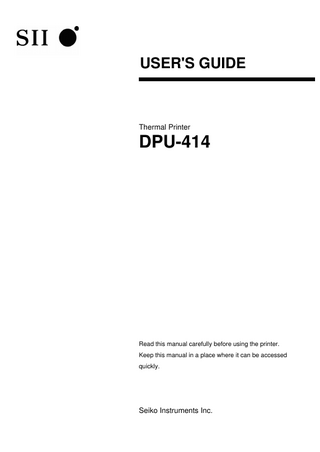
Preview
Page 1
USER'S GUIDE
Thermal Printer
DPU-414
Read this manual carefully before using the printer. Keep this manual in a place where it can be accessed quickly.
Seiko Instruments Inc.
DPU-414 THERMAL PRINTER USER'S GUIDE U00120592100 June 2010 U00120592101 October 2011 U00120592102 February 2012 U00120592103 March 2012 U00120592104 June 2012 U00120592105 January 2013
Copyright 2010-2013 by Seiko Instruments Inc. All rights reserved. Seiko Instruments Inc. (SII) has prepared this manual for use by SII personnel, licensees, and customers. The information contained herein is the property of SII and shall not be reproduced in whole or in part without the prior written approval of SII. SII reserves the right to make changes without notice to the specifications and materials contained herein and shall not be responsible for any damages (including consequential) caused by reliance on the materials presented, including but not limited to typographical, arithmetic, or listing errors. is a trademark of Seiko Instruments Inc.
Please refer to the page in Chinese for the information of the hazardous substances under China RoHS (Management Methods for Controlling Pollution by Electronic Information Products). For use in Turkey Complies with Electrical and Electronic Equipment Directive. Türkiye' deki Kullanıcılar için EEE Yönetmeliğine Uygundur.
Applicable EC Directive and Standards Product: Thermal Printer DPU-414-40B-E, DPU-414-41B-E Directive: Title 2004/108/EC EC Electromagnetic Compatibility Directive 2009/125/EC Directive on Eco-Design of Energy-related Products 2011/65/EU Restriction of the use of certain hazardous substances (RoHS) Directive Standards EN 55022 Class B EN 61000-3-2 EN 61000-3-3 EN 55024 EN 50581
Product: AC adapter PW-C0725-W1-E Product: AC adapter PW-C0725-W1-B Directive: Title 2004/108/EC EC Electromagnetic Compatibility Directive 2006/95/EC EC Low Voltage Directive 2009/125/EC Directive on Eco-Design of Energy-related Products 2011/65/EU Restriction of the use of certain hazardous substances (RoHS) Directive Standards EN 55022 Class B EN 61000-3-2 EN 61000-3-3 EN 55024 EN 60950-1 EN 50581
Federal Communications Commission (FCC) compliance statement This equipment has been tested and found to comply with the limits for a Class B digital device, pursuant to part 15 of the FCC Rules. These limits are designed to provide reasonable protection against harmful interference in a residential installation. This equipment generates, uses and can radiate radio frequency energy and, if not installed and used in accordance with the instructions, may cause harmful interference to radio communications. However, there is no guarantee that interference will not occur in a particular installation. If this equipment does cause harmful interference to radio or television reception, which can be determined by turning the equipment off and on, the user is encouraged to try to correct the interference by one or more of the following measures: - Reorient or relocate the receiving antenna. - Increase the separation between the equipment and receiver. - Connect the equipment into an outlet on a circuit different from that to which the receiver is connected. - Consult the dealer or an experienced radio/TV technician for help. Any changes in this certified device could void your legal right to operate it.
Industry Canada (IC) compliance statement Operation is subject to the following two conditions: (1) this device may not cause interference, and (2) this device must accept any interference, including interference that may cause undesired operation of the device.
INTRODUCTION Thank you for purchasing the DPU-414 thermal printer. This USER'S GUIDE explains how to handle DPU-414 thermal printer (hereinafter referred to as printer), specified AC adapter, specified battery pack and specified AC cable (hereinafter, omit "specified"). This USER'S GUIDE applies to the following product. ・DPU-414-40B-E Read through the Safety Precautions on Page 2 to 6 carefully before using the printer. This manual consists of the following sections. INTRODUCTION ... 1 SAFETY PRECAUTIONS... 2 OPERATING PRECAUTIONS ... 9 NOTATIONS USED IN THIS MANUAL ... 11 1. PREPARATION... 12 2. OPERATION ... 16 3. PRINTING FUNCTION ... 32 4. CONTROL CODE... 34 5. CHARACTER CODE TABLE... 36 6. SPECIFICATIONS... 38 7. TROUBLESHOOTING... 45 8. CARING FOR THE DPU-414 PRINTER ... 48
-1-
SAFETY PRECAUTIONS The following symbols are used in this manual in order to make use of the printer properly and prevent the printer from being damaged. Follow the instructions marked with the symbol.
WARNING
Severe Personal Injury or Death Failure to follow the guidelines marked with this symbol could result in severe personal injury or death.
CAUTION
Minor Personal Injury or Product and/or Peripheral Damage. Failure to follow the guidelines marked with this symbol could result in minor personal injury or product and/or peripheral damage.
Symbol Examples The symbol
indicates caution (including danger and warning).
The example on the left indicates warning or caution. The symbol
indicates prohibition.
The example on the left means prohibition of disassembling. The symbol
indicates requirement or what must be done.
The example on the left means "pull the power plug out of the outlet".
-2-
Precautions in the Printer
WARNING DO NOT use the printer, the AC adapter and the AC cable in countries where these items do not comply with the regulations. Doing so, we do not assure the safety of these products and you will be responsible for violation of regulations. POWER OFF the printer, unplug the power cable from the power outlet, and remove the battery pack in any of the following cases: The printer does not recover from an error. Smoke, strange noise, overheat or smells erupt from the printer. A piece of metal or any liquid touches the internal parts or slot of the printer. Case is broken. Doing so may cause fire or electric shock. Please contact your vender to repair the products. DO NOT insert any foreign objects such as a piece of metal or any liquid in the internal parts or slot of the printer. Doing so may cause fire or electric shock. DO NOT disassemble or remodel the printer. DO NOT REPAIR THE PRINTER YOURSELF. Doing so may cause fire, a failure or other accidents. DO NOT use an AC adapter, AC cable or battery pack other than that which is specified. Doing so may cause explosion, overheating or fire leading to serious accidents. DO NOT use any power supply of the AC adapter other than specified range of one. Doing so may cause fire, a failure or other accidents. DO NOT touch the output terminal or metallic area of the connector to avoid short-circuiting. Doing so may cause fire, a failure or other accidents.
-3-
DO NOT put the printer into water in a place where it could get wet. Doing so may cause fire, a failure or other accidents.
DO NOT touch the printer by wet hand. If not, it might cause electric shock. POWER OFF the printer before removing/inserting the battery pack. If not, it might cause electric shock. UNPLUG the AC plug from the outlet when there is the AC cable of the AC adapter damaged. Doing so may cause fire, a failure or electric shock. Please contact your vender to repair the products. Keep the AC plug of the AC adapter away from dust and metallic materials. If not, it might cause fire or electric shock. Plug the AC plug of the AC adapter completely. If not, it might cause fire or electric shock. DO NOT destroy the AC cable or plug of the AC adapter. Moreover, DO NOT bend, pull or twist the AC cable forcibly, or place heavy object on the cable. Doing so may cause fire, a failure or electric shock. UNPLUG the AC adapter from the outlet, do not pull on the cable but hold onto the plug. Exposure or disconnection of the cable might cause fire or electric shock.
-4-
CAUTION If the printer is not used for a long time, unplug the AC plug from the outlet and remove the battery pack from the printer. If not, it might cause fire or electric shock. When cleaning the printer, unplug the AC plug from the outlet and remove the battery pack from the printer. If not, it might cause fire or electric shock. Keep the printer out of the reach of children. If not, it might cause injury. DO NOT subject the printer to the following places as it may lead to fire, a failure or injury. Places of direct sunlight or high temperature. Places of extreme humidity or any place where it can possibly be splashed by any liquids. Places with strong vibration or is inclined. DO NOT cover the printer with any clothes. Doing so may cause fire or a failure. NEVER touch the thermal head immediately after printing because it becomes very hot. Make sure that the thermal head is cool before clearing a paper jam or cleaning the thermal head. Doing so may cause injury. NEVER touch the portions such as the thermal head or the paper sensor or the platen roller directly while opening the paper cover to install the thermal paper for example. Doing so may cause injury or other accidents.
-5-
Be sure to hold the battery cover to the printer when the battery pack is inserted in the printer. Fall of the battery pack due to the battery cover slid off may cause injury or any damages. DO NOT make your hair, etc. which are easily entangled in the printer approach to the printer during the operation Doing so may cause injury.
-6-
Precautions in the Battery pack (Option)
WARNING If you find any of the following abnormalities in the battery pack, remove the battery pack from the printer and keep away from fire. When the battery pack gave out a nasty smell, reached an extraordinarily high temperature or showed any unusual sign. When the battery pack case was broken. When leakage was found. Doing so may cause liquid leakage, explosion, overheating or fire leading to fire or injury. NEVER disassemble, remodel, or solder the battery pack. Doing so may cause liquid leakage, explosion, overheating or fire leading to fire or injury. DO NOT touch the metallic area of the battery pack to avoid shortcircuiting. Doing so may cause overheating, fire or electric shock leading to fire or injury. DO NOT throw the battery pack into fire and DO NOT heat it. Doing so may cause liquid leakage, explosion, overheating or fire leading to fire or injury. DO NOT charge the battery pack in a place at 35 °C / 95 °F or more under burning scorching or in the close vicinity of fire. Doing so may cause liquid leakage, explosion, overheating or fire leading to fire or injury.
-7-
DO NOT apply strong impact to the battery pack with a hammer or a nail, and DO NOT crush it. Doing so may cause liquid leakage, explosion, overheating or fire leading to fire or injury. DO NOT put the battery pack into water. Always keep it away from rain and water. Doing so may cause liquid leakage, explosion, overheating or fire leading to fire or injury. DO NOT touch the battery pack by wet hand. Doing so may cause electric shock or a failure.
CAUTION If liquid inside the battery pack reaches the eyes, immediately wash it away with clean water and take a physician's medical treatment. If not, the eyesight might be damaged. Keep the battery pack away from children. If not, it might cause injury. DO NOT subject the battery pack to the following places as it may lead to liquid leakage, explosion, overheating or fire leading to fire or injury. Places of direct sunlight or high temperature where such as in a car. Places of extreme humidity or any place where it can possibly be splashed by any liquids. Places with strong vibration or is inclined.
-8-
OPERATING PRECAUTIONS Please follow the precautions below to enjoy and maintain the full performance of the printer. Using the printer Be careful not to drop or bump the printer. DO NOT place the printer in any place where it will be subjected to direct sunlight or the corrosive gas will generate. Install the printer in a location with the following conditions: • Ambient temperature: 0C to 40C (32F to 104F) • Relative humidity: 30%RH to 80%RH (non-condensing) DO NOT connect the power cables of the AC adapter to the same outlet as devices that generate electromagnetic fields. DO NOT power off while printing. Switch the power off when not in use. When not using the printer for extended periods of time, remove the battery pack from the printer. Disconnect the power cable of the AC adapter from the outlet. Clean the printer using soft, lint-free cloth. Do not use alcohol or other solvent. Before use, always clean the terminals using a dry, soft, lint-free cloth. If the terminals are dirty, it may not be possible to obtain proper contact. The AC adapter and the battery pack become warm when in use. This is normal and is not a malfunction. The length of time the printer can be used may be shortened when using a battery pack at low temperature. For assistance with obtaining an exchange battery for this product in the USA, please contact: [email protected] Seiko Instruments USA inc. Thermal Printer Div. Thermal Paper Handling
Store the thermal paper in a cool, dry, and dark place. Do not rub the thermal paper with hard objects. Do not leave the thermal paper near organic solvents. Do not allow plastic film, erasers, or adhesive tape to touch the thermal paper for long periods. Do not stack copies made by the Diazo or wet process on top of the thermal paper. Do not use chemical glue.
-9-
Always use the specified thermal paper TP-411L. Installation Install the printer in a flat, stable place.
Do not install the printer in the following places: Places with strong vibration Places with oily or iron dust Hot or cold places Humid places
More than 40C (104F)
Less than 0°C (32°F)
- 10 -
More than 80%RH
NOTATIONS USED IN THIS MANUAL The following two types of notations are used throughout this manual to denote items of caution and items to remember:
NOTE This box contains items that when not followed may lead to a malfunction or to a deterioration of performance.
HINT
This box contains helpful hints to remember when using the printer.
- 11 -
1 PREPARATION 1.1 Unpacking Once you have opened the carton, make sure it contains the printer and all accessories. The standard configuration contains the following items:
Thermal paper
USER'S GUIDE/ SAFETY PRECAUTIONS (CD-ROM)
SAFETY PRECAUTIONS
Printer
The option configuration contains the following items:
Specified AC Adapter
Specified Battery pack
PW-C0725-W1-x*1
BP-4005-E
*1: Applicable product models differ in respective countries. See "List of Compliance with Regulation" for proper use.
- 12 -
1.2 Part Names Front Paper cover window
Paper cover
Power Switch Power LED
Back
Serial input connector
Parallel input connector
Power supply jack Ground screw
Bottom
Model plate
Battery pack cover
- 13 -
1.3 Operation Panel OFFLINE LED ONLINE button FEED button
Power Switch
ONLINE LED
Power LED
1 Power Switch
Slide the Power Switch to turn the power on (ONLINE) or off.
2 FEED button
Feeds the thermal paper when pressed in OFFLINE mode. (See the Hint on the next page).
3 ONLINE button
Press to toggle between OFFLINE and ONLINE.
4 Power LED
Indicates the power is on. Blinks once every second to indicate the battery is being charged. Blinks once every 1/2 second to indicate the battery is low.
5 ONLINE LED
Indicates the printer is ONLINE. Blinks to indicate there is data in the buffer memory when the printer is OFFLINE.
6 OFFLINE LED
Indicates the printer is OFFLINE. If the thermal paper is not set or has run out, the LED flashes. When an error occurs, both the ONLINE and off-line LEDs light.
- 14 -
NOTE DO NOT press and hold the ONLINE button and FEED button for 30 seconds or more, because it will cause the Software DIP switches to reset and you will not be able to use the printer. Be sure the thermal head is in the home position (at the far left) before turning off the Power Switch. If left away from the home position for a long period, the print quality might deteriorate.
HINT • •
ONLINE: OFFLINE:
Set the printer ONLINE to print from the computer. Set the printer OFFLINE to feed the thermal paper with the FEED button or to stop printing. (Print data and commands cannot be input in OFFLINE mode.)
- 15 -
2 OPERATION
2.1 Connecting AC Adapter 1. Turn off the power. 2. Plug the DC plug on the AC adapter into the power supply jack on the printer. 3. Plug the AC adapter into an outlet. 4. Turn on the power.
AC adapter
DC plug
NOTE Always use an SII specified adapter. DO NOT touch the pins of the DC plug. To remove the AC adapter, turn off the Power Switch first, then unplug the AC adapter and the DC plug. - 16 -