SONY
LMD-1410, 1420 and LMD 2010, 2020 Operating Instructions
Operating Instructions
31 Pages
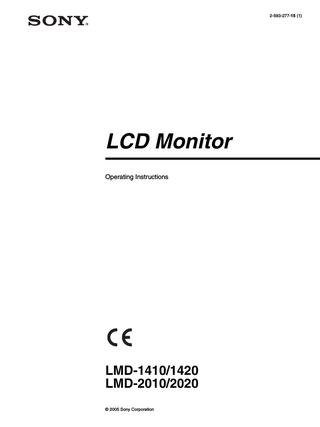
Preview
Page 1
2-593-277-15 (1)
LCD Monitor Operating Instructions
LMD-1410/1420 LMD-2010/2020 © 2005 Sony Corporation
English
Owner’s Record The model and serial numbers are located at the rear. Record these numbers in the spaces provided below. Refer to these numbers whenever you call upon your Sony dealer regarding this product. Model No. ____________________ Serial No. ____________________
WARNING To reduce the risk of fire or electric shock, do not expose this apparatus to rain or moisture. To avoid electrical shock, do not open the cabinet. Refer servicing to qualified personnel only.
This symbol is intended to alert the user to the presence of uninsulated “dangerous voltage” within the product’s enclosure that may be of sufficient magnitude to constitute a risk of electric shock to persons. This symbol is intended to alert the user to the presence of important operating and maintenance (servicing) instructions in the literature accompanying the appliance.
In the event of a malfunction or when maintenance is necessary, consult an authorized Sony dealer.
This unit contains substances which can pollute the environment if disposed carelessly. Please contact our nearest representative office or your local environmental office in case of disposal of this unit. WARNING THIS APPARATUS MUST BE EARTHED. For the customers in Europe This product with the CE marking complies with both the EMC Directive (89/336/EEC) and the Low Voltage Directive (73/23/EEC) issued by the Commission of the European Community. Compliance with these directives implies conformity to the following European standards: • EN60065: Product Safety • EN55103-1: Electromagnetic Interference (Emission) • EN55103-2: Electromagnetic Susceptibility (Immunity) This product is intended for use in the following Electromagnetic Environment(s): E1 (residential), E2 (commercial and light industrial), E3 (urban outdoors), E4 (controlled EMC environment, ex. TV studio). For the Customers in the USA This equipment has been tested and found to comply with the limits for a Class A digital device, pursuant to Part 15 of the FCC Rules. These limits are designed to provide reasonable protection against harmful interference when the equipment is operated in a commercial environment. This equipment generates, uses, and can radiate radio frequency energy and, if not installed and used in accordance with the instruction manual, may cause harmful interference to radio communications. Operation of this equipment in a residential area is likely to cause harmful interference in which case the user will be required to correct the interference at his own expense. You are cautioned that any changes or modifications not expressly approved in this manual could void your authority to operate this equipment.
Warning on power connection Use a proper power cord for your local power supply. The United States, Canada
Continental Europe
UK, Ireland, Australia, New Zealand
Plug type
VM0233
COX-07/636
_ 1)
Female end
VM0089
COX-02/VM0310B
VM0303B
Cord type
SVT
H05VV-F
CEE(13)53rd (O, C)
Rated Voltage & Current
10A/125V
10A/250V
10A/250V
Safety approval
UL/CSA
VDE
VDE
1) Use an appropriate rating plug which is applied to local regulations.
2
All interface cables used to connect peripherals must be shielded in order to comply with the limits for a digital device pursuant to Subpart B of Part 15 of FCC Rules. For the customers in the USA This product(fluorescent lamp in the liquid crystal display) contains mercury. Disposal of this product may be regulated if sold in the United States. For disposal or recycling information, please contact your local authorities or the Electronics Industries Alliance(www.eiae.org http://www.eiae.org) Attention-when the product is installed in Rack: 1.Prevention against overloading of branch circuit When this product is installed in a rack and is supplied power from an outlet on the rack, please make sure that the rack does not overload the supply circuit. 2.Providing protective earth When this product is installed in a rack and is supplied power from an outlet on the rack, please confirm that the outlet is provided with a suitable protective earth connection. 3.Internal air ambient temperature of the rack When this product is installed in a rack, please make sure that the internal air ambient temperature of the rack is within the specified limit of this product. 4.Prevention against achieving hazardous condition due to uneven mechanical loading When this product is installed in a rack, please make sure that the rack does not achieve hazardous condition due to uneven mechanical loading.
Important Safety Instructions • Read these instructions. • Keep these instructions. • Heed all warnings. • Follow all instructions. • Do not use this apparatus near water. • Clean only with dry cloth. • Do not block any ventilation openings. Install in accordance with the manufacturer's instructions. • Do not install near any heat sources such as radiators, heat registers, stoves, or other apparatus (including amplifiers) that produce heat. • Do not defeat the safety purpose of the polarized or grounding-type plug. A polarized plug has two blades with one wider than the other. A grounding type plug has two blades and a third grounding prong. The wide blade or the third prong are provided for your safety. If the provided plug does not fit into your outlet, consult an electrician for replacement of the obsolete outlet. • Protect the power cord from being walked on or pinched particularly at plugs, convenience receptacles, and the point where they exit from the apparatus. • Only use attachments/accessories specified by the manufacturer. • Use only with the stand or bracket specified by the manufacturer, or sold with the apparatus. • Unplug this apparatus during lightning storms or when unused for long periods of time. • Refer all servicing to qualified service personnel. Servicing is required when the apparatus has been damaged in any way, such as power-supply cord or plug is damaged, liquid has been spilled or objects have fallen into the apparatus, the apparatus has been exposed to rain or moisture, does not operate normally, or has been dropped.
5.Install the equipment while taking the operating temperature of the equipment into consideration Please ensure the amount of air flow required for safe operation of this product. For the operating temperature of the equipment, refer to the specifications of the Operation Manual.
3
Table of Contents Precaution ... 9 On Safety ... 9 On Installation ... 9 Handling the LCD Screen ... 9 About the Fluorescent Tube ... 9 On Cleaning ... 9 On Repacking ... 9 On Mounting on a Rack ... 10 On Fan Error ... 10 Features ... 10 Location and Function of Parts and Controls .. 12 Front Panel ... 12 Input Signals and Adjustable/Setting Items ... 14 Rear Panel ... 15 Installing to the Rack ... 17 Connecting the AC Power Cord ... 18 Attaching the Input Adaptor ... 18 Selecting the Default Settings ... 19 Selecting the Menu Language ... 20 Using the Menu ... 21 Adjustment Using the Menus ... 22 Items ... 22 Adjusting and Changing the Settings ... 23 STATUS menu... 23 COLOR TEMP/BAL menu ... 23 USER CONTROL menu... 23 USER CONFIG menu... 24 REMOTE PARALLEL menu... 25 KEY INHIBIT menu... 25 Troubleshooting ... 26 Specifications ... 26 Dimensions ... 29 LMD-1410/1420 ... 29 LMD-2010/2020 ... 30
8
Precaution On Safety • Operate the unit only with a power source as specified in the “Specifications” section. • A nameplate indicating operating voltage, power consumption, etc., is located on the rear panel. • Should any solid object or liquid fall into the cabinet, unplug the unit and have it checked by qualified personnel before operating it any further. • Do not drop or place heavy objects on the power cord. If the power cord is damaged, turn off the power immediately. It is dangerous to use the unit with a damaged power cord. • Unplug the unit from the wall outlet if it is not to be used for several days or more. • Disconnect the power cord from the AC outlet by grasping the plug, not by pulling the cord. • The socket-outlet shall be installed near the equipment and shall be easily accessible.
On Installation • Allow adequate air circulation to prevent internal heat build-up. Do not place the unit on surfaces (rugs, blankets, etc.) or near materials (curtains, draperies) that may block the ventilation holes. • Do not install the unit in a location near heat sources such as radiators or air ducts, or in a place subject to direct sunlight, excessive dust, mechanical vibration or shock.
Handling the LCD Screen • Bright or dark points of lights (red, blue or green) may appear on the LCD screen. This is not a malfunction. The LCD screen is made with high-precision technology with more than 99.99 % of the picture elements intact. However, some picture elements may not appear intermittently. • Do not leave the LCD screen facing the sun as it can damage the LCD screen. Take care when you place the unit by a window. • Do not push or scratch the LCD monitor’s screen. Do not place a heavy object on the LCD monitor’s screen. This may cause the screen to lose uniformity. • If the unit is used in a cold place, horizontal lines or a residual image may appear on the screen. This is not a malfunction. When the monitor becomes warm, the screen returns to normal.
• If a still picture is displayed for a long time, a residual image may appear. The residual image will eventually disappear. • The screen and the cabinet become warm during operation. This is not a malfunction.
About the Fluorescent Tube A specially designed fluorescent tube is installed as the lighting apparatus for this unit. If the LCD screen becomes dark, unstable or does not turn on, consult your Sony dealer.
On Cleaning Before cleaning Be sure to disconnect the AC power cord from the AC outlet. On cleaning the monitor screen The monitor screen surface is especially treated to reduce reflection of light. As incorrect maintenance may impair the performance of the monitor, take care with respect to the following: • Wipe the screen gently with a soft cloth such as a cleaning cloth or glass cleaning cloth. • Stubborn stains may be removed with a soft cloth such as a cleaning cloth or glass cleaning cloth lightly dampened with water. • Never use solvent such as alcohol, benzene or thinner, or acid, alkaline or abrasive detergent, or chemical cleaning cloth, as they will damage the screen surface. On cleaning the cabinet • Clean the cabinet gently with a soft dry cloth. Stubborn stains may be removed with a cloth lightly dampened with mild detergent solution, followed by wiping with a soft dry cloth. • Use of alcohol, benzene, thinner or insecticide may damage the finish of the cabinet or remove the indications on the cabinet. Do not use these chemicals. • If you rub on the cabinet with a stained cloth, the cabinet may be scratched. • If the cabinet is in contact with a rubber or vinyl resin product for a long period of time, the finish of the cabinet may deteriorate or the coating may come off.
On Repacking Do not throw away the carton and packing materials. They make an ideal container which to transport the unit.
Precaution
9
On Mounting on a Rack Leave 1U space empty above and below the monitor to ensure adequate air circulation or install a fan to maintain the monitor’s performance. If you have any questions about this unit, contact your authorized Sony dealer.
On Fan Error The fan for cooling the unit is built in. When the “FAN ERROR” message is displayed, turn off the power and contact an authorized Sony dealer.
About this manual The instructions in this manual are for the following four models: • LMD-1410 • LMD-1420 • LMD-2010 • LMD-2020 The illustration of LMD-1420 is used for the explanations. Any differences in specifications are clearly indicated in the text.
Features The LMD-1410 and the LMD-1420 are a 14-type, the LMD-2010 and the LMD-2020 are a 20-type LCD monitor. High brightness LCD panel Because of the monitor’s high brightness, high contrast, high speed response, and wide viewing angle technology, it can be used under various lighting conditions. Rack mount monitors The LMD-1410/1420 can be installed in a standard 19inch rack using an optional rack mounting bracket MB526 and the LMD-2010/2020 can be installed using MB527. This is essential when space is paramount in crowded OB vehicles. Monitor stand with tilt function As the stand with tilt function is euipped for the monitor, you can use it easily on the desk top. When you mount the monitor to the rack, remove the stand. Lightweight, thin design The lightweight, thin design reduces the load for an OB vehicle and the space needed for installation. 3-color tally lamp (LMD-1420/2020) The tally lamp lights in red, green or amber to monitor each input picture and check the on-air mode. Two color system available The monitor can display NTSC and PAL signals by connecting this unit. The appropriate color system is selected automatically. Blue only mode (LMD-1420/2020) In the blue only mode, an apparent monochrome display is obtained with all three of the R/G/B cathodes driven with a blue signal. This facilitates color saturation and phase adjustments and observation of VCR noise. Analog RGB/component input connectors Analog RGB or component signals from video equipment can be input through these connectors. Y/C input connectors The video signal, split into the luminance signal (Y) and the chrominance signal (C), can be input through this connector. SDI optional input (LMD-1420/2020) SDI signals can be available when input adaptor BKM320D (optional) is attached.
10
Features
External sync input (LMD-1420/2020) When the EXT SYNC button is in the on position, the unit can be operated on the sync signal supplied from an external sync generator. Automatic termination (connector with mark only) The input connector is terminated internally at 75 ohms when nothing has been connected to the output connector. If a cable is connected to the output connector, the internal terminal is automatically released and the signals input to the input connector are output to the output connector (loop-through). Select color temperature and gamma mode You can select the color temperature from among two (high and low) settings and gamma mode from among five settings. You can also adjust the color temperature to the appropriate setting. Aspect setting You can set the monitor to 4:3 or 16:9 display mode according to the input video signal. Various markers (LMD-1420/2020) Displays frame boundaries such as the center marker, safe area marker, etc. and supports the various film aspect ratios. Scan setting You can set the display size to -3% under scan or 5% over scan mode. On-screen menus You can set the appropriate settings according to the connected system by using the on-screen menus. Key inhibit function You can inhibit a key, function to prevent misoperation. Select language display You can select from seven display languages English, French, German, Spanish, Italian, Japanese and Chinese. External remote control function You can directly select the input signal, aspect, etc., by operating the equipment connected to the PARALLEL REMOTE terminal.
Features
11
Location and Function of Parts and Controls Front Panel LMD-1420/2020
1
MENU
LINE A
RGB/
LINE B COMPONENT
SDI
EXT SYNC
BLUE ONLY
SCAN
qd qs qa 0 9 8 7 6 MENU RGB/
LINE B COMPONENT
SDI
EXT SYNC
BLUE ONLY
SCAN
VOLUME
ASPECT
POWER KEY INHIBIT
RESET
LINE A
VOLUME
ASPECT ENTER
5
4 3 2
POWER KEY INHIBIT
RESET
ENTER
qf LMD-1410/2010
MENU
LINE A
qd qs qa 7 MENU
VOLUME
POWER
RGB/
LINE B COMPONENT SCAN
KEY INHIBIT RESET
ENTER
qf
12
Location and Function of Parts and Controls
POWER KEY INHIBIT
RESET
LINE A
VOLUME
RGB/
LINE B COMPONENT SCAN ENTER
5
4 3 2
a Tally lamp (LMD-1420/2020) You can check the status of the monitor by the color of the tally lamp. The tally lamp lights in red, green or amber according to the input signals. b POWER switch and indicator Press to turn on the power. The indicator turns on. Press again to turn off the power. c KEY INHIBIT indicator When the key inhibit function works, the indicator lights. For the key inhibit function, refer to “KEY INHIBIT menu” on page 25. d VOLUME buttons Press the + button to increase the volume or the – button to decrease it.
j SDI button Press to monitor the signal from the OPTION IN connector. k RGB/COMPONENT button Press to monitor the signal through the RGB/ COMPONENT input connectors. l LINE B button Press to monitor the signal through the LINE B input connectors. m LINE A button Press to monitor the signal through the LINE A input connectors. n Speakers The audio signal which is selected by the input select button on the front panel is output.
e Menu operation buttons Displays or sets the on-screen menu. M/m/</, (arrow) buttons Select the menu or make various adjustments. MENU button Press to display the on-screen menu. Press again to clear the menu. RESET button Resets the value of an item back to the previous value. This button functions when the menu item is adjusted (displayed) on the screen. ENTER button Press to confirm a selected item on the menu. f ASPECT select button Sets the aspect ratio of the picture, 4:3 or 16:9. g SCAN select button You can change the scan size of the picture. When you press the button, the scan size is changed to normal (5% over scan), under (-3% under scan) or ZOOM (LMD1420/2020 only) set on the menu (see page 25). h BLUE ONLY button Press this button to eliminate the red and green signals. Only blue signal is displayed as an apparent monochrome picture on the screen. This facilitates “chroma” and “phase” adjustments and observation of VCR noise. i EXT SYNC (external sync) button Press to operate the unit on an external sync signal through the EXT SYNC IN connector. The EXT SYNC button works when the component/ RGB signals are input.
Location and Function of Parts and Controls
13
Input Signals and Adjustable/ Setting Items Input signal Item
Video, Y/C
B&W
Component
RGB
SDI (LMD-1420/2020)
CONTRAST
a
a
a
a
a
BRIGHT
a
a
a
a
a
CHROMA
a
a
a (NTSC) a
a
a
× × ×
a
PHASE
× ×
COLOR TEMP
a
a
a
a
a
*
COMP LEVEL
×
×
a
NTSC SETUP
a (NTSC)
a (480/60I)
×
× ×
× ×
GAMMA
a
a
a
a
a
SCAN
a
a
a
a
a
ASPECT
a
a
a
a
a
MARKER (LMD-1420/2020)
a
a
a
a
a
BLUE ONLY (LMD-1420/2020)
a
×
a
a
a
D1
APERTURE
* When a component signal (480/60I) is input, this can be switchable.
14
Location and Function of Parts and Controls
×
× a
a : Adjustable/can be set × : Not adjustable/cannot be set
Rear Panel LMD-1420/2020
8
7
6
LINE A
5
PARALLEL REMOTE
4
3
2 OPTION
RGB/COMPONENT IN
G/Y
1
OUT
AUDIO IN OPTION IN
IN LINE A
PARALLEL REMOTE
G/Y
OUT
OUT
IN
OUT
IN
LINE B OUT VIDEO
IN
OUT
IN
B/PB
OUT
IN
AUDIO
AUDIO
R/PR
OUT
IN
LINE B OUT VIDEO
IN
OUT
IN
B/PB
OUT
IN
OUT
IN
EXT OUT SYNC
AC IN
OUT
IN
EXT OUT SYNC
IN
AC IN IN
IN
AUDIO IN OPTION IN
VIDEO
OUT
OPTION
RGB/COMPONENT IN
IN
VIDEO
AUDIO
AUDIO
AUDIO
R/PR
AUDIO
OUT
OUT
LMD-1410/2010
8
7
6
LINE A
5
PARALLEL REMOTE
4 RGB/COMPONENT IN
IN LINE A
PARALLEL REMOTE
VIDEO
OUT
IN
OUT
IN
LINE B OUT VIDEO
IN
OUT
IN
G/Y
AUDIO
AUDIO
IN
OUT
IN
LINE B OUT VIDEO
IN
OUT
IN
B/PB
OPTION AUDIO IN
OUT
IN
OUT
IN
OPTION IN
EXT OUT SYNC
B/PB
OUT
AC IN OUT
IN
AC IN IN
OUT
OUT
RGB/COMPONENT IN
IN
VIDEO
G/Y
R/PR
OUT
IN
AUDIO
AUDIO
AUDIO
R/PR
AUDIO
OUT
OUT
a OPTION IN connector (D-sub 9-pin, female) (LMD-1420/2020) When optional Sony input adaptor BKM-320D is connected, SDI signals are input. Press the SDI button to select the signal. Note
Do not install the equipment other than BKM-320D. It causes to damage the unit or the equipment. b OPTION AUDIO IN connector (LMD-1420/ 2020) If the BKM-320D is installed in the OPTION IN connector, input an audio signal into this connector. Press the SDI button to monitor the audio signal. c EXT SYNC IN/OUT (external sync) connectors (BNC) (LMD-1420/2020) Press the EXT SYNC button to use the sync signal through this connector.
IN connector When this unit operates on an external sync signal, connect the reference signal from a sync generator to this connector. Note
When inputting a video signal with the jitters, etc. the picture may be disturbed. We recommend using the TBC (time base corrector). OUT connector Loop-through output of the IN connector. Connect to the external sync input of video equipment to be synchronized with this unit. When the cable is connected to this connector, the 75-ohm termination of the input is automatically released, and the signal input to the IN connector is output from this connector.
Location and Function of Parts and Controls
15
d RGB/COMPONENT connectors Analog RGB signal or component (Y, PB, PR) signal input connectors and their loop-through output connectors. Press the RGB/COMPONENT button on the front panel to monitor the signal input through these connectors. G/Y, B/PB, R/PR IN/OUT (BNC) These are the input/output connectors for an analog RGB and a component (Y, PB, PR) signal. Unless an external sync signal is input, the monitor is synchronized with the sync signal contained in the G/Y signal. AUDIO IN/OUT (RCA pin) When using an analog RGB or a component signal as a video signal, use these jacks for the input/ output of an audio signal. Connect them to the audio input/output jacks on equipment such as a VCR. e PARALLEL REMOTE terminal (modular connector) Forms a parallel switch and controls the monitor externally. For safety, do not connect the connector for peripheral device wiring that might have excessive voltage to this modular connector. For details on the pin assignment and factory setting function assigned to each pin, see page 28. f LINE B connectors Line input connectors for composite video and audio signals and their loop-through output connectors. Press the LINE B button on the front panel to monitor the signal input through these connectors. VIDEO IN/OUT (BNC) These are the input/output connectors for a composite video signal. Connect them to the composite video input/output connectors on equipment such as a VCR, video camera, or another monitor. AUDIO IN/OUT (RCA pin) These are the input/output jacks for an audio signal. Connect them to the audio input/output jacks on equipment such as a VCR. g LINE A connectors Line input connectors for Y/C separate, composite video and audio signals and their loop-through output connectors. Press the LINE A button on the front panel to monitor the input signal through these connectors. If you input signals to both Y/C IN and VIDEO IN, the signal input to the Y/C IN is selected.
16
Location and Function of Parts and Controls
Y/C IN/OUT (4-pin mini-DIN) These are the input/output connectors for a Y/C separate signal. Connect them to the Y/C separate input/output connectors on equipment such as a VCR, video camera, or another monitor. VIDEO IN/OUT (BNC) These are the input/output connectors for a composite video signal. Connect them to the composite video input/output connectors on equipment such as a VCR, video camera, or another monitor. AUDIO IN/OUT (RCA pin) These are the input/output jacks for an audio signal. Connect them to the audio input/output jacks on equipment such as a VCR. h AC IN socket Connect the supplied AC power cord.
LMD-2010/2020
Installing to the Rack 1
Remove the screws (4) to remove the stand.
LINE A
PARALLEL REMOTE
OPTION
RGB/COMPONENT IN
G/Y
OUT
AUDIO IN OPTION IN
IN
VIDEO
OUT
IN
OUT
IN
LINE B OUT VIDEO
IN
OUT
IN
B/PB
OUT
IN
OUT
IN
EXT OUT SYNC
AC IN IN
AUDIO
AUDIO
R/PR
AUDIO
OUT
LINE
A
LINE
RGB/ B COMP
ONEN
T
SDI
EXT SYNC
BLUE ONLY
SCA
N
ASP ECT MEN RESE
U
T
VOLU ENTE
ME
R KEY INHIB IT
2
POW
ER
Attach the unit to the rack after attaching the mounting bracket. LMD-1410/1420
LINE
A
LINE
RGB/ B COMP
ONEN T
SDI
EXT SYNC
BLUE ONLY
SCA
N
ASP
ECT
RESE T
MEN U VOLU ME ENTE R KEY INHIB IT
POW ER
Installing to the Rack
17
Connecting the AC Power Cord
Attaching the Input Adaptor
Connect the supplied AC power cord as illustrated.
LMD-1420/2020 Before attaching the input adaptor, disconnect the power cord.
1
Plug the AC power cord into the AC IN socket on the rear panel. Then, attach the AC plug holder (supplied) to the AC power cord. AC IN socket LINE A
IN
VIDEO OUT
AC IN IN
AUDIO OUT
AC power cord
AC plug holder (Supplied)
2
Slide the AC plug holder over the cord until it locks. LINE A
IN
VIDEO OUT
AC IN IN
AUDIO OUT
To remove the AC power cord Pull out the AC plug holder while pressing the lock levers.
18
Connecting the AC Power Cord / Attaching the Input Adaptor
Note
Do not install the equipment other than BKM-320D. It causes to damage the unit or the equipment.
Selecting the Default Settings When you turn on the unit for the first time after purchasing it, select the area where you intend to use this unit from among the options. The default setting values for each area MENU
LINE A
RGB/
LINE B COMPONENT
SDI
EXT SYNC
BLUE ONLY
SCAN
VOLUME
ASPECT
POWER KEY INHIBIT
RESET
ENTER
3 MENU
VOLUME
POWER KEY INHIBIT
5
1
RESET
2~3
4 3
2
1NORTH AMERICA
PAL&PAL-N AREA NTSC&PAL-M AREA
7.5
ARGENTINA
Low
SMPTE
0
PARAGUAY
Low
SMPTE
0
URUGUAY
Low
SMPTE
0
OTHER AREA
Low
BETA7.5
7.5
Low
SMPTE
0
NTSC AREA
Low
BETA7.5
7.5
PAL AREA
Low
SMPTE
0
High
SMPTE
0
1
Press the POWER switch. The power is turned on and the SELECT SETTING screen appears.
NTSC SETUP
BETA7.5
EUROPE MIDDLE-EAST
5JAPAN
COMP LEVEL
Low
3AFRICA AUSTRALASIA 4ASIA EXCEPT JAPAN
1
3
COLOR TEMP
2LATIN AMERICA
ENTER
1 North America S E L EC T S E T T I NG xN O R T H A M E R I C A • L A T I N AMER I CA • AFR I CA AUSTRA L AS I A EUROP E M I DD L E - E A S T • AS I A EXCEPT J APAN • J APAN
2 Latin America 3 Africa Australia/New Zealand, Europe, Middle East, Russia
4 Asia Except Japan 5 Japan
2
Press the M or m button to select the area where you intend to use the unit and press the , or ENTER button. If you select either LATIN AMERICA or ASIA EXCEPT JAPAN, one of the following screens appears. 2 If LATIN AMERICA is selected: PAL&PAL-N area
L A T I N AMER I CA xP A L & P A L - N A R E A ARGEN T I NA P ARAGUA Y URUGUA Y • NTSC&PA L - M AREA OTHER AREA
Argentina Paraguay Uruguay NTSC&PAL-M area Other area
Selecting the Default Settings
19
4 If ASIA EXCEPT JAPAN is selected: Customers who will use this unit in the shaded areas shown in the map below should select NTSC AREA. Other customers should select PAL AREA.
Selecting the Menu Language You can select one of seven languages (English, French, German, Spanish, Italian, Japanese, Chinese) for displaying the menu and other on-screen displays. The current settings are displayed in place of the x marks on the illustrations of the menu screen.
MENU
LINE A
RGB/
LINE B COMPONENT
SDI
EXT SYNC
BLUE ONLY
SCAN
J APAN
AREA
Press the M or m button to narrow the area further and then press the , or ENTER button. The SELECT SETTING screen disappears and the menu item settings suitable for the selected area are applied.
Note
When you have selected the wrong area, set the following items using the menu. COLOR TEMP (on page 23) COMP LEVEL(on page 24) NTSC SETUP (on page 24) See “The default setting values for each area” (on page 19) on the setting value.
Selecting the Menu Language
VOLUME
PAL area
POWER KEY INHIBIT
ENTER
3~5
20
ENTER
NTSC area
RESET
3
POWER KEY INHIBIT
MENU
• PAL
VOLUME
ASPECT RESET
AS I A EXCEPT xN T S C A R E A
2
1
1
Press the POWER switch to turn on the unit.
2
Press the MENU button. The menu appears. The menu presently selected is shown as a yellow button. USER CONTROL CONTROL · CONTRAST · BRIGHT · CHROMA · PHASE · APERTURE
x x x x xxx
· ASPECT
xxx
3
Press the M or m button to select the following menu, then press the , or ENTER button. LMD-1410/2010: USER CONFIG (User Configuration) menu LMD-1420/2020: USER CONFIG 1/2 (User Configuration 1/2) menu The setting items (icons) in the selected menu are displayed in yellow. LMD-1410/2010
The unit is equipped with an on-screen menu for making various adjustments and settings such as picture control, input setting, set setting change, etc. You can also change the menu language displayed in the on-screen menu. To change the menu language, see “Selecting the Menu Language” on page 20.
.
USER CONFIG · RGB/COMP SEL · COMP LEVEL · NTSC SETUP · GAMMA · F O R M AT D I S P xL A N G U A G E · P I C D E L AY M I N
Using the Menu
xxxx xxxxx x x xxxx ENGLISH xxx
The current settings are displayed in place of the x marks on the illustrations of the menu screen.
LMD-1420/2020 USER CONFIG (1/2) Rr · RGB/COMP SEL · COMP LEVEL · NTSC SETUP · GAMMA · F O R M AT D I S P xL A N G U A G E
xxxx xxxxx x x xxxx ENGLISH MENU
LINE A
RGB/
LINE B COMPONENT
SDI
EXT SYNC
BLUE ONLY
SCAN
5
Press the M or m button to select “LANGUAGE,” then press the , or ENTER button. The selected item is displayed in yellow. Press the M or m button to select a language, then press the ENTER button. The menu changes to the selected language.
MENU
RESET
1
xxxx xxxxx x x xxxx ENGLISH xxx
LMD-1420/2020 xxxx xxxxx x x xxxx ENGLISH
VOLUME
POWER
ENTER
2~4
.
USER CONFIG (1/2) Rr · RGB/COMP SEL · COMP LEVEL · NTSC SETUP · GAMMA · F O R M AT D I S P xL A N G U A G E
ENTER
KEY INHIBIT
LMD-1410/2010 USER CONFIG · RGB/COMP SEL · COMP LEVEL · NTSC SETUP · GAMMA · F O R M AT D I S P xL A N G U A G E · P I C D E L AY M I N
POWER KEY INHIBIT
RESET
4
VOLUME
ASPECT
2
1
Press the MENU button. The menu appears. The menu presently selected is shown as a yellow button. USER CONTROL CONTROL · CONTRAST · BRIGHT · CHROMA · PHASE · APERTURE
x x x x xxx
· ASPECT
xxx
Use the M or m button to select a menu, then press the , or ENTER button. The menu icon presently selected is shown in yellow and setting items are displayed. LMD-1410/2010
.
To clear the menu Press the MENU button. The menu disappears automatically if a button is not pressed for one minute.
USER CONFIG · RGB/COMP SEL · COMP LEVEL · NTSC SETUP · GAMMA · F O R M AT D I S P xL A N G U A G E · P I C D E L AY M I N
xxxx xxxxx x x xxxx ENGLISH xxx
Using the Menu
21
LMD-1420/2020 USER CONFIG (1/2) Rr · RGB/COMP SEL · COMP LEVEL · NTSC SETUP · GAMMA · F O R M AT D I S P xL A N G U A G E
xxxx xxxxx x x xxxx ENGLISH
Adjustment Using the Menus Items
3
Select an item. Use the M or m button to select the item, then press the , or ENTER button. The item to be changed is displayed in yellow. Note
If the menu consists of multiple pages, press M or m to go to the desired menu page.
4
Make the setting or adjustment on an item. When changing the adjustment level: To increase the number, press the M button. To decrease the number, press the m button. Press the ENTER button to confirm the number, then restore the original screen. When changing the setting: Press the M or m button to change the setting. Press the ENTER button to confirm the setting. Notes
• An item displayed in blue cannot be accessed. You can access the item if it is displayed in white. • If the key inhibit has been turned on, all items are displayed in blue. To change any of the items, turn the key inhibit to OFF first. For details on the key inhibit, see page 25.
To clear the menu Press the MENU button. The menu disappears automatically if a button is not pressed for one minute.
About the memory of the settings The settings are automatically stored in the monitor memory.
To reset items that have been adjusted Pressing the RESET button while you are adjusting any of the menu items resets the menu item to the previous setting.
22
Adjustment Using the Menus
The screen menu of this monitor consists of the following items.
STATUS (the items indicate the current settings.) FORMAT COLOR TEMP GAMMA COMP LEVEL NTSC SETUP RGB/COMP SEL SCAN MODE DISPLAY OPTION
COLOR TEMP/BAL COLOR TEMP MANUAL ADJ
USER CONTROL CONTROL
USER CONFIG RGB/COMP SEL COMP LEVEL NTSC SETUP GAMMA FORMAT DISP LANGUAGE MARKER (LMD-1420/2020 only) CENTER MARKER (LMD-1420/2020 only) SAFETY AREA (LMD-1420/2020 only) MARKER LEVEL (LMD-1420/2020 only) MARKER MAT (LMD-1420/2020 only) SCAN (LMD-1420/2020 only) PIC DELAY MIN
REMOTE PARALLEL
COLOR TEMP/BAL menu The COLOR TEMP/BAL menu is used for adjusting the picture white balance. You need to use the measurement instrument to adjust the white balance. Recommended: Konicaminolta color analyzer CA-210
1 PIN 2 PIN 3 PIN 4 PIN 6 PIN 7 PIN 8 PIN
COLOR TEMP/BAL xC O L O R T E M P M A N UA L A D J · ADJUST GAIN··· · ADJUST BIAS··· · COPY FROM
KEY INHIBIT
xxxx
xxx
KEY INHIBIT
Adjusting and Changing the Settings STATUS menu
Submenu
Setting
COLOR TEMP
Select the color temperature from among HIGH, LOW and USER setting.
MANUAL ADJ
If you set the COLOR TEMP to USER setting, the item displayed is changed from blue to white, which means you can adjust the color temperature. • ADJUST GAIN...: Adjusts the color balance (GAIN). • ADJUST BIAS...: Adjusts the color balance (BIAS). • COPY FROM: If you select HIGH or LOW, the white balance data for the selected color temperature will be copied in the user setting.
The STATUS menu is used to display the current status of the unit. The following items are displayed: S TAT U S ( 1 / 2 ) R r F O R M AT COLOR TEMP GAMMA COMP LEVEL NTSC SETUP RGB/COMP SEL SCAN MODE S TAT U S ( 2 / 2 ) R r D I S P L AY LMD-1420 OPTION BKM-320D
• Signal format • Color temperature • Gamma • Component level • NTSC setup • RGB/COMP SEL • Scan mode • Display • Option
xxxxx xxxxxxxx xxxx x xxxxx xx xxxx xxxx
xxxxxxx
USER CONTROL menu The USER CONTROL menu is used for adjusting the picture. Items that cannot be adjusted depending on the input signal are displayed in blue. USER CONTROL CONTROL xC O N T R A S T · BRIGHT · CHROMA · PHASE · APERTURE
x x x x xxx
· ASPECT
xxx
Adjustment Using the Menus
23
Submenu
Setting
CONTROL
You can adjust the picture. • CONTRAST: Adjusts the picture contrast. • BRIGHT: Adjusts the picture brightness. • CHROMA: Adjusts color intensity. The higher the setting, the greater the intensity. The lower the setting, the lower the intensity. • PHASE: Adjusts color tones. The higher the setting, the more greenish the picture. The lower the setting, the more purplish the picture. • APERTURE: Adjusts the picture sharpness. The higher the setting, the sharper the picture. For details of input signals and adjustable/ setting items, see page 14.
ASPECT (LMD1410/2010 only)
Submenu
Setting
RGB/COMP SEL
When a signal input via the RGB/ COMPONENT connector is being monitored, based on the signal being input, select RGB or COMP.
COMP LEVEL
Select the component level from among three modes. • SMPTE for 100/0/100/0 signal • BETA 0 for 100/0/75/0 signal • BETA 7.5 for 100/7.5/75/7.5 signal
NTSC SETUP
Select the NTSC setup level from two modes. The 7.5 setup level is used mainly in North America. The 0 setup level is used mainly in Japan.
GAMMA
Selects the appropriate gamma mode. You can select from among 5 settings. When “3” is selected, the setting is roughly same as the gamma mode of the CRT (2.2).
FORMAT DISP
Select the display mode of the signal format. • ON: The format is always displayed. • OFF: The display is hidden. • AUTO: The format is displayed for about 10 seconds when the input of the signal begins.
LANGUAGE
You can select the menu or message language from among seven languages. • ENGLISH: English • DEUTSCH: German • FRANÇAIS: French • ITALIANO: Italian • ESPAÑOL: Spanish • : Japanese • : Chinese
MARKER
When the frame of the film is displayed on the screen, select the aspect ratio according to the film. • When 16:9 aspect ratio is selected with the ASPECT button You can select from among 4:3, 15:9, 14:9, 13:9 and OFF. • When 4:3 aspect ratio is selected with the ASPECT button You can select from among 16:9 and OFF.
Sets the aspect ratio of the picture to 4:3 or 16:9.
USER CONFIG menu You can select a language, etc. Items that cannot be adjusted depending on the input signal are displayed in blue. LMD-1410/2010 .
USER CONFIG xR G B / C O M P S E L · COMP LEVEL · NTSC SETUP · GAMMA · F O R M AT D I S P · L A N G UAG E · P I C D E L AY M I N
xxxx xxxxx x x xxx xxx xxx
LMD-1420/2020 USER CONFIG (1/2) Rr xR G B / C O M P S E L · COMP LEVEL · NTSC SETUP · GAMMA · F O R M AT D I S P · L A N G UAG E
USER CONFIG (2/2) Rr xM A R K E R · CENTER MARKER · SAFETY AREA · MARKER LEVEL · M A R K E R M AT · SCAN · P I C D E L AY M I N
24
Adjustment Using the Menus
xxxx xxxxx x x xxx xxx
CENTER MARKER Select ON to display the center mark of the picture and OFF not to display. xxx xxx xxx x xxx xxxx xxx
SAFETY AREA
Select the safe area size for the aspect ratio determined by the ASPECT button. You can select from among OFF, 80%, 85%, 88%, 90% and 93%.
MARKER LEVEL
Sets the luminance to display the MARKER and SAFETY AREA. When the setting is low, the marker is displayed dark.
MARKER MAT
Selects whether you put mat on the outside of the marker display. • OFF: No mat is put. • HALF: Gray mat is put. • BLACK: Black mat is put.