SONY
LMD-2450MD Instructions for Use
Instructions for Use
37 Pages
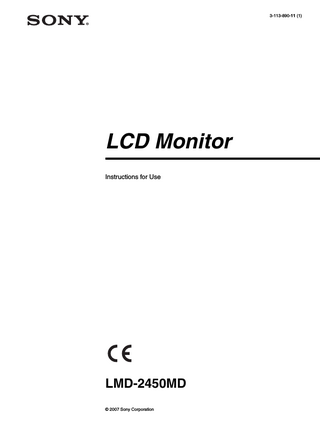
Preview
Page 1
3-113-890-11 (1)
LCD Monitor Instructions for Use
LMD-2450MD © 2007 Sony Corporation
WARNING To reduce the risk of fire or electric shock, do not expose this apparatus to rain or moisture. To avoid electrical shock, do not open the cabinet. Refer servicing to qualified personnel only. WARNING THIS APPARATUS MUST BE EARTHED. To disconnect the main power, unplug the AC plug. For the customers in Canada This unit has been certified according to Standard CSA C22.2 No.601.1 For the customers in the U.S.A. This equipment has been tested and found to comply with the limits for a Class A digital device, pursuant to Part 15 of the FCC Rules. These limits are designed to provide reasonable protection against harmful interference when the equipment is operated in a commercial environment. This equipment generates, uses, and can radiate radio frequency energy and, if not installed and used in accordance with the instruction manual, may cause harmful interference to radio communications. Operation of this equipment in a residential area is likely to cause harmful interference in which case the user will be required to correct the interference at his own expense. You are cautioned that any changes or modifications not expressly approved in this manual could void your authority to operate this equipment. All interface cables used to connect peripherals must be shielded in order to comply with the limits for a digital device pursuant to Subpart B of Part 15 of FCC Rules. WARNING: Using this unit at a voltage other than 120 V may require the use of a different line cord or attachment plug, or both. To reduce the risk of fire or electric shock, refer servicing to qualified service personnel. For the customers in the U.S.A and Canada When you use this product connected to 240 V single phase, be sure to connect this product to a center tapped circuit. Important safeguards/notices for use in the medical environments 1. All the equipments connected to this unit shall be certified according to Standard IEC60601-1, IEC60950-1, IEC60065 or other IEC/ISO Standards applicable to the equipments.
2
2. Furthermore all configurations shall comply with the system standard IEC60601-1-1. Everybody who connects additional equipment to the signal input part or signal output part configures a medical system, and is therefore, responsible that the system complies with the requirements of the system standard IEC60601-1-1. If in doubt, consult the qualified service personnel. 3. The leakage current could increase when connected to other equipment. 4. This equipment generates, uses, and can radiate radio frequency energy. If it is not installed and used in accordance with the instruction manual, it may cause interference to other equipment. If this unit causes interference (which can be determined by unplugging the power cord from the unit), try these measures: Relocate the unit with respect to the susceptible equipment. Plug this unit and the susceptible equipment into different branch circuit. Consult your dealer. (According to standard EN60601-1-2 and CISPR11, Class B, Group 1) 5. Model LMD-2450MD is a monitor intended for use in a medical environment to display pictures from cameras or other systems. WARNING When installing the unit, incorporate a readily accessible disconnect device in the fixed wiring, or connect the power cord to an easily accessible socketoutlet near the unit. If a fault should occur during operation of the unit, operate the disconnect device to switch the power supply off, or disconnect the power cord. Caution When you dispose of the unit or accessories, you must obey the law in the relative area or country and the regulation in the relative hospital. For the customers in the USA Lamp in this product contains mercury. Disposal of these materials may be regulated due to environmental considerations. For disposal or recycling information, please contact your local authorities or the Electronic Industries Alliance (www.eiae.org). WARNING on power connection Use a proper power cord for your local power supply. 1. Use the approved Power Cord (3-core mains lead) / Appliance Connector / Plug with earthing-contacts that conforms to the safety regulations of each country if applicable. 2. Use the Power Cord (3-core mains lead) / Appliance Connector / Plug conforming to the proper ratings (Voltage, Ampere).
If you have questions on the use of the above Power Cord / Appliance Connector / Plug, please consult a qualified service personnel. WARNING on power connection for medical use Please use the following power supply cord. With connectors (plug or female) and cord types other than those indicated in this table, use the power supply cord that is approved for use in your area. United States and Canada Plug Type
HOSPITAL GRADE*
Cord type
Min. Type SJT Min. 18 AWG
Minimum Rating for Plug and Appliance Couplers
10A/125V
Safety Approval
UL Listed and CSA
*Note: Grounding reliability can only be achieved when the equipment is connected to an equivalent receptacle marked ‘Hospital Only’ or ‘Hospital Grade’.
Symbols on the unit Symbol
-
Location
This symbol indicates
Bottom
Power switch. Press to turn the monitor on.
Bottom
Power switch. Press to turn the monitor off.
Rear
The equipotential terminal which brings the various parts of a system to the same potential.
Rear
Functional earth terminal
Front
Key inhibit The setting are locked so that they cannot be changed.
3
Table of Contents Precaution ... 5 On Safety ... 5 On Installation ... 5 About the LCD Display Panel ... 5 About the Fluorescent Tube ... 5 On Cleaning ... 5 Disposal of the Unit ... 6 Recommendation to Use more than One Unit ... 6 On Repacking ... 6 On Fan Error ... 6 Features ... 6 Location and Function of Parts and Controls ... 8 Front Panel ... 8 Input signals and adjustable/setting items ... 10 Rear/Bottom Panel ... 11 Connecting the AC Power Cord ... 13 Installing the Input Adaptor ... 14 Removing the Connector Cover ... 14 Selecting the Default Settings ... 15 Selecting the Menu Language ... 16 Using the Menu ... 17 Loading USER MEMORY ... 19 Adjustment Using the Menus ... 19 Items ... 19 Adjusting and Changing the Settings ... 20 STATUS menu... 20 COLOR TEMP/SPACE menu... 21 USER CONTROL menu... 21 USER CONFIG menu... 24 REMOTE menu ... 27 USER MEMORY menu ... 27 Saving the user memory... 28 KEY INHIBIT menu... 29 Troubleshooting ... 29 Specifications ... 30 Dimensions ... 36
4
Table of Contents
Precaution On Safety • Operate the unit on 100-240 V AC only. • The nameplate indicating operating voltage, etc. is located on the AC adaptor. • Should any solid object or liquid fall into the cabinet, unplug the unit and have it checked by qualified personnel before operating it any further. • Unplug the unit from the wall outlet if it is not to be used for several days or more. • To disconnect the AC power cord, pull it out by grasping the plug. Never pull the cord itself. • The socket-outlet shall be installed near the equipment and shall be easily accessible.
On Installation • Prevent internal heat build-up allowing adequate air circulation. Do not place the unit on surfaces (rugs, blankets, etc.) or near materials (curtains, draperies) that may block the ventilation holes. • Do not install the unit near heat sources such as radiators or air ducts, or in a place subject to direct sunlight, excessive dust, mechanical vibration or shock. • Do not place the monitor near equipment which generates magnetism, such as a transformer or high voltage power lines.
About the LCD Display Panel • Although the LCD display panel is made with highprecision technology, black dots may appear or bright points of light (red, blue, or green) may appear constantly on the LCD screen. And a color shade or bight shade may appear according to a viewing angle. These are structural properties of the LCD panel and are not malfunctions. • The LCD panel fitted to this unit is manufactured with high precision technology, giving a functioning pixel ratio of at least 99.99%. Thus a very small proportion of pixels may be “stuck”, either always off (black), always on (red, green, or blue), or flashing. In addition, over a long period of use, because of the physical characteristics of the liquid crystal display, such “stuck” pixels may appear spontaneously. These problems are not a malfunction.
• Do not leave the LCD screen facing the sun as it can damage the LCD screen. Take care when you place the unit by a window. • Do not push or scratch the LCD monitor’s screen. Do not place a heavy object on the LCD monitor’s screen. This may cause the screen to lose uniformity. • If the unit is used in a cold place, a residual image may appear on the screen. This is not a malfunction. When the monitor becomes warm, the screen returns to normal. • If a still picture is displayed for a long time, a residual image may appear. The residual image will eventually disappear. • The screen and the cabinet become warm during operation. This is not a malfunction.
About the Fluorescent Tube A specially designed fluorescent tube is installed as the lighting apparatus for this unit. If the LCD screen becomes dark, unstable or does not turn on, consult your Sony dealer.
On Cleaning Before cleaning Be sure to disconnect the AC power cord from the AC outlet. On cleaning the monitor A material that withstands disinfection is used for the front protection plate of the medical use LCD monitor. The protection plate surface is especially treated to reduce reflection of light. When solvents such as benzene or thinner, or acid, alkaline or abrasive detergent, or chemical cleaning cloth are used for the protection plate surface/monitor surface, the performance of the monitor may be impaired or the finish of the surface may be damaged. Take care with respect to the following: • Clean the protection plate surface/monitor surface with a 50 to 70 v/v% concentration of isopropyl alcohol or a 76.9 to 81.4 v/v% concentration of ethanol using a swab method. Wipe the protection plate surface gently (wipe using less than 1 N force). • Stubborn stains may be removed with a soft cloth such as a cleaning cloth lightly dampened with mild detergent solution using a swab method and then clean using the above chemical solution. Never use solvents such as benzene or thinner, or acid, alkaline or abrasive detergent, or chemical cleaning cloth for cleaning or disinfection, as they will damage the protection plate surface/monitor surface. • Do not use unnecessary force to rub the protection plate surface/monitor surface with a stained cloth.
Precaution
5
The protection plate surface/monitor surface may be scratched. • Do not keep the protection plate surface/monitor surface in contact with a rubber or vinyl resin product for a long period of time. The finish of the surface may deteriorate or the coating may come off.
Disposal of the Unit • Do not dispose of the unit with general waste. Do not include the monitor with household waste. • The fluorescent tube includes mercury. Dispose of the monitor in accordance with the regulations of your local sanitation authority.
Recommendation to Use more than One Unit As problems can occasionally occur for the monitor, when the monitor is used for safety control of personnel, assets or stable picture, or for emergencies, we strongly recommend you use more than one unit or prepare a spare unit.
On Repacking Do not throw away the carton and packing materials. They make an ideal container which to transport the unit. If you have any questions about this unit, contact your authorized Sony dealer.
On Fan Error The fan for cooling the unit is built in. When the fan stops and the RETURN button on the front panel blinks for fan error indication, turn off the power and contact an authorized Sony dealer.
Features Compliance with medical safety standards in America, Canada and Europe UL60601-1 for America, CSA C22.2 No.601.1 for Canada and EN 60601-1 for Europe have been obtained for this monitor. The monitor is designed for use in the medical treatment field, with the sheet switch, screen protect panel, etc.
Picture Fully digital 10-bit signal processing circuit As well as digital signals, all signals including analog signals are converted into digital signals. All signals are processed using a fully digital 10-bit processing circuit so that an image is produced in smooth gradation without any deterioration of quality. Two color system available The monitor can display NTSC and PAL signals by connecting this unit. Auto chroma/phase function The chroma and phase of the decoder are automatically adjusted with the auto chroma phase function. High image-quality/high-resolution WUXGA LCD panel An WUXGA high-resolution (1,920 × 1,200 dots) panel and high brightness/ultra-wide field of view technology enable you to use the monitor under various lighting conditions and in numerous ways (installing on wall, using several monitors to view an image, and so on.). Because a color filter with wide-color reproduction and LCD materials with high response speed are used, the motion picture of the video signal is displayed clearer. This monitor also performs sampling of signals at high frequencies and provides a high resolution of 700 TV scanning lines or more during the RGB or component signal (480/60I, 575/50I) input.
Input Accepts analog RGB input signals *1 Adopting the scan converter allows this monitor to detect VGA, SVGA, XGA and SXGA analog RGB signals input to the HD15 input connector. Accepts DVI-D (digital) input signals *1 Adopting the scan converter allows this monitor to detect VGA, SVGA, XGA, SXGA and WUXGA digital computer signals input to the DVI input connector.
6
Features
To view SXGA signals when the DVI input is selected, use the cable within 3 m (118 1/8 inches) in length. *1
For acceptable formats, refer to “About the preset signal” on page 33.
Optional slot for the video signal One optional input adaptor can be attached. The composite, Y/C, component, analog RGB or SDI signal can be input depending on the input connectors of the board to be used. Multi-format *2 NTSC or PAL color system or DTV format, such as 720P, 1080i, etc. can be selected automatically. *2
For acceptable formats, refer to “Available signal formats” on page 31.
External sync input The unit can be operated on the sync signal supplied from an external sync generator.
Functions APA (Auto Pixel Alignment) function You can display pictures from the HD 15 input connector in the appropriate picture by simply pressing the APA key. Automatic termination (connector with mark only) The input connector is terminated internally at 75 ohms when nothing has been connected to the output connector. If a cable is connected to the output connector, the internal terminal is automatically released and the signals input to the input connector are output to the output connector (loop-through). Select color temperature and gamma mode You can select the color temperature from among three (HIGH, LOW, LOW2) settings and gamma mode from between two settings (2.2, DICOM). You can also adjust the color temperature to the appropriate setting in “USER”.
Scan function You can select the display from among “NORMAL”, “OVER”, “FULL” and “NATIVE” (1080i and 720P only) except the HD 15 and DVI input signals. Select language display You can select your language for the display from seven languages - English, French, German, Spanish, Italian, Japanese and Chinese. Power saving function The monitor enters into power saving mode to reduce the power consumption when no signal is input. Key inhibit function You can inhibit the key to prevent missing an operation. User memory function You can save the 20 picture settings with the name. The user memory data can be saved or loaded between the monitor and the equipment (PC, etc.) connected in serial remote mode. Two kinds of ground terminals Two kinds of ground terminals are built into the monitor to equal the electric potential. External remote function The input signal is selected or various items are adjusted by use of the serial (Ethernet) remote function. You can connect this unit to the monitor by the Ethernet (10BASE-T/100BASE-TX) connection and controlled remotely on the network. For more information, refer to SERIAL REMOTE of “REMOTE menu” on page 27.
Other Optional stand It is more convenient to install the monitor on a desk by using the optional stand (SU-560).
Two-display Two kinds of input signals are put on the monitor. For more information, refer to MULTI DISPLAY of “MULTI DISPLAY SETTING” on page 25. Color space feature You can select ITU-R BT.709 for the color space settings. Aspect setting You can set the monitor to 4:3 or 16:9 display mode according to the input signal.
Features
7
Location and Function of Parts and Controls Front Panel
1 2 3 4
COMPOSITE
Y/C
RGB COMPONENT
+
0
A-1
– A-2
B-1
B-2
HD15
DVI
+ – + – + –
5 6 7 8
F1
qa
F2
+ F3
–
9
F4
qs
MEMORY
a Tally lamp You can check the status of the monitor by the color of the tally lamp. The tally lamp lights in green according to the setting of PARALLEL REMOTE in the REMOTE menu. b Power indicator When the power is turned on, the power indicator light in green. c - (key inhibit) indicator Lights in green when the key inhibit is set to ON. d CONTROL button Press to display the buttons on the front panel. Press again to clear the display. e CONTRAST buttons Adjusts the picture contrast. Press the + button to make the contrast higher or the – button to make it lower. f PHASE buttons Adjusts color tones. Press the + button to make the skin tones greenish or the – button to make them purplish. g CHROMA buttons Adjusts the color intensity.
8
Location and Function of Parts and Controls
Press the + button to increase the color intensity or the – button to decrease it. h BRIGHT (brightness) buttons Adjusts the picture brightness. Press the + button to increase the brightness or the – button to decrease it. i Menu operation buttons Displays or sets the on-screen menu. MENU button Press to display the on-screen menu. Press again to clear the menu. +/– buttons Press to select the items and setting values. ENTER button Press to confirm a selected item on the menu. When the menu is not displayed and the button is pressed, the distinguished signal format is displayed. RETURN button When the menu is displayed and the button is pressed, the value of an item is reset to the previous value. When the menu is not displayed and the button is pressed, the function selected in FUNCTION BUTTON SETTING of the USER CONFIG menu is displayed on the side of the F1 to F4 button. Also, when the fan stops, this button blinks.
j Input select buttons Press the button to monitor the signal input to each connector. A-1, A-2, B-1 and B-2 buttons are used when an optional input adaptor has been installed in the option slot. COMPOSITE button: to monitor the signal through the COMPOSITE IN connector Y/C button: to monitor the signal through the Y/C IN connector RGB button: to monitor the RGB signal through the connectors for the R/G/B signal input COMPONENT button: to monitor the component signal through the connectors for Y/PB/PR signal input A-1 button: to monitor the signal from connector 1 (the connectors for the R/G/B signal input in BKM229X) of the input adaptor installed to the option slot A A-2 button: to monitor the signal from connector 2 (the connectors for Y/PB/PR signal input in BKM229X) of the input adaptor installed to the option slot A B-1 button: to monitor the signal from connector 1 (the connectors for the R/G/B signal input in BKM229X) of the input adaptor installed to the option slot B B-2 button: to monitor the signal from connector 2 (the connectors for Y/PB/PR signal input in BKM229X) of the input adaptor installed to the option slot B HD15 button: to monitor the signal through the HD15 input connector DVI button: to monitor the signal through the DVI-D input connector k Function buttons You can turn the assigned function on or off. The factory setting is as follows; F1 button: EXT SYNC F2 button: SCAN F3 button: ASPECT F4 button: MULTI DISPLAY You can assign the function from among SCAN, ASPECT, EXT SYNC, BLUE ONLY, MONO, H/V DELAY, MULTI DISPLAY and APA in FUNCTION BUTTON SETTING of the USER CONFIG menu (see page 26). For details of the function assigned to the function button, see page 26. l MEMORY button Press to load the picture settings saved in the USER MEMORY menu (on page 27).
Location and Function of Parts and Controls
9
Input signals and adjustable/setting items Video*3,
Item
B & W*3
Y/C*3 CONTRAST*1
Component*4
SDI
Computer
SD
HD
SD
HD
D1*5
HD*6
DVI
HD15
a
a
a
a
a
a
a
a
a
a
BRIGHT*
a
a
a
a
a
a
a
a
a
a
CHROMA*1
a
× ×
a
a
a
a
a
×
× ×
a
×
× ×
×
×
a
a
1
PHASE*
1
a (NTSC)
APERTURE
a
a
a
a
a
a
a
a
a
a
COLOR TEMP
a
a
a
a
a
a
a
a
a
a
COLOR SPACE
a
a
a
a
a
a
a
a
a
a
AUTO CHROMA/ PHASE
a
×
a
a
×
×
×
×
×
×
ACC
a
×
CTI
a
× ×
a
× ×
a
a
a
a
× ×
× ×
a a (480/60I)
× ×
× × × × ×
× ×
a
× × × × ×
× ×
× × × × ×
× × × × ×
× × × × ×
a (NTSC)
a (480/60I)
×
×
×
×
×
×
×
×
SCAN
a
a
a
a
a
a
a
a
×
×
GAMMA
a
a
a
a
a
a
a
a
a
a
ASPECT
a
a
a
×
a
×
a
×
BLUE ONLY
a
a
a
a
a
a
a
MONO
a
× ×
a
a
×
×
a
a
H/V DELAY
a
a
a
a
a
a
a
a
× × × ×
APA
× ×
× ×
× ×
× ×
× ×
× ×
× ×
× ×
a
SIZE SHIFT
a
a
a
a
a
a
a
a
PITCH DOT PHASE
× ×
× ×
× ×
× ×
× ×
× ×
× ×
× ×
× × × × × × × × ×
POWER SAVING
a
a
a
a
a
a
a
a
a
a
PICTURE DELAY MIN*7
a
a
a
a
a
a
a
a
×
×
MULTI DISPLAY
a
a
a
a
a
a
a
a
a
a
V SHARPNESS MATRIX*
2
COMPONENT LEVEL NTSC SETUP
a : Adjustable/can be set × : Not adjustable/cannot be set
*1 Adjustment of SUB CONTROL is the same. *2 When a component signal (480/60I or 480/60P) is input and the COMPONENT LEVEL is set to SMPTE, this can be switchable. *3 When a BKM-227W is installed, the number of the input connector is increased.
10
Input signal RGB*4
Location and Function of Parts and Controls
a a a a
*4 When a BKM-229X is installed, the number of the input connector is increased. *5 When a BKM-220D or BKM-243HS is installed, the signal can be input. *6 When a BKM-243HS is installed, the signal can be input. *7 Only the interlace signal is input.
Rear/Bottom Panel
1
2
3 4 5678
9 qa
0
qs qd qf
a DC 5V/24V IN connector Connect the DC connector of the supplied AC adaptor. b
/I (Equipotential/Function Earth) terminal (equipotential) terminal Connects the equipotential plug. I (function earth) terminal Connects the earth cable. c COMPOSITE IN connector (BNC) Input connector for composite signals. d Y/C IN connector (4-pin mini-DIN) Input connector for Y/C signals. e G/Y IN connector (BNC) Input connector for G of RGB signals and component Y (luminance) signals. f B/PB IN connector (BNC) Input connector for B of RGB signals and PB (blue color difference) of component signals. g R/PR IN connector (BNC) Input connector for R of RGB signals and PR (red color difference) of component signals.
qg
qh
h EXT SYNC IN/OUT (external sync) connectors (BNC) To use the external sync signal, press the function button that EXT SYNC is assigned (F1 button at the factory setting). IN connector When this unit operates on an external sync signal, connect the reference signal from a sync generator to this connector. Note
When inputting a video signal with the jitters, etc. the picture may be disturbed. We recommend using the TBC (time base corrector). OUT connector Loop-through output of the IN connector. Connect to the external sync input of video equipment to be synchronized with this unit. When the cable is connected to this connector, the 75-ohm termination of the input is automatically released, and the signal input to the IN connector is output from this connector.
Location and Function of Parts and Controls
11
i Loop-through output connectors Outputs the signals input to the input connectors (3 to 7). Connect to the analog input (composite, Y/C, analog component or analog RGB) of equipment, according to the input signal. j / (power) switch The power is turned on or off. The monitor is turned on by pressing side
.
k Optional input slot An optional input adaptor can be installed according to your system configuration (see page 14). The left side slot is A and the right side slot B. Press the A-1, A-2, B-1 or B-2 button to select the signal. The BKM-243HS (HD/D1-SDI input adaptor) is preattached in slot A in this unit. l PARALLEL REMOTE connector (modular connector, 8-pin) Forms a parallel switch and controls the monitor externally. When the unit is shipped from the factory, a connector cover is attached to this connector. Remove it before using the connector. For removing the connector cover, see page 14. For details on the pin assignment and factory setting function assigned to each pin, see page 31. CAUTION For safety, do not connect the connector for peripheral device wiring that might have excessive voltage to this port. Follow the instructions for this port. m SERIAL REMOTE connector (RJ-45) Connect to the network by using a 10BASE-T/ 100BASE-TX LAN cable (shielded type, optional). When the unit is shipped from the factory, a connector cover is attached to this connector. Remove it before using the connector. For removing the connector cover, see page 14. For details on this connector, refer to the Interface Manual for Programmers (saved in the supplied CDROM, Japanese and English only.) CAUTION • When an optional LAN cable is connected, use a shield type cable to prevent miss-operation due to noises. • For safety, do not connect the connector for peripheral device wiring that might have excessive voltage to this port. Follow the instructions for this port. • The connection speed may be affected by the network system. This unit does not guarantee the
12
Location and Function of Parts and Controls
communication speed or quality of 10BASE-T/ 100BASE-TX. n SERIAL REMOTE RS-232C connector (D-sub 9-pin, female) Connect to the RS-232C control connector on external equipment connected to the monitor. The monitor can be operated according to control commands sent from external equipment connected to it. For details on the pin assignment and factory setting function assigned to each pin, see page 31. For details, refer to the Interface Manual for Programmers (saved in the supplied CD-ROM, Japanese and English only.) o DVI-D input connector (DVI-D) Inputs DVI Rev.1.0 applicable digital RGB signal. To view the signals of the SXGA and higher resolution when the DVI input is selected, use the cable within 3 m (118 1/8 inches) in length. p HD15 input connector (D-sub 15 pin, female) Inputs an analog RGB video signal (0.7 Vp-p, positive polarity) and sync signal. The Plug & Play function corresponds to DDC2B.
3
Connecting the AC Power Cord
Insert the DC IN connector into the DC 5V/24V IN connector on the bottom of this unit until it locks.
Connect the supplied AC power cord as illustrated. Two kinds of AC plug holders are supplied with this unit. Use the AC plug holder that fits the AC power cord most securely.
1
Plug the AC power cord into the AC IN socket on the AC adaptor. Then, attach the AC plug holder to the AC power cord. AC IN socket
To remove the AC power cord AC power cord
AC plug holder (Supplied)
2
First, pull out the AC plug holder while pressing the lock levers. Next, pull out the DC IN connector from the DC 5V/24V IN connector while pressing the lock lever.
Slide the AC plug holder over the cord until it locks.
Connecting the AC Power Cord / Connecting the AC Power Cord
13
Installing the Input Adaptor
Removing the Connector Cover
Before installing the input adaptor, disconnect the power cord.
When the unit is shipped from the factory, a connector cover is attached to the PARALLEL REMOTE connector and the SERIAL REMOTE connector (RJ45). To use the connector, remove the connector cover as follows. Before removing the connector cover, disconnect the power cord.
1
Remove the panel of the optional input slot.
Connector cover
2
Insert the input adaptor into the slot.
PARALL EL
REMOTE
SERIAL
REMOTE
1
Remove the screw of the connector cover.
2
Remove the connector cover.
Save the screw and cover, so that you can reattach the cover if necessary.
3
Tighten the screws.
Caution
This connector is designed to allow direct contact with conductive circuits. Weak voltage may be present because of a failure in this unit. To prevent patients from touching this connector accidentally, attach the connector cover when the connector is not being used to connect to other devices.
14
Installing the Input Adaptor / Removing the Connector Cover
Selecting the Default Settings +
When you turn on the unit for the first time after purchasing it, select the area where you intend to use this unit from among the options.
– + – + – +
The default setting values for each area
–
+
+
–
–
3 1
5 4 3
2~3
1 1
2 3
Turn on the unit with the the bottom panel.
/
(power) switch on
The SELECT SETTING screen appears.
1 NORTH AMERICA
COLOR TEMP
COMPONENT LEVEL
NTSC SETUP
D65
BETA7.5
7.5
2 LATIN AMERICA
ARGENTINA
D65
SMPTE
0
PAL&PAL-N AREA
PARAGUAY
D65
SMPTE
0
URUGUAY
D65
SMPTE
0
NTSC&PAL-M AREA
OTHER AREA
D65
BETA7.5
7.5
D65
SMPTE
0
3 AFRICA AUSTRALASIA EUROPE MIDDLE-EAST
2 Latin America 3 Africa Australia/New Zealand, Europe, Middle East, Russia
4 Asia Except Japan 5 Japan
4 ASIA EXCEPT
NTSC AREA
D65
BETA7.5
7.5
JAPAN
PAL AREA
D65
SMPTE
0
D93
SMPTE
0
5 JAPAN
1 North America S E L EC T S E T T I NG NOR T H _ AMER I CA L A T I N AMER I CA AFR I CA AUSTRA L AS I A EUROP E M I DD L E - E A S T AS I A EXCEPT J APAN J APAN
2
Press the + or – button to select the area where you intend to use the unit and press the ENTER button. If you select either 1, 3 or 5 The confirmation screen is displayed. Confirm the selected area. When the setting is wrong, press the RETURN button to return to the previous screen.
SELECT THIS AREA? NORTH AMERICA [ E NT E R ]Y E S [ R E T U R N ] NO
If you select either 2 or 4 One of the following screens appears. Press the + or – button to narrow the area further and then press the ENTER button. The confirmation screen is displayed. Confirm the selected area. When the setting is wrong, press the RETURN button to return to the previous screen.
Selecting the Default Settings
15
2 If LATIN AMERICA is selected: PAL&PAL-N area L A T I N AMER I CA PA L &PA L - N_ AREA ARGEN T I NA P ARAGUA Y URUGUA Y NTSC&PA L - M AREA OTHER AREA
Selecting the Menu Language
Argentina Paraguay Uruguay NTSC&PAL-M area Other area
You can select one of seven languages (English, French, German, Spanish, Italian, Japanese, Chinese) for displaying the menu and other on-screen displays. “ENGLISH (English)” is selected in the default setting. The current settings are displayed in place of the x marks on the illustrations of the menu screen.
4 If ASIA EXCEPT JAPAN is selected: Customers who will use this unit in the shaded areas shown in the map below should select NTSC AREA. Other customers should select PAL AREA.
2 + – + – + – + –
+ –
+ –
3 4~6
1
AS I A EXCEPT NTSC_ AREA PAL
J APAN
AREA
NTSC area
1
Turn on the unit.
2
Press the CONTROL button. The operation buttons are displayed.
PAL area
3 3
The menu appears. The menu presently selected is shown in yellow.
Press the ENTER button. The SELECT SETTING screen disappears and the menu item settings suitable for the selected area are applied.
STATUS 1 / 2 F O R M AT COLOR TEMP
Note
COMPONENT LEVEL NTSC SETUP SCAN MODE P O W E R S AV I N G
When you have selected the wrong area, set the following items using the menu. • COLOR TEMP (on page 21) • COMPONENT LEVEL (on page 24) • NTSC SETUP (on page 24) See “The default setting values for each area” (page 15) on the setting value.
16
Selecting the Menu Language
Press the MENU button.
4
xxxxxxxxx xxxxxxxx xxx xxxxx xxxxxxxxx xxxxxxxx xx
Press the + or – button to select SYSTEM SETTING of the USER CONFIG (User Configuration) menu, then press the ENTER button.
The setting items (icons) in the selected menu are displayed in yellow.
Using the Menu
USER CONFIGtSYSTEM SETTING M AT R I X : COMPONENT LEVEL: NTSC SETUP: SCAN: GAMMA: F O R M AT D I S P L AY: L A N G UAG E : P O W E R S AV I N G : P I C T U R E D E L AY M I N :
5
xxx xxxx x xxxxx xxx xxxx ENGLISH xxx xxx
Press the + or – button to select “LANGUAGE,” then press the ENTER button.
The unit is equipped with an on-screen menu for making various adjustments and settings such as picture control, input setting, set setting change, etc. You can also change the menu language displayed in the on-screen menu. To change the menu language, see “Selecting the Menu Language” on page 16. The current settings are displayed in place of the x marks on the illustrations of the menu screen.
The selected item is displayed in yellow. USER CONFIGtSYSTEM SETTING M AT R I X : COMPONENT LEVEL: NTSC SETUP: SCAN: GAMMA: F O R M AT D I S P L AY: L A N G UAG E : P O W E R S AV I N G : P I C T U R E D E L AY M I N :
1
xxx xxxx x xxxxx xxx xxxx ENGLISH xxx xxx
+ – + – + – + –
+
+
–
–
6
Press the + or – button to select a language, then press the ENTER button.
2 3~5
RETURN button
The menu changes to the selected language. USER CONFIGtSYSTEM SETTING M AT R I X : COMPONENT LEVEL: NTSC SETUP: SCAN: GAMMA: F O R M AT D I S P L AY: L A N G UAG E : P O W E R S AV I N G : P I C T U R E D E L AY M I N :
xxx xxxxx x xxxxxx xxx xx ENGLISH xx x
1
Press the CONTROL button. The operation buttons are displayed.
2
Press the MENU button. The menu appears. The menu presently selected is shown as a yellow button.
To clear the menu
STATUS 1/2
Press the MENU button. The menu disappears automatically if a button is not pressed for one minute.
F O R M AT COLOR TEMP COMPONENT LEVEL NTSC SETUP SCAN MODE P O W E R S AV I N G
3
xxxxxxxxx xxxxxxxx xxx xxxxx xxxxxxxxx xxxxxxxx xx
Use the + or – button to select a menu, then press the ENTER button.
Using the Menu
17
The menu icon presently selected is shown in yellow and setting items are displayed. USER CONFIGtSYSTEM SETTING M AT R I X : COMPONENT LEVEL: NTSC SETUP: SCAN: GAMMA: F O R M AT D I S P L AY: L A N G UAG E : P O W E R S AV I N G : P I C T U R E D E L AY M I N :
4
xxx xxxxx x xxxxxx xxx xx ENGLISH xx x
Select an item. Use the + or – button to select the item, then press the ENTER button. The item to be changed is displayed in yellow. If the menu consists of multiple pages, press + or – button to go to the desired menu page.
5
Make the setting or adjustment on an item. When changing the adjustment level: To increase the number, press the + button. To decrease the number, press the – button. Press the ENTER button to confirm the number, then restore the original screen. When changing the setting: Press the + or – button to change the setting. Press the ENTER button to confirm the setting. When returning the adjustment or setting to the previous value: Press the RETURN button before pressing the ENTER button. Notes
• An item displayed in black cannot be accessed. You can access the item if it is displayed in white. • If the key inhibit has been turned on, all items are displayed in black. To change any of the items, turn the key inhibit to OFF first. For details on the key inhibit, see page 29.
To return the display to the previous screen Press the RETURN button.
To clear the menu Press the MENU button. The menu disappears automatically if a button is not pressed for one minute.
18
Using the Menu
About the memory of the settings The settings are automatically stored in the monitor memory.
Loading USER MEMORY
Adjustment Using the Menus
You can load the picture settings saved in the USER MEMORY menu (on page 28).
Items The screen menu of this monitor consists of the following items.
COMPOSITE
Y/C
RGB COMPONENT
+ A-1
– A-2
+
B-1
–
B-2
+
HD15
–
STATUS (the items indicate the current settings.)
+
DVI
– F1
F2
+ F3
–
F4 MEMORY
MEMORY
1
1
+ –
2~3
Press the “MEMORY” button. The USER MEMORY menu appears. U S E R M E M O RY 1 / 3 xD E FAU LT · 01 USER01 · 02 USER02 · 03 USER03 · 04 USER04 · 05 USER05 · 06 USER06
2
Select the memory number. + or – button: to select the memory number
3
Press the ENTER button. After loading the picture settings from the selected memory, the menu disappears.
To stop selecting the memory Press the MEMORY button. The USER MEMORY menu disappears.
To reset the settings Select “DEFAULT”, then press the ENTER button.
For the video input FORMAT COLOR TEMP COMPONENT LEVEL NTSC SETUP SCAN MODE POWER SAVING Model name and serial number OPTION A and serial number OPTION B and serial number For the DVI/HD15 input FORMAT fH fV COLOR TEMP POWER SAVING Model name and serial number OPTION A and serial number OPTION B and serial number
COLOR TEMP/SPACE COLOR TEMP MANUAL ADJUSTMENT COLOR SPACE
USER CONTROL For the video input AUTO CHROMA/PHASE SUB CONTROL PICTURE CONTROL INPUT SETTING For the DVI/HD15 input SUB CONTROL PICTURE CONTROL
USER CONFIG SYSTEM SETTING
Loading USER MEMORY
19
MATRIX COMPONENT LEVEL NTSC SETUP SCAN GAMMA FORMAT DISPLAY LANGUAGE POWER SAVING PICTURE DELAY MIN MULTI DISPLAY SETTING MULTI DISPLAY ENABLE MULTI DISPLAY SUB INPUT SELECT POSITION FRAME SUB PICTURE SIZE WAVE FORM FUNCTION BUTTON SETTING F1 BUTTON F2 BUTTON F3 BUTTON F4 BUTTON COMPUTER DETECT DVI HD15
Adjusting and Changing the Settings STATUS menu The STATUS menu is used to display the current status of the unit. The following items are displayed: For the video input STATUS 1/2 F O R M AT COLOR TEMP COMPONENT LEVEL NTSC SETUP SCAN MODE P O W E R S AV I N G
xxxxxxxxx xxxxxxxx xxx xxxxx xxxxxxxxx xxxxxxxx xx
STATUS 2/2 LMD-2450MD OPTION A BKM-243HS OPTION B N O T I N S TA L L E D
xxxxxxx xxxxxxx
REMOTE PARALLEL REMOTE SERIAL REMOTE
USER MEMORY 01 to 20
KEY INHIBIT KEY INHIBIT
20
Adjustment Using the Menus
• Signal format • Color temperature • Component level • NTSC setup • Scan mode • Power saving • Model name and serial number • OPTION A and serial number • OPTION B and serial number