TOMEY
UD-800 Easy Manual Aug 2018
Easy manual
96 Pages
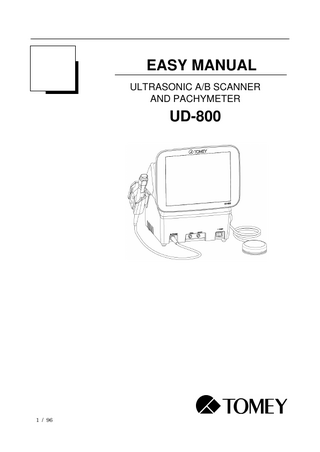
Preview
Page 1
EASY MANUAL ULTRASONIC A/B SCANNER AND PACHYMETER
UD-800
1 / 96
Contents 1. Preparation before use ... 4 1.1 Connections ... 4 1.2 Turning the power on and adjustment after turning the power on ... 8 1.3 Switching modes... 8 1.4 Entering the patient data ... 9 1.5 Deleting all measurement data (measurement preparation for other patient) ... 11 1.6 Selecting an eye ... 11 2. B mode image diagnosis... 12 2.1 Settings related to measurement ... 12 2.2 Displaying probe angle ... 12 2.3 Gain adjustment... 14 2.4 Patient preparation ... 15 2.5 Obtaining ultrasonic image ... 16 2.6 Various functions ... 17 3. Biometry function ... 24 3.1 Setting measurement conditions ... 24 3.2 Operation check... 27 3.3 Preparation for measurement ... 27 3.4 Precautions for measurement ... 28 3.5 Measurement: ... 34 3.6 Checking waveforms after measurement ... 36 4. IOL power calculation... 39 4.1 Calculation ... 39 4.2 Entering calculation parameters ... 39 4.3 Setting calculation formula ... 44 4.4 Entering data after surgery ... 45 5. Statistical processing ... 46 6. Pachymetry function ... 48 6.1 Setting the data type to be displayed ... 48 6.2 Setting measurement conditions ... 48 6.3 Displaying and setting measurement points ... 50 6.4 Operation check... 51 6.5 Preparation for measurement ... 51 6.6 Measurement: ... 51 6.7 Checking measurement data ... 53 7. A mode diagnosis ... 57 7.1 Connecting the probe ... 57 2 / 96
7.2 Switching to A mode diagnosis function ... 57 7.3 Registering Ref. Data ... 57 7.4 Measurement: ... 58 7.5 Setting gain ... 58 7.6 Switching data display ... 58 7.7 Setting the beam direction ... 59 7.8 Gradation characteristics function ... 60 7.9 Analysis functions ... 60 8. Export, print, and save ... 62 8.1 Export... 63 8.2 Print... 63 8.3 Saved data management ... 70 9. System setup ... 73 9.1 General ... 74 9.2 Measurement ... 76 9.3 Application ... 81 9.4 Connecting & Printing ... 83 10. Ultrasonic wave output... 92 11. Warranty ... 93 12. Operation life ... 94 13. Routine maintenance ... 94 13.1 Maintenance of measurement probes... 94
3 / 96
1.
Preparation before use 1.1 Connections a) Connection of the power cord
1) Insert the connector of the power cord into the power socket (1) in the correct orientation. Connect all three pins of the plug.
(1)
(Fig. 1) ) b) Connecting the probe cable Fully insert it in the correct direction. Press the unlock button when disconnecting the probe cable.
c) Connecting the foot switch -
Insert the footswitch connector into the footswitch connector on the back of the instrument, aligning the notches of the connectors.
-
Turn the fixture of the connector clockwise until it stops to secure the connector.
d) Connecting the biometry probe
Insert the connector of the biometry probe into the biometry probe connector, indicated by “Axial” on the front of the instrument, in the correct orientation.
4 / 96
e) Connecting the pachymetry probe
Insert the connector of the pachymetry probe into the pachymetry probe connector, indicated by “Pachy” on the front of the instrument, in the correct orientation.
f)
Connecting an external digital printer Pict Bridge
(1)
Video printer (2)
● Video printer Insert the cable plug A (1) of the USB cable into the USB connector on the side of the main unit in the correct orientation. Connect the other cable plug B (2) of the USB cable to the video printer. Follow the instruction manual of the video printer for details on how to connect the printer. ● PictBridge printer Insert the cable plug B (2) of the USB cable into the USB connector (PICT) on the side of the main unit in the correct orientation. Connect the other cable plug A (1) of the USB cable to the printer. Refer to the instruction manual of the PictBridge printer for details on how to connect the printer.
5 / 96
g) External ID input device
(1)
Plug the connector of the external ID input device (e.g. barcode reader, card reader, keypad, and keyboard) into the USB-H terminal (1) on the side of the main unit, checking the correct orientation. h) Connecting the personal computer LAN cable
USB cable ・Connecting LAN cable Prepare the following items. - LAN cables (straight type, category 5 or higher)
:2
- A network hub (A 100MHz switching hub recommended)
:1
- A computer with TOMEY Link or DATA Transfer installed
:1
(Wiring example) LAN cable Hub
Systems in clinic
LAN cable
This instrument UD-800
(Fig. 1)
6 / 96
PC
i)
Connecting of the power plug of the Fixation Lamp for Chin Rest
1) The Fixation Lamp is interlocked with the ON/OFF power source for the instrument. (1)
2) Insert the Power plug (1) for Chinrest fixation lamp into the terminal marked with “FIX LIGHT” provided at the rear side of the main unit.
7 / 96
1.2 Turning the power on and adjustment after turning the power on a) Turning the power on 1)
Turn on the power switch (1) on the front of the main unit.
2)
The startup screen (Fig. 1) appears and then the measurement screen in the mode used last time appears.
(Fig. 1)
b) Adjustment after turning power on The brightness of the monitor can be adjusted to suit the illumination in the examination room.
1.3 Switching modes
(2)
(1)
Touching the “Setup” button (1) on each screen displays the setup screen. Select any of the mode selection buttons (2) as desired to enter each mode. There are following modes: - B-Mode: B mode image diagnosis - Axial
: Axial length measurement
- Pachy : Measurement of corneal thickness - A-Diag : A-scan diagnosis
8 / 96
1.4 Entering the patient data 1)
Touch the patient information button (1) to open the Patient Information screen (Fig. 2). -
When both the patient information and examination data exist, a Warning (Fig. 3) appears indicating you are about to overwrite data when the patient information button is touched. Touch the “Yes” button (7) to overwrite the data.
(1) (Fig. 1) (2) (3) (4) (5)
(6)
(Fig. 2)
(Fig. 3) 2)
(7)
Enter necessary data. -
Entry method 1: Software keyboard Patient's ID, name, sex, and date of birth can be entered using the software keyboard on the Patient Information screen (Fig. 2). If the entered ID is already recorded in the memory, the
9 / 96
corresponding name, sex, and date of birth is automatically recalled from the memory in the main unit when the ID is entered. -
Entry method 2: Database (USB memory stick) The patient can be selected from the list saved in the database (USB memory stick). Touch the “Patient Search” button (2) on the Patient Information screen (Fig. 2) to open the Patient List screen (Fig. 4). Touch the desired patient in the list (8) and then the “Select” button (9).
-
Entry method 3: Inquiry to TOMEY Link Enter the ID and touch the “Tomey Link Inquiry” button (3) on the Patient Information screen (Fig. 2). The patient information read from TOMEY Link in the personal computer appears.
-
Entry method 4: External ID input device Data can be entered using a barcode reader, card reader, or keypad. The barcode reader and card reader are also available on the measurement screen in addition to the Patient Information screen (Fig. 2)
(8)
(9)
(Fig. 4) 3)
Touch the “OK” button on the Patient Information screen (Fig. 2), designate the patient information, and return to the previous screen. -
Touch the "Cancel" button (5) to discard the edited information and return to the previous screen.
10 / 96
1.5 Deleting all measurement data (measurement preparation for other patient)
1)
Touch the “New” button for a while. The patient information (ID, name, sex, and date of birth) and relevant examination data is deleted, and the measurement screen appears.
(1)
1.6 Selecting an eye (1) (1) Select an eye using the eye selection button (1).
11 / 96
2.
B mode image diagnosis Refer to “Switching modes” for how to enter B mode image diagnosis. The instrument automatically detects the connected probe. 2.1 Settings related to measurement Touch the "Setup" button (1) to display the Setup (Ultrasound Pachy) screen (Fig. 2). Touch the “Exit” button (2) after settings are completed to apply the selected contents and return to the measurement screen (Fig. 1). (2)
(1)
(Fig. 1)
(Fig. 2)
a) Acoustic velocity during measurement Set the acoustic velocity used during measurement by the measurement function. b) Settings for items displayed in image Selects the items to be displayed in the image monitor. Patient ID / Patient's eye / Measurement date/time / Comment / Focus marker (40 MHz only) 2.2 Displaying probe angle Indicates the angle that the probe was set against the eye. 1) Touch the “Probe Icon” button (1) or the probe icon shown on the image to open the probe angle selection screen. The selected angle is shown in the lower right of the monitor. “N” means nasal (nose) and "T” means temporal (ear).
2) Touch the “OFF” button to hide the probe icon.
12 / 96
(1)
<Relationship between the displayed image and the probe angle>
(1) The B mode probe has a mark (1) that indicates the scanning direction. The relationship between the scan direction mark and the image captured by the probe is as shown below: 10MHz B probe The scan mark = the upper side of image
13 / 96
<Understanding the probe angle mark> The scan direction mark (1) on the B mode probe is indicated by the extending section (2) of the probe angle mark. (1)
(Fig. 4)
(2)
)
(Fig. 5) ) 2.3 Gain adjustment
Examine the ultrasound image when you make any fine adjustment of the gain. (1)
(2)
(3)
a) TOTAL Gain (1) Sets the echo sensitivity of the overall image. (Adjustment range: 20 – 80 dB) b) DYNAMIC RANGE (2) Adjusts the dynamic range of the image. (Adjustment range: 30 – 70 dB) A higher dynamic range makes the black and white contrast weaker. A lower dynamic range makes the black and white contrast stronger and creates a high contrast image. c) Near Gain (3) Sets the echo reflection sensitivity in the neighborhood of the anterior eye and vitreous.
14 / 96
2.4 Patient preparation
(3) (1) Follow the procedure below to use an eye cup. 1) Lay the patient on the back and apply topical anesthesia. 2) Apply the contacting part of the eye cup (1) to the eye (2). (Fig. 1) )
15 / 96
(2)
3) Pour the saline solution (3) gently to the eye cup.
2.5 Obtaining ultrasonic image
(1)
1) When the instrument is in FREEZE mode, touch the “FREEZE cancel” button (1) or step on the foot switch to release FREEZE mode. 2) Apply an appropriate amount of the ultrasound diagnosis gel to the contact section of the B mode probe. 3) Apply the B mode probe directly to the lid of the examined eye.
16 / 96
2.6 Various functions Available functions vary depending on the measurement status. See the following table: 10MHz Playing Movie
FREEZE
Comment
FREEZE
Vector-A
FREEZE Real-time
Smoothing
FREEZE Real-time
Zoom
FREEZE
Measurement
FREEZE
Export
FREEZE
FREEZE
Save in USB memory stick
FREEZE
Measurement
FREEZE
Save in JPEG format Scope
FREEZE Real-time
a) Playing Movie Up to 200 images per eye for the patient are saved in the 10-MHz B probe. This function executes video playback operations and frame advance/reverse using the playback buttons. The “Stop” button is shown while a video is playing.
Playback tool
b) Commenting 1) Touching the "Comment" button (1) displays the input comment window and the software keyboard. 2) Enter a comment and touch the “OK” button (2) to save the entered comment and close the comment input window. 3) Touching the “Cancel” button (3) will discard the changes made.
17 / 96
(3)
(1)
(2)
c) Vector mode-A This function displays captured mode-A waveforms of the image. Please note that the zoom and measurement functions cannot be used when vector mode-A is on.
(1)
(2)
1) Selecting "ON” for “Vector-A” (1) displays the cursor line and the mode-A waveform for the line position on the monitor. 2) The mode-A waveform of the cursor line position is shown on a real-time basis as you move the cursor line by touching the “Move Cursor Line up (or down)” button (2). 3) Touching a position on the screen moves the cursor to that position. Touching the “HRZN” button moves the cursor line to the center. d) Smoothing This function smoothens the continuation of images and reduces noises, improving the image quality. This function does not suit for viewing videos that include fast movements.
18 / 96
Smoothing button
e) Zoom This function magnifies the displayed image. Vector mode-A cannot be used when zoom is used.
(1)
The navigation monitor displays the whole image, and the area zoomed in the monitor is indicated by a frame. Moving the frame moves the displayed area accordingly. Touching the “Zoom” button (1) alters the magnification between 100% and 200%. f)
Measurement This function measures lengths, angles, and areas of the image displayed on the monitor. 1) Open the measuring tool by touching the “Open” button (1) in “Measurement” in the FREEZE menu. 2) Select a tab to display a measurement tool (length, angle, or area). 3) Touching the “Close” button (2) closes the measuring tool screen. (1) (2)
19 / 96
[Length measurement] This function measures and displays the distance between two arbitrary points in an image.
Touching two points in the image automatically calculates the slant distance between the two points and displays the result in the image. Touching the screen again changes the position of the active caliper (blue) and the angle is re-calculated. The following tools are available. SW-C button : Switches the active caliper (blue). Cursor button : Moves the active caliper (blue). Line button
: Shows/hides the line between the caliper marks.
Perpendicular Line button : Shows/hides a line perpendicular to the above line. Clear button
20 / 96
: Deletes the measurement result.