TRIPP LITE
SMX & OMNIX Medical Grade UPS Owners Manual Sept 2014
Owners Manual
64 Pages
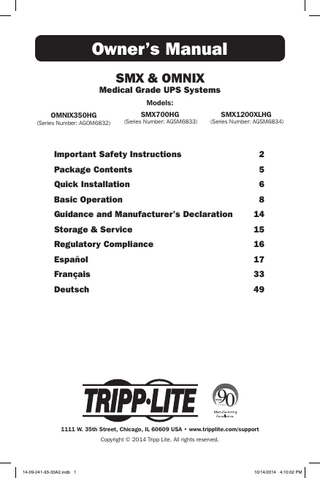
Preview
Page 1
Owner’s Manual SMX & OMNIX
Medical Grade UPS Systems Models: SMX700HG
OMNIX350HG
(Series Number: AGOM6832)
(Series Number: AGSM6833)
SMX1200XLHG
(Series Number: AGSM6834)
Important Safety Instructions
2
Package Contents
5
Quick Installation
6
Basic Operation
8
Guidance and Manufacturer’s Declaration
14
Storage & Service
15
Regulatory Compliance
16
Español
17
Français
33
Deutsch
49
1111 W. 35th Street, Chicago, IL 60609 USA • www.tripplite.com/support Copyright © 2014 Tripp Lite. All rights reserved. 1
14-09-241-93-33A2.indb 1
10/14/2014 4:10:02 PM
Important Safety Instructions Statement of Intended Use Tripp Lite Medical-Grade UPS Systems are intended to support and protect non-medical computer equipment and medical devices that require leakage current reduction, surge protection, voltage regulation, line noise filtering and battery backup during power outages and generator testing, both inside and outside patient care areas. Tripp Lite’s Medical-Grade UPS Systems come with hospitalgrade plugs and receptacles that reduce leakage to below 100μA.
Product Information OMNIX350HG
SMX700HG
SMX1200XLHG
AC Input Voltage
230V
230V
230V
Input Amp(s)
1.78
4
5
Output Amp(s)
1.5
2
3.3
350VA, 225W
700VA, 450W
1000VA, 750W
50/60 Hz
50/60 Hz
50/60 Hz
No. of Phases
Single
Single
Single
Class Type
Class I
Class I
Class I
Inlet C14 with dongle
Inlet C14 with dongle
Inlet C14 with dongle
Continuous
Continuous
Continuous
Input breaker (2 x 3A) thermal
Input breaker (2 x 5A) thermal
Input breaker (2 x 6A) thermal
Rated Power (VA/Watts) Frequency
Plug/Connector Type Operation AC Input Protection (Qty,/type/rating) Max Leakage Current (uA)
Less than 100uA
Less than 100uA
Less than 100uA
Weight
11.5 kg
19.1 kg
20.6 kg
Known Contraindication
None
None
None
SAVE THESE INSTRUCTIONS
This manual contains important instructions that should be followed during the installation, operation and storage of all Tripp Lite UPS Systems. Failure to heed these warnings may affect your warranty. Note: Your UPS incorporates overcurrent protection in both the L1 and L2 input conductors.
UPS Location Warnings Relevant Symbols Denotes that information in the manual should be reviewed before use. Used to signal as a warning that a statement is particularly important and could pose a safety risk. Warning-Dangerous Voltage
No sitting
Denotes general warning sign
No stepping on surface
Refer to Instruction Manual/Booklet
No pushing
2
14-09-241-93-33A2.indb 2
10/14/2014 4:10:02 PM
Important Safety Instructions continued • Do not use this equipment within oxygen-enriched atmospheres, or within 0.3 m of a point at which an oxygen-enriched atmosphere is intentionally vented. • Use caution when lifting UPS. Because of the considerable weight of all UPS systems, at least two people should assist in lifting and installing them. • Install your UPS indoors, away from excess moisture or heat, dust or direct sunlight. • For best performance, the UPS should be used in a location that meets the following conditions: Temperature: 0 to 40° C; Humidity: 0 to 95% (non-condensing); Elevation: <2,000 m above sea level; Pressure: >95kPa • Leave adequate space around all sides of the UPS for proper ventilation. Do not obstruct its vents or fan openings. • Do not mount unit with its front or rear panel facing down (at any angle). Mounting in this manner will seriously inhibit the unit’s internal cooling, eventually causing product damage not covered under warranty.
UPS Connection Warnings • The UPS contains its own energy source (battery). The output terminals may be live even when the UPS is not connected to an AC supply. • Connect your UPS to a properly grounded AC power outlet. Do not modify the UPS’s plug in a way that would eliminate the UPS’s connection to ground. Do not use adapters that eliminate the UPS’s connection to ground. • Do not plug your UPS into itself; this will damage the UPS and void your warranty. • If you are connecting your UPS to a motor-powered AC generator, the generator must provide filtered, frequency-regulated output. Connecting your UPS to a generator will void its Ultimate Lifetime Insurance. • To remove the UPS from the supply mains, the appliance inlet serves as a disconnect device. • Once connected, do not limit access to the input plug. The plug must be accessible to be used as a means of disconnection. CAUTION: Do not remove cover for 5 minutes after disconnecting all sources of supply. Risk of electric shock-hazardous live parts inside. Do not remove cover. No user serviceable parts inside. Refer servicing to qualified service personnel. This UPS receives power from more DC sources; disconnection of the AC and DC source is required to de-energize the unit before servicing. CAUTION: To ensure proper grounding, the input cord must remain connected to the supply mains at all times during use. CAUTION: Do not exceed total rated output WARNING: No modification of this equipment is allowed. WARNING: To avoid risk of electric shock, this equipment must only be connected to a supply mains with protective earth.
3
14-09-241-93-33A2.indb 3
10/14/2014 4:10:02 PM
Important Safety Instructions continued Equipment Connection Warnings • Do not use Tripp Lite UPS Systems for life support applications in which a malfunction or failure of a Tripp Lite UPS System could cause failure or significantly alter the performance of a life-support device. • Do not connect surge suppressors or extension cords to the output of your UPS. This might overload the UPS and will void the surge suppressor and UPS warranties. CAUTION: The unit is for exclusive interconnection with IEC 60601-1 certified equipment in the patient environment and IEC 60950-1 certified equipment outside of the patient environment. Do not contact SIP/SOP (such as the USB port, RS232 port, etc.) and the patient at the same time.
Battery Warnings • Batteries can present a risk of electrical shock and burn from high short-circuit current. Observe proper precautions. Do not dispose of the batteries in a fire. Do not open the UPS or batteries. Do not short or bridge the battery terminals with any object. Unplug and turn off the UPS before performing battery replacement. Battery replacement should be performed only by authorized service personnel using the same number and type of batteries (sealed Lead-Acid). The batteries are recyclable. Refer to your local codes for disposal requirements. Tripp Lite offers a complete line of UPS System Replacement Battery Cartridges (R.B.C.). Visit Tripp Lite on the Web at www.tripplite.com to locate the specific replacement battery for your UPS. • During hot-swap battery replacement, the UPS will not provide backup power in the event of a blackout or other power interruptions. • Do not operate UPS without batteries. • If your UPS is equipped with an external battery connector, only connect Tripp Lite external battery packs of the appropriate voltage. • If your UPS is not equipped with an external battery connector, do not attempt to add external batteries.
Replacement Battery BATTERY AND QUANTITY
NOMINAL VOLTAGE OF BATTERY STRING
BATTERY PACK NO.
OMNIX350HG (AGOM6832)
LEAD-ACID 6V, 2 PCS
12V, 12AH
RBC52
SMX700HG (AGSM6833)
LEAD-ACID 12V, 3 PCS
36V, 9AH
RBC53
SMX1200XLHG (AGSM6834)
LEAD-ACID 12V, 3 PCS
36V, 9AH
RBC53
MODEL
Maintenance: • Other than battery replacement, the UPS does not require maintenance. There are no user serviceable parts inside. Battery replacement should only be performed by qualified service personnel.
Cleaning/Disinfecting: • Before cleaning or disinfecting, the UPS should be turned off and unplugged. • For cleaning the UPS, only a damp cloth should be used. • For disinfecting the USP, a damp cloth wetted with isopropyl alcohol may be used. No other cleaning agent should be used. 4
14-09-241-93-33A2.indb 4
10/14/2014 4:10:02 PM
Important Safety Instructions continued UPS and Battery Disposal • Always comply with local ordinances for proper methods of recycling and disposal of electronic equipment. • When purchasing a new UPS from Tripp Lite, you may send an old UPS back for recycling on a one-for-one, like-for-like basis. The new equipment should also be sent back to Tripp Lite when it ultimately becomes waste. • Batteries can present risk of electric shock, burn and fire if not disposed of properly.
Package Contents SMX1200XLHG • 1.8 m USB Cable • 1.8 m DB9 Cable • Owner’s Manual
SMX700HG • 1.8 m USB Cable • 1.8 m DB9 Cable • Owner’s Manual
OMNIX350HG • 1.8 m USB Cable • 1.8 m RJ11 Cable • Owner’s Manual
5
14-09-241-93-33A2.indb 5
10/14/2014 4:10:02 PM
Quick Installation 1 For All Models-Plug your UPS into a
3-wire grounded, 230V AC 50/60 Hz utility outlet. For SMX Models Only: After you plug the UPS into a live AC outlet, the UPS will automatically charge its batteries, but will not supply power to its outlets until it is turned ON (see Step 3 below). The BATTERY CHARGE LED will be the only LED illuminated.
1
For OMNIX Models Only: Your UPS will run a self-test after it is plugged in. See Basic Operation to understand the results of its self-test. NORM
DELAY
2 For All Models-Plug your equipment into
the UPS.*
* You will overload the UPS if the total VA ratings for all the equipment you connect exceeds the UPS’s Output Capacity (see Specifications). To find your equipment’s VA ratings, look on their nameplates. If the equipment is listed in amps, multiply the number of amps by 230 to determine VA. (Example: 1 amp × 230 V = 230 VA). If you are unsure if you have overloaded the UPS’s outlets, see “OUTPUT LOAD LEVEL” LED description.
2
Note: UPS system will function properly upon initial startup; however, maximum runtime for the unit’s battery will only be accessible after it has been charged for 24 hours.
3 For SMX Models Only-Turn the UPS ON. Press and hold the “POWER” button for one second. The alarm will beep once briefly after one second has passed. Release the button.
For OMNIX Models Only-Select UPS Operating Mode.*
3
Press the UPS/STANDBY button to toggle your UPS between the UPS (“POWER” LED lit) and the STANDBY (“POWER” LED flashing) modes. Choose the operating mode based on your location: Western Europe: • Leave the UPS in the UPS mode at all times. All Other Countries: • Put the UPS in the STANDBY mode when you are not using connected equipment. (WARNING! When set to “STANDBY,” the UPS will not provide battery backup during a blackout or brownout.) • Put the UPS in the UPS mode when you are using connected equipment. * See Basic Operation section for a complete explanation of each mode. 6
14-09-241-93-33A2.indb 6
10/14/2014 4:10:03 PM
Quick Installation Optional These connections are optional. Your UPS will function properly without these connections.
1 Serial Communications
(Select models only)
If your UPS has a DB9 port, you can connect it to the DB9 port of a computer with the included cable. Use with Tripp Lite’s PowerAlert Software for automatic file saves and safe shutdown in case of power failure. (See Basic Operation Section.)
NORM
DELAY
NORM
DELAY
NORM
DELAY
1
2 USB Communications Connect the USB port of your UPS to the USB port of a computer with the included cable. Use with Tripp Lite’s PowerAlert Software for automatic file saves and safe shutdown in case of power failure. (See Basic Operation Section.)
2 3 Tel/DSL Protection
(Select Models Only) Using telephone cords, connect your wall jack to the UPS jack marked “LINE” (or “IN”) and your equipment to the UPS jack marked “EQUIP” (or “OUT”). This will protect your equipment from surges over the phone line, but you should make sure that your equipment is also protected against surges on the AC line.
3
4 External Batteries
NORM
DELAY
(Select Models Only) External batteries are only needed to extend runtime. Adding external batteries will increase recharge time as well as runtime. Complete installation and mounting instructions for your battery pack appear in the battery pack’s owner’s manual. Make sure that cables are fully inserted into their connectors. Small sparks may result during battery connection; this is normal.
4
7
14-09-241-93-33A2.indb 7
10/14/2014 4:10:04 PM
Basic Operation Buttons For SMX Models Only-“POWER” Button: • To turn the UPS ON: With the UPS plugged into a live AC wall outlet,* press and hold the POWER button for one second.** Release the button. If utility power is absent, you can “cold-start” the UPS (i.e.: turn it ON and supply power for a limited time from its batteries***) by pressing and holding the POWER button for about two seconds.** • To turn the UPS OFF: With the UPS ON and receiving utility power, press and hold the POWER button for one second.** Then unplug the UPS from the wall outlet. The UPS will be completely OFF. * After you plug the UPS into a live AC outlet, the UPS will automatically charge its batteries, but will not supply power to its outlets until it is turned ON. ** The alarm will beep once briefly after the indicated interval has passed. *** Fully charged batteries are recommended.
For OMNIX Models Only-“UPS/STANDBY” Button: Use the UPS/STANDBY button to do three things: Switch your UPS’s Operating Mode: While your UPS is plugged into a live AC outlet, press the UPS/STANDBY button and hold it until you hear a beep (about 2 seconds) to toggle between the following operating modes. Choose your UPS’s operating mode based on the regional guidelines in Step 3 of the Quick Installation section. • UPS Mode: ENABLES battery backup. UPS Conditions: While receiving adequate utility line power, the UPS supplies power to its AC receptacles and charges its batteries; its “POWER” indicator light will be lit. If the utility line power fails or becomes inadequate, the UPS will supply inverted AC power to its receptacles if its batteries are sufficiently charged. Setting Advantages: Provides battery backup during blackouts or brownouts. • STANDBY Mode: DISABLES battery backup. UPS Conditions: While receiving adequate utility line power, the UPS supplies power to its AC receptacles and charges its batteries; the “POWER” indicator light will be flashing. Setting Advantages: Continues to charge the battery when power is present while turning OFF the inverter to prevent battery depletion during power outages when equipment is not in use. Cold-Start Your UPS: You may “cold start” your UPS and use it as a stand-alone power source when utility power is not present, providing that the UPS battery is charged. To “cold start” your UPS, press and hold the UPS/STANDBY button until you hear a beep (about 2 seconds), then release it. The “BATTERY CHARGE/ BATTERY POWER” indicator light will illuminate and AC power inverted from stored battery power will be provided at the UPS receptacles. Shut Down Your UPS: Press and hold the UPS/STANDBY button when AC line power is absent (i.e. during a blackout, or when the UPS is unplugged) to deactivate your UPS.
8
14-09-241-93-33A2.indb 8
10/14/2014 4:10:04 PM
Basic Operation continued For All Models-“MUTE/TEST” Button: To Silence (or “Mute”) UPS Alarms: briefly press and release the MUTE/TEST button.* To Run a Self-Test: With your UPS plugged in and turned ON, press and hold the MUTE/TEST button for two seconds.* The alarm will beep once. Release the button, and the UPS will perform a self-test. See “Results of a Self-Test” below. Note: you can leave connected equipment on during a self-test. Your UPS, however, will not perform a self-test if it is not turned ON (see “POWER” Button description).
CAUTION! Do not unplug your UPS to test its batteries. This will remove safe electrical grounding and may introduce a damaging surge into your network connections. Results of a Self-Test: The test will last approximately 10 seconds as the UPS switches to battery to test its load capacity and battery charge.** If the “OUTPUT LOAD LEVEL” LED remains lit red and the alarm continues to sound after the test, the UPS’s outlets are overloaded. To clear the overload, unplug some of your equipment and run the self-test repeatedly until the “OUTPUT LOAD LEVEL” LED is no longer lit red and the alarm is no longer sounding. CAUTION! Any overload that is not corrected by the user immediately following a self-test may cause the UPS to shut down and cease supplying output power in the event of a blackout or severe brownout. If the “BATTERY WARNING” LED remains lit and the alarm continues to sound after the test, the UPS batteries need to be recharged or replaced. Allow the UPS to recharge continuously for 12 hours, and repeat the self-test. If the LED remains lit, contact Tripp Lite for service. If your UPS requires battery replacement, visit www.tripplite.com/products/battery-finder to locate the specific Tripp Lite replacement battery for your UPS. * The alarm will beep once briefly after the indicated interval has passed. ** SMX models’ operation during the self-test: the “POWER” LED will be flashing and the “OUTPUT LOAD LEVEL” and “BATTERY CHARGE” LEDs will be lit and the UPS alarm will sound. OMNIX models’ operation during the self-test: all LEDs will be lit and the UPS alarm will sound.
For SMX Models Only-“MUTE/TEST” Button: The UPS is shipped with the audible alarms muted by default. To re-enable the audible alarms, press and hold the MUTE/TEST button until you hear a short beep followed by a continuous beep; then release the button. To disable the audible alarms, press and hold the MUTE/TEST button until you hear a short beep followed by another short beep; then release the button.
9
14-09-241-93-33A2.indb 9
10/14/2014 4:10:04 PM
Basic Operation continued Indicator Lights All Indicator Light descriptions apply when the UPS is plugged into an AC outlet and turned on. “POWER” LED For SMX Models Only: This green LED lights continuously when the UPS is ON and supplying connected equipment with AC power from a utility source. The LED flashes and an alarm sounds (4 short beeps followed by a pause) to indicate the UPS is operating from its internal batteries during a blackout or severe brownout. If the blackout or severe brownout is prolonged, you should save files and shut down your equipment since internal battery power will eventually be depleted. See “BATTERY CHARGE” LED description below. For OMNIX Models Only: This green light will turn ON whenever your UPS is receiving normal AC line power. It will flash while the UPS is in CHARGE ONLY mode to indicate that the UPS will not provide battery backup during a blackout or brownout. “VOLTAGE CORRECTION” LED (SMX Models Only): This green LED lights continuously whenever the UPS is automatically correcting high or low AC voltage on the utility line without the assistance of battery power. The UPS will also emit a slight clicking noise. These are normal, automatic operations of the UPS. No action is required on your part. “OUTPUT LOAD LEVEL” LED: For SMX Models Only: This multicolored LED indicates the approximate electrical load of equipment connected to the UPS’s AC outlets. It will turn from green (light load) to yellow (medium load) to red (overload). If the LED is red (either illuminated continuously or flashing), clear the overload immediately by unplugging some of your equipment from the outlets until the LED changes from red to yellow (or green) and the alarm is no longer sounding. CAUTION! Any overload that is not corrected by the user immediately may cause the UPS to shut down and cease supplying output power in the event of a blackout or severe brownout. For OMNIX Models Only: This red light will turn ON continuously when the UPS is providing power from battery or after the UPS runs a self-test to indicate that the UPS’s inverter is overloaded. If it lights up, immediately remove some of the equipment connected to the UPS and run a self-test. CAUTION! Any overload that is not corrected by the user immediately may cause the UPS to shut down and cease supplying output power in the event of a blackout or severe brownout.
10
14-09-241-93-33A2.indb 10
10/14/2014 4:10:04 PM
Basic Operation continued “BATTERY CHARGE / BATTERY POWER” LED: For SMX Models Only: When the UPS is operating from utility power, this multicolored LED indicates the approximate charge state of the UPS’s internal batteries: red indicates the batteries are beginning to charge; yellow indicates the batteries are roughly midway through charging; and green indicates the batteries are fully charged. When the UPS is operating from battery power during a blackout or severe brownout, this LED indicates the approximate amount of energy (ultimately affecting runtime) that the UPS’s batteries will provide: red indicates a low level of energy; yellow indicates a medium level of energy; and green indicates a high level of energy. Since the runtime performance of all UPS batteries will gradually deplete over time, it is recommended that you periodically perform a self-test (see “MUTE/TEST” Button description) to determine the energy level of your UPS batteries BEFORE a blackout or severe brownout occurs. During a prolonged blackout or severe brownout, you should save files and shut down your equipment since battery power will eventually be depleted. When the LED turns red and an alarm sounds continuously, it indicates the UPS’s batteries are nearly out of power and UPS shut down is imminent. For OMNIX Models Only: This yellow LED will illuminate when your UPS is providing your equipment with battery backup power. “BATTERY WARNING” LED: This LED lights red and an alarm sounds intermittently after you initiate a self-test (See “MUTE/TEST” Button description) to indicate the UPS batteries need to be recharged or replaced. Allow the UPS to recharge continuously for 12 hours, and repeat the self-test. If the LED continues to light, contact Tripp Lite for service. If your UPS requires battery replacement, visit www.tripplite.com/products/battery-finder to locate the specific Tripp Lite replacement battery for your UPS.
11
14-09-241-93-33A2.indb 11
10/14/2014 4:10:05 PM
Basic Operation continued Other UPS Features AC Receptacles: The receptacles provide your connected equipment with AC line power during normal operation and battery power during blackouts and brownouts. They also protect your equipment against damaging surges and line noise. Tel/DSL Protection Jacks (Select Models Only): These jacks protect connected equipment against surges travelling over the modem/fax or telephone line. Connecting your equipment to these jacks is optional. Your UPS will still work properly without this connection. USB or DB9 Communication Port: These ports can connect your UPS to any computer for automatic file saves and unattended shutdown in the event of a power failure. Use with Tripp Lite’s PowerAlert Software and appropriate USB or DB9 cable. A PowerAlert CD and USB or DB9 cable may be included with your UPS; if so, insert the CD into the CD tray of your computer and follow the installation instructions. If PowerAlert Software and the appropriate cable did not come with your UPS, you can obtain the software FREE via the Web at www.tripplite.com. Any user-supplied DB9 pass-through or USB cable may then be used to connect your UPS to your computer. Note: This connection is optional. The UPS will work properly without this connection.
Battery Replacement Door: Under normal conditions, the original battery in your UPS will last several years. Battery replacement should be performed only by qualified service personnel. Refer to “Battery Warnings” in the Safety section. Should your UPS require battery replacement, visit Tripp Lite on the Web at www.tripplite.com/products/battery-finder to locate the specific replacement battery for your UPS. External Battery Connector (Select Models Only): Use to connect one or more Tripp Lite battery packs for additional runtime. Refer to Specifications and/ or the label next to the connector to determine the appropriate variety of battery pack to use. Refer to the battery pack instruction manual for complete installation information and important safety warnings. Input Breakers: Protects your electrical circuit from overcurrent draw from the UPS load. If breaker trips, remove some of the load, then reset it by pressing the breaker in.
Equipotential Connection: Use this to connect any equipment that requires a chassis ground.
12
14-09-241-93-33A2.indb 12
10/14/2014 4:10:06 PM
Basic Operation continued
NORM
DELAY
Power Sensitivity Adjustment: This dial is normally set fully counterclockwise, which enables the UPS to protect against waveform distortions in its AC input. When such distortion occurs, the UPS will normally switch to providing PWM sine wave power from its battery reserves for as long as the distortion is present. In areas with poor utility power or where the UPS’s input power comes from a backup generator, chronic waveform distortion could cause the UPS to switch to battery too frequently, draining its battery reserves. You may be able to reduce how often your UPS switches to battery due to waveform distortion by experimenting with different settings for this dial. As the dial is turned clockwise, the UPS becomes more tolerant of variations in its input power’s AC waveform. Note: The further the dial is adjusted clockwise, the greater the degree of waveform distortion the UPS will allow to pass to connected equipment. When experimenting with different settings for this dial, operate connected equipment in a safe test mode so that the effect on the equipment of any waveform distortions in the UPS’s output can be evaluated without disrupting critical operations.
13
14-09-241-93-33A2.indb 13
10/14/2014 4:10:06 PM
Guidance and Manufacturer’s Declaration Guidance and Manufacturer’s Declaration-Electromagnetic Emissions This Medical-Grade UPS is intended for use in the electromagnetic environment specified below. The customer or the user of this Medical-Grade UPS should assure that it is used in such an environment. Emissions Test
Compliance Electromagnetic Environment - Guidance
RF Emissions CISPR 11
Group 1
The Medical-Grade UPS uses RF energy only for its internal function. Therefore, its RF emissions are very low and unlikely to cause any interference in nearby electronic equipment.
RF Emissions CISPR 11
Class B
The Medical-Grade UPS is suitable for use in all establishments other than domestic and those directly connected to the public low-voltage power supply network that supplies buildings used for domestic purposes.
Guidance and Manufacturer’s Declaration-Electromagnetic Immunity This Medical-Grade UPS is intended for use in the electromagnetic environment specified below. The customer or the user of this Medical-Grade UPS should assure that it is used in such an environment. Compliance Level
Electromagnetic Environment - Guidance
Complies
Floors should be wood, concrete or ceramic tile. If colors are covered with synthetic material, the relative humidity should be at least 30%.
Electrical Fast Transient/Burst IEC 61000-4-3
+ / - 2kV for power supply lines Complies + / - 1kV for input/output lines
Mains power quality should be that of a typical commercial or hospital environment.
Surge IEC 61000-4-5
+ / - 1kV differential mode + / - 2kV common mode
Complies
Mains power quality should be that of a typical commercial or hospital environment.
Voltage dips, short interruptions and voltage variations on power supply input lines IEC 61000-4-11
<5% UT (>95% dip in UT) for .5 cycle 40% UT (60% dip in UT) for 5 cycles 70% UT (30% dip in UT) for 25 cycles <5% UT (>95% dip in UT) for 5 seconds 3 A/m
Complies
Mains power quality should be that of a typical commercial or hospital environment.
Complies
Power frequency magnetic fields should be at levels characteristic of a typical location in a typical commercial or hospital environment.
Immunity Test
IEC 60601 Test Level
Electrostatic Discharge (ESD) IEC 61000-4-2
+ / - 6kV contact + / - 8kV air
Power Frequency (50/60 Hz) Magnetic Field IEC 61000-4-B
Note: UT is the AC mains voltage prior to application of the test level.
14
14-09-241-93-33A2.indb 14
10/14/2014 4:10:06 PM
Storage & Service Storage For SMX Models Only: Before storing your UPS, turn it completely OFF: with the UPS ON and receiving utility power, press and hold the POWER button for one second (an alarm will beep once briefly after the interval has passed); then, unplug the UPS from the wall outlet. CAUTION! Your UPS has an internal power source. Its outlets may still deliver current, even after the UPS is unplugged, until the UPS is completely turned OFF (deactivated). If you store your UPS for an extended period of time, recharge the UPS batteries once every three months: plug the UPS into a wall outlet; allow it to charge for 12 hours; and then unplug it and place it back in storage. Note: after you plug the UPS in, it will automatically begin charging its batteries; however, it will not supply power to its outlets (see Quick Installation section). If you leave your UPS batteries discharged for an extended period of time, they will suffer a permanent loss of capacity. For OMNIX Models Only: All connected equipment should be turned off, then disconnected from the UPS to avoid battery drain. Unplug your UPS from its AC receptacle. CAUTION: Your UPS has an internal power source. Its outlets may still deliver current after it is unplugged, until the UPS is deactivated. To deactivate the UPS, press and hold its UPS/STANDBY button. Your UPS is now ready for storage. If you plan on storing your UPS for an extended period of time, fully recharge the UPS batteries once every three months by plugging the UPS into a live AC outlet and letting the UPS charge for 12 hours. If you leave your UPS batteries discharged for an extended period of time, they will suffer a permanent loss of capacity. Permissible Storage and Transportation Conditions Humidity
0-95% Non-Condensing
Temperature
-15°C to 45°C
Elevation
0 to 15,240 m
Atmospheric Pressure
>95 kPa
Service A variety of Extended Warranty and On-Site Service Programs are available from Tripp Lite. For more information on service, visit www.tripplite.com/support. Before returning your product for service, follow these steps: 1. Review the installation and operation procedures in this manual to insure that the service problem does not originate from a misreading of the instructions. 2. If the problem continues, do not contact or return the product to the dealer. Instead, visit www.tripplite.com/support. 3. If the problem requires service, visit www.tripplite.com/support and click the Product Returns link. From here you can request a Returned Material Authorization (RMA) number, which is required for service. This simple on-line form will ask for your unit’s model and serial numbers, along with other general purchaser information. The RMA number, along with shipping instructions will be emailed to you. Any damages (direct, indirect, special or consequential) to the product incurred during shipment to Tripp Lite or an authorized Tripp Lite service center are not covered under warranty. Products shipped to Tripp Lite or an authorized Tripp Lite service center must have transportation charges prepaid. Mark the RMA number on the outside of the package. If the product is within its warranty period, enclose a copy of your sales receipt. Return the product for service using an insured carrier to the address given to you when you request the RMA.
15
14-09-241-93-33A2.indb 15
10/14/2014 4:10:06 PM
Regulatory Compliance Regulatory Compliance Identification Numbers
For the purpose of regulatory compliance certifications and identification, your Tripp Lite product has been assigned a unique series number. The series number can be found on the product nameplate label, along with all required approval markings and information. When requesting compliance information for this product, always refer to the series number. The series number should not be confused with the marking name or model number of the product.
WEEE Compliance Information for Tripp Lite Customers and Recyclers (European Union)
Under the Waste Electrical and Electronic Equipment (WEEE) Directive and implementing regulations, when customers buy new electrical and electronic equipment from Tripp Lite they are entitled to: • Send old equipment for recycling on a one-for-one, like-for-like basis (this varies depending on the country) • Send the new equipment back for recycling when this ultimately becomes waste
UPS and Battery Recycling Please recycle Tripp Lite Products. The batteries used in Tripp Lite products are sealed LeadAcid batteries. These batteries are highly recyclable. Please refer to your local codes for disposal requirements.
Tripp Lite has a policy of continuous improvement. Product specifications are subject to change without notice.
1111 W. 35th Street, Chicago, IL 60609 USA • www.tripplite.com/support 16
14-09-241-93-33A2.indb 16
10/14/2014 4:10:06 PM