Vitalograph
Model 2120 Base Station Service Manual Issue 2
Service Manual
22 Pages
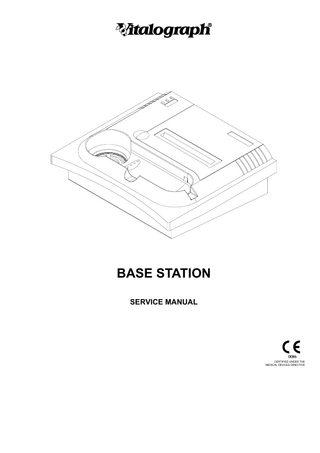
Preview
Page 1
Vitalograph!
BASE STATION SERVICE MANUAL
CERTIFIED UNDER THE MEDICAL DEVICES DIRECTIVE
Vitalograph Ltd., Maids Moreton, Buckingham, MK18 1SW, England Tel: +44 (0)1280 827110 Fax: +44 (0)1280 823302 e-mail: [email protected] Vitalograph GmbH, Jacobsenweg 12, 22525 Hamburg, Germany Tel: +49 (0)40 547 39 1-0 Fax: +49 (0)40 47 39 1-40 e-mail: [email protected] Vitalograph Inc., 13310 West 99th Street, Lenexa, Kansas 66215, USA Tel: +1 913 888-9895 Fax: +1 913 888-4259 e-mail: [email protected] Vitalograph (Ireland) Ltd., Gort Road Business Park, Ennis, Co. Clare, Ireland Tel: +353 (0)65 6864100 Fax: +353 (0)65 6829289 e-mail: [email protected] www.vitalograph.com Copyright Vitalograph 1999, 2003 Current Edition (Issue 2) Cat. No. 07039
Vitalograph is a registered trademark.
Copyright Vitalograph 1999, 2003
Issue 2
2
Table Of Contents CHAPTER 1: INTRODUCTION ... 4 CHAPTER 2: PRINCIPLE OF OPERATION ... 5 CHAPTER 3: SYSTEM CONFIGURATION... 6 CHAPTER 4: FUNCTIONAL CHECK / FAULT FINDING GUIDE ... 8 Power supply... 8 Main Unit ... 8 Fault Finding Guide... 8 CHAPTER 5: INSTRUMENT ACCESSIBILITY... 11 Accessing the Fan... 11 Opening the Unit ... 11 CHAPTER 6: REPLACING PARTS... 13 Paper Roll... 13 Fan ... 13 Main PCB ... 13 LED PCB ... 13 Push Button Assembly ... 13 Printer Door ... 14 Printer Mechanism ... 14 Rear Panel Assembly... 15 Firmware Prom... 15 CHAPTER 7: CLEANING AND DISINFECTING THE BASE STATION... 16 Cleaning the Moulding ... 16 Replacing the Filter ... 16 CHAPTER 8: CONSUMABLES, ACCESSORIES AND SPARE PARTS... 17 CHAPTER 9: TECHNICAL SPECIFICATION ... 18 CHAPTER 10: SERVICE SHEET ... 19 APPENDIX A: CIRCUIT DIAGRAM... 21 APPENDIX B: FUNCTIONAL BLOCK DIAGRAM... 22
Copyright Vitalograph 1999, 2003
Issue 2
3
CHAPTER 1: INTRODUCTION The Base Station is a docking station for the Vitalograph 2120 hand held storage spirometer. It belongs to the Vitalograph 2100 series of products. It is a hygiene station enabling connectivity to a range of peripheral devices. The functions it provides are: • • • • • •
printing test results from the Vitalograph 2120 or 2160 to an on-board thermal printer (optional) printing test results from the Vitalograph 2120 or 2160 to an external printer downloading serial data from the Vitalograph 2120 to Spirotrac IV charging the Vitalograph 2120 internal battery drying the entire breathing system of the Vitalograph 2120 between subjects through the bacterial viral filter element storing the Vitalograph 2120 when not in use
The Base Station Service Manual should be used in conjunction with the Base Station User Manual (07024).
Copyright Vitalograph 1999, 2003
Issue 2
4
CHAPTER 2: PRINCIPLE OF OPERATION The Base Station on its own is basically in-operable - its principle function is a docking station for the Vitalograph 2120. Connection to the Vitalograph 2120 is achieved by 5 spring loaded contact pins. When this contact is achieved, the Vitalograph 2120 can:•
• •
be charged by the Base Station. print to the on-board printer on the Base Station. dry its Fleisch element assembly by the fan on the Base Station.
For safety reasons, the five spring loaded pins are not ‘live’ until the Vitalograph 2120 is docked into the Base Station’s cradle. This is detected by the Base Station by way of a microswitch which is located near the pins. This docking action also activates the fan - which will remain operational for approx. 30 seconds. Printing or any other communications between the Vitalograph 2120 and the Base Station (and any other Vitalograph device) is achieved by a Master-Slave relationship between any two devices. Transfer of data (e.g. spirometry results, configurations, calibration data) can occur using this protocol. For a full description of this protocol, refer to the Vitalograph Communications Standard (DEV15906). Device specific transmission messages for a product will have its own subset document (e.g. Vitalograph 2120 - DEV15906-20).
Copyright Vitalograph 1999, 2003
Issue 2
5
CHAPTER 3: SYSTEM CONFIGURATION The power supply shipped with the Vitalograph 2120 (Cat. # 21001204) will power the Vitalograph 2120 & Base Station combination. The power supply is plugged into the back of the Base Station (see illustration) and this will power and charge the batteries on the Vitalograph 2120 via the five contact pins.
Power Input
On/off switch Parallel Port
Serial Port
The Base Station can be switched on using the on/off switch at the back of the unit (see above illustration). With correct operation of the unit, the Power Indicator LED should illuminate. The Vitalograph 2120 can be connected to the Base Station by direct docking (see illustration below). With correct connection between both devices, the Docking Indicator should illuminate. Power Indicator Docking Indicator Paper Out Indicator
Base Station Docking Area
Serial connection
Microswitch
Charging & Communication Pins
When replacing paper rolls, open the printer door (see below), place the paper roll into the recess and feed the paper through the slot at the back of the printer mechanism, making sure the shiny side (side that will be printed on) of the thermal paper is facing down. When the paper roll is used up, the Paper Out Indicator should illuminate.
Copyright Vitalograph 1999, 2003
Issue 2
6
Paper Roll
Paper Entry
Printer Mechanism
Paper Feed Button
For information on the setting up of the Vitalograph 2120, refer to the Vitalograph 2120 Service Manual (081013).
Copyright Vitalograph 1999, 2003
Issue 2
7
CHAPTER 4: FUNCTIONAL CHECK / FAULT FINDING GUIDE Power supply The power supply (21001204) is a universal power supply i.e. its output will remain constant across a variable input range - in this case, 10V DC @ 1.8A (output), 98V AC - 264 AC (input). The power supply is used with a standard IEC 320 mains cable. Check to see that there is +10V present on the output barrel of the power supply - the inner pole is negative, outer contact is positive.
Main Unit Complete the following functional check:Functional Check:
• • • • •
Corrective Action (if fail):
ref. Faultfinding Guide
Check printer operation Check fan operation Check LED operation Check serial communications Check parallel communications
Fault Finding Guide Fault symptom:
Fan remains on at power up
Possible cause:
Faulty main PCB - replace main PCB
Fault symptom:
Printer Mechanism Failure
Possible causes (in probable order):
• • •
• •
•
Vitalograph 2120 software reference - is this version 2.01 or greater (check ‘ABOUT’ menu in ‘SETUP’) ? (if no - update Vitalograph 2120 software). Is paper feeding freely through printer mechanism ? Is communications between Vitalograph 2120 and Base Station operating correctly i.e. ensure that the Docking Indicator is illuminated to indicate that the 2120 is properly docked. Is correct printer driver selected in Vitalograph 2120 ‘SETUP’ menu (‘2130’) ? Line(s) of pixels missing from printout : 1) poor connection from main PCB - check connections 2) printer head failure - replace printer mechanism 3) main PCB failure - replace main PCB. Nothing appearing on printout : 1) paper inserted incorrectly - ref. section C 2) broken connection from main PCB - check connections 3) printer head failure - replace printer mechanism 4) main PCB failure - replace main PCB. Is Vitalograph 2120 faulty ? (ref. Vitalograph 2120 Service Manual 081013).
Fault symptom:
Paper Feed Failure
Possible causes (in probable order):
• • •
Fault symptom:
Fan Failure
Possible causes (in probable order):
• • •
Copyright Vitalograph 1999, 2003
Issue 2
Poor / broken connection from main PCB - check connections. Faulty push button assembly - replace push button assembly. Faulty main PCB - replace main PCB
Is microswitch plunger broken or missing ? Poor / broken connection from main PCB - check connections. Faulty fan assembly - replace fan assembly. 8
•
Faulty main PCB - replace main PCB.
Note : in order to check the operation of the fan, turn unit off/on - the fan should activate momentarily. Using the microswitch to check fan operation could be misleading as the microswitch itself could be faulty. Fault symptom:
LED(s) Failure
Possible causes (in probable order):
•
•
•
•
Are all three LEDs in-operational ? If yes : 1) poor / broken connection from main PCB - check connections 2) faulty LED assembly - replace LED assembly 3) faulty main PCB - replace main PCB.if no, Power On LED : Does the fan activate momentarily when unit switched on ? If yes : 1) poor / broken connection from main PCB - check connections 2) faulty LED assembly - replace LED assembly 3) faulty main PCB - replace main PCB. If no : 1) is power supply faulty ? (if yes - replace power supply) 2) is 10V getting from rear panel assembly to main PCB ? (if yes check fuses on main PCB, if no - replace rear panel assembly) 3) main PCB faulty - replace main PCB. Docking Indicator LED : Does this LED illuminate only when the Vitalograph 2120 is switched on ? If yes : faulty battery on the Vitalograph 2120 - replace. If no : 1) are contacts on the Vitalograph 2120 dirty ? (if yes - clean contacts with cotton buds and alcohol based liquid e.g. white spirits) 2) poor / broken connection from main PCB - check connections 3) faulty LED assembly - replace LED assembly 4) faulty main PCB replace main PCB. Paper Out LED : 1) ) poor / broken connection from main PCB check connections 2) faulty LED assembly - replace LED assembly 3) is printer mechanism faulty ? (if yes - replace printer mechanism) 4) faulty main PCB - replace main PCB.
Fault symptom:
Paper Out LED illuminated when paper loaded
Possible causes (in probable order):
• •
Fault symptom:
Failure to communicate with Spirotrac IV (serial communications)
Possible causes (in probable order):
• • • •
Check connections from main PCB to printer. Faulty main PCB - replace main PCB.
Vitalograph 2120 software reference - is this version 2.01 or greater (check ‘ABOUT’ menu in ‘SETUP’) ? (if no - update Vitalograph 2120 software). Check the ribbon cable from the rear panel assembly for any connections faults - a visual inspection should suffice. (if faulty replace rear panel assembly). Faulty main PCB - replace main PCB. Is Vitalograph 2120 faulty ? (ref. Vitalograph 2120 Service Manual 081013).
Fault symptom:
Failure to print to an external printer (parallel communications)
Possible causes (in probable order):
• • • • •
Copyright Vitalograph 1999, 2003
Issue 2
Vitalograph 2120 software reference - is this version 2.01 or greater (check ‘ABOUT’ menu in ‘SETUP’) ? (if no - update Vitalograph 2120 software). * Check printing with known good parallel cable. Check the ribbon cable from the rear panel assembly for any connections faults - a visual inspection should suffice. (if faulty replace rear panel assembly). Faulty main PCB - replace main PCB. Is Vitalograph 2120 faulty ? (ref. Vitalograph 2120 Service Manual 081013). 9
* Vitalograph does not sell parallel cables. It would be a good idea, however, for diagnostic purposes to carry a known good parallel cable.
Copyright Vitalograph 1999, 2003
Issue 2
10
CHAPTER 5: INSTRUMENT ACCESSIBILITY Accessing the Fan The fan can be easily accessed for replacing, or otherwise, by simply unscrewing the four screws holding the fan guard to the main metalwork at the base of the unit (see illustration below).
Screw x 4
Fan Guard
Opening the Unit The unit can be opened by removing the four screws at the base of the unit. The moulding and the base metalwork can then be separated (as illustrated below). Care should be taken when separating the two parts so as to unplug any wiring assemblies, inside the unit, that connect both halves.
Copyright Vitalograph 1999, 2003
Issue 2
11
Push Button Assembly
Unplug these assemblies prior to separating moulding and metalwork
Metalwork
Moulding
Main PCB
LED PCB Assembly This side must be facing out (label)
Copyright Vitalograph 1999, 2003
Issue 2
12
CHAPTER 6: REPLACING PARTS Paper Roll Open the printer door. Remove the existing printer roll. Place the new printer roll into the recess. Feed the paper through the slot at the back of the printer mechanism, making sure the shiny side (side that will be printed on) of the thermal paper is facing down. Press the paper feed button for several seconds to feed the paper through the printer. Feed the paper through the paper exit slot on the printer door. Close the printer door while keeping the paper taut, ensuring that the paper is not folding back on the printer mechanism.
Fan The fan can be accessed by removing the fan guard (reference Section E). The fan should fall through the opening. Unplug the end of the wiring assembly from the main PCB. Reverse this procedure to replace the fan. When replacing, ensure that the fan is positioned correctly - refer to the illustration in Section E.
Main PCB Open the Base Station as described in Section E. Unplug any assemblies that are connected to the main PCB (see below).
Screws Screws
Unplug these
The main PCB is secured to the moulding by six M3 pan head screws. Remove the six screws and lift the PCB assembly clear of the moulding, taking care of the five contact pins that protrude the moulding beneath the PCB. Take care, also, with the microswitch plunger when removing the PCB from the moulding - this is held in place by the PCB.
LED PCB Open the Base Station as described in Section E. The LED PCB assembly can be removed by unplugging it from the main PCB assembly and removing the two holding screws.
Push Button Assembly Open the Base Station as described in Section E. Remove the main PCB assembly as described previously in this section. Unscrew the body of the push button switch from the moulding (this is actually secured to the moulding by a nut that is at the other side). Lift the assembly away from the moulding. The nut and blue cap at the other side of the moulding can be pushed through using a long narrow implement (e.g. screw driver).
Copyright Vitalograph 1999, 2003
Issue 2
13
Printer Door Open the old printer door at right angles to the Base Station. The door can be removed by pulling back at an angle, as illustrated below.
Printer Mechanism Open the Base Station as described in Section E. Remove the main PCB assembly as described previously in this section. The printer mechanism can be separated from the main PCB by undoing the four screws securing it (see below) and unplugging the three printer tails. Undo these screws to remove printer mechanism from PCB
Printer Mechanism
Main PCB
When replacing the printer mechanism, reverse the above procedure and ensure that the printer tails are plugged onto the main PCB as illustrated below.
Copyright Vitalograph 1999, 2003
Issue 2
14
Rear Panel Assembly When the moulding and the base metalwork are separated (reference Section E), the rear panel assembly can be removed from the base metalwork by removing the four screws at the outside (as illustrated below). The rear panel can now be removed from the base - remember to unplug the two wiring assemblies from the main PCB (which is fastened to the moulding).
Screw x 4
Base metalwork Rear panel assembly
Firmware Prom If the Firmware prom is ever required to be upgraded, open the Base Station as described in Section E. The Firmware prom is the labeled 32 pin PLCC package device socketed on the main PCB. Remove this IC using a suitable extraction tool. Refit the socket with the new Firmware prom.
Copyright Vitalograph 1999, 2003
Issue 2
15
CHAPTER 7: CLEANING AND DISINFECTING THE BASE STATION Cleaning the Moulding You can clean the external casing of the Base Station with a lint-free damp cloth. Do not use solvents.
Replacing the Filter It is recommended that the filter be replaced daily, or after ten patients. Remove and safely dispose of the old filter. Place a new filter evenly over the fan guard.
Copyright Vitalograph 1999, 2003
Issue 2
16
CHAPTER 8: CONSUMABLES, ACCESSORIES AND SPARE PARTS Cat. No.
Description
20242
Safety Mouthpieces (200)
28350
Bacterial Viral Filter (50)
66149
Thermal Paper Roll (5)
21001204
Power Supply
76050
Filter Pads (50) and Tweezers
76051
Thermal Printer
76052
Environmental Fan
76055
Rear Panel
76056
LEDs
76057
Paper Feed Button
76058
Printer Door
76059
Main PCB S/X
76060
EPROM
76061
Microswitch Plunger (Pack of 5)
*S/X = Service Exchange. When service exchange parts, the faulty board must be returned with order without evidence of tampering or full cost of board will be charged.
Copyright Vitalograph 1999, 2003
Issue 2
17
CHAPTER 9: TECHNICAL SPECIFICATION A full technical specification is included in the base station user manual (07102). Copies of the user manual can be obtained from Vitalograph.
Copyright Vitalograph 1999, 2003
Issue 2
18
CHAPTER 10: SERVICE SHEET See sheet on following page
Copyright Vitalograph 1999, 2003
Issue 2
19
Planned Preventive Maintenance Service SERVICE SCHEDULE Serial No:____________ ELECTRICAL SAFETY TESTING Check suitable mains plug Check power supply
Vitalograph Trained Service Technician: Signature: Name:
Date:
FUNCTIONAL TEST Perform functional check as per Chapter 4 CLEANING & HYGIENE Clean & disinfect outer casing Apply Hygiene cover and ‘Clinically Clean’ label RECORD KEEPING Affix next service due label Complete service records + customer’s signature SOFTWARE Is software up-to-date ? I hereby Certify this instrumentation to be safe, clinically clean and in proper working order. Expiry of certificate: _____/____/___________
Customer’s verification of Service Visit
Customer Comments
Authorised Signature: Name: Usual Operator’s Name: (if different)
Copyright Vitalograph 1999, 2003
Issue 2
20